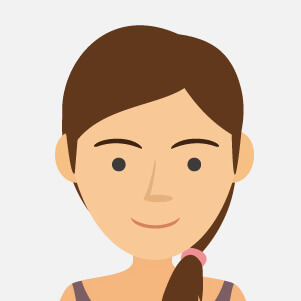0.5mm Erasable Ink Pen - Baby Shark - Blue and White Check - (10pcs)
iPhone
There are 3168 products.
Chassis iPhone 15 Plus without Rear Glass without Battery Pink (Original Dismantled) Grade AB
3 Last items in stock
Key Features of Chassis iPhone 15 Plus without Rear Glass without Battery Pink (Original Dismantled) Grade AB
Device Compatibility: Specifically designed for the iPhone 15 Plus, ensuring perfect alignment and fit for seamless integration with original components.
Original Dismantled Part: Sourced from genuine iPhone 15 Plus units, guaranteeing authenticity in design, structure, and material quality.
Grade AB Quality: Offers a high standard of quality with minor cosmetic imperfections that are barely noticeable, maintaining the device's aesthetic and functional standards.
Color - Pink: Comes in a vibrant pink hue, adding a touch of elegance and flair to your iPhone 15 Plus. Perfect for those who prefer a stylish and personalized look.
No Rear Glass and Battery: This chassis does not include the rear glass panel or battery, providing flexibility for customers who want to customize their iPhone with specific after-market components or replace only the chassis.
Precision Engineering: Ensures precise cuts and accommodations for the iPhone's internal components, including buttons, ports, and cameras, enabling easy assembly and reliable performance.
Durable Construction: Manufactured with robust materials to match the durability and resilience of the original iPhone framework, offering long-lasting protection and support for internal components.
Weight Reduction: By eliminating the rear glass and battery, this assembly offers a lighter framework, which can be an advantage when considering overall device weight and ergonomics.
Repair Solution: Ideal for repair technicians and DIY enthusiasts looking to restore or rebuild an iPhone 15 Plus to its original condition, saving cost while ensuring quality.
Device Compatibility: Specifically designed for the iPhone 15 Plus, ensuring perfect alignment and fit for seamless integration with original components.
Original Dismantled Part: Sourced from genuine iPhone 15 Plus units, guaranteeing authenticity in design, structure, and material quality.
Grade AB Quality: Offers a high standard of quality with minor cosmetic imperfections that are barely noticeable, maintaining the device's aesthetic and functional standards.
Color - Pink: Comes in a vibrant pink hue, adding a touch of elegance and flair to your iPhone 15 Plus. Perfect for those who prefer a stylish and personalized look.
No Rear Glass and Battery: This chassis does not include the rear glass panel or battery, providing flexibility for customers who want to customize their iPhone with specific after-market components or replace only the chassis.
Precision Engineering: Ensures precise cuts and accommodations for the iPhone's internal components, including buttons, ports, and cameras, enabling easy assembly and reliable performance.
Durable Construction: Manufactured with robust materials to match the durability and resilience of the original iPhone framework, offering long-lasting protection and support for internal components.
Weight Reduction: By eliminating the rear glass and battery, this assembly offers a lighter framework, which can be an advantage when considering overall device weight and ergonomics.
Repair Solution: Ideal for repair technicians and DIY enthusiasts looking to restore or rebuild an iPhone 15 Plus to its original condition, saving cost while ensuring quality.
€63.00
iPhone 16 Pro Max Rear Chassis without Rear Glass without Battery Titanium Black (Original Disassembled) Grade B
2 Last items in stock
Key Features of iPhone 16 Pro Max Rear Chassis without Rear Glass, Battery Titanium Black (Original Disassembled) Grade B:
Authenticity & Quality:
Sourced from original iPhone 16 Pro Max devices, this chassis ensures compatibility and reliability, maintaining the integrity of Apple’s engineering standards.
Classified as Grade B, this product may exhibit minor signs of wear but remains fully functional, offering a balance between cost-efficiency and performance.
Material & Design:
Crafted from premium titanium, renowned for its durability and lightweight properties, providing a robust structural framework for the device.
The elegant Titanium Black finish adds a sleek and sophisticated appearance, perfectly complementing the modern aesthetic of the iPhone 16 Pro Max.
Exclusions:
Please note, the rear chassis does not include the rear glass or battery, allowing for customization and potential cost savings for users who have these components separately or prefer alternative options.
Precision Engineering:
Retains all precision cutouts and fittings required for seamless integration with internal components, ensuring a perfect fit for easy assembly or repair.
Supports the original functionality and alignment of ports, buttons, and cameras, maintaining the device’s performance and usability.
Sustainability:
By utilizing an original disassembled part, this chassis promotes recycling and sustainability, reducing electronic waste and encouraging environmentally conscious consumer habits.
Versatile Application:
Ideal for technicians and DIY enthusiasts looking to repair or refurbish iPhone 16 Pro Max devices, enhancing their durability without compromising the original craftsmanship.
This product is a practical choice for those needing a reliable replacement solution for their iPhone 16 Pro Max, providing both aesthetic appeal and structural integrity.
Authenticity & Quality:
Sourced from original iPhone 16 Pro Max devices, this chassis ensures compatibility and reliability, maintaining the integrity of Apple’s engineering standards.
Classified as Grade B, this product may exhibit minor signs of wear but remains fully functional, offering a balance between cost-efficiency and performance.
Material & Design:
Crafted from premium titanium, renowned for its durability and lightweight properties, providing a robust structural framework for the device.
The elegant Titanium Black finish adds a sleek and sophisticated appearance, perfectly complementing the modern aesthetic of the iPhone 16 Pro Max.
Exclusions:
Please note, the rear chassis does not include the rear glass or battery, allowing for customization and potential cost savings for users who have these components separately or prefer alternative options.
Precision Engineering:
Retains all precision cutouts and fittings required for seamless integration with internal components, ensuring a perfect fit for easy assembly or repair.
Supports the original functionality and alignment of ports, buttons, and cameras, maintaining the device’s performance and usability.
Sustainability:
By utilizing an original disassembled part, this chassis promotes recycling and sustainability, reducing electronic waste and encouraging environmentally conscious consumer habits.
Versatile Application:
Ideal for technicians and DIY enthusiasts looking to repair or refurbish iPhone 16 Pro Max devices, enhancing their durability without compromising the original craftsmanship.
This product is a practical choice for those needing a reliable replacement solution for their iPhone 16 Pro Max, providing both aesthetic appeal and structural integrity.
€90.00
Cover Glass iPhone 16 Outremer (Original Removed) - Grade A
12 In-stock
Key Features of Cover Glass iPhone 16 Outremer (Original Removed) - Grade A
Premium Quality Glass: Crafted for the iPhone 16, this cover glass offers unmatched durability and clarity, made from high-grade tempered glass that resists scratches, impacts, and everyday wear.
Grade A Originality: Classified as Grade A, this cover glass guarantees top-tier condition, ensuring flawless transparency and a pristine look, comparable to the original screen to maintain the sleek aesthetics of your iPhone.
Precision Fit: Designed with precision to seamlessly integrate with the iPhone 16, providing a snug fit that preserves the device's original feel and functionality. It ensures all front-facing elements, sensors, and cameras are unobstructed, maintaining full device capability.
Outremer Color Variant: The exclusive Outremer color variant adds a unique and vibrant hue to your device, presenting a distinctive bluish tint that enhances the visual appeal without compromising visibility or brightness.
Anti-Fingerprint Coating: Features an advanced oleophobic coating to effectively reduce fingerprints and smudges, maintaining a clean and clear viewing experience that requires minimal maintenance.
Easy Installation: Comes with a hassle-free installation process, ensuring bubble-free application and perfect alignment. The package includes all necessary tools and instructions for a smooth, straightforward setup.
Enhanced Touch Sensitivity: Maintains the iPhone's responsive touch capabilities, ensuring smooth navigation and interaction with zero lag. The glass layers are designed to optimize sensory recognition for superior performance.
Environmentally Conscious Packaging: Packaged using eco-friendly materials, reflecting a commitment to sustainability. This thoughtful packaging ensures product protection while minimizing environmental impact.
Upgrade the protection and style of your iPhone 16 with the Cover Glass iPhone 16 Outremer – a perfect blend of beauty and resilience.
Premium Quality Glass: Crafted for the iPhone 16, this cover glass offers unmatched durability and clarity, made from high-grade tempered glass that resists scratches, impacts, and everyday wear.
Grade A Originality: Classified as Grade A, this cover glass guarantees top-tier condition, ensuring flawless transparency and a pristine look, comparable to the original screen to maintain the sleek aesthetics of your iPhone.
Precision Fit: Designed with precision to seamlessly integrate with the iPhone 16, providing a snug fit that preserves the device's original feel and functionality. It ensures all front-facing elements, sensors, and cameras are unobstructed, maintaining full device capability.
Outremer Color Variant: The exclusive Outremer color variant adds a unique and vibrant hue to your device, presenting a distinctive bluish tint that enhances the visual appeal without compromising visibility or brightness.
Anti-Fingerprint Coating: Features an advanced oleophobic coating to effectively reduce fingerprints and smudges, maintaining a clean and clear viewing experience that requires minimal maintenance.
Easy Installation: Comes with a hassle-free installation process, ensuring bubble-free application and perfect alignment. The package includes all necessary tools and instructions for a smooth, straightforward setup.
Enhanced Touch Sensitivity: Maintains the iPhone's responsive touch capabilities, ensuring smooth navigation and interaction with zero lag. The glass layers are designed to optimize sensory recognition for superior performance.
Environmentally Conscious Packaging: Packaged using eco-friendly materials, reflecting a commitment to sustainability. This thoughtful packaging ensures product protection while minimizing environmental impact.
Upgrade the protection and style of your iPhone 16 with the Cover Glass iPhone 16 Outremer – a perfect blend of beauty and resilience.
€117.00
Cover Glass iPhone 16 Rose (Original Removed) - Grade A
1 Last items in stock
€117.00
iPhone 16 Pro Rear Chassis without Rear Glass without Battery Titanium Black (Original Disassembled) Grade AB
17 In-stock
Key Features of iPhone 16 Pro Rear Chassis without Rear Glass without Battery Titanium Black (Original Disassembled) Grade AB:
Authentic Original Design: Sourced from disassembled genuine devices, ensuring a perfect fit and finish that maintains the premium aesthetics of the iPhone 16 Pro.
Titanium Black Finish: Features a sleek and sophisticated titanium black color, providing a modern and stylish look that complements the device's overall design.
High-Quality Grade AB: Meticulously graded as AB, indicating minor signs of wear that are hardly noticeable and ensuring excellent value for repair and refurbishment projects.
Precision Engineering: Designed with precise cutouts and alignments for critical components, including the camera, buttons, and ports, ensuring seamless integration with the rest of the device hardware.
Durable Material: Constructed from high-quality materials that offer durability and resilience, protecting the internal components of the iPhone while sustaining minimal damage over time.
Battery Exclusion: Does not include the battery, allowing flexibility in choice or reuse of the existing battery while promoting environmentally-conscious refurbishment.
Rear Glass Exclusion: Sold without the rear glass, permitting customization options or standalone purchase in case of specific repair needs.
Ease of Installation: Engineered for straightforward installation by professionals, making it a hassle-free component ideal for repair shops and DIY enthusiasts experienced in advanced smartphone repairs.
These comprehensive features make the iPhone 16 Pro Rear Chassis an excellent choice for those looking to restore or enhance their device with authenticity and style.
Authentic Original Design: Sourced from disassembled genuine devices, ensuring a perfect fit and finish that maintains the premium aesthetics of the iPhone 16 Pro.
Titanium Black Finish: Features a sleek and sophisticated titanium black color, providing a modern and stylish look that complements the device's overall design.
High-Quality Grade AB: Meticulously graded as AB, indicating minor signs of wear that are hardly noticeable and ensuring excellent value for repair and refurbishment projects.
Precision Engineering: Designed with precise cutouts and alignments for critical components, including the camera, buttons, and ports, ensuring seamless integration with the rest of the device hardware.
Durable Material: Constructed from high-quality materials that offer durability and resilience, protecting the internal components of the iPhone while sustaining minimal damage over time.
Battery Exclusion: Does not include the battery, allowing flexibility in choice or reuse of the existing battery while promoting environmentally-conscious refurbishment.
Rear Glass Exclusion: Sold without the rear glass, permitting customization options or standalone purchase in case of specific repair needs.
Ease of Installation: Engineered for straightforward installation by professionals, making it a hassle-free component ideal for repair shops and DIY enthusiasts experienced in advanced smartphone repairs.
These comprehensive features make the iPhone 16 Pro Rear Chassis an excellent choice for those looking to restore or enhance their device with authenticity and style.
€94.00
€111.38
Rear Chassis for iPhone 15 Pro Max without Rear Glass with Black Titanium without Battery (Original Disassembled) Grade AB
4 In-stock
Key Features of Rear Chassis for iPhone 15 Pro Max (Original Disassembled) Grade AB:
Compatibility: Specifically designed for the iPhone 15 Pro Max, ensuring a perfect fit and seamless integration with other internal components of the device.
Black Titanium Finish: Features a sleek black titanium exterior that not only enhances the aesthetic appeal of your iPhone but also provides robust protection against daily wear and tear.
Durability: Crafted from high-quality materials to deliver strength and resilience, offering a reliable replacement option for your iPhone's original rear chassis.
Grade AB Quality: As an Original Disassembled component graded as AB, it guarantees high quality and minimal signs of use, maintaining the functional integrity while being an environmentally conscious choice.
Precise Construction: Engineered with precise cut-outs and alignment to accommodate internal components such as the camera module, buttons, and ports without any modifications.
No Rear Glass or Battery: This component does not include rear glass or a battery, providing flexibility for users seeking a targeted replacement part and potentially reducing costs.
OEM Standards Compliance: Meets Original Equipment Manufacturer standards, ensuring it matches the performance and quality of the original parts of the iPhone 15 Pro Max.
Eco-Friendly Option: Choosing an Original Disassembled chassis supports sustainability by promoting the reuse of components, reducing electronic waste.
Intended Audience: Ideal for professional technicians or skilled DIY enthusiasts familiar with smartphone repairs and assembly.
Upgrade Opportunity: Offers users the opportunity to refresh and upgrade the appearance and structural integrity of their device without replacing the entire phone.
Compatibility: Specifically designed for the iPhone 15 Pro Max, ensuring a perfect fit and seamless integration with other internal components of the device.
Black Titanium Finish: Features a sleek black titanium exterior that not only enhances the aesthetic appeal of your iPhone but also provides robust protection against daily wear and tear.
Durability: Crafted from high-quality materials to deliver strength and resilience, offering a reliable replacement option for your iPhone's original rear chassis.
Grade AB Quality: As an Original Disassembled component graded as AB, it guarantees high quality and minimal signs of use, maintaining the functional integrity while being an environmentally conscious choice.
Precise Construction: Engineered with precise cut-outs and alignment to accommodate internal components such as the camera module, buttons, and ports without any modifications.
No Rear Glass or Battery: This component does not include rear glass or a battery, providing flexibility for users seeking a targeted replacement part and potentially reducing costs.
OEM Standards Compliance: Meets Original Equipment Manufacturer standards, ensuring it matches the performance and quality of the original parts of the iPhone 15 Pro Max.
Eco-Friendly Option: Choosing an Original Disassembled chassis supports sustainability by promoting the reuse of components, reducing electronic waste.
Intended Audience: Ideal for professional technicians or skilled DIY enthusiasts familiar with smartphone repairs and assembly.
Upgrade Opportunity: Offers users the opportunity to refresh and upgrade the appearance and structural integrity of their device without replacing the entire phone.
€88.00
Screen iPhone 16 (Original Refurbished)
2 Last items in stock
€162.38
Screen iPhone 16 Pro (Original Refurbished)
19 In-stock
€249.88
Screen iPhone 16 Plus (Original Refurbished)
1 Last items in stock
€174.88
Screen iPhone 16 Pro Max (Original Refurbished)
12 In-stock
€349.88
Back Cover Housing iPhone 15 Plus without Back Glass Blue without Battery (Original Dismantled) Grade AB
5 In-stock
Key Features of Back Cover Housing iPhone 15 Plus without Back Glass Blue without Battery (Original Dismantled) Grade AB:
Compatibility: Specifically designed for the iPhone 15 Plus, ensuring a perfect fit and seamless integration with the device's internal components.
Original Dismantled Part: As an original dismantled product, this housing maintains the quality and precision of Apple's manufacturing standards. It ensures optimal performance and durability akin to the original device housing.
Grade AB Quality: The Grade AB rating signifies that the product is in good condition with only minor imperfections. It is a cost-effective replacement option while still providing excellent aesthetic and functional reliability.
Stylish Blue Finish: The striking blue color option adds a touch of personal style and flair while maintaining the sleek design standards of the original iPhone 15 Plus.
No Back Glass: This variant does not include the back glass, offering flexibility for those who may only need to replace the frame housing or have a separate glass replacement plan.
Battery Not Included: Providing just the housing, this product is ideal for those who have a functioning battery, helping reduce unnecessary e-waste and focusing on the specific need for only the exterior replacement.
Precision Engineering: Retains all cutouts and mounting points for the rear cameras, buttons, and ports, ensuring that all aspects of the phone operate as intended once reassembled.
Environmentally Friendly Option: By choosing original dismantled parts, you contribute to reducing electronic waste while ensuring reliable performance.
This Back Cover Housing option offers users a practical solution for replacing or repairing their iPhone 15 Plus, combining the assurance of authentic components with the cost-efficiency of Grade AB parts.
Compatibility: Specifically designed for the iPhone 15 Plus, ensuring a perfect fit and seamless integration with the device's internal components.
Original Dismantled Part: As an original dismantled product, this housing maintains the quality and precision of Apple's manufacturing standards. It ensures optimal performance and durability akin to the original device housing.
Grade AB Quality: The Grade AB rating signifies that the product is in good condition with only minor imperfections. It is a cost-effective replacement option while still providing excellent aesthetic and functional reliability.
Stylish Blue Finish: The striking blue color option adds a touch of personal style and flair while maintaining the sleek design standards of the original iPhone 15 Plus.
No Back Glass: This variant does not include the back glass, offering flexibility for those who may only need to replace the frame housing or have a separate glass replacement plan.
Battery Not Included: Providing just the housing, this product is ideal for those who have a functioning battery, helping reduce unnecessary e-waste and focusing on the specific need for only the exterior replacement.
Precision Engineering: Retains all cutouts and mounting points for the rear cameras, buttons, and ports, ensuring that all aspects of the phone operate as intended once reassembled.
Environmentally Friendly Option: By choosing original dismantled parts, you contribute to reducing electronic waste while ensuring reliable performance.
This Back Cover Housing option offers users a practical solution for replacing or repairing their iPhone 15 Plus, combining the assurance of authentic components with the cost-efficiency of Grade AB parts.
€63.00
Back Cover Housing iPhone 15 Plus without Back Glass Green without Battery eSIM US (Original Dismantled) Grade A
1 Last items in stock
Key Features of Back Cover Housing for iPhone 15 Plus (Green) without Back Glass, without Battery, eSIM US (Original Dismantled) Grade A:
Original Dismantled Quality:
Sourced from genuine iPhone 15 Plus devices, ensuring authentic quality and compatibility.
Grade A condition, indicating minimal wear and pristine appearance.
Exquisite Craftsmanship:
Precision-engineered to fit seamlessly with your iPhone 15 Plus, maintaining the original functionality and aesthetics.
Retains the elegant design and construction characteristic of Apple's innovation.
Eco-Friendly Choice:
Offers a sustainable solution by reusing and repurposing quality materials, reducing electronic waste.
Color: Green:
Vibrant green finish adds a refreshing, modern look to your device.
Matches the aesthetic of the original iPhone 15 Plus color palette.
Structural Integrity:
Provides essential structural support to your phone's internal components.
Compatible with the US model featuring eSIM technology, ensuring functional integrity.
Easy Installation:
Designed for straightforward replacement, with no back glass or battery included, it simplifies the installation process.
Ideal for professional technicians and DIY enthusiasts skilled in phone repair.
Compatibility:
Specifically tailored for the iPhone 15 Plus model, ensuring precise fit and connectivity.
Maintains full compatibility with all original iPhone cables and accessories.
Cost-Effective Replacement:
Offers an affordable alternative to complete device replacement, extending the life of your iPhone.
This Back Cover Housing provides an excellent blend of quality, style, and practicality, catering to those who prioritize maintaining their device's original feel and function.
Original Dismantled Quality:
Sourced from genuine iPhone 15 Plus devices, ensuring authentic quality and compatibility.
Grade A condition, indicating minimal wear and pristine appearance.
Exquisite Craftsmanship:
Precision-engineered to fit seamlessly with your iPhone 15 Plus, maintaining the original functionality and aesthetics.
Retains the elegant design and construction characteristic of Apple's innovation.
Eco-Friendly Choice:
Offers a sustainable solution by reusing and repurposing quality materials, reducing electronic waste.
Color: Green:
Vibrant green finish adds a refreshing, modern look to your device.
Matches the aesthetic of the original iPhone 15 Plus color palette.
Structural Integrity:
Provides essential structural support to your phone's internal components.
Compatible with the US model featuring eSIM technology, ensuring functional integrity.
Easy Installation:
Designed for straightforward replacement, with no back glass or battery included, it simplifies the installation process.
Ideal for professional technicians and DIY enthusiasts skilled in phone repair.
Compatibility:
Specifically tailored for the iPhone 15 Plus model, ensuring precise fit and connectivity.
Maintains full compatibility with all original iPhone cables and accessories.
Cost-Effective Replacement:
Offers an affordable alternative to complete device replacement, extending the life of your iPhone.
This Back Cover Housing provides an excellent blend of quality, style, and practicality, catering to those who prioritize maintaining their device's original feel and function.
€49.00
iPhone 16 Pro Chassis without Rear Glass without Battery Titanium White eSIM US (Original Disassembled) Grade A
4 In-stock
Key Features of iPhone 16 Pro Chassis without Rear Glass without Battery Titanium White eSIM US (Original Disassembled) Grade A:
Premium Build Material: Crafted from high-quality titanium, this chassis offers exceptional durability while maintaining a lightweight profile, ensuring a sophisticated and robust foundation for your iPhone 16 Pro.
Original Disassembled Grade A Condition: Sourced from original iPhone 16 Pro units, this chassis is in Grade A condition, guaranteeing minimal wear and tear, and providing a pristine structure ready for reassembly.
Elegant Titanium White Finish: The stylish Titanium White color presents a sleek and modern aesthetic, enhancing the overall look of your device with a sophisticated and timeless appeal.
Comprehensive Compatibility: Specifically designed for the iPhone 16 Pro, this chassis includes precise cutouts and fittings for all internal components, ensuring seamless integration and compatibility with original device parts.
eSIM Functionality: Supports eSIM technology, allowing for a wireless, space-saving alternative to traditional SIM cards, and offering a simplified network switching experience.
Excludes Rear Glass and Battery: Delivered without the rear glass panel and battery, enabling customization and providing flexibility for users looking to personalize or upgrade these components.
Premium Build Material: Crafted from high-quality titanium, this chassis offers exceptional durability while maintaining a lightweight profile, ensuring a sophisticated and robust foundation for your iPhone 16 Pro.
Original Disassembled Grade A Condition: Sourced from original iPhone 16 Pro units, this chassis is in Grade A condition, guaranteeing minimal wear and tear, and providing a pristine structure ready for reassembly.
Elegant Titanium White Finish: The stylish Titanium White color presents a sleek and modern aesthetic, enhancing the overall look of your device with a sophisticated and timeless appeal.
Comprehensive Compatibility: Specifically designed for the iPhone 16 Pro, this chassis includes precise cutouts and fittings for all internal components, ensuring seamless integration and compatibility with original device parts.
eSIM Functionality: Supports eSIM technology, allowing for a wireless, space-saving alternative to traditional SIM cards, and offering a simplified network switching experience.
Excludes Rear Glass and Battery: Delivered without the rear glass panel and battery, enabling customization and providing flexibility for users looking to personalize or upgrade these components.
€73.00
iPhone 16 Pro Chassis without Rear Glass without Battery Titanium Natural eSIM US (Original Disassembled) Grade A
11 In-stock
Key Features of iPhone 16 Pro Chassis without Rear Glass without Battery Titanium Natural eSIM US (Original Disassembled) Grade A
Material & Build: Crafted with premium-grade titanium, this chassis offers exceptional strength and lightweight durability, ensuring your iPhone 16 Pro remains resilient against daily wear and tear. The natural finish provides a sleek and sophisticated look.
Original Disassembled Part: This product is an original part of the iPhone 16 Pro, carefully disassembled, and holds a Grade A rating, indicating excellent condition with minimal to no signs of previous use.
eSIM Support: Specifically designed for the US model, this chassis fully supports eSIM technology, aligning with modern digital standards for seamless connectivity and convenience.
Compatibility: Tailored to fit the iPhone 16 Pro perfectly, ensuring all components align precisely. This makes it ideal for repairs or custom builds, maintaining the integrity and aesthetics of the original design.
Excludes Rear Glass & Battery: Note that the rear glass and battery are not included, providing flexibility for users looking to replace or upgrade these components separately.
Enhanced Cooling Design: The chassis incorporates advanced design improvements for heat dissipation, optimizing device performance and longevity.
Precision Engineering: Engineered with meticulous attention to detail, allowing for easy installation of internals and ensuring that all ports and button placements are perfectly aligned for user convenience.
Sustainability & Recycling: Utilizing disassembled components supports environmental sustainability by promoting the recycling and reuse of high-grade materials, making it an eco-conscious choice for tech enthusiasts.
This product is ideal for repair professionals, DIY enthusiasts, or anyone looking to refurbish their iPhone 16 Pro while preserving its original quality and feel.
Material & Build: Crafted with premium-grade titanium, this chassis offers exceptional strength and lightweight durability, ensuring your iPhone 16 Pro remains resilient against daily wear and tear. The natural finish provides a sleek and sophisticated look.
Original Disassembled Part: This product is an original part of the iPhone 16 Pro, carefully disassembled, and holds a Grade A rating, indicating excellent condition with minimal to no signs of previous use.
eSIM Support: Specifically designed for the US model, this chassis fully supports eSIM technology, aligning with modern digital standards for seamless connectivity and convenience.
Compatibility: Tailored to fit the iPhone 16 Pro perfectly, ensuring all components align precisely. This makes it ideal for repairs or custom builds, maintaining the integrity and aesthetics of the original design.
Excludes Rear Glass & Battery: Note that the rear glass and battery are not included, providing flexibility for users looking to replace or upgrade these components separately.
Enhanced Cooling Design: The chassis incorporates advanced design improvements for heat dissipation, optimizing device performance and longevity.
Precision Engineering: Engineered with meticulous attention to detail, allowing for easy installation of internals and ensuring that all ports and button placements are perfectly aligned for user convenience.
Sustainability & Recycling: Utilizing disassembled components supports environmental sustainability by promoting the recycling and reuse of high-grade materials, making it an eco-conscious choice for tech enthusiasts.
This product is ideal for repair professionals, DIY enthusiasts, or anyone looking to refurbish their iPhone 16 Pro while preserving its original quality and feel.
€73.00
Back Cover Housing iPhone XS Black with Battery (Original Disassembled) - Grade AB
1 Last items in stock
€49.00
€111.38
€111.38
Rear Glass Cover for iPhone 15 Pro Titanium White (Original Dismantled) - Grade AB
1 Last items in stock
€126.00
€117.00
iPhone 6S Plus Gray Complete Chassis - Charging Connector + Battery (Original Disassembled) Grade B
2 Last items in stock
€19.00
iPhone 6S Plus Silver Complete Chassis - Charging Connector + Battery (Original Disassembled) Grade B
2 Last items in stock
€19.00
Back Cover Housing iPhone 15 Pro Max without Back Glass Titanium Blue without Battery (Original Dismantled) Grade B
2 Last items in stock
Key Features of Back Cover Housing for iPhone 15 Pro Max in Titanium Blue (Original Dismantled, Grade B):
Premium Material: Crafted from high-quality, original titanium, this back cover housing ensures durability and a premium look, perfectly matching the aesthetics of the iPhone 15 Pro Max.
Original Dismantled Part: Genuine original part sourced from dismantled units, offering an authentic fit and function to restore your device to its original condition.
Titanium Blue Finish: Vibrant and sleek Titanium Blue color that adds elegance and modernity to your device, maintaining the premium feel associated with the iPhone brand.
Grade B Condition: Offers great value with minor cosmetic imperfections that do not affect functionality, ensuring a balance between cost-effectiveness and quality.
Easy Installation: Designed for seamless integration, the cover allows for straightforward installation, making it easier to refurbish your phone with professional results.
Compatibility: Specifically designed to fit the iPhone 15 Pro Max series, ensuring precise cutouts and compatibility with all internal components.
Excludes Back Glass and Battery: Ideal for users who only need to replace the housing, providing flexibility and choice in maintaining other original components.
Restores Structural Integrity: Re-establishes the physical support and structure of the iPhone, offering protection and a refreshed device experience.
Eco-Friendly Option: By utilizing dismantled parts, this housing supports sustainable practices, reducing electronic waste and promoting responsible consumption.
This back cover housing is a perfect solution for replacing damaged or worn-out casing, ensuring your iPhone 15 Pro Max looks and functions like new again.
Premium Material: Crafted from high-quality, original titanium, this back cover housing ensures durability and a premium look, perfectly matching the aesthetics of the iPhone 15 Pro Max.
Original Dismantled Part: Genuine original part sourced from dismantled units, offering an authentic fit and function to restore your device to its original condition.
Titanium Blue Finish: Vibrant and sleek Titanium Blue color that adds elegance and modernity to your device, maintaining the premium feel associated with the iPhone brand.
Grade B Condition: Offers great value with minor cosmetic imperfections that do not affect functionality, ensuring a balance between cost-effectiveness and quality.
Easy Installation: Designed for seamless integration, the cover allows for straightforward installation, making it easier to refurbish your phone with professional results.
Compatibility: Specifically designed to fit the iPhone 15 Pro Max series, ensuring precise cutouts and compatibility with all internal components.
Excludes Back Glass and Battery: Ideal for users who only need to replace the housing, providing flexibility and choice in maintaining other original components.
Restores Structural Integrity: Re-establishes the physical support and structure of the iPhone, offering protection and a refreshed device experience.
Eco-Friendly Option: By utilizing dismantled parts, this housing supports sustainable practices, reducing electronic waste and promoting responsible consumption.
This back cover housing is a perfect solution for replacing damaged or worn-out casing, ensuring your iPhone 15 Pro Max looks and functions like new again.
€79.00
iPhone 6S Plus Rose Complete Chassis - Charging Connector + Battery (Original Disassembled) Grade B
3 Last items in stock
€19.00
Complete iPhone 14 Pro Gold eSIM US Chassis - Charging Connector + Battery (Originally Disassembled) - Grade B
1 Last items in stock
€63.00
Screen iPhone 13 Pro (LTPS) JCID - Incell FHD1080p - Diagnosable - No Pop-up
Out-of-Stock
Use Repair Assistant to Finish an iPhone or iPad Repair
On an iPhone 12 or later running iOS 18, when a new Apple screen is installed, “Finish Repair” will appear next to Screen until you complete the repair using the Repair Assistant.
On an iPhone 12 or later running iOS 18, it is possible to reuse an original Apple screen on another iPhone of the same model.
The date of first use and the condition of the screen can be found in Settings > General > About > Parts & Service History.
How to Run Diagnostics & Finish Repair for iPhone Screen
1. Ensure your device is updated to iOS 18
2. Go to Settings > General > About > Parts & Service History
3. Tap "Restart & Finish Repair" to activate the Repair Assistant
4. Follow the on-screen instructions to complete the calibration
After completing this process, your screen will be fully functional, and there will be no pop-up warning about non-genuine parts.
Important Notes:
Your iPhone must be connected to Wi-Fi
Your battery level should be above 20%
If the process fails, restart your device and try again
If the repair is not completed, the screen may not function optimally, and some features (True Tone, Face ID) may be disabled until calibration is finalized
€38.63
Screen iPhone 13 Pro Max (LTPS) JCID - Incell FHD1080p - Diagnosable - No Pop-up
8 In-stock
Use Repair Assistant to Finish an iPhone or iPad Repair
On an iPhone 12 or later running iOS 18, when a new Apple screen is installed, “Finish Repair” will appear next to Screen until you complete the repair using the Repair Assistant.
On an iPhone 12 or later running iOS 18, it is possible to reuse an original Apple screen on another iPhone of the same model.
The date of first use and the condition of the screen can be found in Settings > General > About > Parts & Service History.
How to Run Diagnostics & Finish Repair for iPhone Screen
1. Ensure your device is updated to iOS 18
2. Go to Settings > General > About > Parts & Service History
3. Tap "Restart & Finish Repair" to activate the Repair Assistant
4. Follow the on-screen instructions to complete the calibration
After completing this process, your screen will be fully functional, and there will be no pop-up warning about non-genuine parts.
Important Notes:
Your iPhone must be connected to Wi-Fi
Your battery level should be above 20%
If the process fails, restart your device and try again
If the repair is not completed, the screen may not function optimally, and some features (True Tone, Face ID) may be disabled until calibration is finalized
€49.88
Screen iPhone 14 Pro (LTPS) JCID - Incell FHD1080p - Diagnosable - No Pop-up
20 In-stock
Use Repair Assistant to Finish an iPhone or iPad Repair
On an iPhone 12 or later running iOS 18, when a new Apple screen is installed, “Finish Repair” will appear next to Screen until you complete the repair using the Repair Assistant.
On an iPhone 12 or later running iOS 18, it is possible to reuse an original Apple screen on another iPhone of the same model.
The date of first use and the condition of the screen can be found in Settings > General > About > Parts & Service History.
How to Run Diagnostics & Finish Repair for iPhone Screen
1. Ensure your device is updated to iOS 18
2. Go to Settings > General > About > Parts & Service History
3. Tap "Restart & Finish Repair" to activate the Repair Assistant
4. Follow the on-screen instructions to complete the calibration
After completing this process, your screen will be fully functional, and there will be no pop-up warning about non-genuine parts.
Important Notes:
Your iPhone must be connected to Wi-Fi
Your battery level should be above 20%
If the process fails, restart your device and try again
If the repair is not completed, the screen may not function optimally, and some features (True Tone, Face ID) may be disabled until calibration is finalized
€49.88
Screen iPhone 14 Pro Max (LTPS) JCID - Incell FHD1080p - Diagnosable - No Pop-up
Out-of-Stock
Use Repair Assistant to Finish an iPhone or iPad Repair
On an iPhone 12 or later running iOS 18, when a new Apple screen is installed, “Finish Repair” will appear next to Screen until you complete the repair using the Repair Assistant.
On an iPhone 12 or later running iOS 18, it is possible to reuse an original Apple screen on another iPhone of the same model.
The date of first use and the condition of the screen can be found in Settings > General > About > Parts & Service History.
How to Run Diagnostics & Finish Repair for iPhone Screen
1. Ensure your device is updated to iOS 18
2. Go to Settings > General > About > Parts & Service History
3. Tap "Restart & Finish Repair" to activate the Repair Assistant
4. Follow the on-screen instructions to complete the calibration
After completing this process, your screen will be fully functional, and there will be no pop-up warning about non-genuine parts.
Important Notes:
Your iPhone must be connected to Wi-Fi
Your battery level should be above 20%
If the process fails, restart your device and try again
If the repair is not completed, the screen may not function optimally, and some features (True Tone, Face ID) may be disabled until calibration is finalized
€57.38
iPhone 15 eSIM US Rear Windowless Chassis without Battery Yellow (Original Dismantled) Grade A
1 Last items in stock
€44.00
iPhone 6 Plus Complete Chassis Gold- Charging Connector + Battery (Original Disassembled) Grade B
1 Last items in stock
€28.00
€28.00
€44.00
€30.00
€50.00
Screen iPhone 15 (in-cell) RJ - COF - FHD1080p
41 In-stock
€27.00
€35.00
€12.29
iPhone 16 Rear Chassis without Rear Glass without Battery Black (Original Disassembled) Grade AB
20 In-stock
Key Features of iPhone 16 Rear Chassis without Rear Glass without Battery Black (Original Disassembled) Grade AB:
Authenticity & Quality: Sourced from original iPhone 16 models, ensuring compatibility and reliability with your device. Grade AB indicates minimal wear and tear, maintaining high performance standards.
Material & Finish: Crafted from robust, high-quality materials for durability and longevity. The sleek black finish offers a sophisticated and seamless integration with your device, preserving its original aesthetic appeal.
Compatibility: Specifically designed for the iPhone 16, allowing for a perfect fit with all corresponding internal components and external accessories. Ideal for repairs and refurbishments.
Easy Installation: Engineered for straightforward assembly. This chassis is an excellent choice for both professional technicians and DIY enthusiasts looking to restore or customize their devices without complications.
Functionality Support: Maintains the integrity of the device's structural and functional components by supporting all necessary ports, button placements, and internal alignment.
Lightweight Design: Despite its sturdy construction, the chassis is lightweight, ensuring it doesn't add unnecessary bulk to your device while retaining its slim profile.
Cost-Effective Solution: An economical choice for repairing an iPhone 16, avoiding the need for a complete device replacement and extending the lifespan of your existing components.
Warranty Assurance: Backed by a limited warranty, offering peace of mind with your purchase. This guarantees customer satisfaction on quality and performance.
This product is ideal for those seeking to repair or refurbish an iPhone 16 while maintaining original specs and aesthetics.
Authenticity & Quality: Sourced from original iPhone 16 models, ensuring compatibility and reliability with your device. Grade AB indicates minimal wear and tear, maintaining high performance standards.
Material & Finish: Crafted from robust, high-quality materials for durability and longevity. The sleek black finish offers a sophisticated and seamless integration with your device, preserving its original aesthetic appeal.
Compatibility: Specifically designed for the iPhone 16, allowing for a perfect fit with all corresponding internal components and external accessories. Ideal for repairs and refurbishments.
Easy Installation: Engineered for straightforward assembly. This chassis is an excellent choice for both professional technicians and DIY enthusiasts looking to restore or customize their devices without complications.
Functionality Support: Maintains the integrity of the device's structural and functional components by supporting all necessary ports, button placements, and internal alignment.
Lightweight Design: Despite its sturdy construction, the chassis is lightweight, ensuring it doesn't add unnecessary bulk to your device while retaining its slim profile.
Cost-Effective Solution: An economical choice for repairing an iPhone 16, avoiding the need for a complete device replacement and extending the lifespan of your existing components.
Warranty Assurance: Backed by a limited warranty, offering peace of mind with your purchase. This guarantees customer satisfaction on quality and performance.
This product is ideal for those seeking to repair or refurbish an iPhone 16 while maintaining original specs and aesthetics.
€81.00
iPhone 14 White eSIM US Chassis - Charger Connector + Battery without Rear Glass (Original Disassembled) Grade AB
2 Last items in stock
€33.00
Rear Frame iPhone 14 Plus With Battery eSIM Without Back Glass Red (Original Disassembled)-Grade A
2 Last items in stock
€39.00
Rear Frame iPhone 14 Plus With Battery eSIM Without Back Glass Red (Original Disassembled)-Grade B
1 Last items in stock
€32.00
Screen iPhone 12 / 12 Pro with Proximity Sensor Flex (Original Refurbished) - Grade A - Supports Configuration
Out-of-Stock
Use Repair Assistant to Finish an iPhone or iPad Repair
On an iPhone 12 or later running iOS 18, when a new Apple screen is installed, “Finish Repair” will appear next to Screen until you complete the repair using the Repair Assistant.
On an iPhone 12 or later running iOS 18, it is possible to reuse an original Apple screen on another iPhone of the same model.
The date of first use and the condition of the screen can be found in Settings > General > About > Parts & Service History.
How to Run Diagnostics & Finish Repair for iPhone Screen
1. Ensure your device is updated to iOS 18
2. Go to Settings > General > About > Parts & Service History
3. Tap "Restart & Finish Repair" to activate the Repair Assistant
4. Follow the on-screen instructions to complete the calibration
After completing this process, your screen will be fully functional, and there will be no pop-up warning about non-genuine parts.
Important Notes:
Your iPhone must be connected to Wi-Fi
Your battery level should be above 20%
If the process fails, restart your device and try again
If the repair is not completed, the screen may not function optimally, and some features (True Tone, Face ID) may be disabled until calibration is finalized
€89.04
Screen iPhone 12 Pro Max with Proximity Sensor Flex (Original Refurbished) - Supports Configuration
Out-of-Stock
Use Repair Assistant to Finish an iPhone or iPad Repair
On an iPhone 12 or later running iOS 18, when a new Apple screen is installed, “Finish Repair” will appear next to Screen until you complete the repair using the Repair Assistant.
On an iPhone 12 or later running iOS 18, it is possible to reuse an original Apple screen on another iPhone of the same model.
The date of first use and the condition of the screen can be found in Settings > General > About > Parts & Service History.
How to Run Diagnostics & Finish Repair for iPhone Screen
1. Ensure your device is updated to iOS 18
2. Go to Settings > General > About > Parts & Service History
3. Tap "Restart & Finish Repair" to activate the Repair Assistant
4. Follow the on-screen instructions to complete the calibration
After completing this process, your screen will be fully functional, and there will be no pop-up warning about non-genuine parts.
Important Notes:
Your iPhone must be connected to Wi-Fi
Your battery level should be above 20%
If the process fails, restart your device and try again
If the repair is not completed, the screen may not function optimally, and some features (True Tone, Face ID) may be disabled until calibration is finalized
€137.38
Screen iPhone 12 mini with Proximity Sensor Flex (Original Refurbished) - Supports Configuration
Out-of-Stock
Use Repair Assistant to Finish an iPhone or iPad Repair
On an iPhone 12 or later running iOS 18, when a new Apple screen is installed, “Finish Repair” will appear next to Screen until you complete the repair using the Repair Assistant.
On an iPhone 12 or later running iOS 18, it is possible to reuse an original Apple screen on another iPhone of the same model.
The date of first use and the condition of the screen can be found in Settings > General > About > Parts & Service History.
How to Run Diagnostics & Finish Repair for iPhone Screen
1. Ensure your device is updated to iOS 18
2. Go to Settings > General > About > Parts & Service History
3. Tap "Restart & Finish Repair" to activate the Repair Assistant
4. Follow the on-screen instructions to complete the calibration
After completing this process, your screen will be fully functional, and there will be no pop-up warning about non-genuine parts.
Important Notes:
Your iPhone must be connected to Wi-Fi
Your battery level should be above 20%
If the process fails, restart your device and try again
If the repair is not completed, the screen may not function optimally, and some features (True Tone, Face ID) may be disabled until calibration is finalized
€99.88
Screen iPhone 13 mini with Proximity Sensor Flex (Original Refurbished) - Supports Configuration
Out-of-Stock
Use Repair Assistant to Finish an iPhone or iPad Repair
On an iPhone 12 or later running iOS 18, when a new Apple screen is installed, “Finish Repair” will appear next to Screen until you complete the repair using the Repair Assistant.
On an iPhone 12 or later running iOS 18, it is possible to reuse an original Apple screen on another iPhone of the same model.
The date of first use and the condition of the screen can be found in Settings > General > About > Parts & Service History.
How to Run Diagnostics & Finish Repair for iPhone Screen
1. Ensure your device is updated to iOS 18
2. Go to Settings > General > About > Parts & Service History
3. Tap "Restart & Finish Repair" to activate the Repair Assistant
4. Follow the on-screen instructions to complete the calibration
After completing this process, your screen will be fully functional, and there will be no pop-up warning about non-genuine parts.
Important Notes:
Your iPhone must be connected to Wi-Fi
Your battery level should be above 20%
If the process fails, restart your device and try again
If the repair is not completed, the screen may not function optimally, and some features (True Tone, Face ID) may be disabled until calibration is finalized
€112.38
Screen iPhone 13with Proximity Sensor Flex (Original Refurbished) - Supports Configuration
241 In-stock
Use Repair Assistant to Finish an iPhone or iPad Repair
On an iPhone 12 or later running iOS 18, when a new Apple screen is installed, “Finish Repair” will appear next to Screen until you complete the repair using the Repair Assistant.
On an iPhone 12 or later running iOS 18, it is possible to reuse an original Apple screen on another iPhone of the same model.
The date of first use and the condition of the screen can be found in Settings > General > About > Parts & Service History.
How to Run Diagnostics & Finish Repair for iPhone Screen
1. Ensure your device is updated to iOS 18
2. Go to Settings > General > About > Parts & Service History
3. Tap "Restart & Finish Repair" to activate the Repair Assistant
4. Follow the on-screen instructions to complete the calibration
After completing this process, your screen will be fully functional, and there will be no pop-up warning about non-genuine parts.
Important Notes:
Your iPhone must be connected to Wi-Fi
Your battery level should be above 20%
If the process fails, restart your device and try again
If the repair is not completed, the screen may not function optimally, and some features (True Tone, Face ID) may be disabled until calibration is finalized
€74.88
Screen iPhone 13 Pro with Proximity Sensor Flex (Original Refurbished) - Supports Configuration
1 Last items in stock
Use Repair Assistant to Finish an iPhone or iPad Repair
On an iPhone 12 or later running iOS 18, when a new Apple screen is installed, “Finish Repair” will appear next to Screen until you complete the repair using the Repair Assistant.
On an iPhone 12 or later running iOS 18, it is possible to reuse an original Apple screen on another iPhone of the same model.
The date of first use and the condition of the screen can be found in Settings > General > About > Parts & Service History.
How to Run Diagnostics & Finish Repair for iPhone Screen
1. Ensure your device is updated to iOS 18
2. Go to Settings > General > About > Parts & Service History
3. Tap "Restart & Finish Repair" to activate the Repair Assistant
4. Follow the on-screen instructions to complete the calibration
After completing this process, your screen will be fully functional, and there will be no pop-up warning about non-genuine parts.
Important Notes:
Your iPhone must be connected to Wi-Fi
Your battery level should be above 20%
If the process fails, restart your device and try again
If the repair is not completed, the screen may not function optimally, and some features (True Tone, Face ID) may be disabled until calibration is finalized
€137.38
Screen iPhone 13 Pro Maxwith Proximity Sensor Flex (Original Refurbished) - Supports Configuration
Out-of-Stock
Use Repair Assistant to Finish an iPhone or iPad Repair
On an iPhone 12 or later running iOS 18, when a new Apple screen is installed, “Finish Repair” will appear next to Screen until you complete the repair using the Repair Assistant.
On an iPhone 12 or later running iOS 18, it is possible to reuse an original Apple screen on another iPhone of the same model.
The date of first use and the condition of the screen can be found in Settings > General > About > Parts & Service History.
How to Run Diagnostics & Finish Repair for iPhone Screen
1. Ensure your device is updated to iOS 18
2. Go to Settings > General > About > Parts & Service History
3. Tap "Restart & Finish Repair" to activate the Repair Assistant
4. Follow the on-screen instructions to complete the calibration
After completing this process, your screen will be fully functional, and there will be no pop-up warning about non-genuine parts.
Important Notes:
Your iPhone must be connected to Wi-Fi
Your battery level should be above 20%
If the process fails, restart your device and try again
If the repair is not completed, the screen may not function optimally, and some features (True Tone, Face ID) may be disabled until calibration is finalized
€199.88
Screen iPhone 14 with Proximity Sensor Flex (Original Refurbished) - Supports Configuration
Out-of-Stock
Use Repair Assistant to Finish an iPhone or iPad Repair
On an iPhone 12 or later running iOS 18, when a new Apple screen is installed, “Finish Repair” will appear next to Screen until you complete the repair using the Repair Assistant.
On an iPhone 12 or later running iOS 18, it is possible to reuse an original Apple screen on another iPhone of the same model.
The date of first use and the condition of the screen can be found in Settings > General > About > Parts & Service History.
How to Run Diagnostics & Finish Repair for iPhone Screen
1. Ensure your device is updated to iOS 18
2. Go to Settings > General > About > Parts & Service History
3. Tap "Restart & Finish Repair" to activate the Repair Assistant
4. Follow the on-screen instructions to complete the calibration
After completing this process, your screen will be fully functional, and there will be no pop-up warning about non-genuine parts.
Important Notes:
Your iPhone must be connected to Wi-Fi
Your battery level should be above 20%
If the process fails, restart your device and try again
If the repair is not completed, the screen may not function optimally, and some features (True Tone, Face ID) may be disabled until calibration is finalized
€87.38
Screen iPhone 14 Plus with Proximity Sensor Flex (Original Refurbished) - Supports Configuration
Out-of-Stock
Use Repair Assistant to Finish an iPhone or iPad Repair
On an iPhone 12 or later running iOS 18, when a new Apple screen is installed, “Finish Repair” will appear next to Screen until you complete the repair using the Repair Assistant.
On an iPhone 12 or later running iOS 18, it is possible to reuse an original Apple screen on another iPhone of the same model.
The date of first use and the condition of the screen can be found in Settings > General > About > Parts & Service History.
How to Run Diagnostics & Finish Repair for iPhone Screen
1. Ensure your device is updated to iOS 18
2. Go to Settings > General > About > Parts & Service History
3. Tap "Restart & Finish Repair" to activate the Repair Assistant
4. Follow the on-screen instructions to complete the calibration
After completing this process, your screen will be fully functional, and there will be no pop-up warning about non-genuine parts.
Important Notes:
Your iPhone must be connected to Wi-Fi
Your battery level should be above 20%
If the process fails, restart your device and try again
If the repair is not completed, the screen may not function optimally, and some features (True Tone, Face ID) may be disabled until calibration is finalized
€124.88
Screen iPhone 14 Pro with Proximity Sensor Flex (Original Refurbished) - Supports Configuration
Out-of-Stock
Use Repair Assistant to Finish an iPhone or iPad Repair
On an iPhone 12 or later running iOS 18, when a new Apple screen is installed, “Finish Repair” will appear next to Screen until you complete the repair using the Repair Assistant.
On an iPhone 12 or later running iOS 18, it is possible to reuse an original Apple screen on another iPhone of the same model.
The date of first use and the condition of the screen can be found in Settings > General > About > Parts & Service History.
How to Run Diagnostics & Finish Repair for iPhone Screen
1. Ensure your device is updated to iOS 18
2. Go to Settings > General > About > Parts & Service History
3. Tap "Restart & Finish Repair" to activate the Repair Assistant
4. Follow the on-screen instructions to complete the calibration
After completing this process, your screen will be fully functional, and there will be no pop-up warning about non-genuine parts.
Important Notes:
Your iPhone must be connected to Wi-Fi
Your battery level should be above 20%
If the process fails, restart your device and try again
If the repair is not completed, the screen may not function optimally, and some features (True Tone, Face ID) may be disabled until calibration is finalized
€200.88
Screen iPhone 14 Pro Max with Proximity Sensor Flex (Original Refurbished) - Supports Configuration
Out-of-Stock
Use Repair Assistant to Finish an iPhone or iPad Repair
On an iPhone 12 or later running iOS 18, when a new Apple screen is installed, “Finish Repair” will appear next to Screen until you complete the repair using the Repair Assistant.
On an iPhone 12 or later running iOS 18, it is possible to reuse an original Apple screen on another iPhone of the same model.
The date of first use and the condition of the screen can be found in Settings > General > About > Parts & Service History.
How to Run Diagnostics & Finish Repair for iPhone Screen
1. Ensure your device is updated to iOS 18
2. Go to Settings > General > About > Parts & Service History
3. Tap "Restart & Finish Repair" to activate the Repair Assistant
4. Follow the on-screen instructions to complete the calibration
After completing this process, your screen will be fully functional, and there will be no pop-up warning about non-genuine parts.
Important Notes:
Your iPhone must be connected to Wi-Fi
Your battery level should be above 20%
If the process fails, restart your device and try again
If the repair is not completed, the screen may not function optimally, and some features (True Tone, Face ID) may be disabled until calibration is finalized
€337.38
Screen iPhone 15 with Proximity Sensor Flex (Original Refurbished) - Supports Configuration
Out-of-Stock
Use Repair Assistant to Finish an iPhone or iPad Repair
On an iPhone 12 or later running iOS 18, when a new Apple screen is installed, “Finish Repair” will appear next to Screen until you complete the repair using the Repair Assistant.
On an iPhone 12 or later running iOS 18, it is possible to reuse an original Apple screen on another iPhone of the same model.
The date of first use and the condition of the screen can be found in Settings > General > About > Parts & Service History.
How to Run Diagnostics & Finish Repair for iPhone Screen
1. Ensure your device is updated to iOS 18
2. Go to Settings > General > About > Parts & Service History
3. Tap "Restart & Finish Repair" to activate the Repair Assistant
4. Follow the on-screen instructions to complete the calibration
After completing this process, your screen will be fully functional, and there will be no pop-up warning about non-genuine parts.
Important Notes:
Your iPhone must be connected to Wi-Fi
Your battery level should be above 20%
If the process fails, restart your device and try again
If the repair is not completed, the screen may not function optimally, and some features (True Tone, Face ID) may be disabled until calibration is finalized
€174.88
Screen iPhone 15 Plus with Proximity Sensor Flex (Original Refurbished) - Supports Configuration
Out-of-Stock
Use Repair Assistant to Finish an iPhone or iPad Repair
On an iPhone 12 or later running iOS 18, when a new Apple screen is installed, “Finish Repair” will appear next to Screen until you complete the repair using the Repair Assistant.
On an iPhone 12 or later running iOS 18, it is possible to reuse an original Apple screen on another iPhone of the same model.
The date of first use and the condition of the screen can be found in Settings > General > About > Parts & Service History.
How to Run Diagnostics & Finish Repair for iPhone Screen
1. Ensure your device is updated to iOS 18
2. Go to Settings > General > About > Parts & Service History
3. Tap "Restart & Finish Repair" to activate the Repair Assistant
4. Follow the on-screen instructions to complete the calibration
After completing this process, your screen will be fully functional, and there will be no pop-up warning about non-genuine parts.
Important Notes:
Your iPhone must be connected to Wi-Fi
Your battery level should be above 20%
If the process fails, restart your device and try again
If the repair is not completed, the screen may not function optimally, and some features (True Tone, Face ID) may be disabled until calibration is finalized
€174.88
Screen iPhone 15 Pro (Original Refurbished)
Out-of-Stock
€249.88
Screen iPhone 15 Pro Max with Proximity Sensor Flex (Original Refurbished) - Supports Configuration
Out-of-Stock
Use Repair Assistant to Finish an iPhone or iPad Repair
On an iPhone 12 or later running iOS 18, when a new Apple screen is installed, “Finish Repair” will appear next to Screen until you complete the repair using the Repair Assistant.
On an iPhone 12 or later running iOS 18, it is possible to reuse an original Apple screen on another iPhone of the same model.
The date of first use and the condition of the screen can be found in Settings > General > About > Parts & Service History.
How to Run Diagnostics & Finish Repair for iPhone Screen
1. Ensure your device is updated to iOS 18
2. Go to Settings > General > About > Parts & Service History
3. Tap "Restart & Finish Repair" to activate the Repair Assistant
4. Follow the on-screen instructions to complete the calibration
After completing this process, your screen will be fully functional, and there will be no pop-up warning about non-genuine parts.
Important Notes:
Your iPhone must be connected to Wi-Fi
Your battery level should be above 20%
If the process fails, restart your device and try again
If the repair is not completed, the screen may not function optimally, and some features (True Tone, Face ID) may be disabled until calibration is finalized
€349.88
Screen iPhone 16 with Proximity Sensor Flex (Original Refurbished) - Supports Configuration
Out-of-Stock
Use Repair Assistant to Finish an iPhone or iPad Repair
On an iPhone 12 or later running iOS 18, when a new Apple screen is installed, “Finish Repair” will appear next to Screen until you complete the repair using the Repair Assistant.
On an iPhone 12 or later running iOS 18, it is possible to reuse an original Apple screen on another iPhone of the same model.
The date of first use and the condition of the screen can be found in Settings > General > About > Parts & Service History.
How to Run Diagnostics & Finish Repair for iPhone Screen
1. Ensure your device is updated to iOS 18
2. Go to Settings > General > About > Parts & Service History
3. Tap "Restart & Finish Repair" to activate the Repair Assistant
4. Follow the on-screen instructions to complete the calibration
After completing this process, your screen will be fully functional, and there will be no pop-up warning about non-genuine parts.
Important Notes:
Your iPhone must be connected to Wi-Fi
Your battery level should be above 20%
If the process fails, restart your device and try again
If the repair is not completed, the screen may not function optimally, and some features (True Tone, Face ID) may be disabled until calibration is finalized
€287.38
Screen iPhone 16 Pro with Proximity Sensor Flex (Original Refurbished) - Supports Configuration
Out-of-Stock
Use Repair Assistant to Finish an iPhone or iPad Repair
On an iPhone 12 or later running iOS 18, when a new Apple screen is installed, “Finish Repair” will appear next to Screen until you complete the repair using the Repair Assistant.
On an iPhone 12 or later running iOS 18, it is possible to reuse an original Apple screen on another iPhone of the same model.
The date of first use and the condition of the screen can be found in Settings > General > About > Parts & Service History.
How to Run Diagnostics & Finish Repair for iPhone Screen
1. Ensure your device is updated to iOS 18
2. Go to Settings > General > About > Parts & Service History
3. Tap "Restart & Finish Repair" to activate the Repair Assistant
4. Follow the on-screen instructions to complete the calibration
After completing this process, your screen will be fully functional, and there will be no pop-up warning about non-genuine parts.
Important Notes:
Your iPhone must be connected to Wi-Fi
Your battery level should be above 20%
If the process fails, restart your device and try again
If the repair is not completed, the screen may not function optimally, and some features (True Tone, Face ID) may be disabled until calibration is finalized
€374.88
Screen iPhone 16 Plus with Proximity Sensor Flex (Original Refurbished) - Supports Configuration
Out-of-Stock
Use Repair Assistant to Finish an iPhone or iPad Repair
On an iPhone 12 or later running iOS 18, when a new Apple screen is installed, “Finish Repair” will appear next to Screen until you complete the repair using the Repair Assistant.
On an iPhone 12 or later running iOS 18, it is possible to reuse an original Apple screen on another iPhone of the same model.
The date of first use and the condition of the screen can be found in Settings > General > About > Parts & Service History.
How to Run Diagnostics & Finish Repair for iPhone Screen
1. Ensure your device is updated to iOS 18
2. Go to Settings > General > About > Parts & Service History
3. Tap "Restart & Finish Repair" to activate the Repair Assistant
4. Follow the on-screen instructions to complete the calibration
After completing this process, your screen will be fully functional, and there will be no pop-up warning about non-genuine parts.
Important Notes:
Your iPhone must be connected to Wi-Fi
Your battery level should be above 20%
If the process fails, restart your device and try again
If the repair is not completed, the screen may not function optimally, and some features (True Tone, Face ID) may be disabled until calibration is finalized
€349.88
Screen iPhone 16 Pro Max with Proximity Sensor Flex (Original Refurbished) - Supports Configuration
Out-of-Stock
Use Repair Assistant to Finish an iPhone or iPad Repair
On an iPhone 12 or later running iOS 18, when a new Apple screen is installed, “Finish Repair” will appear next to Screen until you complete the repair using the Repair Assistant.
On an iPhone 12 or later running iOS 18, it is possible to reuse an original Apple screen on another iPhone of the same model.
The date of first use and the condition of the screen can be found in Settings > General > About > Parts & Service History.
How to Run Diagnostics & Finish Repair for iPhone Screen
1. Ensure your device is updated to iOS 18
2. Go to Settings > General > About > Parts & Service History
3. Tap "Restart & Finish Repair" to activate the Repair Assistant
4. Follow the on-screen instructions to complete the calibration
After completing this process, your screen will be fully functional, and there will be no pop-up warning about non-genuine parts.
Important Notes:
Your iPhone must be connected to Wi-Fi
Your battery level should be above 20%
If the process fails, restart your device and try again
If the repair is not completed, the screen may not function optimally, and some features (True Tone, Face ID) may be disabled until calibration is finalized
€449.88
Screen iPhone 13 Pro (OLED) GX
77 In-stock
€45.20
Screen iPhone 13 Pro Max (OLED) GX
34 In-stock
€50.66
Screen iPhone 14 (OLED) GX
40 In-stock
€37.38
Screen iPhone 14 Plus (OLED) GX
66 In-stock
€48.71
Screen iPhone 14 Pro (OLED) GX
71 In-stock
€115.51
Screen iPhone 13 Pro (LTPS) - COF - FHD1080p - MaylineCare+ Unconditional 12-month Warranty
Out-of-Stock
AdvantagesLTPSTFTOLED
Resolution/Pixel Density
High resolution and high pixel density (FHD 1080p).
Low resolution and low pixel density (HD 720p).
High resolution and vibrant colors (FHD 1080p).
Power Consumption
10% power savings compared to TFT quality, ideal for mobile devices.
-
20% power savings compared to TFT quality.
Response Time
Fast response time, reduces motion blur.
-
Ultra-fast response time, no motion blur.
Image Quality
High image quality with vivid colors.
-
More vibrant colors, perfect blacks.
Cost
Excellent quality and cost.
Cheapest Cost.
Production cost consistently decreasing, more competitive.
After-Sales Feedback
1% after-sales rate.
3% after-sales rate.
2% after-sales rate.
Phone Thickness with Screen (7.65 mm with original screen)
7.8 mm
7.85 mm
7.75 mm
€37.38
Screen iPhone 13 Pro Max (LTPS) - COF - FHD1080p - MaylineCare+ Unconditional 12-month Warranty
30 In-stock
AdvantagesLTPSTFTOLED
Resolution/Pixel Density
High resolution and high pixel density (FHD 1080p).
Low resolution and low pixel density (HD 720p).
High resolution and vibrant colors (FHD 1080p).
Power Consumption
10% power savings compared to TFT quality, ideal for mobile devices.
-
20% power savings compared to TFT quality.
Response Time
Fast response time, reduces motion blur.
-
Ultra-fast response time, no motion blur.
Image Quality
High image quality with vivid colors.
-
More vibrant colors, perfect blacks.
Cost
Excellent quality and cost.
Cheapest Cost.
Production cost consistently decreasing, more competitive.
After-Sales Feedback
1% after-sales rate.
3% after-sales rate.
2% after-sales rate.
Phone Thickness with Screen (7.65 mm with original screen)
7.8 mm
7.85 mm
7.75 mm
€49.88
Screen iPhone 15 (LTPS) - COF - FHD1080p - MaylineCare+ Unconditional 12-month Warranty
21 In-stock
AdvantagesLTPSTFTOLED
Resolution/Pixel Density
High resolution and high pixel density (FHD 1080p).
Low resolution and low pixel density (HD 720p).
High resolution and vibrant colors (FHD 1080p).
Power Consumption
10% power savings compared to TFT quality, ideal for mobile devices.
-
20% power savings compared to TFT quality.
Response Time
Fast response time, reduces motion blur.
-
Ultra-fast response time, no motion blur.
Image Quality
High image quality with vivid colors.
-
More vibrant colors, perfect blacks.
Cost
Excellent quality and cost.
Cheapest Cost.
Production cost consistently decreasing, more competitive.
After-Sales Feedback
1% after-sales rate.
3% after-sales rate.
2% after-sales rate.
Phone Thickness with Screen (7.65 mm with original screen)
7.8 mm
7.85 mm
7.75 mm
€37.38
Screen iPhone 15 Plus (LTPS) - COF - FHD1080p - MaylineCare+ Unconditional 12-month Warranty
3 Last items in stock
AdvantagesLTPSTFTOLED
Resolution/Pixel Density
High resolution and high pixel density (FHD 1080p).
Low resolution and low pixel density (HD 720p).
High resolution and vibrant colors (FHD 1080p).
Power Consumption
10% power savings compared to TFT quality, ideal for mobile devices.
-
20% power savings compared to TFT quality.
Response Time
Fast response time, reduces motion blur.
-
Ultra-fast response time, no motion blur.
Image Quality
High image quality with vivid colors.
-
More vibrant colors, perfect blacks.
Cost
Excellent quality and cost.
Cheapest Cost.
Production cost consistently decreasing, more competitive.
After-Sales Feedback
1% after-sales rate.
3% after-sales rate.
2% after-sales rate.
Phone Thickness with Screen (7.65 mm with original screen)
7.8 mm
7.85 mm
7.75 mm
€43.63
Complete iPhone 7 Gloss Black Chassis - Charging Connector without Battery (Originally Disassembled) Grade AB
3 Last items in stock
€23.20
Complete iPhone 7 Glossy Black Chassis - Charging Connector without Battery (Original Disassembled) Grade B
2 Last items in stock
€17.00
iPhone 6 Plus Silver Complete Chassis - Charging Connector + Battery (Original Disassembled) Grade B
1 Last items in stock
€28.00
Back Cover Housing iPhone 15 without Back Glass Pink without Battery (Original Dismantled) Grade B
5 In-stock
Key Features: Back Cover Housing iPhone 15 without Back Glass Pink (Original Dismantled) Grade B
Original Dismantled Component: This back cover housing is an authentic component sourced from an original iPhone 15. Although dismantled, it retains the precise fit and aesthetic integrity intended by the manufacturer, ensuring seamless compatibility with your iPhone 15's internal components.
Grade B Quality: As a Grade B component, this housing exhibits minor cosmetic imperfections such as small scratches or slight color variations. It is nevertheless fully functional, offering a balance between affordability and quality for customers looking for value in their repairs.
Aesthetic Appeal: The vibrant pink finish enhances your device's appearance with a unique and striking look. It's an ideal choice for users wanting to personalize their phone or replace a damaged housing with a pop of color.
Without Back Glass and Battery: This product does not include the back glass or battery, reducing unnecessary components and allowing users to specifically replace what they need. This can be particularly beneficial for DIY enthusiasts or technicians focusing solely on housing repairs.
Secure and Precise Fitting: Engineered to align perfectly with the iPhone 15’s framework, this housing ensures all ports, buttons, and internal connectors are optimally accessible and operational once reassembled.
Cost-Effective Solution: Perfect for those seeking a budget-friendly alternative for repairs without compromising on the structural integrity of their device.
Eco-Friendly Choice: By opting for a dismantled, recycled component, this purchase supports sustainable practices, reducing waste and encouraging a circular economy in electronics.
This product is ideal for certified technicians and experienced DIY repair enthusiasts due to the complex nature of repairs requiring housing replacement.
Original Dismantled Component: This back cover housing is an authentic component sourced from an original iPhone 15. Although dismantled, it retains the precise fit and aesthetic integrity intended by the manufacturer, ensuring seamless compatibility with your iPhone 15's internal components.
Grade B Quality: As a Grade B component, this housing exhibits minor cosmetic imperfections such as small scratches or slight color variations. It is nevertheless fully functional, offering a balance between affordability and quality for customers looking for value in their repairs.
Aesthetic Appeal: The vibrant pink finish enhances your device's appearance with a unique and striking look. It's an ideal choice for users wanting to personalize their phone or replace a damaged housing with a pop of color.
Without Back Glass and Battery: This product does not include the back glass or battery, reducing unnecessary components and allowing users to specifically replace what they need. This can be particularly beneficial for DIY enthusiasts or technicians focusing solely on housing repairs.
Secure and Precise Fitting: Engineered to align perfectly with the iPhone 15’s framework, this housing ensures all ports, buttons, and internal connectors are optimally accessible and operational once reassembled.
Cost-Effective Solution: Perfect for those seeking a budget-friendly alternative for repairs without compromising on the structural integrity of their device.
Eco-Friendly Choice: By opting for a dismantled, recycled component, this purchase supports sustainable practices, reducing waste and encouraging a circular economy in electronics.
This product is ideal for certified technicians and experienced DIY repair enthusiasts due to the complex nature of repairs requiring housing replacement.
€51.00
iPhone 14 Plus Black eSIM US Chassis with Battery without Rear Glass (Original Disassembled) Grade AB
1 Last items in stock
€35.50