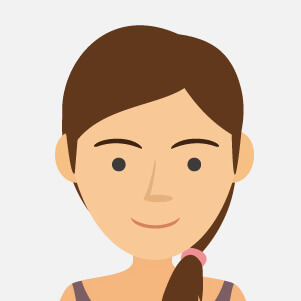0.5mm Erasable Ink Pen - Baby Shark - Blue and White Check - (10pcs)
iPhone
There are 3168 products.
Back Cover Housing iPhone 15 eSIM without Back Glass Bleu without Battery (Original Dismantled) Grade B
Out-of-Stock
Key Features of Back Cover Housing iPhone 15 eSIM without Back Glass Bleu without Battery (Original Dismantled) Grade B:
Original Dismantled Quality: This back cover housing is an authentic part originally fitted to an iPhone 15 model, ensuring perfect compatibility and maintaining the device's integrity.
Specific Model Fit: Designed specifically for the iPhone 15 eSIM variant, ensuring precision in design and fitment.
Exquisite Bleu Finish: Features a captivating Bleu color finish that reflects modern aesthetics and blends seamlessly with the iPhone's sleek design.
No Back Glass Included: This housing does not include the back glass panel, allowing users to customize or replace with their preferred glass easily.
Lightweight and Durable: Made from high-quality materials that ensure durability without adding unnecessary weight to the device, preserving the iPhone 15's lightweight design.
Grade B Condition: The Grade B quality indicates minor cosmetic imperfections that are largely unnoticeable during regular use, offering a cost-effective solution without compromising functionality.
Battery Not Included: The housing does not come with a battery, making it ideal for users with a functioning battery or those seeking specific battery replacements.
Eco-Friendly Choice: By utilizing dismantled parts, this product supports sustainable practices, reducing e-waste and promoting environmental conservation.
Repair and Replacement: Perfect for repairs or replacements, restoring the structural integrity of your device while maintaining original standards.
Genuine Apple Part: Being a dismantled original part from Apple, it guarantees compatibility and functionality with existing components of your iPhone 15.
This product is perfect for tech enthusiasts seeking precise replacements with an emphasis on originality and sustainability.
Original Dismantled Quality: This back cover housing is an authentic part originally fitted to an iPhone 15 model, ensuring perfect compatibility and maintaining the device's integrity.
Specific Model Fit: Designed specifically for the iPhone 15 eSIM variant, ensuring precision in design and fitment.
Exquisite Bleu Finish: Features a captivating Bleu color finish that reflects modern aesthetics and blends seamlessly with the iPhone's sleek design.
No Back Glass Included: This housing does not include the back glass panel, allowing users to customize or replace with their preferred glass easily.
Lightweight and Durable: Made from high-quality materials that ensure durability without adding unnecessary weight to the device, preserving the iPhone 15's lightweight design.
Grade B Condition: The Grade B quality indicates minor cosmetic imperfections that are largely unnoticeable during regular use, offering a cost-effective solution without compromising functionality.
Battery Not Included: The housing does not come with a battery, making it ideal for users with a functioning battery or those seeking specific battery replacements.
Eco-Friendly Choice: By utilizing dismantled parts, this product supports sustainable practices, reducing e-waste and promoting environmental conservation.
Repair and Replacement: Perfect for repairs or replacements, restoring the structural integrity of your device while maintaining original standards.
Genuine Apple Part: Being a dismantled original part from Apple, it guarantees compatibility and functionality with existing components of your iPhone 15.
This product is perfect for tech enthusiasts seeking precise replacements with an emphasis on originality and sustainability.
€35.00
Chassis Complet iPhone 7 Golden - Charging Connector Without Battery (Original Disassembled) Grade B
2 Last items in stock
€23.00
Back Cover Housing iPhone 15 Plus without Back Glass Black without Battery (Original Dismantled) Grade AB
11 In-stock
Key Features of Back Cover Housing for iPhone 15 Plus (Without Back Glass, Black, No Battery, Original Dismantled, Grade AB):
Authenticity and Quality:
This back cover housing is an original dismantled component, ensuring compatibility and seamless integration with the iPhone 15 Plus.
Classified as Grade AB, it features minor cosmetic imperfections while maintaining full functionality and structural integrity.
Durable Construction:
Made from high-quality materials, this housing promises durability and long-lasting performance, effectively protecting the internal components of your iPhone 15 Plus.
Sleek Design:
The sleek black finish complements the original iPhone design, offering a sophisticated and polished look.
Designed to perfectly fit the dimensions of the iPhone 15 Plus, ensuring a snug and secure fit.
Component Integration:
Engineered for easy reassembly, this housing allows for the straightforward installation of internal components like the camera, buttons, and ports.
Cost-Effective Solution:
An economical option for those looking to replace or repair their iPhone 15 Plus housing, extending the device's lifespan without the need for a full-device replacement.
Eco-Friendly Choice:
By opting for dismantled parts, you contribute to a more sustainable and eco-friendly tech industry by reducing electronic waste.
Excludes Back Glass & Battery:
Note that the product does not include the back glass or battery, allowing users to customize or reuse existing components as needed.
This product is ideal for technicians or knowledgeable DIY enthusiasts aiming to repair or refurbish their iPhone 15 Plus with a genuine, cost-effective housing solution.
Authenticity and Quality:
This back cover housing is an original dismantled component, ensuring compatibility and seamless integration with the iPhone 15 Plus.
Classified as Grade AB, it features minor cosmetic imperfections while maintaining full functionality and structural integrity.
Durable Construction:
Made from high-quality materials, this housing promises durability and long-lasting performance, effectively protecting the internal components of your iPhone 15 Plus.
Sleek Design:
The sleek black finish complements the original iPhone design, offering a sophisticated and polished look.
Designed to perfectly fit the dimensions of the iPhone 15 Plus, ensuring a snug and secure fit.
Component Integration:
Engineered for easy reassembly, this housing allows for the straightforward installation of internal components like the camera, buttons, and ports.
Cost-Effective Solution:
An economical option for those looking to replace or repair their iPhone 15 Plus housing, extending the device's lifespan without the need for a full-device replacement.
Eco-Friendly Choice:
By opting for dismantled parts, you contribute to a more sustainable and eco-friendly tech industry by reducing electronic waste.
Excludes Back Glass & Battery:
Note that the product does not include the back glass or battery, allowing users to customize or reuse existing components as needed.
This product is ideal for technicians or knowledgeable DIY enthusiasts aiming to repair or refurbish their iPhone 15 Plus with a genuine, cost-effective housing solution.
€63.00
Rear Frame iPhone 14 Red eSIM without Rear Glass with Battery (Original Disassembled) - Grade A
2 Last items in stock
€36.00
iPhone 15 Rear Chassis without Rear Glass without Black eSIM US Battery (Original Disassembled) Grade B
6 In-stock
Key Features of iPhone 15 Rear Chassis without Rear Glass with Black eSIM US Battery (Original Disassembled) Grade B
Genuine OEM Part: This rear chassis is an original part sourced from a disassembled iPhone 15, ensuring authentic Apple quality and compatibility.
eSIM Compatibility: Includes the US version of the battery setup, which supports eSIM functionality for convenient network connectivity without the need for a physical SIM card.
Black Finish: The chassis features a sleek black finish, perfect for users looking to maintain or restore their iPhone's elegant, modern appearance.
Grade B Condition: Classified as Grade B, this component exhibits mild signs of previous use, such as minor scratches or blemishes, but remains fully functional and structurally sound.
Integrated Battery: Comes with the original battery installed, tested to meet performance standards, providing reliable power and longevity for your device.
Precision Design: Meticulously crafted to fit the iPhone 15 model precisely, ensuring all ports, buttons, and features align perfectly with the unit's design.
No Rear Glass: This component does not include the rear glass, allowing you to customize or replace the glass with your preference, offering flexibility in repair or refurbishment projects.
Cost-Effective Solution: An ideal option for refurbishers or DIY repair enthusiasts seeking to replace a damaged chassis without the higher cost of brand-new components.
Supports Professional Repairs: Suitable for use in professional repair environments, providing technicians with a trustworthy part for servicing iPhone 15 devices.
Eco-Friendly Option: Utilizing disassembled, original parts promotes sustainable practices by extending product lifecycles and reducing electronic waste.
Embrace the opportunity to restore your device's integrity and aesthetics with this high-quality iPhone 15 rear chassis.
Genuine OEM Part: This rear chassis is an original part sourced from a disassembled iPhone 15, ensuring authentic Apple quality and compatibility.
eSIM Compatibility: Includes the US version of the battery setup, which supports eSIM functionality for convenient network connectivity without the need for a physical SIM card.
Black Finish: The chassis features a sleek black finish, perfect for users looking to maintain or restore their iPhone's elegant, modern appearance.
Grade B Condition: Classified as Grade B, this component exhibits mild signs of previous use, such as minor scratches or blemishes, but remains fully functional and structurally sound.
Integrated Battery: Comes with the original battery installed, tested to meet performance standards, providing reliable power and longevity for your device.
Precision Design: Meticulously crafted to fit the iPhone 15 model precisely, ensuring all ports, buttons, and features align perfectly with the unit's design.
No Rear Glass: This component does not include the rear glass, allowing you to customize or replace the glass with your preference, offering flexibility in repair or refurbishment projects.
Cost-Effective Solution: An ideal option for refurbishers or DIY repair enthusiasts seeking to replace a damaged chassis without the higher cost of brand-new components.
Supports Professional Repairs: Suitable for use in professional repair environments, providing technicians with a trustworthy part for servicing iPhone 15 devices.
Eco-Friendly Option: Utilizing disassembled, original parts promotes sustainable practices by extending product lifecycles and reducing electronic waste.
Embrace the opportunity to restore your device's integrity and aesthetics with this high-quality iPhone 15 rear chassis.
€35.55
Chassis Complet iPhone 7 Pink - Charging Connector Without Battery (Original Disassembled) Grade B
3 Last items in stock
€23.00
iPhone 15 Pro Rear Chassis Natural Titanium without rear glass without Battery(Original Dismantled) Grade A
10 In-stock
Key Features of iPhone 15 Pro Rear Chassis Natural Titanium - Original Dismantled, Grade A
Premium Natural Titanium Build: Crafted from high-quality natural titanium, this rear chassis ensures a robust and durable foundation for your iPhone 15 Pro, offering both strength and a sophisticated aesthetic.
Original Dismantled Component: As an authentic part directly sourced from dismantled iPhone 15 Pro units, it guarantees perfect compatibility and seamless integration with your device’s internals.
Grade A Condition: Rated as Grade A, this rear chassis showcases minimal to no signs of previous use, promising a pristine look and optimal performance for your device.
Lightweight Design: The natural titanium material balances durability with lightweight properties, maintaining the portability of your iPhone without adding unnecessary weight.
Precision Engineering: Manufactured to Apple's exacting standards, this chassis ensures precise alignment and fit for all internal components, supporting the structural integrity and functionality of your device.
Environmentally Friendly: By utilizing dismantled parts, this chassis supports sustainable practices, minimizing electronic waste and promoting eco-friendly recycling solutions.
Easy Installation: Designed for straightforward installation by professionals, reducing downtime and ensuring your iPhone 15 Pro is back in operation quickly.
No Rear Glass or Battery Included: This component comes without the rear glass or battery, providing flexibility for custom repairs or replacements as per your specific needs.
This high-quality, original dismantled iPhone 15 Pro rear chassis offers an exceptional solution for repairs or custom projects, combining premium materials with sustainable practices.
Premium Natural Titanium Build: Crafted from high-quality natural titanium, this rear chassis ensures a robust and durable foundation for your iPhone 15 Pro, offering both strength and a sophisticated aesthetic.
Original Dismantled Component: As an authentic part directly sourced from dismantled iPhone 15 Pro units, it guarantees perfect compatibility and seamless integration with your device’s internals.
Grade A Condition: Rated as Grade A, this rear chassis showcases minimal to no signs of previous use, promising a pristine look and optimal performance for your device.
Lightweight Design: The natural titanium material balances durability with lightweight properties, maintaining the portability of your iPhone without adding unnecessary weight.
Precision Engineering: Manufactured to Apple's exacting standards, this chassis ensures precise alignment and fit for all internal components, supporting the structural integrity and functionality of your device.
Environmentally Friendly: By utilizing dismantled parts, this chassis supports sustainable practices, minimizing electronic waste and promoting eco-friendly recycling solutions.
Easy Installation: Designed for straightforward installation by professionals, reducing downtime and ensuring your iPhone 15 Pro is back in operation quickly.
No Rear Glass or Battery Included: This component comes without the rear glass or battery, providing flexibility for custom repairs or replacements as per your specific needs.
This high-quality, original dismantled iPhone 15 Pro rear chassis offers an exceptional solution for repairs or custom projects, combining premium materials with sustainable practices.
€81.00
Rear Frame iPhone XR with Red Battery (Original Disassembled) - Grade AB
1 Last items in stock
€56.00
€135.00
€111.38
Rear Cover Glass iPhone 14 Red (Originally Disassembled) - Grade AB
2 Last items in stock
€111.38
Rear Cover Glass iPhone 15 Pro Titanium Black (Original Disassembled) - Grade AB
1 Last items in stock
€126.00
iPhone 16 Screen (LTPS) - COF - FHD1080p - MaylineCare+ 12 Month Unconditional Warranty
9 In-stock
AdvantagesLTPSTFTOLED
Resolution/Pixel Density
High resolution and high pixel density (FHD 1080p).
Low resolution and low pixel density (HD 720p).
High resolution and vibrant colors (FHD 1080p).
Power Consumption
10% power savings compared to TFT quality, ideal for mobile devices.
-
20% power savings compared to TFT quality.
Response Time
Fast response time, reduces motion blur.
-
Ultra-fast response time, no motion blur.
Image Quality
High image quality with vivid colors.
-
More vibrant colors, perfect blacks.
Cost
Excellent quality and cost.
Cheapest Cost.
Production cost consistently decreasing, more competitive.
After-Sales Feedback
1% after-sales rate.
3% after-sales rate.
2% after-sales rate.
Phone Thickness with Screen (7.65 mm with original screen)
7.8 mm
7.85 mm
7.75 mm
€99.88
€4.77
Proximity Sensor Flex Cable iPhone 16 Plus
13 In-stock
€2.54
Battery iPhone 15 (OEM) Diagnostic Show Genuine
94 In-stock
Use Repair Assistant to Finish an iPhone or iPad Repair
This Battery Without Logo
On an iPhone 12 or later running iOS 18, when a new Apple battery is installed, “Finish Repair” will appear next to Battery until you complete the repair using the Repair Assistant.
On an iPhone 12 or later running iOS 18, it is possible to reuse an original Apple battery on another iPhone of the same model.
The date of first use, capacity, and cycle count of your battery can be found in Settings > Battery > Battery Health.
How to Run Diagnostics & Finish Repair for iPhone Battery
1. Ensure your device is updated to iOS 18
2. Go to Settings > General > About > Parts & Service History
3. Tap "Restart & Finish Repair" to activate the Repair Assistant
4. Follow the on-screen instructions to complete the calibration
After completing this process, your battery will display 100% health, and there will be no pop-up warning about non-genuine parts.
Important Notes:
Your iPhone must be connected to Wi-Fi
Your battery level should be above 20%
If the process fails, restart your device and try again
If the repair is not completed, the battery may not function optimally, and some features (Face ID, Touch ID) may be disabled until calibration is finalized
€26.13
Battery iPhone 15 Plus (OEM) Diagnostic Show Genuine
50 In-stock
Use Repair Assistant to Finish an iPhone or iPad Repair
This Battery Without Logo
On an iPhone 12 or later running iOS 18, when a new Apple battery is installed, “Finish Repair” will appear next to Battery until you complete the repair using the Repair Assistant.
On an iPhone 12 or later running iOS 18, it is possible to reuse an original Apple battery on another iPhone of the same model.
The date of first use, capacity, and cycle count of your battery can be found in Settings > Battery > Battery Health.
How to Run Diagnostics & Finish Repair for iPhone Battery
1. Ensure your device is updated to iOS 18
2. Go to Settings > General > About > Parts & Service History
3. Tap "Restart & Finish Repair" to activate the Repair Assistant
4. Follow the on-screen instructions to complete the calibration
After completing this process, your battery will display 100% health, and there will be no pop-up warning about non-genuine parts.
Important Notes:
Your iPhone must be connected to Wi-Fi
Your battery level should be above 20%
If the process fails, restart your device and try again
If the repair is not completed, the battery may not function optimally, and some features (Face ID, Touch ID) may be disabled until calibration is finalized
€29.88
Battery iPhone 15 Pro (OEM) Diagnostic Show Genuine
46 In-stock
Use Repair Assistant to Finish an iPhone or iPad Repair
This Battery Without Logo
On an iPhone 12 or later running iOS 18, when a new Apple battery is installed, “Finish Repair” will appear next to Battery until you complete the repair using the Repair Assistant.
On an iPhone 12 or later running iOS 18, it is possible to reuse an original Apple battery on another iPhone of the same model.
The date of first use, capacity, and cycle count of your battery can be found in Settings > Battery > Battery Health.
How to Run Diagnostics & Finish Repair for iPhone Battery
1. Ensure your device is updated to iOS 18
2. Go to Settings > General > About > Parts & Service History
3. Tap "Restart & Finish Repair" to activate the Repair Assistant
4. Follow the on-screen instructions to complete the calibration
After completing this process, your battery will display 100% health, and there will be no pop-up warning about non-genuine parts.
Important Notes:
Your iPhone must be connected to Wi-Fi
Your battery level should be above 20%
If the process fails, restart your device and try again
If the repair is not completed, the battery may not function optimally, and some features (Face ID, Touch ID) may be disabled until calibration is finalized
€31.13
Battery iPhone 15 Pro Max (OEM) Diagnostic Show Genuine
46 In-stock
Use Repair Assistant to Finish an iPhone or iPad Repair
This Battery Without Logo
On an iPhone 12 or later running iOS 18, when a new Apple battery is installed, “Finish Repair” will appear next to Battery until you complete the repair using the Repair Assistant.
On an iPhone 12 or later running iOS 18, it is possible to reuse an original Apple battery on another iPhone of the same model.
The date of first use, capacity, and cycle count of your battery can be found in Settings > Battery > Battery Health.
How to Run Diagnostics & Finish Repair for iPhone Battery
1. Ensure your device is updated to iOS 18
2. Go to Settings > General > About > Parts & Service History
3. Tap "Restart & Finish Repair" to activate the Repair Assistant
4. Follow the on-screen instructions to complete the calibration
After completing this process, your battery will display 100% health, and there will be no pop-up warning about non-genuine parts.
Important Notes:
Your iPhone must be connected to Wi-Fi
Your battery level should be above 20%
If the process fails, restart your device and try again
If the repair is not completed, the battery may not function optimally, and some features (Face ID, Touch ID) may be disabled until calibration is finalized
€32.38
€10.50
€11.50
€13.29
€135.00
Screen iPhone 16 Pro (LTPS) ZY incell - COF - FHD1080p - 120Hz
190 In-stock
Avantages
LTPS
TFT
OLED
Pixel resolution
FHD1080p Comme l`original
HD 720p
Comme l`original
Consommation d`énergie
Économie d`énergie de 10 % par rapport à la qualité TFT
Consommation d`énergie normale
Économie d`énergie de 20 % par rapport à la qualité TFT.
Temps de réponse
Réponse rapide
Réponse normale
Réponse comme l`original
Qualité d`image
Haute qualité d`image avec des couleurs vives.
Affichage normal
Couleurs plus vives, noirs parfaits.
Coût
Excellente qualité et coût.
Meilleur coût
Coût de production en baisse constante.
Commentaires après-vente
Taux de SAV 0.1 %
Taux de SAV 0.3 %
Taux de SAV 0.2 %
Épaisseur du téléphone avec écran (7.65 mm d`origine)
7.75 mm
7.80 mm
7.65 mm
€66.68
Screen iPhone 16 Pro Max (LTPS) ZY incell - COF - FHD1080p - 120Hz
263 In-stock
Avantages
LTPS
TFT
OLED
Pixel resolution
FHD1080p Comme l`original
HD 720p
Comme l`original
Consommation d`énergie
Économie d`énergie de 10 % par rapport à la qualité TFT
Consommation d`énergie normale
Économie d`énergie de 20 % par rapport à la qualité TFT.
Temps de réponse
Réponse rapide
Réponse normale
Réponse comme l`original
Qualité d`image
Haute qualité d`image avec des couleurs vives.
Affichage normal
Couleurs plus vives, noirs parfaits.
Coût
Excellente qualité et coût.
Meilleur coût
Coût de production en baisse constante.
Commentaires après-vente
Taux de SAV 0.1 %
Taux de SAV 0.3 %
Taux de SAV 0.2 %
Épaisseur du téléphone avec écran (7.65 mm d`origine)
7.75 mm
7.80 mm
7.65 mm
€85.23
Chassis Complet iPhone 7 Golden - Charging Connector Without Battery (Original Disassembled) Grade AB
2 Last items in stock
€25.00
Screen iPhone 13 Pro (OEM) Soft Oled - Diagnosable - No Pop-up - 120Hz
41 In-stock
Use Repair Assistant to Finish an iPhone or iPad Repair
On an iPhone 12 or later running iOS 18, when a new Apple screen is installed,“Finish Repair” will appear next to Screen until you complete the repair using the Repair Assistant.
On an iPhone 12 or later running iOS 18, it is possible to reuse an original Apple screen on another iPhone of the same model.
The date of first use and the condition of the screen can be found in Settings > General > About > Parts & Service History.
How to Run Diagnostics & Finish Repair for iPhone Screen
1. Ensure your device is updated to iOS 18
2. Go to Settings > General > About > Parts & Service History
3. Tap "Restart & Finish Repair" to activate the Repair Assistant
4. Follow the on-screen instructions to complete the calibration
After completing this process, your screen will be fully functional, and there will be no pop-up warning about non-genuine parts.
Important Notes:
Your iPhone must be connected to Wi-Fi
Your battery level should be above 20%
If the process fails, restart your device and try again
If the repair is not completed, the screen may not function optimally, and some features (True Tone, Face ID) may be disabled until calibration is finalized
€59.84
Screen iPhone 13 Pro Max (OEM) Soft Oled - Diagnosable - No Pop-up - 120Hz
97 In-stock
Use Repair Assistant to Finish an iPhone or iPad Repair
On an iPhone 12 or later running iOS 18, when a new Apple screen is installed,“Finish Repair” will appear next to Screen until you complete the repair using the Repair Assistant.
On an iPhone 12 or later running iOS 18, it is possible to reuse an original Apple screen on another iPhone of the same model.
The date of first use and the condition of the screen can be found in Settings > General > About > Parts & Service History.
How to Run Diagnostics & Finish Repair for iPhone Screen
1. Ensure your device is updated to iOS 18
2. Go to Settings > General > About > Parts & Service History
3. Tap "Restart & Finish Repair" to activate the Repair Assistant
4. Follow the on-screen instructions to complete the calibration
After completing this process, your screen will be fully functional, and there will be no pop-up warning about non-genuine parts.
Important Notes:
Your iPhone must be connected to Wi-Fi
Your battery level should be above 20%
If the process fails, restart your device and try again
If the repair is not completed, the screen may not function optimally, and some features (True Tone, Face ID) may be disabled until calibration is finalized
€59.84
Screen iPhone 14 (OEM) Soft Oled - Diagnosable - No Pop-up
40 In-stock
Use Repair Assistant to Finish an iPhone or iPad Repair
On an iPhone 12 or later running iOS 18, when a new Apple screen is installed,“Finish Repair” will appear next to Screen until you complete the repair using the Repair Assistant.
On an iPhone 12 or later running iOS 18, it is possible to reuse an original Apple screen on another iPhone of the same model.
The date of first use and the condition of the screen can be found in Settings > General > About > Parts & Service History.
How to Run Diagnostics & Finish Repair for iPhone Screen
1. Ensure your device is updated to iOS 18
2. Go to Settings > General > About > Parts & Service History
3. Tap "Restart & Finish Repair" to activate the Repair Assistant
4. Follow the on-screen instructions to complete the calibration
After completing this process, your screen will be fully functional, and there will be no pop-up warning about non-genuine parts.
Important Notes:
Your iPhone must be connected to Wi-Fi
Your battery level should be above 20%
If the process fails, restart your device and try again
If the repair is not completed, the screen may not function optimally, and some features (True Tone, Face ID) may be disabled until calibration is finalized
€56.91
Screen iPhone 14 Pro (OEM) Soft Oled - Diagnosable - No Pop-up - 120Hz
10 In-stock
Use Repair Assistant to Finish an iPhone or iPad Repair
On an iPhone 12 or later running iOS 18, when a new Apple screen is installed,“Finish Repair” will appear next to Screen until you complete the repair using the Repair Assistant.
On an iPhone 12 or later running iOS 18, it is possible to reuse an original Apple screen on another iPhone of the same model.
The date of first use and the condition of the screen can be found in Settings > General > About > Parts & Service History.
How to Run Diagnostics & Finish Repair for iPhone Screen
1. Ensure your device is updated to iOS 18
2. Go to Settings > General > About > Parts & Service History
3. Tap "Restart & Finish Repair" to activate the Repair Assistant
4. Follow the on-screen instructions to complete the calibration
After completing this process, your screen will be fully functional, and there will be no pop-up warning about non-genuine parts.
Important Notes:
Your iPhone must be connected to Wi-Fi
Your battery level should be above 20%
If the process fails, restart your device and try again
If the repair is not completed, the screen may not function optimally, and some features (True Tone, Face ID) may be disabled until calibration is finalized
€132.38
Screen iPhone 14 Pro Max (OEM) Soft Oled - Diagnosable - No Pop-up - 120Hz
65 In-stock
Use Repair Assistant to Finish an iPhone or iPad Repair
On an iPhone 12 or later running iOS 18, when a new Apple screen is installed,“Finish Repair” will appear next to Screen until you complete the repair using the Repair Assistant.
On an iPhone 12 or later running iOS 18, it is possible to reuse an original Apple screen on another iPhone of the same model.
The date of first use and the condition of the screen can be found in Settings > General > About > Parts & Service History.
How to Run Diagnostics & Finish Repair for iPhone Screen
1. Ensure your device is updated to iOS 18
2. Go to Settings > General > About > Parts & Service History
3. Tap "Restart & Finish Repair" to activate the Repair Assistant
4. Follow the on-screen instructions to complete the calibration
After completing this process, your screen will be fully functional, and there will be no pop-up warning about non-genuine parts.
Important Notes:
Your iPhone must be connected to Wi-Fi
Your battery level should be above 20%
If the process fails, restart your device and try again
If the repair is not completed, the screen may not function optimally, and some features (True Tone, Face ID) may be disabled until calibration is finalized
€98.91
Rear Frame iPhone 14 Red eSIM without Rear Glass with Battery (Original Disassembled) - Grade B
1 Last items in stock
€30.00
Rear Frame iPhone 14 without Rear Glass with Battery Red (Original Disassembled) - Grade B
2 Last items in stock
€42.00
iPhone 16 Plus Rear Windowless Chassis without Battery Ultramarine (Original Dismantled) Grade A
Out-of-Stock
Key Features of iPhone 16 Plus Rear Windowless Chassis without Battery Ultramarine (Original Dismantled) Grade A:
Genuine Original Component: Sourced from an authentic iPhone 16 Plus, ensuring compatibility and seamless integration with your device.
Premium Ultramarine Finish: The striking ultramarine hue offers a unique and sleek aesthetic, providing a contemporary look that stands out.
Windowless Design: This chassis features a windowless rear, giving your device a clean and uninterrupted surface, ideal for customization or as part of a minimalist design approach.
Grade A Quality: The product is classified as Grade A, indicative of its high quality. It has been meticulously dismantled and inspected to ensure it’s free of major scratches, dents, or blemishes, offering superior condition and durability.
Lightweight Construction: Engineered to maintain the iPhone's sleek and lightweight feel while ensuring robustness and structural integrity.
Environmentally Friendly Option: As an original dismantled part, it supports a sustainable approach to device maintenance by promoting reuse and reducing electronic waste.
Complete Compatibility: Tailored specifically for the iPhone 16 Plus, ensuring a perfect fit and easy replacement without the need for additional modifications or adaptors.
Professional Installation Recommended: While designed for a precise fit, professional installation is recommended to guarantee the correct assembly and to maintain device integrity and warranty.
Versatile Use: Ideal for refurbishers who want to restore the device to its original state, or for users seeking to replace a damaged chassis with a top-quality component.
In essence, this iPhone 16 Plus rear chassis is perfect for those who value originality, quality, and style in their device components.
Genuine Original Component: Sourced from an authentic iPhone 16 Plus, ensuring compatibility and seamless integration with your device.
Premium Ultramarine Finish: The striking ultramarine hue offers a unique and sleek aesthetic, providing a contemporary look that stands out.
Windowless Design: This chassis features a windowless rear, giving your device a clean and uninterrupted surface, ideal for customization or as part of a minimalist design approach.
Grade A Quality: The product is classified as Grade A, indicative of its high quality. It has been meticulously dismantled and inspected to ensure it’s free of major scratches, dents, or blemishes, offering superior condition and durability.
Lightweight Construction: Engineered to maintain the iPhone's sleek and lightweight feel while ensuring robustness and structural integrity.
Environmentally Friendly Option: As an original dismantled part, it supports a sustainable approach to device maintenance by promoting reuse and reducing electronic waste.
Complete Compatibility: Tailored specifically for the iPhone 16 Plus, ensuring a perfect fit and easy replacement without the need for additional modifications or adaptors.
Professional Installation Recommended: While designed for a precise fit, professional installation is recommended to guarantee the correct assembly and to maintain device integrity and warranty.
Versatile Use: Ideal for refurbishers who want to restore the device to its original state, or for users seeking to replace a damaged chassis with a top-quality component.
In essence, this iPhone 16 Plus rear chassis is perfect for those who value originality, quality, and style in their device components.
€97.00
Rear Frame iPhone 14 Plus Without Back Glass With Battery Red (Original Disassembled)-Grade B
2 Last items in stock
€45.00
Complete iPhone 7 Silver Chassis - Charging Connector With Battery (Originally Disassembled) Grade B
1 Last items in stock
€23.00
iPhone 13 Green SIM Tray
29 In-stock
€1.00
Screen iPhone 12 / 12 Pro (OEM) Oled - Diagnosable - No Pop-up
111 In-stock
Use Repair Assistant to Finish an iPhone or iPad Repair
On an iPhone 12 or later running iOS 18, when a new Apple screen is installed,“Finish Repair” will appear next to Screen until you complete the repair using the Repair Assistant.
On an iPhone 12 or later running iOS 18, it is possible to reuse an original Apple screen on another iPhone of the same model.
The date of first use and the condition of the screen can be found in Settings > General > About > Parts & Service History.
How to Run Diagnostics & Finish Repair for iPhone Screen
1. Ensure your device is updated to iOS 18
2. Go to Settings > General > About > Parts & Service History
3. Tap "Restart & Finish Repair" to activate the Repair Assistant
4. Follow the on-screen instructions to complete the calibration
After completing this process, your screen will be fully functional, and there will be no pop-up warning about non-genuine parts.
Important Notes:
Your iPhone must be connected to Wi-Fi
Your battery level should be above 20%
If the process fails, restart your device and try again
If the repair is not completed, the screen may not function optimally, and some features (True Tone, Face ID) may be disabled until calibration is finalized
€47.38
Screen iPhone 12 Pro Max (OEM) Oled - Diagnosable - No Pop-up
48 In-stock
Use Repair Assistant to Finish an iPhone or iPad Repair
On an iPhone 12 or later running iOS 18, when a new Apple screen is installed,“Finish Repair” will appear next to Screen until you complete the repair using the Repair Assistant.
On an iPhone 12 or later running iOS 18, it is possible to reuse an original Apple screen on another iPhone of the same model.
The date of first use and the condition of the screen can be found in Settings > General > About > Parts & Service History.
How to Run Diagnostics & Finish Repair for iPhone Screen
1. Ensure your device is updated to iOS 18
2. Go to Settings > General > About > Parts & Service History
3. Tap "Restart & Finish Repair" to activate the Repair Assistant
4. Follow the on-screen instructions to complete the calibration
After completing this process, your screen will be fully functional, and there will be no pop-up warning about non-genuine parts.
Important Notes:
Your iPhone must be connected to Wi-Fi
Your battery level should be above 20%
If the process fails, restart your device and try again
If the repair is not completed, the screen may not function optimally, and some features (True Tone, Face ID) may be disabled until calibration is finalized
€61.80
Screen iPhone 13 (OEM) Soft Oled - Diagnosable - No Pop-up
113 In-stock
Use Repair Assistant to Finish an iPhone or iPad Repair
On an iPhone 12 or later running iOS 18, when a new Apple screen is installed,“Finish Repair” will appear next to Screen until you complete the repair using the Repair Assistant.
On an iPhone 12 or later running iOS 18, it is possible to reuse an original Apple screen on another iPhone of the same model.
The date of first use and the condition of the screen can be found in Settings > General > About > Parts & Service History.
How to Run Diagnostics & Finish Repair for iPhone Screen
1. Ensure your device is updated to iOS 18
2. Go to Settings > General > About > Parts & Service History
3. Tap "Restart & Finish Repair" to activate the Repair Assistant
4. Follow the on-screen instructions to complete the calibration
After completing this process, your screen will be fully functional, and there will be no pop-up warning about non-genuine parts.
Important Notes:
Your iPhone must be connected to Wi-Fi
Your battery level should be above 20%
If the process fails, restart your device and try again
If the repair is not completed, the screen may not function optimally, and some features (True Tone, Face ID) may be disabled until calibration is finalized
€53.01
Screen iPhone 14 Plus (OEM) Soft Oled - Diagnosable - No Pop-up
1 Last items in stock
Use Repair Assistant to Finish an iPhone or iPad Repair
On an iPhone 12 or later running iOS 18, when a new Apple screen is installed,“Finish Repair” will appear next to Screen until you complete the repair using the Repair Assistant.
On an iPhone 12 or later running iOS 18, it is possible to reuse an original Apple screen on another iPhone of the same model.
The date of first use and the condition of the screen can be found in Settings > General > About > Parts & Service History.
How to Run Diagnostics & Finish Repair for iPhone Screen
1. Ensure your device is updated to iOS 18
2. Go to Settings > General > About > Parts & Service History
3. Tap "Restart & Finish Repair" to activate the Repair Assistant
4. Follow the on-screen instructions to complete the calibration
After completing this process, your screen will be fully functional, and there will be no pop-up warning about non-genuine parts.
Important Notes:
Your iPhone must be connected to Wi-Fi
Your battery level should be above 20%
If the process fails, restart your device and try again
If the repair is not completed, the screen may not function optimally, and some features (True Tone, Face ID) may be disabled until calibration is finalized
€59.84
€120.00
Rear Glass Cover iPhone 14 Plus Violet (Origine Disassembled) - Grade B
1 Last items in stock
€100.24
iPhone 14 Yellow Rear Chassis without Rear Glass with Battery (Originally Disassembled) Grade AB
2 Last items in stock
€47.00
Back Cover Housing iPhone 15 without Back Glass Yellow without Battery (Original Dismantled) Grade AB
1 Last items in stock
Key Features of Back Cover Housing for iPhone 15 (Yellow, Original Dismantled, Grade AB):
Authentic Compatibility: Specifically designed for the iPhone 15, this original dismantled back cover housing ensures perfect compatibility and fit, maintaining the sleek profile of the device.
Original Parts: As an original dismantled part, it guarantees the use of genuine materials, offering authenticity and superior quality that perfectly matches the original device standards.
Vibrant Yellow Finish: The housing comes in a striking yellow color, adding a bold and fresh aesthetic to your iPhone 15, ideal for those looking to make a stylish statement.
Excludes Back Glass and Battery: This component is provided without the back glass and battery, making it an ideal choice for users or repair technicians who have these parts separately but require the external metal housing.
Grade AB Quality: The Grade AB classification signifies a high-quality product with minimal signs of wear, ensuring that the housing, while pre-used, remains visually appealing for end-users.
Precision Craftsmanship: Crafted with precision to match the original design specifications, this back cover promotes structural integrity and reliable protection for internal components.
Support for Device Repair: This component is perfect for repair shops and individuals experienced in iPhone repair who are looking to replace worn or damaged housings, extending the life of the device.
Professional Installation Recommended: While designed for device compatibility, professional installation is recommended to ensure the best results and to prevent any damage during the replacement process.
This product is an efficient choice for maintaining or restoring your iPhone 15's aesthetic and structural integrity without compromising on quality.
Authentic Compatibility: Specifically designed for the iPhone 15, this original dismantled back cover housing ensures perfect compatibility and fit, maintaining the sleek profile of the device.
Original Parts: As an original dismantled part, it guarantees the use of genuine materials, offering authenticity and superior quality that perfectly matches the original device standards.
Vibrant Yellow Finish: The housing comes in a striking yellow color, adding a bold and fresh aesthetic to your iPhone 15, ideal for those looking to make a stylish statement.
Excludes Back Glass and Battery: This component is provided without the back glass and battery, making it an ideal choice for users or repair technicians who have these parts separately but require the external metal housing.
Grade AB Quality: The Grade AB classification signifies a high-quality product with minimal signs of wear, ensuring that the housing, while pre-used, remains visually appealing for end-users.
Precision Craftsmanship: Crafted with precision to match the original design specifications, this back cover promotes structural integrity and reliable protection for internal components.
Support for Device Repair: This component is perfect for repair shops and individuals experienced in iPhone repair who are looking to replace worn or damaged housings, extending the life of the device.
Professional Installation Recommended: While designed for device compatibility, professional installation is recommended to ensure the best results and to prevent any damage during the replacement process.
This product is an efficient choice for maintaining or restoring your iPhone 15's aesthetic and structural integrity without compromising on quality.
€56.00
iPhone 16 Pro Max Back Frame without Rear Glass without Battery Titanium White eSIM US (Original Disassembled) Grade A
4 In-stock
Key Features of iPhone 16 Pro Max Back Frame (Titanium White, eSIM US, Original Disassembled, Grade A):
Original Disassembled Part: This back frame is an authentic component, disassembled from an original iPhone 16 Pro Max, ensuring perfect compatibility and fit.
Premium Material: Crafted from high-quality titanium, this back frame not only ensures durability and light weight but also provides a sleek and luxurious appearance in a stunning white finish.
Grade A Quality: Certified as Grade A, the back frame is free from significant wear, scratches, or dents, offering a product that looks as good as new.
Battery Excluded: Designed for users who prefer or require a replacement without including a battery, allowing for more flexibility and potentially lower costs.
Rear Glass Exclusion: The product does not come with rear glass, providing a customizable experience for users who may wish to choose their preferred style or need a specific type of glass replacement.
eSIM Compatibility: Tailored for the US market, this frame supports eSIM functionality, ensuring that you can easily manage multiple profiles and switch carriers without the need for physical SIM cards.
Precision Design: Manufactured with accuracy to align with the device's other components seamlessly, maintaining the structural integrity and aesthetic beauty of your iPhone.
Eco-Friendly Approach: By choosing a disassembled part, customers contribute to sustainable practices, promoting recycling and reducing electronic waste.
Installation Ready: Ready for immediate integration with no additional modifications needed, simplifying the process of repairing or upgrading your device.
Original Disassembled Part: This back frame is an authentic component, disassembled from an original iPhone 16 Pro Max, ensuring perfect compatibility and fit.
Premium Material: Crafted from high-quality titanium, this back frame not only ensures durability and light weight but also provides a sleek and luxurious appearance in a stunning white finish.
Grade A Quality: Certified as Grade A, the back frame is free from significant wear, scratches, or dents, offering a product that looks as good as new.
Battery Excluded: Designed for users who prefer or require a replacement without including a battery, allowing for more flexibility and potentially lower costs.
Rear Glass Exclusion: The product does not come with rear glass, providing a customizable experience for users who may wish to choose their preferred style or need a specific type of glass replacement.
eSIM Compatibility: Tailored for the US market, this frame supports eSIM functionality, ensuring that you can easily manage multiple profiles and switch carriers without the need for physical SIM cards.
Precision Design: Manufactured with accuracy to align with the device's other components seamlessly, maintaining the structural integrity and aesthetic beauty of your iPhone.
Eco-Friendly Approach: By choosing a disassembled part, customers contribute to sustainable practices, promoting recycling and reducing electronic waste.
Installation Ready: Ready for immediate integration with no additional modifications needed, simplifying the process of repairing or upgrading your device.
€78.00
iPhone 16 Rear Chassis without Rear Glass without Battery White (Original Disassembled) Grade AB
Out-of-Stock
Key Features of the iPhone 16 Rear Chassis without Rear Glass without Battery White (Original Disassembled) Grade AB:
Original Component Quality: This iPhone 16 Rear Chassis is an authentic original part, ensuring compatibility and harmonious integration with your device's other components.
Grade AB Condition: The chassis is categorized as Grade AB, indicating that it is in excellent used condition with minimal signs of previous use. It strikes a perfect balance between pristine condition and affordability.
Durable Construction: Constructed from high-grade materials, this rear chassis provides robust protection and structural integrity to your iPhone 16, ensuring long-lasting performance.
Elegant White Finish: Featuring a sleek white finish, the chassis adds a touch of elegance and modernity to your device, making it visually appealing while ensuring it remains distinctive.
Ready for Assembly: This product comes disassembled, providing the flexibility for customization or a comprehensive repair process. It does not include the rear glass or battery, allowing for specific components to be installed based on individual needs.
Precision Engineering: Manufactured with precise engineering to fit seamlessly, ensuring all buttons, ports, and camera locations are perfectly aligned for optimal functionality.
Ideal for Repairs: Perfect for professional repair technicians or avid DIY enthusiasts who are looking to restore the structural integrity of an iPhone 16 without replacing the entire device.
Cost-Effective Solution: An affordable option for bringing your damaged iPhone 16 back to life, this rear chassis allows you to maintain the high performance of your device without the need for a full replacement handset.
By choosing this product, you invest in maintaining the quality and functionality of your iPhone 16 while enjoying an elegant design and reliable performance.
Original Component Quality: This iPhone 16 Rear Chassis is an authentic original part, ensuring compatibility and harmonious integration with your device's other components.
Grade AB Condition: The chassis is categorized as Grade AB, indicating that it is in excellent used condition with minimal signs of previous use. It strikes a perfect balance between pristine condition and affordability.
Durable Construction: Constructed from high-grade materials, this rear chassis provides robust protection and structural integrity to your iPhone 16, ensuring long-lasting performance.
Elegant White Finish: Featuring a sleek white finish, the chassis adds a touch of elegance and modernity to your device, making it visually appealing while ensuring it remains distinctive.
Ready for Assembly: This product comes disassembled, providing the flexibility for customization or a comprehensive repair process. It does not include the rear glass or battery, allowing for specific components to be installed based on individual needs.
Precision Engineering: Manufactured with precise engineering to fit seamlessly, ensuring all buttons, ports, and camera locations are perfectly aligned for optimal functionality.
Ideal for Repairs: Perfect for professional repair technicians or avid DIY enthusiasts who are looking to restore the structural integrity of an iPhone 16 without replacing the entire device.
Cost-Effective Solution: An affordable option for bringing your damaged iPhone 16 back to life, this rear chassis allows you to maintain the high performance of your device without the need for a full replacement handset.
By choosing this product, you invest in maintaining the quality and functionality of your iPhone 16 while enjoying an elegant design and reliable performance.
€81.00
iPhone 16 Pro Max Rear Chassis without Rear Glass without Battery Titanium Sand (Original Disassembled) Grade AB
3 Last items in stock
Key Features of iPhone 16 Pro Max Rear Chassis without Rear Glass without Battery Titanium Sand (Original Disassembled) Grade AB
Authentic OEM Quality: This rear chassis is an original disassembled part, ensuring genuine Apple craftsmanship and compatibility with your iPhone 16 Pro Max.
Premium Material: Constructed from high-grade titanium in a refined Sand color, offering exceptional durability while maintaining a lightweight profile for enhanced ergonomics.
Precision Engineering: Designed with exacting standards, this chassis provides perfect alignment and fit for all internal components, ensuring seamless integration and structural integrity.
Excludes Rear Glass and Battery: This product is focused on the chassis framework, allowing for individualized customizations or selective component reuse, ideal for skilled technicians.
Grade AB Condition: Classified as Grade AB, this chassis has minor signs of wear but retains full functionality, providing a cost-effective solution for device refurbishment or repair.
Environmental Consideration: By utilizing original disassembled parts, this product supports sustainable practices, minimizing electronic waste and promoting responsible consumption.
Comprehensive Compatibility: Specifically tailored for the iPhone 16 Pro Max, ensuring that all button placements, camera slots, and port openings align precisely with device specifications.
Ideal for Professionals: Perfect for repair shops and DIY enthusiasts who have the expertise to assemble and replace parts, offering flexibility in mobile device restoration projects.
Enhanced Thermal Management: The titanium structure offers improved heat dissipation, contributing to optimal device performance and longevity.
Aesthetic Consistency: The sleek Titanium Sand finish maintains the iPhone's premium appearance, providing an elegant, modern look even in component form.
Authentic OEM Quality: This rear chassis is an original disassembled part, ensuring genuine Apple craftsmanship and compatibility with your iPhone 16 Pro Max.
Premium Material: Constructed from high-grade titanium in a refined Sand color, offering exceptional durability while maintaining a lightweight profile for enhanced ergonomics.
Precision Engineering: Designed with exacting standards, this chassis provides perfect alignment and fit for all internal components, ensuring seamless integration and structural integrity.
Excludes Rear Glass and Battery: This product is focused on the chassis framework, allowing for individualized customizations or selective component reuse, ideal for skilled technicians.
Grade AB Condition: Classified as Grade AB, this chassis has minor signs of wear but retains full functionality, providing a cost-effective solution for device refurbishment or repair.
Environmental Consideration: By utilizing original disassembled parts, this product supports sustainable practices, minimizing electronic waste and promoting responsible consumption.
Comprehensive Compatibility: Specifically tailored for the iPhone 16 Pro Max, ensuring that all button placements, camera slots, and port openings align precisely with device specifications.
Ideal for Professionals: Perfect for repair shops and DIY enthusiasts who have the expertise to assemble and replace parts, offering flexibility in mobile device restoration projects.
Enhanced Thermal Management: The titanium structure offers improved heat dissipation, contributing to optimal device performance and longevity.
Aesthetic Consistency: The sleek Titanium Sand finish maintains the iPhone's premium appearance, providing an elegant, modern look even in component form.
€100.00
iPhone 15 Pro Chassis without Rear Glass with Titanium without Battery Black (Original Disassembled) Grade A
13 In-stock
Key Features of iPhone 15 Pro Chassis (Original Disassembled) - Grade A
Genuine Apple Component: This iPhone 15 Pro chassis is an authentic Apple part, ensuring the highest quality standards and perfect compatibility with other Apple components.
Titanium Frame: The chassis is crafted from premium titanium, offering superior strength, durability, and a sleek, modern aesthetic. This material is lightweight, contributing to the overall portability of the device.
Original Disassembled Condition: As an original disassembled component, this chassis has been carefully removed from a genuine iPhone 15 Pro. It provides a cost-effective solution for repairs and replacements while maintaining the integrity of the device.
Grade A Quality: The chassis falls under Grade A quality, indicating minimal to no signs of wear. It ensures that your iPhone maintains a pristine appearance akin to a new condition.
Black Finish: This product features a sophisticated black finish, enhancing the overall visual appeal of your iPhone 15 Pro and allowing for seamless integration with other accessories.
Excludes Rear Glass & Battery: Please note that this chassis does not include the rear glass or battery, allowing users to replace only the necessary components without purchasing unnecessary extras.
Precision Engineering: Meticulously designed to match the iPhone 15 Pro's specifications, this chassis allows for effortless installation and ensures perfect alignment with other internal components.
Eco-Friendly Option: By opting for a disassembled, original part, you contribute to sustainable practices by reducing electronic waste and promoting the recycling of technology components.
This iPhone 15 Pro chassis is ideal for authorized service providers, repair specialists, and tech enthusiasts seeking to restore or customize iPhones to factory standards.
Genuine Apple Component: This iPhone 15 Pro chassis is an authentic Apple part, ensuring the highest quality standards and perfect compatibility with other Apple components.
Titanium Frame: The chassis is crafted from premium titanium, offering superior strength, durability, and a sleek, modern aesthetic. This material is lightweight, contributing to the overall portability of the device.
Original Disassembled Condition: As an original disassembled component, this chassis has been carefully removed from a genuine iPhone 15 Pro. It provides a cost-effective solution for repairs and replacements while maintaining the integrity of the device.
Grade A Quality: The chassis falls under Grade A quality, indicating minimal to no signs of wear. It ensures that your iPhone maintains a pristine appearance akin to a new condition.
Black Finish: This product features a sophisticated black finish, enhancing the overall visual appeal of your iPhone 15 Pro and allowing for seamless integration with other accessories.
Excludes Rear Glass & Battery: Please note that this chassis does not include the rear glass or battery, allowing users to replace only the necessary components without purchasing unnecessary extras.
Precision Engineering: Meticulously designed to match the iPhone 15 Pro's specifications, this chassis allows for effortless installation and ensures perfect alignment with other internal components.
Eco-Friendly Option: By opting for a disassembled, original part, you contribute to sustainable practices by reducing electronic waste and promoting the recycling of technology components.
This iPhone 15 Pro chassis is ideal for authorized service providers, repair specialists, and tech enthusiasts seeking to restore or customize iPhones to factory standards.
€90.00
Rear Glass Cover iPhone 15 Plus Green (Original Dismantled) - Grade AB
1 Last items in stock
€111.15
Back Cover Housing iPhone 15 without Battery Green (Original Dismantled) - Grade AB
4 In-stock
Key Features of Back Cover Housing iPhone 15 without Battery Green (Original Dismantled) - Grade AB:
Authentic Original Part: This back cover housing is a genuine, original part specifically designed for the iPhone 15. It maintains the integrity of your device with a perfect fit and finish that matches the specifications of Apple products.
Eco-Friendly Green Color: The vibrant green hue not only adds a touch of personality to your device but is also a nod to sustainable practices. This dismantled part has been given new life, promoting eco-conscious choices.
Grade AB Quality: Offering a balance between performance and value, this Grade AB product displays minor cosmetic imperfections that are barely noticeable and do not affect functionality, ensuring an economical solution with reliable performance.
Authentic Original Part: This back cover housing is a genuine, original part specifically designed for the iPhone 15. It maintains the integrity of your device with a perfect fit and finish that matches the specifications of Apple products.
Eco-Friendly Green Color: The vibrant green hue not only adds a touch of personality to your device but is also a nod to sustainable practices. This dismantled part has been given new life, promoting eco-conscious choices.
Grade AB Quality: Offering a balance between performance and value, this Grade AB product displays minor cosmetic imperfections that are barely noticeable and do not affect functionality, ensuring an economical solution with reliable performance.
€56.00
Back Cover Housing iPhone 14 Pro Gold - Charging Connector + Battery (Original Dismantled) Grade AB
2 Last items in stock
€125.00
€4.33
iPhone 12 Pro Max Graphite Charging Connector
20 In-stock
Connecteur de Charge iPhone 12 Pro Max Blanc
€4.33
Waterproof Adhesive Sticker iPhone 16 Pro
1 Last items in stock
Adhesif Waterproof Joint d'Etanchéité pour Ecran iPhone 11 Pro Max
€1.11
Screen Adhesive iPhone 15 Pro
Out-of-Stock
€0.27
Screen Adhesive iPhone 15 Pro Max
86 In-stock
€0.27
Waterproof Adhesive Sticker iPhone 16 Pro Max
Out-of-Stock
Adhesif Waterproof Joint d'Etanchéité pour Ecran iPhone 11 Pro Max
€1.11
Battery iPhone SE 2022 (SE3) (OEM) Direct Installation - No Pop-up / Health 100%
20 In-stock
Use Repair Assistant to Finish an iPhone or iPad Repair
This Battery Without Logo
On an iPhone 12 or later running iOS 18, when a new Apple battery is installed, “Finish Repair” will appear next to Battery until you complete the repair using the Repair Assistant.
On an iPhone 12 or later running iOS 18, it is possible to reuse an original Apple battery on another iPhone of the same model.
The date of first use, capacity, and cycle count of your battery can be found in Settings > Battery > Battery Health.
How to Run Diagnostics & Finish Repair for iPhone Battery
1. Ensure your device is updated to iOS 18
2. Go to Settings > General > About > Parts & Service History
3. Tap "Restart & Finish Repair" to activate the Repair Assistant
4. Follow the on-screen instructions to complete the calibration
After completing this process, your battery will display 100% health, and there will be no pop-up warning about non-genuine parts.
Important Notes:
Your iPhone must be connected to Wi-Fi
Your battery level should be above 20%
If the process fails, restart your device and try again
If the repair is not completed, the battery may not function optimally, and some features (Face ID, Touch ID) may be disabled until calibration is finalized
€13.63
Screen iPhone 16e (Soft OLED) - Support IC Change
333 In-stock
€52.38
iPhone 16E (LTPS) ZY incell screen - COF - Support IC Change - FHD1080p
451 In-stock
Avantages
LTPS
TFT
OLED
Pixel resolution
FHD1080p Comme l`original
HD 720p
Comme l`original
Consommation d`énergie
Économie d`énergie de 10 % par rapport à la qualité TFT
Consommation d`énergie normale
Économie d`énergie de 20 % par rapport à la qualité TFT.
Temps de réponse
Réponse rapide
Réponse normale
Réponse comme l`original
Qualité d`image
Haute qualité d`image avec des couleurs vives.
Affichage normal
Couleurs plus vives, noirs parfaits.
Coût
Excellente qualité et coût.
Meilleur coût
Coût de production en baisse constante.
Commentaires après-vente
Taux de SAV 0.1 %
Taux de SAV 0.3 %
Taux de SAV 0.2 %
Épaisseur du téléphone avec écran (7.65 mm d`origine)
7.75 mm
7.80 mm
7.65 mm
€22.73
iPhone 15 Pro Chassis without Rear Glass with Titanium without Battery Black (Original Disassembled) Grade AB
14 In-stock
Key Features of iPhone 15 Pro Chassis without Rear Glass with Titanium without Battery Black (Original Disassembled) Grade AB
Premium Quality Build: This chassis is crafted with high-grade titanium, offering unmatched durability and a sophisticated look that complements the iPhone 15 Pro's aesthetics.
Original Disassembled Component: Sourced from original iPhone 15 Pro units, this component ensures perfect compatibility with other genuine parts, maintaining the integrity of your device.
Grade AB Condition: Carefully inspected and graded as AB, this chassis is in very good condition, showing minimal signs of wear that do not affect functionality, making it an ideal choice for refurbishing or repairs.
Precision Engineering: With precision engineering, the chassis maintains the exact dimensions and tolerances required for a seamless fit with other components, ensuring a stable and secure assembly.
Lightweight and Strong: The use of titanium not only provides strength but also keeps the chassis lightweight, maintaining the device's ergonomic design for comfortable handling.
Black Finish: Comes in a sleek black finish, offering a neutral yet elegant look that pairs well with various rear glass designs or color schemes.
Ready for Customization: Without the rear glass, this chassis allows for personalized modifications, giving room for customization to suit individual preferences or project requirements.
Eco-Friendly Option: By choosing this disassembled, original component, you're supporting recycling and reducing electronic waste, contributing to more sustainable practices in technology.
Ideal for Technicians and DIY Enthusiasts: Whether you're a professional technician or a DIY enthusiast, this chassis offers a reliable option for repairing or building a custom iPhone 15 Pro setup.
Premium Quality Build: This chassis is crafted with high-grade titanium, offering unmatched durability and a sophisticated look that complements the iPhone 15 Pro's aesthetics.
Original Disassembled Component: Sourced from original iPhone 15 Pro units, this component ensures perfect compatibility with other genuine parts, maintaining the integrity of your device.
Grade AB Condition: Carefully inspected and graded as AB, this chassis is in very good condition, showing minimal signs of wear that do not affect functionality, making it an ideal choice for refurbishing or repairs.
Precision Engineering: With precision engineering, the chassis maintains the exact dimensions and tolerances required for a seamless fit with other components, ensuring a stable and secure assembly.
Lightweight and Strong: The use of titanium not only provides strength but also keeps the chassis lightweight, maintaining the device's ergonomic design for comfortable handling.
Black Finish: Comes in a sleek black finish, offering a neutral yet elegant look that pairs well with various rear glass designs or color schemes.
Ready for Customization: Without the rear glass, this chassis allows for personalized modifications, giving room for customization to suit individual preferences or project requirements.
Eco-Friendly Option: By choosing this disassembled, original component, you're supporting recycling and reducing electronic waste, contributing to more sustainable practices in technology.
Ideal for Technicians and DIY Enthusiasts: Whether you're a professional technician or a DIY enthusiast, this chassis offers a reliable option for repairing or building a custom iPhone 15 Pro setup.
€81.00
iPhone 15 Plus Blue eSIM US Chassis without Back Glass without Battery (Original Disassembled) Grade A
3 Last items in stock
Key Features of iPhone 15 Plus Blue eSIM US Chassis (Original Disassembled) Grade A
Authentic Design: The iPhone 15 Plus Blue eSIM comes with a genuine US chassis that focuses on maintaining Apple's iconic aesthetic and durable build. The sleek blue finish ensures a contemporary and stylish appearance.
eSIM Compatible: Simplify your digital life with eSIM technology, which allows for easy network switching and multiple carrier profiles without needing a physical SIM card.
Original Disassembled Components: This product retains original Apple components, ensuring quality and compatibility. Ideal for professionals seeking authentic parts for repairs or replacements.
Grade A Quality: Rated as Grade A, this component is in excellent condition with minimal signs of use. Guaranteeing premium quality that meets high-performance standards.
Customizable Build: As it comes without a back glass and battery, this product offers flexibility for personalized assembly or refurbishment projects, catering to specific needs.
Environmental Benefit: Supports sustainable practices by offering a path to refurbish and repurpose existing devices, reducing electronic waste.
Perfect for Repair Specialists: An ideal choice for technicians and repair shops focused on high-quality repairs using genuine parts for iPhone devices.
OEM Assurance: As an original equipment manufacturer (OEM) product, this chassis assures compatibility, boosting the device's longevity and function post-assembly.
Practical Assembly: Designed for ease of integration with standard iPhone 15 Plus components, excluding a battery and back glass to allow for straightforward installation and upgrades.
This Apple iPhone chassis is perfect for anyone looking to restore or customize existing devices, offering reliability and Apple-standard performance.
Authentic Design: The iPhone 15 Plus Blue eSIM comes with a genuine US chassis that focuses on maintaining Apple's iconic aesthetic and durable build. The sleek blue finish ensures a contemporary and stylish appearance.
eSIM Compatible: Simplify your digital life with eSIM technology, which allows for easy network switching and multiple carrier profiles without needing a physical SIM card.
Original Disassembled Components: This product retains original Apple components, ensuring quality and compatibility. Ideal for professionals seeking authentic parts for repairs or replacements.
Grade A Quality: Rated as Grade A, this component is in excellent condition with minimal signs of use. Guaranteeing premium quality that meets high-performance standards.
Customizable Build: As it comes without a back glass and battery, this product offers flexibility for personalized assembly or refurbishment projects, catering to specific needs.
Environmental Benefit: Supports sustainable practices by offering a path to refurbish and repurpose existing devices, reducing electronic waste.
Perfect for Repair Specialists: An ideal choice for technicians and repair shops focused on high-quality repairs using genuine parts for iPhone devices.
OEM Assurance: As an original equipment manufacturer (OEM) product, this chassis assures compatibility, boosting the device's longevity and function post-assembly.
Practical Assembly: Designed for ease of integration with standard iPhone 15 Plus components, excluding a battery and back glass to allow for straightforward installation and upgrades.
This Apple iPhone chassis is perfect for anyone looking to restore or customize existing devices, offering reliability and Apple-standard performance.
€49.00
IPhone 16 Rear Chassis without Rear Glass without Battery White eSIM US (Original Disassembled) Grade AB
2 Last items in stock
Key Features of iPhone 16 Rear Chassis (Without Rear Glass & Battery) - White, eSIM, US (Original Disassembled) Grade AB:
Original Apple Component: This rear chassis is an authentic Apple part, ensuring perfect compatibility with the iPhone 16 model, maintaining the device's original integrity and performance.
Grade AB Quality: Classified as Grade AB, this component exhibits minimal wear and tear, showing only slight imperfections that do not affect functionality, making it an excellent choice for replacements.
Designed for eSIM: Tailored for the US version, this chassis supports eSIM functionality, enabling seamless activation with supported carriers, thus eliminating the need for a physical SIM card slot.
High-Quality Finish: The white finish reflects Apple's iconic design aesthetics, combining elegance and durability, ensuring your device retains its stylish appearance.
Precise Fit without Rear Glass & Battery: Delivered without rear glass or battery, this chassis offers a customizable repair solution, ideal for technicians who wish to use existing or specific components.
Robust Construction: Engineered to provide structural integrity and protection for the internal components of your iPhone 16, safeguarding it from everyday wear and potential impact.
Easy Installation: Designed for technicians and DIY enthusiasts, this chassis supports straightforward installation with precise cutouts and alignment for seamless assembly.
Sustainable Option: By using a disassembled original chassis, this product supports eco-friendly practices, reducing electronic waste and extending the life of your device.
This chassis is perfect for professional repairs or advanced users looking to restore their iPhone 16 to peak condition.
Original Apple Component: This rear chassis is an authentic Apple part, ensuring perfect compatibility with the iPhone 16 model, maintaining the device's original integrity and performance.
Grade AB Quality: Classified as Grade AB, this component exhibits minimal wear and tear, showing only slight imperfections that do not affect functionality, making it an excellent choice for replacements.
Designed for eSIM: Tailored for the US version, this chassis supports eSIM functionality, enabling seamless activation with supported carriers, thus eliminating the need for a physical SIM card slot.
High-Quality Finish: The white finish reflects Apple's iconic design aesthetics, combining elegance and durability, ensuring your device retains its stylish appearance.
Precise Fit without Rear Glass & Battery: Delivered without rear glass or battery, this chassis offers a customizable repair solution, ideal for technicians who wish to use existing or specific components.
Robust Construction: Engineered to provide structural integrity and protection for the internal components of your iPhone 16, safeguarding it from everyday wear and potential impact.
Easy Installation: Designed for technicians and DIY enthusiasts, this chassis supports straightforward installation with precise cutouts and alignment for seamless assembly.
Sustainable Option: By using a disassembled original chassis, this product supports eco-friendly practices, reducing electronic waste and extending the life of your device.
This chassis is perfect for professional repairs or advanced users looking to restore their iPhone 16 to peak condition.
€81.00
iPhone 15 Plus Back Cover Glass Pink (Original Disassembled) - Grade AB
1 Last items in stock
€117.00
Back Covering Housing iPhone 15 Pro Max without Rear Glass Natural Titanium without Battery (Original Dismantled) Grade AB
Out-of-Stock
Key Features of the Back Covering Housing for iPhone 15 Pro Max (Original Dismantled) - Natural Titanium, Grade AB
Authentic Design: Sourced from genuine dismantled iPhone 15 Pro Max units, this back cover maintains the original Apple aesthetics, ensuring your device looks and feels as premium as new.
Natural Titanium Finish: Features a sleek natural titanium finish that not only offers a sophisticated look but also enhances the durability of your device with its lightweight and robust properties.
Precision Engineering: Designed with precise cutouts and dimensions, this housing ensures a perfect fit for all internal components and external buttons, maintaining the device’s original ergonomics and functionality.
Grade AB Quality: Classified as Grade AB, this housing exhibits minimal signs of wear and tear, offering excellent condition and functionality. This makes it an ideal choice for repair or replacement purposes.
Environmental Responsibility: By utilizing dismantled parts, this product supports sustainable practices, reducing electronic waste and promoting recycling within the tech industry.
Compatibility: Specifically designed for the iPhone 15 Pro Max model and offers seamless integration with existing hardware while excluding the rear glass and battery components for a tailored repair experience.
Enhanced Protection: Built to shield the internal components effectively, this back housing adds an extra layer of protection against everyday wear and tear without compromising the device’s sleek profile.
Authentic Design: Sourced from genuine dismantled iPhone 15 Pro Max units, this back cover maintains the original Apple aesthetics, ensuring your device looks and feels as premium as new.
Natural Titanium Finish: Features a sleek natural titanium finish that not only offers a sophisticated look but also enhances the durability of your device with its lightweight and robust properties.
Precision Engineering: Designed with precise cutouts and dimensions, this housing ensures a perfect fit for all internal components and external buttons, maintaining the device’s original ergonomics and functionality.
Grade AB Quality: Classified as Grade AB, this housing exhibits minimal signs of wear and tear, offering excellent condition and functionality. This makes it an ideal choice for repair or replacement purposes.
Environmental Responsibility: By utilizing dismantled parts, this product supports sustainable practices, reducing electronic waste and promoting recycling within the tech industry.
Compatibility: Specifically designed for the iPhone 15 Pro Max model and offers seamless integration with existing hardware while excluding the rear glass and battery components for a tailored repair experience.
Enhanced Protection: Built to shield the internal components effectively, this back housing adds an extra layer of protection against everyday wear and tear without compromising the device’s sleek profile.
€87.30
iPhone 15 Pro Chassis without Back Glass without Battery Titanium Black eSIM US (Original Disassembled) Grade AB
2 Last items in stock
Key Features of iPhone 15 Pro Chassis without Back Glass, without Battery, Titanium Black, eSIM US (Original Disassembled) Grade AB
Original Disassembled Component: This iPhone 15 Pro chassis is an authentic, original spare part, ensuring seamless compatibility and integration with other components of your device.
Titanium Black Finish: Crafted with a premium Titanium Black color, this chassis not only offers a sleek and sophisticated look but also provides improved durability and resistance to scratches compared to standard materials.
eSIM Compatibility: Designed for the US model, this chassis supports eSIM technology, allowing you to enjoy the convenience of multiple carrier options without the need for a physical SIM card slot.
Precision Engineering: This component boasts precision engineering that reflects Apple's high manufacturing standards, ensuring perfect alignment and fit with your iPhone's internal components.
Grade AB Quality: Rated as Grade AB, this chassis displays minor signs of previous use while maintaining excellent functionality and structural integrity, making it a cost-effective choice for repairs or refurbishments.
Lightweight and Durable: The use of titanium material not only reduces the overall weight but also enhances the robustness of your device, providing a strong foundation for everyday use.
Excludes Battery and Back Glass: This product does not include the battery or back glass, allowing for customization with your preferred battery choice and back design, whether for repairs or a personalized touch.
Optimized for Repair Professionals: Ideal for repair shops or DIY enthusiasts who seek a genuine, high-quality part for refurbishing or replacing a damaged iPhone 15 Pro chassis.
Enhance the lifespan and performance of your device with this expertly crafted original iPhone 15 Pro chassis, designed to meet the highest standards of quality and precision.
Original Disassembled Component: This iPhone 15 Pro chassis is an authentic, original spare part, ensuring seamless compatibility and integration with other components of your device.
Titanium Black Finish: Crafted with a premium Titanium Black color, this chassis not only offers a sleek and sophisticated look but also provides improved durability and resistance to scratches compared to standard materials.
eSIM Compatibility: Designed for the US model, this chassis supports eSIM technology, allowing you to enjoy the convenience of multiple carrier options without the need for a physical SIM card slot.
Precision Engineering: This component boasts precision engineering that reflects Apple's high manufacturing standards, ensuring perfect alignment and fit with your iPhone's internal components.
Grade AB Quality: Rated as Grade AB, this chassis displays minor signs of previous use while maintaining excellent functionality and structural integrity, making it a cost-effective choice for repairs or refurbishments.
Lightweight and Durable: The use of titanium material not only reduces the overall weight but also enhances the robustness of your device, providing a strong foundation for everyday use.
Excludes Battery and Back Glass: This product does not include the battery or back glass, allowing for customization with your preferred battery choice and back design, whether for repairs or a personalized touch.
Optimized for Repair Professionals: Ideal for repair shops or DIY enthusiasts who seek a genuine, high-quality part for refurbishing or replacing a damaged iPhone 15 Pro chassis.
Enhance the lifespan and performance of your device with this expertly crafted original iPhone 15 Pro chassis, designed to meet the highest standards of quality and precision.
€57.00
iPhone 15 Pro Max Back Cover Glass Natural Titanium (Original Disassembled) - Grade AB
1 Last items in stock
€135.00
Back Cover Housing iPhone 15 Pro Max without Back Glass Blue Titanium without Battery eSIM US (Original Dismantled) Grade B
1 Last items in stock
Key Features of Back Cover Housing for iPhone 15 Pro Max:
Model Compatibility: Specially designed for the iPhone 15 Pro Max, ensuring a perfect fit and seamless alignment with the device's internal components.
Material and Finish: Made from Blue Titanium, this back cover housing offers a premium, high-quality finish that combines durability with an elegant, modern aesthetic.
Grade B Quality: Classified as Grade B, this product may show minor signs of wear or use, but it remains fully functional with no impact on performance.
Original Dismantled Part: This back cover housing is an original dismantled part, guaranteeing compatibility and reliability that meets Apple's standards.
Excludes Back Glass: Please note that the product does not come with back glass, allowing flexibility for users who prefer customization or already have a compatible back glass panel.
Excludes Battery: Designed for eSIM models, this housing does not include a battery, offering an eco-friendly option for users who already own a working battery or prefer purchasing one separately.
Usual Warranty: While being an original dismantled part, it might come with specific warranty conditions, offering peace of mind regarding functionality and compatibility.
eSIM Model Compatibility: Specifically structured to fit eSIM US versions of the iPhone 15 Pro Max, ensuring all network-related components align perfectly.
Cost-Effective Repair Solution: Ideal for replacing damaged or worn-out back covers, providing an economical option without sacrificing quality or design integrity.
This back cover housing is an excellent choice for tech enthusiasts and repair professionals seeking dependable replacement parts for iPhone 15 Pro Max.
Model Compatibility: Specially designed for the iPhone 15 Pro Max, ensuring a perfect fit and seamless alignment with the device's internal components.
Material and Finish: Made from Blue Titanium, this back cover housing offers a premium, high-quality finish that combines durability with an elegant, modern aesthetic.
Grade B Quality: Classified as Grade B, this product may show minor signs of wear or use, but it remains fully functional with no impact on performance.
Original Dismantled Part: This back cover housing is an original dismantled part, guaranteeing compatibility and reliability that meets Apple's standards.
Excludes Back Glass: Please note that the product does not come with back glass, allowing flexibility for users who prefer customization or already have a compatible back glass panel.
Excludes Battery: Designed for eSIM models, this housing does not include a battery, offering an eco-friendly option for users who already own a working battery or prefer purchasing one separately.
Usual Warranty: While being an original dismantled part, it might come with specific warranty conditions, offering peace of mind regarding functionality and compatibility.
eSIM Model Compatibility: Specifically structured to fit eSIM US versions of the iPhone 15 Pro Max, ensuring all network-related components align perfectly.
Cost-Effective Repair Solution: Ideal for replacing damaged or worn-out back covers, providing an economical option without sacrificing quality or design integrity.
This back cover housing is an excellent choice for tech enthusiasts and repair professionals seeking dependable replacement parts for iPhone 15 Pro Max.
€55.35
iPhone 15 Pro Max Chassis without Back Glass without Battery Titanium White eSIM US (Original Disassembled) Grade AB
2 Last items in stock
Key Features of iPhone 15 Pro Max Chassis without Back Glass without Battery Titanium White eSIM US (Original Disassembled) Grade AB:
Premium Quality Material: Constructed from high-grade titanium, this chassis offers exceptional durability while maintaining a lightweight profile. The titanium white finish provides a sleek, modern aesthetic suitable for various custom builds.
Original Disassembled Part: As an original disassembled component, it guarantees precise compatibility with the iPhone 15 Pro Max. This ensures seamless integration with other original parts for optimal performance and structural integrity.
eSIM Compatibility: Designed to work with eSIM technology, allowing users to take advantage of the latest mobile connectivity options without needing a physical SIM card slot.
Grade AB Condition: The Grade AB classification indicates slight cosmetic imperfections that do not affect functionality. This makes it an ideal choice for cost-effective repairs or custom projects where minor blemishes are acceptable.
US Model Specifications: Tailored specifically for the US model of the iPhone 15 Pro Max, ensuring compatibility with numerous network providers and adherence to regional product specifications.
Customizable Design: Without the back glass and battery, this chassis offers the flexibility to customize the device according to specific user preferences or project requirements, facilitating repairs, refurbishments, or creative modifications.
Precision Engineering: Expertly crafted to maintain the structural integrity and alignment of internal components, promoting ease of assembly and reliable device performance.
This chassis is the perfect solution for professional technicians or DIY enthusiasts looking to rebuild or upgrade an iPhone 15 Pro Max with original part authenticity and the potential for personalization.
Premium Quality Material: Constructed from high-grade titanium, this chassis offers exceptional durability while maintaining a lightweight profile. The titanium white finish provides a sleek, modern aesthetic suitable for various custom builds.
Original Disassembled Part: As an original disassembled component, it guarantees precise compatibility with the iPhone 15 Pro Max. This ensures seamless integration with other original parts for optimal performance and structural integrity.
eSIM Compatibility: Designed to work with eSIM technology, allowing users to take advantage of the latest mobile connectivity options without needing a physical SIM card slot.
Grade AB Condition: The Grade AB classification indicates slight cosmetic imperfections that do not affect functionality. This makes it an ideal choice for cost-effective repairs or custom projects where minor blemishes are acceptable.
US Model Specifications: Tailored specifically for the US model of the iPhone 15 Pro Max, ensuring compatibility with numerous network providers and adherence to regional product specifications.
Customizable Design: Without the back glass and battery, this chassis offers the flexibility to customize the device according to specific user preferences or project requirements, facilitating repairs, refurbishments, or creative modifications.
Precision Engineering: Expertly crafted to maintain the structural integrity and alignment of internal components, promoting ease of assembly and reliable device performance.
This chassis is the perfect solution for professional technicians or DIY enthusiasts looking to rebuild or upgrade an iPhone 15 Pro Max with original part authenticity and the potential for personalization.
€61.20
iPhone 16 Plus Chassis without Rear Glass without Battery Black (Original Disassembled) - Grade AB
Out-of-Stock
Key Features of iPhone 16 Plus Chassis without Rear Glass without Battery Black (Original Disassembled) - Grade AB
Original Disassembled Part: This chassis is an authentic, original part, ensuring compatibility and reliable performance with your iPhone 16 Plus.
Premium Quality: Rated as Grade AB, this chassis offers a balance of quality and value. It may exhibit minor cosmetic imperfections, but maintains excellent structural integrity and functionality.
Perfect Fit: Precisely engineered to fit the iPhone 16 Plus, this chassis ensures seamless integration with the device’s components, supporting optimal performance.
Without Rear Glass and Battery: Designed for flexibility, this chassis comes without rear glass and battery, allowing users to customize replacements based on specific needs or preferences.
Robust Construction: Made from durable materials, the chassis provides essential protection for internal components while maintaining a sleek, lightweight design.
Versatile Black Finish: The classic black color offers a sophisticated and professional look, easily blending with various style preferences.
Ease of Installation: Designed for those familiar with smartphone assembly, this chassis is relatively easy to install, providing an efficient solution for repairs or upgrades.
Ideal for Repairs: Perfect for repair professionals or DIY enthusiasts who need a reliable chassis replacement to restore the iPhone 16 Plus to optimal condition.
Eco-friendly Choice: By selecting an original disassembled part, you are contributing to sustainable practices by prioritizing reuse over new manufacturing.
Compatibility: Exclusively for the iPhone 16 Plus, ensuring a precise fit and maintaining the integrity and performance of your device.
This chassis part provides the ideal balance of quality, functionality, and customization opportunities for users seeking to repair or modify their iPhone 16 Plus.
Original Disassembled Part: This chassis is an authentic, original part, ensuring compatibility and reliable performance with your iPhone 16 Plus.
Premium Quality: Rated as Grade AB, this chassis offers a balance of quality and value. It may exhibit minor cosmetic imperfections, but maintains excellent structural integrity and functionality.
Perfect Fit: Precisely engineered to fit the iPhone 16 Plus, this chassis ensures seamless integration with the device’s components, supporting optimal performance.
Without Rear Glass and Battery: Designed for flexibility, this chassis comes without rear glass and battery, allowing users to customize replacements based on specific needs or preferences.
Robust Construction: Made from durable materials, the chassis provides essential protection for internal components while maintaining a sleek, lightweight design.
Versatile Black Finish: The classic black color offers a sophisticated and professional look, easily blending with various style preferences.
Ease of Installation: Designed for those familiar with smartphone assembly, this chassis is relatively easy to install, providing an efficient solution for repairs or upgrades.
Ideal for Repairs: Perfect for repair professionals or DIY enthusiasts who need a reliable chassis replacement to restore the iPhone 16 Plus to optimal condition.
Eco-friendly Choice: By selecting an original disassembled part, you are contributing to sustainable practices by prioritizing reuse over new manufacturing.
Compatibility: Exclusively for the iPhone 16 Plus, ensuring a precise fit and maintaining the integrity and performance of your device.
This chassis part provides the ideal balance of quality, functionality, and customization opportunities for users seeking to repair or modify their iPhone 16 Plus.
€87.00
Rear Frame iPhone 14 Red eSIM without Rear Glass with Battery (Original Disassembled) - Grade AB
2 Last items in stock
€32.40
iPhone 15 Pro Titanium White Chassis without Back Glass without Battery (Original Disassembled) Grade AB
7 In-stock
Key Features of iPhone 15 Pro Titanium White Chassis (Original Disassembled) Grade AB:
Premium Titanium Construction: Crafted with high-quality titanium, this chassis ensures outstanding durability and a sleek, modern aesthetic. The titanium finish provides a robust frame that resists scratches and bending.
White Chassis Elegance: The sophisticated white finish offers a clean, minimalist look, making it ideal for customization or restoration projects. It complements the iPhone's design seamlessly while adding a touch of elegance.
Original Disassembled Part: This component is an original part, ensuring perfect compatibility with the iPhone 15 Pro. It guarantees proper fitment with other components, maintaining the integrity and performance of the device.
Grade AB Quality: As a Grade AB product, it exhibits minimal signs of use, such as slight cosmetic marks, while maintaining full structural integrity. This makes it a cost-effective option for repairs or replacements.
No Back Glass or Battery: Designed for users seeking specific component replacements, this chassis does not include the back glass or battery, allowing for targeted repairs without unnecessary extras.
Premium Titanium Construction: Crafted with high-quality titanium, this chassis ensures outstanding durability and a sleek, modern aesthetic. The titanium finish provides a robust frame that resists scratches and bending.
White Chassis Elegance: The sophisticated white finish offers a clean, minimalist look, making it ideal for customization or restoration projects. It complements the iPhone's design seamlessly while adding a touch of elegance.
Original Disassembled Part: This component is an original part, ensuring perfect compatibility with the iPhone 15 Pro. It guarantees proper fitment with other components, maintaining the integrity and performance of the device.
Grade AB Quality: As a Grade AB product, it exhibits minimal signs of use, such as slight cosmetic marks, while maintaining full structural integrity. This makes it a cost-effective option for repairs or replacements.
No Back Glass or Battery: Designed for users seeking specific component replacements, this chassis does not include the back glass or battery, allowing for targeted repairs without unnecessary extras.
€81.00
iPhone 12 Mini Blue Full Frame - Charging Connector without Battery (Original Disassembled) Grade B
1 Last items in stock
€50.40