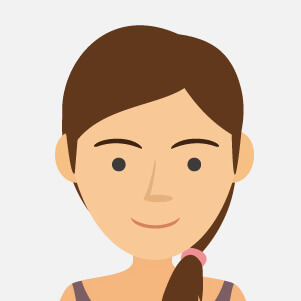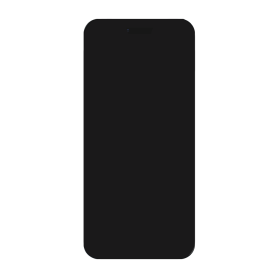0.5mm Erasable Ink Pen - Baby Shark - Blue and White Check - (10pcs)
Screen iPhone
There are 373 products.
Screen iPhone 13 Pro Maxwith Proximity Sensor Flex (Original Refurbished) - Supports Configuration
Out-of-Stock
Use Repair Assistant to Finish an iPhone or iPad Repair
On an iPhone 12 or later running iOS 18, when a new Apple screen is installed, “Finish Repair” will appear next to Screen until you complete the repair using the Repair Assistant.
On an iPhone 12 or later running iOS 18, it is possible to reuse an original Apple screen on another iPhone of the same model.
The date of first use and the condition of the screen can be found in Settings > General > About > Parts & Service History.
How to Run Diagnostics & Finish Repair for iPhone Screen
1. Ensure your device is updated to iOS 18
2. Go to Settings > General > About > Parts & Service History
3. Tap "Restart & Finish Repair" to activate the Repair Assistant
4. Follow the on-screen instructions to complete the calibration
After completing this process, your screen will be fully functional, and there will be no pop-up warning about non-genuine parts.
Important Notes:
Your iPhone must be connected to Wi-Fi
Your battery level should be above 20%
If the process fails, restart your device and try again
If the repair is not completed, the screen may not function optimally, and some features (True Tone, Face ID) may be disabled until calibration is finalized
€199.88
Screen iPhone 14 with Proximity Sensor Flex (Original Refurbished) - Supports Configuration
Out-of-Stock
Use Repair Assistant to Finish an iPhone or iPad Repair
On an iPhone 12 or later running iOS 18, when a new Apple screen is installed, “Finish Repair” will appear next to Screen until you complete the repair using the Repair Assistant.
On an iPhone 12 or later running iOS 18, it is possible to reuse an original Apple screen on another iPhone of the same model.
The date of first use and the condition of the screen can be found in Settings > General > About > Parts & Service History.
How to Run Diagnostics & Finish Repair for iPhone Screen
1. Ensure your device is updated to iOS 18
2. Go to Settings > General > About > Parts & Service History
3. Tap "Restart & Finish Repair" to activate the Repair Assistant
4. Follow the on-screen instructions to complete the calibration
After completing this process, your screen will be fully functional, and there will be no pop-up warning about non-genuine parts.
Important Notes:
Your iPhone must be connected to Wi-Fi
Your battery level should be above 20%
If the process fails, restart your device and try again
If the repair is not completed, the screen may not function optimally, and some features (True Tone, Face ID) may be disabled until calibration is finalized
€87.38
Screen iPhone 14 Plus with Proximity Sensor Flex (Original Refurbished) - Supports Configuration
Out-of-Stock
Use Repair Assistant to Finish an iPhone or iPad Repair
On an iPhone 12 or later running iOS 18, when a new Apple screen is installed, “Finish Repair” will appear next to Screen until you complete the repair using the Repair Assistant.
On an iPhone 12 or later running iOS 18, it is possible to reuse an original Apple screen on another iPhone of the same model.
The date of first use and the condition of the screen can be found in Settings > General > About > Parts & Service History.
How to Run Diagnostics & Finish Repair for iPhone Screen
1. Ensure your device is updated to iOS 18
2. Go to Settings > General > About > Parts & Service History
3. Tap "Restart & Finish Repair" to activate the Repair Assistant
4. Follow the on-screen instructions to complete the calibration
After completing this process, your screen will be fully functional, and there will be no pop-up warning about non-genuine parts.
Important Notes:
Your iPhone must be connected to Wi-Fi
Your battery level should be above 20%
If the process fails, restart your device and try again
If the repair is not completed, the screen may not function optimally, and some features (True Tone, Face ID) may be disabled until calibration is finalized
€124.88
Screen iPhone 14 Pro with Proximity Sensor Flex (Original Refurbished) - Supports Configuration
Out-of-Stock
Use Repair Assistant to Finish an iPhone or iPad Repair
On an iPhone 12 or later running iOS 18, when a new Apple screen is installed, “Finish Repair” will appear next to Screen until you complete the repair using the Repair Assistant.
On an iPhone 12 or later running iOS 18, it is possible to reuse an original Apple screen on another iPhone of the same model.
The date of first use and the condition of the screen can be found in Settings > General > About > Parts & Service History.
How to Run Diagnostics & Finish Repair for iPhone Screen
1. Ensure your device is updated to iOS 18
2. Go to Settings > General > About > Parts & Service History
3. Tap "Restart & Finish Repair" to activate the Repair Assistant
4. Follow the on-screen instructions to complete the calibration
After completing this process, your screen will be fully functional, and there will be no pop-up warning about non-genuine parts.
Important Notes:
Your iPhone must be connected to Wi-Fi
Your battery level should be above 20%
If the process fails, restart your device and try again
If the repair is not completed, the screen may not function optimally, and some features (True Tone, Face ID) may be disabled until calibration is finalized
€200.88
Screen iPhone 14 Pro Max with Proximity Sensor Flex (Original Refurbished) - Supports Configuration
Out-of-Stock
Use Repair Assistant to Finish an iPhone or iPad Repair
On an iPhone 12 or later running iOS 18, when a new Apple screen is installed, “Finish Repair” will appear next to Screen until you complete the repair using the Repair Assistant.
On an iPhone 12 or later running iOS 18, it is possible to reuse an original Apple screen on another iPhone of the same model.
The date of first use and the condition of the screen can be found in Settings > General > About > Parts & Service History.
How to Run Diagnostics & Finish Repair for iPhone Screen
1. Ensure your device is updated to iOS 18
2. Go to Settings > General > About > Parts & Service History
3. Tap "Restart & Finish Repair" to activate the Repair Assistant
4. Follow the on-screen instructions to complete the calibration
After completing this process, your screen will be fully functional, and there will be no pop-up warning about non-genuine parts.
Important Notes:
Your iPhone must be connected to Wi-Fi
Your battery level should be above 20%
If the process fails, restart your device and try again
If the repair is not completed, the screen may not function optimally, and some features (True Tone, Face ID) may be disabled until calibration is finalized
€337.38
Screen iPhone 15 with Proximity Sensor Flex (Original Refurbished) - Supports Configuration
Out-of-Stock
Use Repair Assistant to Finish an iPhone or iPad Repair
On an iPhone 12 or later running iOS 18, when a new Apple screen is installed, “Finish Repair” will appear next to Screen until you complete the repair using the Repair Assistant.
On an iPhone 12 or later running iOS 18, it is possible to reuse an original Apple screen on another iPhone of the same model.
The date of first use and the condition of the screen can be found in Settings > General > About > Parts & Service History.
How to Run Diagnostics & Finish Repair for iPhone Screen
1. Ensure your device is updated to iOS 18
2. Go to Settings > General > About > Parts & Service History
3. Tap "Restart & Finish Repair" to activate the Repair Assistant
4. Follow the on-screen instructions to complete the calibration
After completing this process, your screen will be fully functional, and there will be no pop-up warning about non-genuine parts.
Important Notes:
Your iPhone must be connected to Wi-Fi
Your battery level should be above 20%
If the process fails, restart your device and try again
If the repair is not completed, the screen may not function optimally, and some features (True Tone, Face ID) may be disabled until calibration is finalized
€174.88
Screen iPhone 15 Plus with Proximity Sensor Flex (Original Refurbished) - Supports Configuration
Out-of-Stock
Use Repair Assistant to Finish an iPhone or iPad Repair
On an iPhone 12 or later running iOS 18, when a new Apple screen is installed, “Finish Repair” will appear next to Screen until you complete the repair using the Repair Assistant.
On an iPhone 12 or later running iOS 18, it is possible to reuse an original Apple screen on another iPhone of the same model.
The date of first use and the condition of the screen can be found in Settings > General > About > Parts & Service History.
How to Run Diagnostics & Finish Repair for iPhone Screen
1. Ensure your device is updated to iOS 18
2. Go to Settings > General > About > Parts & Service History
3. Tap "Restart & Finish Repair" to activate the Repair Assistant
4. Follow the on-screen instructions to complete the calibration
After completing this process, your screen will be fully functional, and there will be no pop-up warning about non-genuine parts.
Important Notes:
Your iPhone must be connected to Wi-Fi
Your battery level should be above 20%
If the process fails, restart your device and try again
If the repair is not completed, the screen may not function optimally, and some features (True Tone, Face ID) may be disabled until calibration is finalized
€174.88
Screen iPhone 15 Pro (Original Refurbished)
Out-of-Stock
€249.88
Screen iPhone 15 Pro Max with Proximity Sensor Flex (Original Refurbished) - Supports Configuration
Out-of-Stock
Use Repair Assistant to Finish an iPhone or iPad Repair
On an iPhone 12 or later running iOS 18, when a new Apple screen is installed, “Finish Repair” will appear next to Screen until you complete the repair using the Repair Assistant.
On an iPhone 12 or later running iOS 18, it is possible to reuse an original Apple screen on another iPhone of the same model.
The date of first use and the condition of the screen can be found in Settings > General > About > Parts & Service History.
How to Run Diagnostics & Finish Repair for iPhone Screen
1. Ensure your device is updated to iOS 18
2. Go to Settings > General > About > Parts & Service History
3. Tap "Restart & Finish Repair" to activate the Repair Assistant
4. Follow the on-screen instructions to complete the calibration
After completing this process, your screen will be fully functional, and there will be no pop-up warning about non-genuine parts.
Important Notes:
Your iPhone must be connected to Wi-Fi
Your battery level should be above 20%
If the process fails, restart your device and try again
If the repair is not completed, the screen may not function optimally, and some features (True Tone, Face ID) may be disabled until calibration is finalized
€349.88
Screen iPhone 16 with Proximity Sensor Flex (Original Refurbished) - Supports Configuration
Out-of-Stock
Use Repair Assistant to Finish an iPhone or iPad Repair
On an iPhone 12 or later running iOS 18, when a new Apple screen is installed, “Finish Repair” will appear next to Screen until you complete the repair using the Repair Assistant.
On an iPhone 12 or later running iOS 18, it is possible to reuse an original Apple screen on another iPhone of the same model.
The date of first use and the condition of the screen can be found in Settings > General > About > Parts & Service History.
How to Run Diagnostics & Finish Repair for iPhone Screen
1. Ensure your device is updated to iOS 18
2. Go to Settings > General > About > Parts & Service History
3. Tap "Restart & Finish Repair" to activate the Repair Assistant
4. Follow the on-screen instructions to complete the calibration
After completing this process, your screen will be fully functional, and there will be no pop-up warning about non-genuine parts.
Important Notes:
Your iPhone must be connected to Wi-Fi
Your battery level should be above 20%
If the process fails, restart your device and try again
If the repair is not completed, the screen may not function optimally, and some features (True Tone, Face ID) may be disabled until calibration is finalized
€287.38
Screen iPhone 16 Pro with Proximity Sensor Flex (Original Refurbished) - Supports Configuration
Out-of-Stock
Use Repair Assistant to Finish an iPhone or iPad Repair
On an iPhone 12 or later running iOS 18, when a new Apple screen is installed, “Finish Repair” will appear next to Screen until you complete the repair using the Repair Assistant.
On an iPhone 12 or later running iOS 18, it is possible to reuse an original Apple screen on another iPhone of the same model.
The date of first use and the condition of the screen can be found in Settings > General > About > Parts & Service History.
How to Run Diagnostics & Finish Repair for iPhone Screen
1. Ensure your device is updated to iOS 18
2. Go to Settings > General > About > Parts & Service History
3. Tap "Restart & Finish Repair" to activate the Repair Assistant
4. Follow the on-screen instructions to complete the calibration
After completing this process, your screen will be fully functional, and there will be no pop-up warning about non-genuine parts.
Important Notes:
Your iPhone must be connected to Wi-Fi
Your battery level should be above 20%
If the process fails, restart your device and try again
If the repair is not completed, the screen may not function optimally, and some features (True Tone, Face ID) may be disabled until calibration is finalized
€374.88
Screen iPhone 16 Plus with Proximity Sensor Flex (Original Refurbished) - Supports Configuration
Out-of-Stock
Use Repair Assistant to Finish an iPhone or iPad Repair
On an iPhone 12 or later running iOS 18, when a new Apple screen is installed, “Finish Repair” will appear next to Screen until you complete the repair using the Repair Assistant.
On an iPhone 12 or later running iOS 18, it is possible to reuse an original Apple screen on another iPhone of the same model.
The date of first use and the condition of the screen can be found in Settings > General > About > Parts & Service History.
How to Run Diagnostics & Finish Repair for iPhone Screen
1. Ensure your device is updated to iOS 18
2. Go to Settings > General > About > Parts & Service History
3. Tap "Restart & Finish Repair" to activate the Repair Assistant
4. Follow the on-screen instructions to complete the calibration
After completing this process, your screen will be fully functional, and there will be no pop-up warning about non-genuine parts.
Important Notes:
Your iPhone must be connected to Wi-Fi
Your battery level should be above 20%
If the process fails, restart your device and try again
If the repair is not completed, the screen may not function optimally, and some features (True Tone, Face ID) may be disabled until calibration is finalized
€349.88
Screen iPhone 16 Pro Max with Proximity Sensor Flex (Original Refurbished) - Supports Configuration
Out-of-Stock
Use Repair Assistant to Finish an iPhone or iPad Repair
On an iPhone 12 or later running iOS 18, when a new Apple screen is installed, “Finish Repair” will appear next to Screen until you complete the repair using the Repair Assistant.
On an iPhone 12 or later running iOS 18, it is possible to reuse an original Apple screen on another iPhone of the same model.
The date of first use and the condition of the screen can be found in Settings > General > About > Parts & Service History.
How to Run Diagnostics & Finish Repair for iPhone Screen
1. Ensure your device is updated to iOS 18
2. Go to Settings > General > About > Parts & Service History
3. Tap "Restart & Finish Repair" to activate the Repair Assistant
4. Follow the on-screen instructions to complete the calibration
After completing this process, your screen will be fully functional, and there will be no pop-up warning about non-genuine parts.
Important Notes:
Your iPhone must be connected to Wi-Fi
Your battery level should be above 20%
If the process fails, restart your device and try again
If the repair is not completed, the screen may not function optimally, and some features (True Tone, Face ID) may be disabled until calibration is finalized
€449.88
Screen iPhone 16 Pro (LTPS) ZY incell - COF - FHD1080p - 120Hz
128 In-stock
Avantages
LTPS
TFT
OLED
Pixel resolution
FHD1080p Comme l`original
HD 720p
Comme l`original
Consommation d`énergie
Économie d`énergie de 10 % par rapport à la qualité TFT
Consommation d`énergie normale
Économie d`énergie de 20 % par rapport à la qualité TFT.
Temps de réponse
Réponse rapide
Réponse normale
Réponse comme l`original
Qualité d`image
Haute qualité d`image avec des couleurs vives.
Affichage normal
Couleurs plus vives, noirs parfaits.
Coût
Excellente qualité et coût.
Meilleur coût
Coût de production en baisse constante.
Commentaires après-vente
Taux de SAV 0.1 %
Taux de SAV 0.3 %
Taux de SAV 0.2 %
Épaisseur du téléphone avec écran (7.65 mm d`origine)
7.75 mm
7.80 mm
7.65 mm
€66.68
Screen iPhone 16 Pro Max (LTPS) ZY incell - COF - FHD1080p - 120Hz
189 In-stock
Avantages
LTPS
TFT
OLED
Pixel resolution
FHD1080p Comme l`original
HD 720p
Comme l`original
Consommation d`énergie
Économie d`énergie de 10 % par rapport à la qualité TFT
Consommation d`énergie normale
Économie d`énergie de 20 % par rapport à la qualité TFT.
Temps de réponse
Réponse rapide
Réponse normale
Réponse comme l`original
Qualité d`image
Haute qualité d`image avec des couleurs vives.
Affichage normal
Couleurs plus vives, noirs parfaits.
Coût
Excellente qualité et coût.
Meilleur coût
Coût de production en baisse constante.
Commentaires après-vente
Taux de SAV 0.1 %
Taux de SAV 0.3 %
Taux de SAV 0.2 %
Épaisseur du téléphone avec écran (7.65 mm d`origine)
7.75 mm
7.80 mm
7.65 mm
€85.23
Screen iPhone 13 Pro (OEM) Soft Oled - Diagnosable - No Pop-up - 120Hz
19 In-stock
Use Repair Assistant to Finish an iPhone or iPad Repair
On an iPhone 12 or later running iOS 18, when a new Apple screen is installed,“Finish Repair” will appear next to Screen until you complete the repair using the Repair Assistant.
On an iPhone 12 or later running iOS 18, it is possible to reuse an original Apple screen on another iPhone of the same model.
The date of first use and the condition of the screen can be found in Settings > General > About > Parts & Service History.
How to Run Diagnostics & Finish Repair for iPhone Screen
1. Ensure your device is updated to iOS 18
2. Go to Settings > General > About > Parts & Service History
3. Tap "Restart & Finish Repair" to activate the Repair Assistant
4. Follow the on-screen instructions to complete the calibration
After completing this process, your screen will be fully functional, and there will be no pop-up warning about non-genuine parts.
Important Notes:
Your iPhone must be connected to Wi-Fi
Your battery level should be above 20%
If the process fails, restart your device and try again
If the repair is not completed, the screen may not function optimally, and some features (True Tone, Face ID) may be disabled until calibration is finalized
€59.84
Screen iPhone 13 Pro Max (OEM) Soft Oled - Diagnosable - No Pop-up - 120Hz
9 In-stock
Use Repair Assistant to Finish an iPhone or iPad Repair
On an iPhone 12 or later running iOS 18, when a new Apple screen is installed,“Finish Repair” will appear next to Screen until you complete the repair using the Repair Assistant.
On an iPhone 12 or later running iOS 18, it is possible to reuse an original Apple screen on another iPhone of the same model.
The date of first use and the condition of the screen can be found in Settings > General > About > Parts & Service History.
How to Run Diagnostics & Finish Repair for iPhone Screen
1. Ensure your device is updated to iOS 18
2. Go to Settings > General > About > Parts & Service History
3. Tap "Restart & Finish Repair" to activate the Repair Assistant
4. Follow the on-screen instructions to complete the calibration
After completing this process, your screen will be fully functional, and there will be no pop-up warning about non-genuine parts.
Important Notes:
Your iPhone must be connected to Wi-Fi
Your battery level should be above 20%
If the process fails, restart your device and try again
If the repair is not completed, the screen may not function optimally, and some features (True Tone, Face ID) may be disabled until calibration is finalized
€59.84
Screen iPhone 14 (OEM) Soft Oled - Diagnosable - No Pop-up
22 In-stock
Use Repair Assistant to Finish an iPhone or iPad Repair
On an iPhone 12 or later running iOS 18, when a new Apple screen is installed,“Finish Repair” will appear next to Screen until you complete the repair using the Repair Assistant.
On an iPhone 12 or later running iOS 18, it is possible to reuse an original Apple screen on another iPhone of the same model.
The date of first use and the condition of the screen can be found in Settings > General > About > Parts & Service History.
How to Run Diagnostics & Finish Repair for iPhone Screen
1. Ensure your device is updated to iOS 18
2. Go to Settings > General > About > Parts & Service History
3. Tap "Restart & Finish Repair" to activate the Repair Assistant
4. Follow the on-screen instructions to complete the calibration
After completing this process, your screen will be fully functional, and there will be no pop-up warning about non-genuine parts.
Important Notes:
Your iPhone must be connected to Wi-Fi
Your battery level should be above 20%
If the process fails, restart your device and try again
If the repair is not completed, the screen may not function optimally, and some features (True Tone, Face ID) may be disabled until calibration is finalized
€56.91
Screen iPhone 14 Pro (OEM) Soft Oled - Diagnosable - No Pop-up - 120Hz
30 In-stock
Use Repair Assistant to Finish an iPhone or iPad Repair
On an iPhone 12 or later running iOS 18, when a new Apple screen is installed,“Finish Repair” will appear next to Screen until you complete the repair using the Repair Assistant.
On an iPhone 12 or later running iOS 18, it is possible to reuse an original Apple screen on another iPhone of the same model.
The date of first use and the condition of the screen can be found in Settings > General > About > Parts & Service History.
How to Run Diagnostics & Finish Repair for iPhone Screen
1. Ensure your device is updated to iOS 18
2. Go to Settings > General > About > Parts & Service History
3. Tap "Restart & Finish Repair" to activate the Repair Assistant
4. Follow the on-screen instructions to complete the calibration
After completing this process, your screen will be fully functional, and there will be no pop-up warning about non-genuine parts.
Important Notes:
Your iPhone must be connected to Wi-Fi
Your battery level should be above 20%
If the process fails, restart your device and try again
If the repair is not completed, the screen may not function optimally, and some features (True Tone, Face ID) may be disabled until calibration is finalized
€132.38
Screen iPhone 14 Pro Max (OEM) Soft Oled - Diagnosable - No Pop-up - 120Hz
33 In-stock
Use Repair Assistant to Finish an iPhone or iPad Repair
On an iPhone 12 or later running iOS 18, when a new Apple screen is installed,“Finish Repair” will appear next to Screen until you complete the repair using the Repair Assistant.
On an iPhone 12 or later running iOS 18, it is possible to reuse an original Apple screen on another iPhone of the same model.
The date of first use and the condition of the screen can be found in Settings > General > About > Parts & Service History.
How to Run Diagnostics & Finish Repair for iPhone Screen
1. Ensure your device is updated to iOS 18
2. Go to Settings > General > About > Parts & Service History
3. Tap "Restart & Finish Repair" to activate the Repair Assistant
4. Follow the on-screen instructions to complete the calibration
After completing this process, your screen will be fully functional, and there will be no pop-up warning about non-genuine parts.
Important Notes:
Your iPhone must be connected to Wi-Fi
Your battery level should be above 20%
If the process fails, restart your device and try again
If the repair is not completed, the screen may not function optimally, and some features (True Tone, Face ID) may be disabled until calibration is finalized
€98.91
Screen iPhone 12 / 12 Pro (OEM) Oled - Diagnosable - No Pop-up
21 In-stock
Use Repair Assistant to Finish an iPhone or iPad Repair
On an iPhone 12 or later running iOS 18, when a new Apple screen is installed,“Finish Repair” will appear next to Screen until you complete the repair using the Repair Assistant.
On an iPhone 12 or later running iOS 18, it is possible to reuse an original Apple screen on another iPhone of the same model.
The date of first use and the condition of the screen can be found in Settings > General > About > Parts & Service History.
How to Run Diagnostics & Finish Repair for iPhone Screen
1. Ensure your device is updated to iOS 18
2. Go to Settings > General > About > Parts & Service History
3. Tap "Restart & Finish Repair" to activate the Repair Assistant
4. Follow the on-screen instructions to complete the calibration
After completing this process, your screen will be fully functional, and there will be no pop-up warning about non-genuine parts.
Important Notes:
Your iPhone must be connected to Wi-Fi
Your battery level should be above 20%
If the process fails, restart your device and try again
If the repair is not completed, the screen may not function optimally, and some features (True Tone, Face ID) may be disabled until calibration is finalized
€47.38
Screen iPhone 12 Pro Max (OEM) Oled - Diagnosable - No Pop-up
18 In-stock
Use Repair Assistant to Finish an iPhone or iPad Repair
On an iPhone 12 or later running iOS 18, when a new Apple screen is installed,“Finish Repair” will appear next to Screen until you complete the repair using the Repair Assistant.
On an iPhone 12 or later running iOS 18, it is possible to reuse an original Apple screen on another iPhone of the same model.
The date of first use and the condition of the screen can be found in Settings > General > About > Parts & Service History.
How to Run Diagnostics & Finish Repair for iPhone Screen
1. Ensure your device is updated to iOS 18
2. Go to Settings > General > About > Parts & Service History
3. Tap "Restart & Finish Repair" to activate the Repair Assistant
4. Follow the on-screen instructions to complete the calibration
After completing this process, your screen will be fully functional, and there will be no pop-up warning about non-genuine parts.
Important Notes:
Your iPhone must be connected to Wi-Fi
Your battery level should be above 20%
If the process fails, restart your device and try again
If the repair is not completed, the screen may not function optimally, and some features (True Tone, Face ID) may be disabled until calibration is finalized
€61.80
Screen iPhone 13 (OEM) Soft Oled - Diagnosable - No Pop-up
19 In-stock
Use Repair Assistant to Finish an iPhone or iPad Repair
On an iPhone 12 or later running iOS 18, when a new Apple screen is installed,“Finish Repair” will appear next to Screen until you complete the repair using the Repair Assistant.
On an iPhone 12 or later running iOS 18, it is possible to reuse an original Apple screen on another iPhone of the same model.
The date of first use and the condition of the screen can be found in Settings > General > About > Parts & Service History.
How to Run Diagnostics & Finish Repair for iPhone Screen
1. Ensure your device is updated to iOS 18
2. Go to Settings > General > About > Parts & Service History
3. Tap "Restart & Finish Repair" to activate the Repair Assistant
4. Follow the on-screen instructions to complete the calibration
After completing this process, your screen will be fully functional, and there will be no pop-up warning about non-genuine parts.
Important Notes:
Your iPhone must be connected to Wi-Fi
Your battery level should be above 20%
If the process fails, restart your device and try again
If the repair is not completed, the screen may not function optimally, and some features (True Tone, Face ID) may be disabled until calibration is finalized
€53.01
Screen iPhone 14 Plus (OEM) Soft Oled - Diagnosable - No Pop-up
26 In-stock
Use Repair Assistant to Finish an iPhone or iPad Repair
On an iPhone 12 or later running iOS 18, when a new Apple screen is installed,“Finish Repair” will appear next to Screen until you complete the repair using the Repair Assistant.
On an iPhone 12 or later running iOS 18, it is possible to reuse an original Apple screen on another iPhone of the same model.
The date of first use and the condition of the screen can be found in Settings > General > About > Parts & Service History.
How to Run Diagnostics & Finish Repair for iPhone Screen
1. Ensure your device is updated to iOS 18
2. Go to Settings > General > About > Parts & Service History
3. Tap "Restart & Finish Repair" to activate the Repair Assistant
4. Follow the on-screen instructions to complete the calibration
After completing this process, your screen will be fully functional, and there will be no pop-up warning about non-genuine parts.
Important Notes:
Your iPhone must be connected to Wi-Fi
Your battery level should be above 20%
If the process fails, restart your device and try again
If the repair is not completed, the screen may not function optimally, and some features (True Tone, Face ID) may be disabled until calibration is finalized
€59.84
Screen iPhone 16e (Soft OLED) - Support IC Change
323 In-stock
€52.38
iPhone 16E (LTPS) ZY incell screen - COF - Support IC Change - FHD1080p
432 In-stock
Avantages
LTPS
TFT
OLED
Pixel resolution
FHD1080p Comme l`original
HD 720p
Comme l`original
Consommation d`énergie
Économie d`énergie de 10 % par rapport à la qualité TFT
Consommation d`énergie normale
Économie d`énergie de 20 % par rapport à la qualité TFT.
Temps de réponse
Réponse rapide
Réponse normale
Réponse comme l`original
Qualité d`image
Haute qualité d`image avec des couleurs vives.
Affichage normal
Couleurs plus vives, noirs parfaits.
Coût
Excellente qualité et coût.
Meilleur coût
Coût de production en baisse constante.
Commentaires après-vente
Taux de SAV 0.1 %
Taux de SAV 0.3 %
Taux de SAV 0.2 %
Épaisseur du téléphone avec écran (7.65 mm d`origine)
7.75 mm
7.80 mm
7.65 mm
€22.73
€265.00
€350.88
€34.45
€52.03
Screen iPhone 16e (LTPS) JK - COF - FHD1080p
339 In-stock
Avantages
LTPS
TFT
OLED
Pixel resolution
FHD1080p Comme l`original
HD 720p
Comme l`original
Consommation d`énergie
Économie d`énergie de 10 % par rapport à la qualité TFT
Consommation d`énergie normale
Économie d`énergie de 20 % par rapport à la qualité TFT.
Temps de réponse
Réponse rapide
Réponse normale
Réponse comme l`original
Qualité d`image
Haute qualité d`image avec des couleurs vives.
Affichage normal
Couleurs plus vives, noirs parfaits.
Coût
Excellente qualité et coût.
Meilleur coût
Coût de production en baisse constante.
Commentaires après-vente
Taux de SAV 0.1 %
Taux de SAV 0.3 %
Taux de SAV 0.2 %
Épaisseur du téléphone avec écran (7.65 mm d`origine)
7.75 mm
7.80 mm
7.65 mm
€20.78
€41.29
€52.03
€48.13
€44.22
€41.29
€106.72
€64.73
€43.24
€104.77
€70.59
€116.48
€75.47
€106.72
€78.40
€74.49
€85.23
€82.31
€46.17
€17.38
€18.63
Screen iPhone 14 Pro (Hard Oled) - Support IC Change
130 In-stock
€70.59
Screen iPhone 15 Pro (Hard Oled) - Support IC Change
131 In-stock
€80.35
Screen iPhone 16 Pro Max (LTPS) JK - COF - FHD1080p
237 In-stock
Avantages
LTPS
TFT
OLED
Pixel resolution
FHD1080p Comme l`original
HD 720p
Comme l`original
Consommation d`énergie
Économie d`énergie de 10 % par rapport à la qualité TFT
Consommation d`énergie normale
Économie d`énergie de 20 % par rapport à la qualité TFT.
Temps de réponse
Réponse rapide
Réponse normale
Réponse comme l`original
Qualité d`image
Haute qualité d`image avec des couleurs vives.
Affichage normal
Couleurs plus vives, noirs parfaits.
Coût
Excellente qualité et coût.
Meilleur coût
Coût de production en baisse constante.
Commentaires après-vente
Taux de SAV 0.1 %
Taux de SAV 0.3 %
Taux de SAV 0.2 %
Épaisseur du téléphone avec écran (7.65 mm d`origine)
7.75 mm
7.80 mm
7.65 mm
€91.09
Screen iPhone 15 (Hard Oled) - Support IC Change
Out-of-Stock
€72.54
Screen iPhone 16 (Hard Oled) - Support IC Change
187 In-stock
€81.33
€64.73
Screen iPhone XS Max (Hard OLED) ZY
63 In-stock
Inclus : écran complet avec, afficheur LCD, châssis, vitre tactileType : OLED État : Neuf Couleur : NoirRésolution : 1242 x 2688 pixels (6.46")Référence constructeur : Modèle : Apple iPhone XS MaxColoris compatibles : Noir / Blanc / Or
EAN:8011655906670
INFO GARANTIE :
Veuillez noter que cet écran est un écran de type X Oled Hard, c’est-à-dire qu’il est dur et moins malléable au montage.
Vous devez absolument faire attention à ne pas trop le manipuler de façon brutale ou même de le faire tomber car vous risquez de l’endommager de façon irréversible.
Si vous n’êtes pas un expert, nous vous conseillons de vous tourner vers la version X Oled Soft ou X reconditionné.
Nous vous rappelons que si l’écran ne s’allume pas, la pièce sera exclue de notre programme de garantie.
EAN:8011655906670
INFO GARANTIE :
Veuillez noter que cet écran est un écran de type X Oled Hard, c’est-à-dire qu’il est dur et moins malléable au montage.
Vous devez absolument faire attention à ne pas trop le manipuler de façon brutale ou même de le faire tomber car vous risquez de l’endommager de façon irréversible.
Si vous n’êtes pas un expert, nous vous conseillons de vous tourner vers la version X Oled Soft ou X reconditionné.
Nous vous rappelons que si l’écran ne s’allume pas, la pièce sera exclue de notre programme de garantie.
€28.20
Screen iPhone 12 Pro Max (Soft OLED) ZY - Support IC Change
1 Last items in stock
Key Features of Screen iPhone 12 Pro Max (OLED) - Support IC Change ZY
High-Quality Display: This screen is specifically designed for the iPhone 12 Pro Max, featuring an OLED display that offers exceptional color accuracy, deep blacks, and vibrant hues. Its high pixel density ensures every image and video appears sharp and lifelike.
Support IC Change ZY Technology: The screen is equipped with Support IC Change ZY, enhancing the device’s performance by ensuring optimal compatibility and functionality. This feature aids in maintaining the responsiveness and overall efficiency of the touchscreen interface.
Enhanced Durability: Engineered with premium materials, this replacement screen is designed to withstand everyday wear and tear. Its robust construction reduces the risk of scratches and damage, extending the lifespan of the display.
Easy Installation: With precision manufacturing, this screen is crafted to perfectly fit the iPhone 12 Pro Max, ensuring a seamless installation process. It is tailored for minimal hassle during replacement, making it suitable even for those with no extensive technical expertise.
Touch Sensitivity: Experience an improved touch response that mirrors the original display. The high sensitivity of the touchscreen ensures precise navigation and uninterrupted user interaction, including swift app launches and smooth scrolling.
Energy Efficient: As an OLED panel, this screen is more energy-efficient compared to traditional LCD screens, contributing to longer battery life and reduced power consumption without compromising on display quality.
Comprehensive Support: Backed by a reliable warranty and customer support, this product ensures peace of mind with dedicated assistance available for resolving any installation queries or product issues.
This Screen for the iPhone 12 Pro Max combines quality, innovation, and user-friendly features, making it an ideal choice for anyone needing a reliable and high-performance replacement screen.
High-Quality Display: This screen is specifically designed for the iPhone 12 Pro Max, featuring an OLED display that offers exceptional color accuracy, deep blacks, and vibrant hues. Its high pixel density ensures every image and video appears sharp and lifelike.
Support IC Change ZY Technology: The screen is equipped with Support IC Change ZY, enhancing the device’s performance by ensuring optimal compatibility and functionality. This feature aids in maintaining the responsiveness and overall efficiency of the touchscreen interface.
Enhanced Durability: Engineered with premium materials, this replacement screen is designed to withstand everyday wear and tear. Its robust construction reduces the risk of scratches and damage, extending the lifespan of the display.
Easy Installation: With precision manufacturing, this screen is crafted to perfectly fit the iPhone 12 Pro Max, ensuring a seamless installation process. It is tailored for minimal hassle during replacement, making it suitable even for those with no extensive technical expertise.
Touch Sensitivity: Experience an improved touch response that mirrors the original display. The high sensitivity of the touchscreen ensures precise navigation and uninterrupted user interaction, including swift app launches and smooth scrolling.
Energy Efficient: As an OLED panel, this screen is more energy-efficient compared to traditional LCD screens, contributing to longer battery life and reduced power consumption without compromising on display quality.
Comprehensive Support: Backed by a reliable warranty and customer support, this product ensures peace of mind with dedicated assistance available for resolving any installation queries or product issues.
This Screen for the iPhone 12 Pro Max combines quality, innovation, and user-friendly features, making it an ideal choice for anyone needing a reliable and high-performance replacement screen.
€41.88
Screen iPhone 13 (Hard OLED) ZY - Support IC Change
35 In-stock
Key Features of Screen iPhone 13 (OLED) - Support IC Change ZY:
High-Quality OLED Display: Experience vibrant colors and superior contrast with the OLED technology, providing true-to-life visuals and deep blacks that enhance all of your content.
Precision Support for IC Change ZY: Designed to seamlessly support IC changes, this screen ensures optimal integration with your device's components, maintaining peak performance and functionality.
Exact Fit for iPhone 13: Crafted specifically for the iPhone 13, this screen guarantees a perfect fit, aligning precisely with the design specifications for hassle-free installation.
Durable and Scratch-Resistant: Built with durability in mind, the screen offers resistance to scratches and impacts, ensuring longevity and the preservation of your iPhone's sleek appearance.
Sensitive Touch Experience: Enjoy a highly responsive touch interface that maintains the iPhone's renowned user-friendly experience, allowing for smooth navigation and control.
Brilliant Brightness Levels: Capable of adapting to various lighting conditions, the screen delivers consistent brightness and clarity indoors and outdoors.
Energy Efficient: Utilizing OLED technology, this screen contributes to better battery efficiency, giving you longer usage times between charges.
Certified Quality Assurance: Undergoes rigorous testing to meet high quality and performance standards, giving you peace of mind with every use.
Easy Installation: Comes with necessary tools and a step-by-step guide, making it straightforward to replace your old or damaged screen with minimal downtime.
Eco-Friendly Materials: Manufactured using environmentally friendly processes and materials, this screen option supports sustainable practices.
This replacement screen for the iPhone 13 not only restores functionality but also enhances your device's performance and longevity, ensuring you enjoy all the features your iPhone has to offer without compromise.
High-Quality OLED Display: Experience vibrant colors and superior contrast with the OLED technology, providing true-to-life visuals and deep blacks that enhance all of your content.
Precision Support for IC Change ZY: Designed to seamlessly support IC changes, this screen ensures optimal integration with your device's components, maintaining peak performance and functionality.
Exact Fit for iPhone 13: Crafted specifically for the iPhone 13, this screen guarantees a perfect fit, aligning precisely with the design specifications for hassle-free installation.
Durable and Scratch-Resistant: Built with durability in mind, the screen offers resistance to scratches and impacts, ensuring longevity and the preservation of your iPhone's sleek appearance.
Sensitive Touch Experience: Enjoy a highly responsive touch interface that maintains the iPhone's renowned user-friendly experience, allowing for smooth navigation and control.
Brilliant Brightness Levels: Capable of adapting to various lighting conditions, the screen delivers consistent brightness and clarity indoors and outdoors.
Energy Efficient: Utilizing OLED technology, this screen contributes to better battery efficiency, giving you longer usage times between charges.
Certified Quality Assurance: Undergoes rigorous testing to meet high quality and performance standards, giving you peace of mind with every use.
Easy Installation: Comes with necessary tools and a step-by-step guide, making it straightforward to replace your old or damaged screen with minimal downtime.
Eco-Friendly Materials: Manufactured using environmentally friendly processes and materials, this screen option supports sustainable practices.
This replacement screen for the iPhone 13 not only restores functionality but also enhances your device's performance and longevity, ensuring you enjoy all the features your iPhone has to offer without compromise.
€34.06
Screen iPhone 13 Pro (Hard OLED) ZY - Support IC Change
25 In-stock
Avantages
LTPS
TFT
OLED
Pixel resolution
FHD1080p Comme l`original
HD 720p
Comme l`original
Consommation d`énergie
Économie d`énergie de 10 % par rapport à la qualité TFT
Consommation d`énergie normale
Économie d`énergie de 20 % par rapport à la qualité TFT.
Temps de réponse
Réponse rapide
Réponse normale
Réponse comme l`original
Qualité d`image
Haute qualité d`image avec des couleurs vives.
Affichage normal
Couleurs plus vives, noirs parfaits.
Coût
Excellente qualité et coût.
Meilleur coût
Coût de production en baisse constante.
Commentaires après-vente
Taux de SAV 0.1 %
Taux de SAV 0.3 %
Taux de SAV 0.2 %
Épaisseur du téléphone avec écran (7.65 mm d`origine)
7.75 mm
7.80 mm
7.65 mm
€40.90
Screen iPhone 13 Pro Max (Hard OLED) ZY - Support IC Change
20 In-stock
Key Features of the Screen iPhone 13 Pro Max (OLED) - Support IC Change ZY
Superior Display Quality: The iPhone 13 Pro Max screen replacement features a premium OLED display, delivering vibrant colors, deep blacks, and outstanding contrast for an immersive viewing experience.
High Resolution: Experience crystal-clear visuals with a high-resolution display that ensures text appears sharp and images are vividly detailed, preserving the original quality of your iPhone’s screen.
IC Change ZY Compatibility: This screen supports IC Change ZY, which facilitates seamless integration with your device's existing hardware. The support for IC change ensures better compatibility and performance stability.
Full Touch Sensitivity: Enjoy precise touch response and flawless interaction, replicating the tactile experience of the original screen with high touch sensitivity and accuracy.
True Tone & 3D Touch Support: Maintains essential features such as True Tone, which adjusts the display according to ambient lighting, and 3D Touch for pressure-sensitive input, providing a seamless user experience.
Durable Build: Constructed with high-quality materials, this replacement screen offers durability and resilience against scratches and minor impacts, extending the longevity of your device.
Easy Installation: Designed for straightforward installation, this screen replacement kit includes all necessary tools, enabling you to restore your device to optimal performance without professional assistance.
Cost-Effective Solution: Offering a budget-friendly alternative to original screen replacement, this product provides exceptional value without compromising on quality and functionality.
Upgrade your device with confidence and restore the pristine performance of your iPhone 13 Pro Max with this high-quality replacement screen.
Superior Display Quality: The iPhone 13 Pro Max screen replacement features a premium OLED display, delivering vibrant colors, deep blacks, and outstanding contrast for an immersive viewing experience.
High Resolution: Experience crystal-clear visuals with a high-resolution display that ensures text appears sharp and images are vividly detailed, preserving the original quality of your iPhone’s screen.
IC Change ZY Compatibility: This screen supports IC Change ZY, which facilitates seamless integration with your device's existing hardware. The support for IC change ensures better compatibility and performance stability.
Full Touch Sensitivity: Enjoy precise touch response and flawless interaction, replicating the tactile experience of the original screen with high touch sensitivity and accuracy.
True Tone & 3D Touch Support: Maintains essential features such as True Tone, which adjusts the display according to ambient lighting, and 3D Touch for pressure-sensitive input, providing a seamless user experience.
Durable Build: Constructed with high-quality materials, this replacement screen offers durability and resilience against scratches and minor impacts, extending the longevity of your device.
Easy Installation: Designed for straightforward installation, this screen replacement kit includes all necessary tools, enabling you to restore your device to optimal performance without professional assistance.
Cost-Effective Solution: Offering a budget-friendly alternative to original screen replacement, this product provides exceptional value without compromising on quality and functionality.
Upgrade your device with confidence and restore the pristine performance of your iPhone 13 Pro Max with this high-quality replacement screen.
€44.81
Screen iPhone 16 Pro (LTPS) JK - COF - FHD1080p
34 In-stock
Key Features of Screen iPhone 16 Pro (LTPS) JK - COF - FHD1080p:
Advanced LTPS Technology: The iPhone 16 Pro screen utilizes Low-Temperature Polycrystalline Silicon (LTPS) technology, offering superior efficiency and higher pixel densities. This results in crisp, vibrant visuals with excellent color accuracy and finer detail representation.
Full HD 1080p Resolution: Experience stunning clarity and sharpness with the FHD1080p resolution. This screen provides excellent visual performance for gaming, streaming, and everyday use, delivering immersive, true-to-life visual experiences.
Chip-on-Film (COF) Assembly: The COF assembly ensures a slim, lightweight design while enhancing display reliability and reducing the overall form factor of the device. This cutting-edge integration contributes to a seamless, edge-to-edge viewing experience.
Enhanced Brightness and Contrast: The display offers high brightness levels and impressive contrast ratios. Whether in bright sunlight or dim environments, the screen adapts to provide the best possible visual experience, maintaining vibrant colors and deep blacks.
Wide Color Gamut and True Tone Technology: The screen supports a wide color gamut and True Tone technology, adjusting the white balance to match the surrounding light for consistent viewing comfort, protecting eyes from strain and enhancing color fidelity.
Durable and Scratch-Resistant: Designed with durability in mind, the iPhone 16 Pro screen is equipped with advanced coatings that provide resistance to scratches, smudges, and minor impacts, ensuring longevity and preserving clarity.
Responsive Touch Sensitivity: Enjoy ultra-responsive touch sensitivity, ideal for precision tasks and smooth, effortless navigation, enhancing overall user interaction and efficiency.
Environmentally Friendly Production: The manufacturing process of the screen is aligned with environmental standards, reducing ecological impact while maintaining top-tier performance and quality.
Advanced LTPS Technology: The iPhone 16 Pro screen utilizes Low-Temperature Polycrystalline Silicon (LTPS) technology, offering superior efficiency and higher pixel densities. This results in crisp, vibrant visuals with excellent color accuracy and finer detail representation.
Full HD 1080p Resolution: Experience stunning clarity and sharpness with the FHD1080p resolution. This screen provides excellent visual performance for gaming, streaming, and everyday use, delivering immersive, true-to-life visual experiences.
Chip-on-Film (COF) Assembly: The COF assembly ensures a slim, lightweight design while enhancing display reliability and reducing the overall form factor of the device. This cutting-edge integration contributes to a seamless, edge-to-edge viewing experience.
Enhanced Brightness and Contrast: The display offers high brightness levels and impressive contrast ratios. Whether in bright sunlight or dim environments, the screen adapts to provide the best possible visual experience, maintaining vibrant colors and deep blacks.
Wide Color Gamut and True Tone Technology: The screen supports a wide color gamut and True Tone technology, adjusting the white balance to match the surrounding light for consistent viewing comfort, protecting eyes from strain and enhancing color fidelity.
Durable and Scratch-Resistant: Designed with durability in mind, the iPhone 16 Pro screen is equipped with advanced coatings that provide resistance to scratches, smudges, and minor impacts, ensuring longevity and preserving clarity.
Responsive Touch Sensitivity: Enjoy ultra-responsive touch sensitivity, ideal for precision tasks and smooth, effortless navigation, enhancing overall user interaction and efficiency.
Environmentally Friendly Production: The manufacturing process of the screen is aligned with environmental standards, reducing ecological impact while maintaining top-tier performance and quality.
€69.61
IPhone 15 Plus Screen (Original Disassembled) - Grade B
5 In-stock
Key Features of iPhone 15 Plus Screen (Original Disassembled) - Grade B
Original Quality: This iPhone 15 Plus screen is an original component, offering the same quality and performance specs as the factory-installed screens. Enjoy the vivid colors, sharp resolution, and responsive touch sensitivity that Apple users expect.
Grade B Condition: This screen is classified as Grade B, indicating it has been disassembled and might show minor signs of previous use, such as light scratches or markings. However, it remains fully functional and structurally sound, offering exceptional value for repairs.
Perfect Compatibility: Specifically designed for the iPhone 15 Plus model, ensuring perfect compatibility with all hardware and software features. This means a seamless installation without the need for additional adjustments or components.
High-Resolution Display: Retains the high-resolution Retina display capabilities that deliver crisp visuals and vibrant color reproduction, ideal for both everyday use and media viewing.
Sensitive Touch Response: Maintains the original touch screen sensitivity, providing a smooth and responsive user experience for all gestures and taps.
Facilitates Accurate Repairs: Ideal for professional repairs and skilled DIY projects, this disassembled screen enables precise maintenance and replacement, ensuring your device functions like new.
Eco-Friendly Option: Choosing a disassembled screen contributes to reducing electronic waste, promoting sustainable practices by extending the life of your device.
Original Quality: This iPhone 15 Plus screen is an original component, offering the same quality and performance specs as the factory-installed screens. Enjoy the vivid colors, sharp resolution, and responsive touch sensitivity that Apple users expect.
Grade B Condition: This screen is classified as Grade B, indicating it has been disassembled and might show minor signs of previous use, such as light scratches or markings. However, it remains fully functional and structurally sound, offering exceptional value for repairs.
Perfect Compatibility: Specifically designed for the iPhone 15 Plus model, ensuring perfect compatibility with all hardware and software features. This means a seamless installation without the need for additional adjustments or components.
High-Resolution Display: Retains the high-resolution Retina display capabilities that deliver crisp visuals and vibrant color reproduction, ideal for both everyday use and media viewing.
Sensitive Touch Response: Maintains the original touch screen sensitivity, providing a smooth and responsive user experience for all gestures and taps.
Facilitates Accurate Repairs: Ideal for professional repairs and skilled DIY projects, this disassembled screen enables precise maintenance and replacement, ensuring your device functions like new.
Eco-Friendly Option: Choosing a disassembled screen contributes to reducing electronic waste, promoting sustainable practices by extending the life of your device.
€110.00
Screen iPhone 15 Pro Max (OEM) Soft Oled - Diagnosable - No Pop-up - 120Hz
Out-of-Stock
Use Repair Assistant to Finish an iPhone or iPad Repair On an iPhone 12 or later running iOS 18, when a new Apple screen is installed,“Finish Repair” will appear next to Screen until you complete the repair using the Repair Assistant.On an iPhone 12 or later running iOS 18, it is possible to reuse an original Apple screen on another iPhone of the same model.The date of first use and the condition of the screen can be found in Settings > General > About > Parts & Service History.How to Run Diagnostics & Finish Repair for iPhone Screen1. Ensure your device is updated to iOS 182. Go to Settings > General > About > Parts & Service History3. Tap "Restart & Finish Repair" to activate the Repair Assistant4. Follow the on-screen instructions to complete the calibrationAfter completing this process, your screen will be fully functional, and there will be no pop-up warning about non-genuine parts.Important Notes:Your iPhone must be connected to Wi-FiYour battery level should be above 20%If the process fails, restart your device and try againIf the repair is not completed, the screen may not function optimally, and some features (True Tone, Face ID) may be disabled until calibration is finalized
€137.97
Screen iPhone 17 Pro Max (Original Disassembled) - Grade A
5 In-stock
Key Features of Screen iPhone 17 Pro Max (Original Disassembled) - Grade A
Genuine Quality: This screen is an Original Equipment Manufacturer (OEM) component, ensuring genuine Apple quality and performance. It's perfect for those who desire an authentic look and feel for their iPhone 17 Pro Max.
Grade A Condition: The screen is classified as Grade A, indicating it is in prime condition, free from scratches, blemishes, or any visible wear. It offers the same pristine experience as a brand-new display.
Disassembled OEM Part: As an original disassembled product, it is sourced from genuine iPhone 17 Pro Max units, guaranteeing compatibility and optimal performance without the compromises that come with third-party replacements.
Super Retina XDR Display: Experience the brilliance of Apple's Super Retina XDR technology with high dynamic range, vibrant colors, and deep blacks. This screen delivers an immersive viewing experience with unparalleled clarity and resolution.
True Tone and Haptic Touch: Retains key iPhone features like True Tone for adaptive lighting adjustments to suit your environment and Haptic Touch for seamless interaction, ensuring all functionalities operate as intended.
Face ID Compatible: This replacement screen is fully compatible with the iPhone 17 Pro Max's Face ID technology, maintaining all security features without requiring additional calibrations.
Eco-Friendly Choice: By opting for an original disassembled part, you're supporting sustainability through recycling and reusing existing materials, reducing the demand for new production.
Easy Installation: Designed for precision fit and ease of installation. Professional installation is recommended to ensure seamless integration and maintain warranty coverage.
Choose the Screen iPhone 17 Pro Max (Original Disassembled) - Grade A for a top-quality, reliable, and sustainable replacement that maintains your device's excellence.
Genuine Quality: This screen is an Original Equipment Manufacturer (OEM) component, ensuring genuine Apple quality and performance. It's perfect for those who desire an authentic look and feel for their iPhone 17 Pro Max.
Grade A Condition: The screen is classified as Grade A, indicating it is in prime condition, free from scratches, blemishes, or any visible wear. It offers the same pristine experience as a brand-new display.
Disassembled OEM Part: As an original disassembled product, it is sourced from genuine iPhone 17 Pro Max units, guaranteeing compatibility and optimal performance without the compromises that come with third-party replacements.
Super Retina XDR Display: Experience the brilliance of Apple's Super Retina XDR technology with high dynamic range, vibrant colors, and deep blacks. This screen delivers an immersive viewing experience with unparalleled clarity and resolution.
True Tone and Haptic Touch: Retains key iPhone features like True Tone for adaptive lighting adjustments to suit your environment and Haptic Touch for seamless interaction, ensuring all functionalities operate as intended.
Face ID Compatible: This replacement screen is fully compatible with the iPhone 17 Pro Max's Face ID technology, maintaining all security features without requiring additional calibrations.
Eco-Friendly Choice: By opting for an original disassembled part, you're supporting sustainability through recycling and reusing existing materials, reducing the demand for new production.
Easy Installation: Designed for precision fit and ease of installation. Professional installation is recommended to ensure seamless integration and maintain warranty coverage.
Choose the Screen iPhone 17 Pro Max (Original Disassembled) - Grade A for a top-quality, reliable, and sustainable replacement that maintains your device's excellence.
€480.00
Screen iPhone 17 (Original Disassembled) - Grade A
1 Last items in stock
€300.00
Screen iPhone 16E (Original Disassembled) - Grade A
9 In-stock
Key Features of Screen iPhone 16E (Original Disassembled) - Grade A
Premium Quality: This iPhone 16E screen is an original disassembled component, graded A for its superior quality and performance, ensuring a flawless user experience akin to a brand-new device.
Perfect Compatibility: Specifically designed for the iPhone 16E, guaranteeing seamless integration with no modifications needed. It supports all functionalities of the device, including Face ID, True Tone, and Haptic Touch.
Vibrant Display: Experience striking color accuracy and brilliance with this screen’s true-to-life reproduction and excellent pixel density. It delivers sharp visuals, rich contrasts, and vivid colors, making your interactions more immersive.
Durability and Reliability: Engineered from high-grade materials, this screen is built to withstand daily wear and tear. The advanced design protects against scratches and minor impacts, extending the lifespan of the display.
Touch Sensitivity: Enjoy ultra-responsive touch performance with precision engineering that mimics the original tactile experience, enabling smooth navigation and quick responsiveness to touch gestures.
Easy Installation: Designed for easy and straightforward installation, making it a convenient replacement solution with minimal technical expertise required. Perfect for professional technicians and skilled DIY enthusiasts alike.
Cost-Effective Solution: An economical alternative to purchasing a new phone, providing an affordable path to restoring the visual and functional aspects of your device without compromising on quality.
Warranty and Support: Comes with a limited warranty and access to professional customer support, offering peace of mind and assistance should any issues arise during installation or use.
Upgrade your iPhone 16E’s display with this high-quality, original disassembled screen to restore the full splendor and functionality of your device with confidence.
Premium Quality: This iPhone 16E screen is an original disassembled component, graded A for its superior quality and performance, ensuring a flawless user experience akin to a brand-new device.
Perfect Compatibility: Specifically designed for the iPhone 16E, guaranteeing seamless integration with no modifications needed. It supports all functionalities of the device, including Face ID, True Tone, and Haptic Touch.
Vibrant Display: Experience striking color accuracy and brilliance with this screen’s true-to-life reproduction and excellent pixel density. It delivers sharp visuals, rich contrasts, and vivid colors, making your interactions more immersive.
Durability and Reliability: Engineered from high-grade materials, this screen is built to withstand daily wear and tear. The advanced design protects against scratches and minor impacts, extending the lifespan of the display.
Touch Sensitivity: Enjoy ultra-responsive touch performance with precision engineering that mimics the original tactile experience, enabling smooth navigation and quick responsiveness to touch gestures.
Easy Installation: Designed for easy and straightforward installation, making it a convenient replacement solution with minimal technical expertise required. Perfect for professional technicians and skilled DIY enthusiasts alike.
Cost-Effective Solution: An economical alternative to purchasing a new phone, providing an affordable path to restoring the visual and functional aspects of your device without compromising on quality.
Warranty and Support: Comes with a limited warranty and access to professional customer support, offering peace of mind and assistance should any issues arise during installation or use.
Upgrade your iPhone 16E’s display with this high-quality, original disassembled screen to restore the full splendor and functionality of your device with confidence.
€287.38
Screen iPhone 16E (Original Disassembled) - Grade B
Out-of-Stock
Key Features of Screen iPhone 16E (Original Disassembled) - Grade B
Original Part: The Screen iPhone 16E is sourced from the original iPhone 16E units, ensuring compatibility and authenticity for reliable performance and seamless integration with your device.
Grade B Quality: This screen is classified as Grade B, which means it may have minor cosmetic imperfections such as slight scratches or marks. However, it retains full functionality and displays vibrant colors with clear visibility.
Retina Display: Experience brilliant visuals with this Retina display, which offers precise color accuracy, sharp resolution, and true-tone technology to adapt display settings according to the ambient lighting.
Touch Sensitivity: Enjoy responsive and smooth touch functionality, ensuring an intuitive interaction whether you're typing, gaming, or browsing.
Frame Included: The screen comes with a pre-attached frame, simplifying the installation process and securing a firm fit onto your iPhone 16E, saving time and reducing the hassle of assembly.
Oleophobic Coating: Equipped with an oleophobic coating, this screen resists fingerprints and smudges, helping maintain a clean and sleek appearance.
Cost-Effective Solution: Ideal for customers seeking a workable balance between cost and performance, this Grade B screen offers an economical option without compromising critical functionalities.
Warranty: Backed by a limited warranty, providing assurance in quality and support for post-purchase peace of mind.
Environmentally Friendly: Utilizing original disassembled parts supports sustainable practices by conserving resources and reducing electronic waste.
Original Part: The Screen iPhone 16E is sourced from the original iPhone 16E units, ensuring compatibility and authenticity for reliable performance and seamless integration with your device.
Grade B Quality: This screen is classified as Grade B, which means it may have minor cosmetic imperfections such as slight scratches or marks. However, it retains full functionality and displays vibrant colors with clear visibility.
Retina Display: Experience brilliant visuals with this Retina display, which offers precise color accuracy, sharp resolution, and true-tone technology to adapt display settings according to the ambient lighting.
Touch Sensitivity: Enjoy responsive and smooth touch functionality, ensuring an intuitive interaction whether you're typing, gaming, or browsing.
Frame Included: The screen comes with a pre-attached frame, simplifying the installation process and securing a firm fit onto your iPhone 16E, saving time and reducing the hassle of assembly.
Oleophobic Coating: Equipped with an oleophobic coating, this screen resists fingerprints and smudges, helping maintain a clean and sleek appearance.
Cost-Effective Solution: Ideal for customers seeking a workable balance between cost and performance, this Grade B screen offers an economical option without compromising critical functionalities.
Warranty: Backed by a limited warranty, providing assurance in quality and support for post-purchase peace of mind.
Environmentally Friendly: Utilizing original disassembled parts supports sustainable practices by conserving resources and reducing electronic waste.
€265.00
Screen iPhone 17 Air (Original Disassembled) - Grade A
1 Last items in stock
€300.00
Screen iPhone 12 / 12 Pro (Soft OLED) KELAI- Support IC Change - Original Size and Thickness
933 In-stock
Key Features:
Compatibility: Specifically designed for iPhone 12 and iPhone 12 Pro, ensuring perfect fit and functionality.
Soft OLED Technology: Utilizes advanced Soft OLED technology for vibrant colors, deeper blacks, and improved energy efficiency, closely emulating the original display quality.
Original Size and Thickness: Maintains the original device dimensions, ensuring seamless integration and preserving the phone's sleek profile.
Support IC Change: Equipped with the ability to support IC changes, providing flexibility in repairs and enhancing the overall longevity and performance of the screen.
High Responsiveness: Offers excellent touch sensitivity, delivering a smooth and responsive user experience for all touchscreen actions.
Durability: Constructed with high-quality materials for increased durability and resistance to scratches, ensuring long-lasting clarity and performance.
Easy Installation: Designed for straightforward installation with precise alignment features, minimizing the risk of installation errors.
Cost-Effective Replacement: Provides a budget-friendly alternative to original manufacturer screens without compromising on quality or performance.
This Soft OLED screen replacement is ideal for those seeking a high-quality, reliable, and cost-effective solution for their iPhone 12 or 12 Pro.
Compatibility: Specifically designed for iPhone 12 and iPhone 12 Pro, ensuring perfect fit and functionality.
Soft OLED Technology: Utilizes advanced Soft OLED technology for vibrant colors, deeper blacks, and improved energy efficiency, closely emulating the original display quality.
Original Size and Thickness: Maintains the original device dimensions, ensuring seamless integration and preserving the phone's sleek profile.
Support IC Change: Equipped with the ability to support IC changes, providing flexibility in repairs and enhancing the overall longevity and performance of the screen.
High Responsiveness: Offers excellent touch sensitivity, delivering a smooth and responsive user experience for all touchscreen actions.
Durability: Constructed with high-quality materials for increased durability and resistance to scratches, ensuring long-lasting clarity and performance.
Easy Installation: Designed for straightforward installation with precise alignment features, minimizing the risk of installation errors.
Cost-Effective Replacement: Provides a budget-friendly alternative to original manufacturer screens without compromising on quality or performance.
This Soft OLED screen replacement is ideal for those seeking a high-quality, reliable, and cost-effective solution for their iPhone 12 or 12 Pro.
€34.07
Screen iPhone 12 Pro Max (Soft OLED) KELAI- Support IC Change - Original Size and Thickness
257 In-stock
Key Features of Screen iPhone 12 Pro Max (Soft OLED) KELAI
Soft OLED Technology: Experience superior display quality with vibrant colors and deep contrasts, offering an exceptional visual experience that closely mimics the original iPhone 12 Pro Max screen.
Original Size and Thickness: Maintains the precise dimensions and thickness of the original screen, ensuring a seamless fit and optimal performance.
Support IC Change: Equipped to support IC changes, this screen offers enhanced compatibility and functionality, making it a versatile choice for replacements and repairs.
High-Resolution Display: Delivers sharp and clear visuals, perfect for high-definition video playback, gaming, and everyday use with reduced strain on battery life.
Durability and Flexibility: Combines robustness with flexibility, providing a durable screen solution without compromising on quality or user experience.
Easy Installation: Designed for straightforward installation, reducing downtime and ensuring a hassle-free replacement process.
Touch Sensitivity: Guarantees a responsive touch experience, preserving the smooth and tactile interaction users expect from their devices.
Cost-Effective Solution: Offers an economical alternative to OEM screens without compromising on performance, making it an ideal choice for repairs and replacements.
Soft OLED Technology: Experience superior display quality with vibrant colors and deep contrasts, offering an exceptional visual experience that closely mimics the original iPhone 12 Pro Max screen.
Original Size and Thickness: Maintains the precise dimensions and thickness of the original screen, ensuring a seamless fit and optimal performance.
Support IC Change: Equipped to support IC changes, this screen offers enhanced compatibility and functionality, making it a versatile choice for replacements and repairs.
High-Resolution Display: Delivers sharp and clear visuals, perfect for high-definition video playback, gaming, and everyday use with reduced strain on battery life.
Durability and Flexibility: Combines robustness with flexibility, providing a durable screen solution without compromising on quality or user experience.
Easy Installation: Designed for straightforward installation, reducing downtime and ensuring a hassle-free replacement process.
Touch Sensitivity: Guarantees a responsive touch experience, preserving the smooth and tactile interaction users expect from their devices.
Cost-Effective Solution: Offers an economical alternative to OEM screens without compromising on performance, making it an ideal choice for repairs and replacements.
€37.67
Screen iPhone 16E (Soft OLED) KELAI- Support IC Change - Original Size and Thickness
73 In-stock
Key Features of Screen iPhone 16E (Soft OLED) KELAI:
Soft OLED Technology: The screen features advanced Soft OLED technology, ensuring vibrant colors, deep blacks, and superior contrast for a truly immersive visual experience.
Original Size and Thickness: Designed to match the original iPhone 16E's dimensions, this screen maintains the authentic look and feel of your device, ensuring compatibility and a seamless fit.
Support IC Change: Equipped with a flexible integrated circuit (IC) design, this screen provides enhanced support for IC customization and replacement, facilitating easier maintenance and repairs.
High-Precision Display: Enjoy sharp, high-definition visuals with superior pixel accuracy, making it ideal for watching videos, playing games, or viewing photos.
Durability: Constructed with robust materials, the screen is built to withstand daily use while offering resistance to scratches and minor impacts.
Responsive Touch: Experience responsive and accurate touch performance, ensuring smooth interactions and seamless control over your apps and features.
Easy Installation: Comes with a straightforward installation process, making it convenient for both professional technicians and DIY enthusiasts to replace or upgrade their device's screen.
Energy Efficient: Designed to optimize power consumption, this screen helps extend your device's battery life while maintaining high-quality display performance.
Soft OLED Technology: The screen features advanced Soft OLED technology, ensuring vibrant colors, deep blacks, and superior contrast for a truly immersive visual experience.
Original Size and Thickness: Designed to match the original iPhone 16E's dimensions, this screen maintains the authentic look and feel of your device, ensuring compatibility and a seamless fit.
Support IC Change: Equipped with a flexible integrated circuit (IC) design, this screen provides enhanced support for IC customization and replacement, facilitating easier maintenance and repairs.
High-Precision Display: Enjoy sharp, high-definition visuals with superior pixel accuracy, making it ideal for watching videos, playing games, or viewing photos.
Durability: Constructed with robust materials, the screen is built to withstand daily use while offering resistance to scratches and minor impacts.
Responsive Touch: Experience responsive and accurate touch performance, ensuring smooth interactions and seamless control over your apps and features.
Easy Installation: Comes with a straightforward installation process, making it convenient for both professional technicians and DIY enthusiasts to replace or upgrade their device's screen.
Energy Efficient: Designed to optimize power consumption, this screen helps extend your device's battery life while maintaining high-quality display performance.
€35.12
Screen iPhone 13 (Soft OLED) KELAI- Support IC Change - Original Size and Thickness
932 In-stock
Key Features of Screen iPhone 13 (Soft OLED) KELAI- Support IC Change - Original Size and Thickness:
Original Size and Thickness: Meticulously designed to match the original dimensions of the iPhone 13 screen, ensuring seamless integration and maintaining the device's sleek profile.
Soft OLED Technology: Delivers vibrant colors, deep blacks, and excellent contrast. Experience exceptional display quality with energy efficiency for extended battery life.
IC Change Support: Advanced technology supports IC change, offering enhanced flexibility and compatibility for repairs and customizations by technicians.
High Precision Touch Sensitivity: Provides precise and responsive touch interactions for optimal user experience, ensuring smooth navigation and control.
Durability and Resilience: Constructed with premium materials to withstand daily wear and tear, ensuring long-lasting performance and reliability.
Easy Installation: Designed for straightforward installation, reducing downtime and getting your device back in action swiftly.
Comprehensive Quality Control: Undergoes rigorous testing to ensure perfect functionality, maintaining the premium standards expected from KELAI products.
Enhanced Viewing Angles: Maintains clarity and color fidelity from various angles, offering consistent display quality.
Upgrade your iPhone 13 with confidence using the KELAI Screen replacement, combining innovation with reliability.
Original Size and Thickness: Meticulously designed to match the original dimensions of the iPhone 13 screen, ensuring seamless integration and maintaining the device's sleek profile.
Soft OLED Technology: Delivers vibrant colors, deep blacks, and excellent contrast. Experience exceptional display quality with energy efficiency for extended battery life.
IC Change Support: Advanced technology supports IC change, offering enhanced flexibility and compatibility for repairs and customizations by technicians.
High Precision Touch Sensitivity: Provides precise and responsive touch interactions for optimal user experience, ensuring smooth navigation and control.
Durability and Resilience: Constructed with premium materials to withstand daily wear and tear, ensuring long-lasting performance and reliability.
Easy Installation: Designed for straightforward installation, reducing downtime and getting your device back in action swiftly.
Comprehensive Quality Control: Undergoes rigorous testing to ensure perfect functionality, maintaining the premium standards expected from KELAI products.
Enhanced Viewing Angles: Maintains clarity and color fidelity from various angles, offering consistent display quality.
Upgrade your iPhone 13 with confidence using the KELAI Screen replacement, combining innovation with reliability.
€33.60
Screen iPhone 13 Pro (Soft OLED) KELAI- Support IC Change - 120HZ
Out-of-Stock
Key Features of Screen iPhone 13 Pro (Soft OLED) KELAI
Soft OLED Technology: Experience vibrant colors and deep blacks with the Soft OLED display, providing superior visual clarity and an enhanced viewing experience compared to standard LCD screens.
Support IC Change: This replacement screen is designed to support IC changes, ensuring seamless functionality and compatibility with your device's original components, preserving its performance and reliability.
Original Size and Thickness: Meticulously crafted to match the iPhone 13 Pro's original screen dimensions and thickness, guaranteeing a perfect fit within the frame for a seamless look and feel.
High Responsiveness: Enjoy fast and accurate touch sensitivity. The screen's responsive performance makes it ideal for gaming, browsing, and multitasking, delivering a smooth user experience.
Durability: Built to withstand daily use, the screen is designed to resist scratches and minor impacts, maintaining its pristine condition over time.
Easy Installation: Accompanied by user-friendly installation guidance, replacing your screen is straightforward, reducing downtime and restoring your device's functionality swiftly.
Quality Assurance: Rigorously tested to ensure top-quality standards, offering peace of mind with reliable performance and longevity.
Upgrade your device with confidence, knowing you're getting a high-quality replacement screen that's up to par with the best industry standards.
Soft OLED Technology: Experience vibrant colors and deep blacks with the Soft OLED display, providing superior visual clarity and an enhanced viewing experience compared to standard LCD screens.
Support IC Change: This replacement screen is designed to support IC changes, ensuring seamless functionality and compatibility with your device's original components, preserving its performance and reliability.
Original Size and Thickness: Meticulously crafted to match the iPhone 13 Pro's original screen dimensions and thickness, guaranteeing a perfect fit within the frame for a seamless look and feel.
High Responsiveness: Enjoy fast and accurate touch sensitivity. The screen's responsive performance makes it ideal for gaming, browsing, and multitasking, delivering a smooth user experience.
Durability: Built to withstand daily use, the screen is designed to resist scratches and minor impacts, maintaining its pristine condition over time.
Easy Installation: Accompanied by user-friendly installation guidance, replacing your screen is straightforward, reducing downtime and restoring your device's functionality swiftly.
Quality Assurance: Rigorously tested to ensure top-quality standards, offering peace of mind with reliable performance and longevity.
Upgrade your device with confidence, knowing you're getting a high-quality replacement screen that's up to par with the best industry standards.
€38.14
Screen iPhone 14 (Soft OLED) KELAI- Support IC Change - Original Size and Thickness
260 In-stock
Key Features of Screen iPhone 14 (Soft OLED) KELAI:
High-Quality Soft OLED Display: Experience vibrant visuals with the Soft OLED technology, offering superior brightness, color accuracy, and contrast compared to traditional displays.
Original Size and Thickness: Meticulously crafted to match the original dimensions and thickness of the iPhone 14 screen, ensuring a seamless fit and maintaining the device's sleek design.
Support IC Change: Designed with advanced compatibility features, this screen allows for convenient IC (Integrated Circuit) changes, enabling smoother repairs and upgrades without compromising performance.
Enhanced Durability: Constructed with high-grade materials to resist scratches and minimize impact damage, extending the life of your screen and maintaining pristine display quality.
Touch Sensitivity and Responsiveness: Enjoy precise touch responsiveness and fluid interaction, critical for efficient navigation and an optimal user experience on your iPhone 14.
Easy Installation: Streamlined installation process intended for both professional technicians and skilled DIY enthusiasts, reducing downtime and ensuring a perfect fit.
Eco-Friendly Manufacturing: Produced with environmentally conscious practices, minimizing ecological impact without sacrificing quality or performance.
This KELAI display replacement offers a reliable solution for maintaining your iPhone 14's premium display experience.
High-Quality Soft OLED Display: Experience vibrant visuals with the Soft OLED technology, offering superior brightness, color accuracy, and contrast compared to traditional displays.
Original Size and Thickness: Meticulously crafted to match the original dimensions and thickness of the iPhone 14 screen, ensuring a seamless fit and maintaining the device's sleek design.
Support IC Change: Designed with advanced compatibility features, this screen allows for convenient IC (Integrated Circuit) changes, enabling smoother repairs and upgrades without compromising performance.
Enhanced Durability: Constructed with high-grade materials to resist scratches and minimize impact damage, extending the life of your screen and maintaining pristine display quality.
Touch Sensitivity and Responsiveness: Enjoy precise touch responsiveness and fluid interaction, critical for efficient navigation and an optimal user experience on your iPhone 14.
Easy Installation: Streamlined installation process intended for both professional technicians and skilled DIY enthusiasts, reducing downtime and ensuring a perfect fit.
Eco-Friendly Manufacturing: Produced with environmentally conscious practices, minimizing ecological impact without sacrificing quality or performance.
This KELAI display replacement offers a reliable solution for maintaining your iPhone 14's premium display experience.
€33.60
Screen iPhone 13 Pro Max (Soft OLED) KELAI- Support IC Change - 120HZ
146 In-stock
Key Features of Screen iPhone 13 Pro Max (Soft OLED) KELAI:
Original Size and Thickness: Crafted to precisely match the original dimensions of the iPhone 13 Pro Max, ensuring a seamless fit without any bulk or gaps.
Soft OLED Technology: Utilizes advanced soft OLED technology to deliver vibrant colors and deep contrasts, offering an exceptional visual experience similar to the original display.
Support IC Change: Engineered with the capability to support IC change, providing enhanced flexibility and compatibility with various device configurations and repairs.
High Resolution & Clarity: Maintains high-definition resolution for crisp and clear image quality, ensuring an immersive viewing experience.
Touch Sensitivity: Features responsive touch sensitivity, enabling smooth and precise interactions for an intuitive user experience.
Durability & Quality: Built with high-quality materials that enhance durability, offering resistance to scratches and everyday wear and tear.
Easy Installation: Designed for straightforward installation, making it convenient for professionals and DIY enthusiasts alike, without compromising on performance.
Eco-Friendly Packaging: Delivered in environmentally conscious packaging, contributing to sustainable practices.
Original Size and Thickness: Crafted to precisely match the original dimensions of the iPhone 13 Pro Max, ensuring a seamless fit without any bulk or gaps.
Soft OLED Technology: Utilizes advanced soft OLED technology to deliver vibrant colors and deep contrasts, offering an exceptional visual experience similar to the original display.
Support IC Change: Engineered with the capability to support IC change, providing enhanced flexibility and compatibility with various device configurations and repairs.
High Resolution & Clarity: Maintains high-definition resolution for crisp and clear image quality, ensuring an immersive viewing experience.
Touch Sensitivity: Features responsive touch sensitivity, enabling smooth and precise interactions for an intuitive user experience.
Durability & Quality: Built with high-quality materials that enhance durability, offering resistance to scratches and everyday wear and tear.
Easy Installation: Designed for straightforward installation, making it convenient for professionals and DIY enthusiasts alike, without compromising on performance.
Eco-Friendly Packaging: Delivered in environmentally conscious packaging, contributing to sustainable practices.
€34.42
Screen iPhone 15 Pro Max (Soft OLED) KELAI - Support IC Change - 120HZ
187 In-stock
Key Features of Screen iPhone 15 Pro Max (Soft OLED) KELAI
Soft OLED Technology: Experience vibrant and true-to-life visuals with the advanced Soft OLED display, ensuring excellent color accuracy and contrast for seamless viewing.
Original Size and Thickness: Designed to match the exact dimensions of the iPhone 15 Pro Max, this screen maintains the original size and thickness, ensuring a perfect fit and preserving the phone's sleek profile.
Support IC Change: Equipped with support for IC change, this screen facilitates efficient and convenient repairs or replacements, making it ideal for technicians and DIY enthusiasts.
High-Resolution Display: Benefit from a high-definition resolution that delivers crisp and clear images, making it perfect for viewing high-quality content and gaming.
Durable and Reliable: Built to last, the KELAI screen offers robust durability to withstand daily wear and tear, providing long-lasting performance.
Touch Sensitivity: Enjoy enhanced touch sensitivity and responsiveness, ensuring smooth navigation and interaction with your device.
Ease of Installation: Designed for hassle-free installation, allowing for a straightforward replacement process that saves time and effort.
Upgrade your iPhone 15 Pro Max with the KELAI Soft OLED screen for a premium viewing experience that combines quality and convenience.
Soft OLED Technology: Experience vibrant and true-to-life visuals with the advanced Soft OLED display, ensuring excellent color accuracy and contrast for seamless viewing.
Original Size and Thickness: Designed to match the exact dimensions of the iPhone 15 Pro Max, this screen maintains the original size and thickness, ensuring a perfect fit and preserving the phone's sleek profile.
Support IC Change: Equipped with support for IC change, this screen facilitates efficient and convenient repairs or replacements, making it ideal for technicians and DIY enthusiasts.
High-Resolution Display: Benefit from a high-definition resolution that delivers crisp and clear images, making it perfect for viewing high-quality content and gaming.
Durable and Reliable: Built to last, the KELAI screen offers robust durability to withstand daily wear and tear, providing long-lasting performance.
Touch Sensitivity: Enjoy enhanced touch sensitivity and responsiveness, ensuring smooth navigation and interaction with your device.
Ease of Installation: Designed for hassle-free installation, allowing for a straightforward replacement process that saves time and effort.
Upgrade your iPhone 15 Pro Max with the KELAI Soft OLED screen for a premium viewing experience that combines quality and convenience.
€44.77
Screen iPhone 14 Pro Max (Soft OLED) KELAI - Support IC Change - 120HZ
349 In-stock
Key Features of Screen iPhone 14 Pro Max (Soft OLED) KELAI:
Soft OLED Technology: Experience vibrant colors and deep contrasts with the Soft OLED display, offering an enhanced visual experience similar to the original iPhone 14 Pro Max screen.
Support for IC Change: Features support for IC (Integrated Circuit) change, allowing seamless compatibility and performance consistency with your device’s existing hardware.
Original Size and Thickness: Designed to match the original iPhone 14 Pro Max screen dimensions, ensuring a perfect fit without adding any extra bulk, preserving the sleek design of your device.
High-Quality Build: Manufactured with precision to deliver durability, reducing the likelihood of cracks and scratches from everyday use.
Touch Sensitivity: Maintains the original touch responsiveness, ensuring smooth navigation and interaction with your device just as intended by Apple.
Easy Installation: Comes with tools and instructions for a straightforward installation process, making it accessible even for non-professionals.
Optimal Performance: Guarantees consistent performance levels with color accuracy, brightness, and energy efficiency parallel to the original screen.
This KELAI screen replacement is an ideal solution for restoring your iPhone 14 Pro Max’s display to its optimal condition, blending uncompromised functionality with enhanced durability.
Soft OLED Technology: Experience vibrant colors and deep contrasts with the Soft OLED display, offering an enhanced visual experience similar to the original iPhone 14 Pro Max screen.
Support for IC Change: Features support for IC (Integrated Circuit) change, allowing seamless compatibility and performance consistency with your device’s existing hardware.
Original Size and Thickness: Designed to match the original iPhone 14 Pro Max screen dimensions, ensuring a perfect fit without adding any extra bulk, preserving the sleek design of your device.
High-Quality Build: Manufactured with precision to deliver durability, reducing the likelihood of cracks and scratches from everyday use.
Touch Sensitivity: Maintains the original touch responsiveness, ensuring smooth navigation and interaction with your device just as intended by Apple.
Easy Installation: Comes with tools and instructions for a straightforward installation process, making it accessible even for non-professionals.
Optimal Performance: Guarantees consistent performance levels with color accuracy, brightness, and energy efficiency parallel to the original screen.
This KELAI screen replacement is an ideal solution for restoring your iPhone 14 Pro Max’s display to its optimal condition, blending uncompromised functionality with enhanced durability.
€41.63
Screen iPhone 14 Pro (Hard OLED) KELAI- Support IC Change - 120HZ
240 In-stock
Key Features of Screen iPhone 14 Pro (Hard OLED) KELAI:
High-Quality Hard OLED Display: Experience superior visual clarity and vibrant color reproduction with the Hard OLED technology, ensuring an exceptional viewing experience similar to the original screen.
Support for IC Change: Designed with advanced compatibility, this screen allows for seamless IC (Integrated Circuit) changes, offering flexibility and ease during repairs or upgrades.
Original Size and Thickness: Matches the exact dimensions and thickness of the original iPhone 14 Pro screen, ensuring a perfect fit without compromising on aesthetics or performance.
Durability and Reliability: Engineered to withstand everyday wear and tear, this screen possesses increased durability for prolonged use while maintaining optimal performance.
Touch Sensitivity and Response: Benefit from accurate touch sensitivity and quick response times, ensuring smooth and efficient interaction with your device.
Easy Installation: Comes with all necessary components for a straightforward installation process, making it an ideal choice for both professionals and DIY enthusiasts.
Cost-Efficient Solution: Offers a high-quality replacement option that balances performance and cost, providing significant savings compared to manufacturer alternatives.
This replacement screen is a practical choice for maintaining the premium quality of your iPhone 14 Pro while ensuring long-lasting performance and visual appeal.
High-Quality Hard OLED Display: Experience superior visual clarity and vibrant color reproduction with the Hard OLED technology, ensuring an exceptional viewing experience similar to the original screen.
Support for IC Change: Designed with advanced compatibility, this screen allows for seamless IC (Integrated Circuit) changes, offering flexibility and ease during repairs or upgrades.
Original Size and Thickness: Matches the exact dimensions and thickness of the original iPhone 14 Pro screen, ensuring a perfect fit without compromising on aesthetics or performance.
Durability and Reliability: Engineered to withstand everyday wear and tear, this screen possesses increased durability for prolonged use while maintaining optimal performance.
Touch Sensitivity and Response: Benefit from accurate touch sensitivity and quick response times, ensuring smooth and efficient interaction with your device.
Easy Installation: Comes with all necessary components for a straightforward installation process, making it an ideal choice for both professionals and DIY enthusiasts.
Cost-Efficient Solution: Offers a high-quality replacement option that balances performance and cost, providing significant savings compared to manufacturer alternatives.
This replacement screen is a practical choice for maintaining the premium quality of your iPhone 14 Pro while ensuring long-lasting performance and visual appeal.
€51.86
Screen iPhone 15 Pro (Hard OLED) KELAI- Support IC Change - 120HZ
136 In-stock
Key Features of Screen iPhone 15 Pro (Hard OLED) KELAI
Advanced Display Technology: Experience unparalleled clarity with the Hard OLED display, delivering vibrant colors and deep blacks for a truly immersive visual experience.
Smooth Refresh Rate: Enjoy seamless scrolling and fluid animations with the 120Hz refresh rate, providing a buttery-smooth user interface that's perfect for gaming and browsing.
Support for IC Change: Designed with flexibility in mind, this screen supports IC change, ensuring a versatile and customizable option for repairs and upgrades.
High Durability: Engineered with robust materials, the Hard OLED construction offers enhanced durability, making it resistant to everyday wear and tear.
Precision Fit: Specifically tailored for the iPhone 15 Pro, ensuring a perfect fit and easy installation without compromising on functionality.
Enhanced Viewing Experience: With superior contrast and brightness levels, this display promises sharp visuals even under direct sunlight, optimizing your viewing experience in all environments.
Eco-Friendly Options: Manufactured with environmentally-friendly processes, contributing to a sustainable and responsible product lifecycle.
Upgrade your iPhone 15 Pro with the KELAI Hard OLED screen for premium performance and reliability.
Advanced Display Technology: Experience unparalleled clarity with the Hard OLED display, delivering vibrant colors and deep blacks for a truly immersive visual experience.
Smooth Refresh Rate: Enjoy seamless scrolling and fluid animations with the 120Hz refresh rate, providing a buttery-smooth user interface that's perfect for gaming and browsing.
Support for IC Change: Designed with flexibility in mind, this screen supports IC change, ensuring a versatile and customizable option for repairs and upgrades.
High Durability: Engineered with robust materials, the Hard OLED construction offers enhanced durability, making it resistant to everyday wear and tear.
Precision Fit: Specifically tailored for the iPhone 15 Pro, ensuring a perfect fit and easy installation without compromising on functionality.
Enhanced Viewing Experience: With superior contrast and brightness levels, this display promises sharp visuals even under direct sunlight, optimizing your viewing experience in all environments.
Eco-Friendly Options: Manufactured with environmentally-friendly processes, contributing to a sustainable and responsible product lifecycle.
Upgrade your iPhone 15 Pro with the KELAI Hard OLED screen for premium performance and reliability.
€56.63
Screen iPhone 15 (Hard OLED) KELAI - Support IC Change - Original Size and Thickness
229 In-stock
Key Features of Screen iPhone 15 (Hard OLED) KELAI
Authentic Display Quality: Engineered with Hard OLED technology, this screen offers vibrant colors, deep blacks, and exceptional clarity, closely replicating the original iPhone 15's display experience.
Original Size and Thickness: Crafted to match the exact dimensions of the iPhone 15's original screen, ensuring seamless fitment and preserving the sleek aesthetic of your device.
Support IC Change: This screen is designed with enhanced IC compatibility, allowing for smoother integration and performance, and supporting IC changes for improved repair solutions.
High Durability: Built to withstand daily wear and tear, the Hard OLED screen offers increased resistance to scratches and impact, extending the lifespan of your device.
Optimal Touch Sensitivity: Provides precise and responsive touch interactions, maintaining the high standards of functionality expected from an iPhone.
Easy Installation: Designed for hassle-free installation, reducing downtime and making it accessible for both professional technicians and DIY enthusiasts.
Eco-Friendly Materials: Constructed using environmentally sustainable practices, minimizing ecological impact while maintaining premium quality.
This KELAI screen replacement is ideal for those seeking a high-quality, reliable option for refurbishing their iPhone 15 with performance on par with the original.
Authentic Display Quality: Engineered with Hard OLED technology, this screen offers vibrant colors, deep blacks, and exceptional clarity, closely replicating the original iPhone 15's display experience.
Original Size and Thickness: Crafted to match the exact dimensions of the iPhone 15's original screen, ensuring seamless fitment and preserving the sleek aesthetic of your device.
Support IC Change: This screen is designed with enhanced IC compatibility, allowing for smoother integration and performance, and supporting IC changes for improved repair solutions.
High Durability: Built to withstand daily wear and tear, the Hard OLED screen offers increased resistance to scratches and impact, extending the lifespan of your device.
Optimal Touch Sensitivity: Provides precise and responsive touch interactions, maintaining the high standards of functionality expected from an iPhone.
Easy Installation: Designed for hassle-free installation, reducing downtime and making it accessible for both professional technicians and DIY enthusiasts.
Eco-Friendly Materials: Constructed using environmentally sustainable practices, minimizing ecological impact while maintaining premium quality.
This KELAI screen replacement is ideal for those seeking a high-quality, reliable option for refurbishing their iPhone 15 with performance on par with the original.
€52.56
Screen iPhone 16 (Hard OLED) KELAI - Support IC Change - Original Size and Thickness
50 In-stock
Key Features of Screen iPhone 16 (Hard OLED) KELAI
Advanced Hard OLED Technology: Experience superior display quality with bright, vibrant colors and deep blacks, providing a rich visual experience that is both pleasing to the eye and energy-efficient.
Support IC Change: Designed with innovative technology that allows for integrated circuit (IC) change. This feature ensures easy repairs and replacements, prolonging the life of your screen and maintaining optimal performance.
Original Size and Thickness: Crafted to match the original specifications of the iPhone 16, this screen maintains the device’s sleek profile while ensuring compatibility with cases and screen protectors.
High Durability: Constructed with high-quality materials, this screen is resistant to scratches and daily wear, offering long-lasting durability without compromising on clarity or touch sensitivity.
Responsive Touch Sensitivity: Enjoy seamless interaction with your device thanks to high-precision touch responsiveness, enabling smooth navigation and accurate touch input for all your applications.
Easy Installation: Designed for user-friendly installation, minimizing downtime and effort, and bringing your device back to peak condition quickly and efficiently.
Quality Assurance: Rigorously tested for performance and reliability, guaranteeing a top-tier customer experience and peace of mind.
Advanced Hard OLED Technology: Experience superior display quality with bright, vibrant colors and deep blacks, providing a rich visual experience that is both pleasing to the eye and energy-efficient.
Support IC Change: Designed with innovative technology that allows for integrated circuit (IC) change. This feature ensures easy repairs and replacements, prolonging the life of your screen and maintaining optimal performance.
Original Size and Thickness: Crafted to match the original specifications of the iPhone 16, this screen maintains the device’s sleek profile while ensuring compatibility with cases and screen protectors.
High Durability: Constructed with high-quality materials, this screen is resistant to scratches and daily wear, offering long-lasting durability without compromising on clarity or touch sensitivity.
Responsive Touch Sensitivity: Enjoy seamless interaction with your device thanks to high-precision touch responsiveness, enabling smooth navigation and accurate touch input for all your applications.
Easy Installation: Designed for user-friendly installation, minimizing downtime and effort, and bringing your device back to peak condition quickly and efficiently.
Quality Assurance: Rigorously tested for performance and reliability, guaranteeing a top-tier customer experience and peace of mind.
€59.88
Screen iPhone 15 Plus (Hard OLED) KELAI - Support IC Change - Original Size and Thickness
77 In-stock
The Screen iPhone 15 Plus (Hard OLED) by KELAI is a premium replacement display designed to meet original device specifications. Key features include:
Original Size and Thickness: Crafted to match the original dimensions of the iPhone 15 Plus, ensuring seamless integration without any added bulk.
Hard OLED Technology: Delivers vibrant colors and deep blacks with excellent energy efficiency, enhancing your visual experience without compromising on performance.
Support IC Change: Designed with advanced support for IC (integrated circuit) changes, allowing for easy and efficient repairs or modifications to suit specific needs.
High Durability: Built to withstand daily wear, offering robust resistance against scratches and impacts, maintaining clarity and functionality over time.
Superior Touch Responsiveness: Provides smooth and accurate touch response, maintaining the premium feel of the original iPhone display.
Easy Installation: Engineered for straightforward installation, with precision-engineered connectors for hassle-free setup and alignment.
Compatibility: Perfectly compatible with all iPhone 15 Plus models, ensuring no issues with connectivity or performance post-installation.
This replacement screen by KELAI guarantees quality performance, longevity, and a visually stunning display experience, revitalizing your device with assured satisfaction.
Original Size and Thickness: Crafted to match the original dimensions of the iPhone 15 Plus, ensuring seamless integration without any added bulk.
Hard OLED Technology: Delivers vibrant colors and deep blacks with excellent energy efficiency, enhancing your visual experience without compromising on performance.
Support IC Change: Designed with advanced support for IC (integrated circuit) changes, allowing for easy and efficient repairs or modifications to suit specific needs.
High Durability: Built to withstand daily wear, offering robust resistance against scratches and impacts, maintaining clarity and functionality over time.
Superior Touch Responsiveness: Provides smooth and accurate touch response, maintaining the premium feel of the original iPhone display.
Easy Installation: Engineered for straightforward installation, with precision-engineered connectors for hassle-free setup and alignment.
Compatibility: Perfectly compatible with all iPhone 15 Plus models, ensuring no issues with connectivity or performance post-installation.
This replacement screen by KELAI guarantees quality performance, longevity, and a visually stunning display experience, revitalizing your device with assured satisfaction.
€46.98
Screen iPhone 16 Plus (Hard OLED) KELAI - Support IC Change - Original Size and Thickness
83 In-stock
Key Features of the Screen iPhone 16 Plus (Hard OLED) KELAI:
Hard OLED Technology: Experience vibrant colors and deep contrasts with the Hard OLED display, which offers superior visual clarity compared to traditional LCD screens.
Support IC Change: Enjoy seamless compatibility with IC changes, ensuring that the screen functions optimally with your device's hardware.
Original Size and Thickness: Designed to match the original specifications of the iPhone 16 Plus, this screen guarantees a perfect fit and maintains the device's sleek profile.
High Durability: Built with robust materials that resist scratches and impacts, providing long-lasting protection for your device.
Enhanced Touch Sensitivity: Offers a highly responsive touch experience, ensuring smooth navigation and interaction with your phone.
Energy Efficient: Optimized for energy efficiency, helping to preserve battery life even with its bright and vivid display.
Easy Installation: Designed for straightforward installation, minimizing downtime and allowing you to get back to using your phone quickly.
Quality Assurance: Backed by rigorous quality checks to ensure reliable performance and longevity.
Hard OLED Technology: Experience vibrant colors and deep contrasts with the Hard OLED display, which offers superior visual clarity compared to traditional LCD screens.
Support IC Change: Enjoy seamless compatibility with IC changes, ensuring that the screen functions optimally with your device's hardware.
Original Size and Thickness: Designed to match the original specifications of the iPhone 16 Plus, this screen guarantees a perfect fit and maintains the device's sleek profile.
High Durability: Built with robust materials that resist scratches and impacts, providing long-lasting protection for your device.
Enhanced Touch Sensitivity: Offers a highly responsive touch experience, ensuring smooth navigation and interaction with your phone.
Energy Efficient: Optimized for energy efficiency, helping to preserve battery life even with its bright and vivid display.
Easy Installation: Designed for straightforward installation, minimizing downtime and allowing you to get back to using your phone quickly.
Quality Assurance: Backed by rigorous quality checks to ensure reliable performance and longevity.
€52.91
Screen iPhone 17 Pro Max (Soft OLED) KELAI - Support IC Change - 120HZ
177 In-stock
Introducing the Screen for iPhone 17 Pro Max by KELAI, featuring cutting-edge Soft OLED technology designed to enhance your smartphone experience. This premium display is engineered for those seeking superior visual quality and reliable performance.
Key Features:
Soft OLED Display: Delivers vibrant colors and deep blacks for an unmatched viewing experience, bringing every image and video to life with stunning clarity.
Support IC Change: Offers flexibility with integrated circuit (IC) change support, allowing for easier maintenance and repairs, ensuring longevity and continued peak performance.
120Hz Refresh Rate: Experience ultra-smooth scrolling, seamless transitions, and responsive touch sensitivity, elevating your interaction with the device and enhancing gaming and multimedia applications.
Advanced Compatibility: Precisely designed for the iPhone 17 Pro Max, ensuring a perfect fit and seamless integration with all functionalities of your device.
Durability: Built with high-quality materials to withstand daily wear and tear, providing you peace of mind and maintaining your device’s premium feel.
Upgrade your iPhone 17 Pro Max with the KELAI Soft OLED screen and enjoy unparalleled visual excellence and functionality.
Key Features:
Soft OLED Display: Delivers vibrant colors and deep blacks for an unmatched viewing experience, bringing every image and video to life with stunning clarity.
Support IC Change: Offers flexibility with integrated circuit (IC) change support, allowing for easier maintenance and repairs, ensuring longevity and continued peak performance.
120Hz Refresh Rate: Experience ultra-smooth scrolling, seamless transitions, and responsive touch sensitivity, elevating your interaction with the device and enhancing gaming and multimedia applications.
Advanced Compatibility: Precisely designed for the iPhone 17 Pro Max, ensuring a perfect fit and seamless integration with all functionalities of your device.
Durability: Built with high-quality materials to withstand daily wear and tear, providing you peace of mind and maintaining your device’s premium feel.
Upgrade your iPhone 17 Pro Max with the KELAI Soft OLED screen and enjoy unparalleled visual excellence and functionality.
€160.00
Screen iPhone 11 Pro Max (Original Disassembled) - Grade A
5 In-stock
Key Features of Screen iPhone 11 Pro (Original Disassembled)
Genuine Apple Part: This screen is an original, disassembled part, ensuring compatibility and optimal performance for your iPhone 11 Pro.
Super Retina XDR Display: Enjoy stunning visuals with the 5.8-inch OLED display offering a resolution of 2436 x 1125 pixels, delivering sharp, vibrant colors and deep blacks.
Precision Fit: Engineered to match the exact specifications of the iPhone 11 Pro, providing a seamless fit and ensuring that features such as Face ID and True Tone function flawlessly.
Durability: Made with advanced materials to endure daily wear, maintaining touchscreen sensitivity and responsiveness.
Easy Integration: Designed for straightforward installation for professionals, saving time without compromising quality.
Supports Haptic Touch: Offers tactile feedback, enhancing user interaction and experience with the device.
Environmental Compliance: Adheres to high environmental standards, proving it is free from harmful substances.
Optimal Performance: Guarantees consistent touch response and visual quality, matching new-device standards.
Peace of Mind: Ideal for repairs, extending the life and functionality of your device with original Apple quality.
Genuine Apple Part: This screen is an original, disassembled part, ensuring compatibility and optimal performance for your iPhone 11 Pro.
Super Retina XDR Display: Enjoy stunning visuals with the 5.8-inch OLED display offering a resolution of 2436 x 1125 pixels, delivering sharp, vibrant colors and deep blacks.
Precision Fit: Engineered to match the exact specifications of the iPhone 11 Pro, providing a seamless fit and ensuring that features such as Face ID and True Tone function flawlessly.
Durability: Made with advanced materials to endure daily wear, maintaining touchscreen sensitivity and responsiveness.
Easy Integration: Designed for straightforward installation for professionals, saving time without compromising quality.
Supports Haptic Touch: Offers tactile feedback, enhancing user interaction and experience with the device.
Environmental Compliance: Adheres to high environmental standards, proving it is free from harmful substances.
Optimal Performance: Guarantees consistent touch response and visual quality, matching new-device standards.
Peace of Mind: Ideal for repairs, extending the life and functionality of your device with original Apple quality.
€74.88
Screen iPhone 16E (Original Refurbished)
8 In-stock
Key Features of Screen iPhone 16E (Original Refurbished)
High-Quality Display: Experience vibrant colors and sharp clarity with a genuine Apple Retina display, offering a seamless visual experience for all your apps, photos, and videos.
Certified Refurbishment: This product has undergone a comprehensive refurbishment process, including functional testing, cleaning, and inspection, ensuring it meets Apple’s high standards.
Eco-Friendly Choice: Opt for sustainability by choosing a refurbished product that reduces electronic waste while still delivering premium performance.
True Tone Technology: Adapts the screen’s brightness and color temperature to the ambient light for optimal viewing comfort in any environment.
Scratch-Resistant Coating: Features durable glass with an added layer of protection to reduce scratches and maintain the screen’s pristine condition.
Full Compatibility: Perfect fit and functionality with your iPhone 16E, ensuring effortless installation and immediate usability.
Cost Effective: Enjoy significant savings without compromising on quality, making it a smart choice for budget-conscious consumers.
Comprehensive Warranty: Comes with a limited warranty that covers parts and labor, offering peace of mind with your purchase.
High-Quality Display: Experience vibrant colors and sharp clarity with a genuine Apple Retina display, offering a seamless visual experience for all your apps, photos, and videos.
Certified Refurbishment: This product has undergone a comprehensive refurbishment process, including functional testing, cleaning, and inspection, ensuring it meets Apple’s high standards.
Eco-Friendly Choice: Opt for sustainability by choosing a refurbished product that reduces electronic waste while still delivering premium performance.
True Tone Technology: Adapts the screen’s brightness and color temperature to the ambient light for optimal viewing comfort in any environment.
Scratch-Resistant Coating: Features durable glass with an added layer of protection to reduce scratches and maintain the screen’s pristine condition.
Full Compatibility: Perfect fit and functionality with your iPhone 16E, ensuring effortless installation and immediate usability.
Cost Effective: Enjoy significant savings without compromising on quality, making it a smart choice for budget-conscious consumers.
Comprehensive Warranty: Comes with a limited warranty that covers parts and labor, offering peace of mind with your purchase.
€100.00
Screen iPhone 12 Pro Max (Original Disassembled) Grade A
1 Last items in stock
Key Features of Screen iPhone 12 Pro Max (Original Disassembled) Grade A:
Authenticity & Quality: This screen is an original, disassembled component from the iPhone 12 Pro Max, ensuring compatibility and excellent performance. Its Grade A rating signifies minimal to no signs of prior use, guaranteeing a like-new appearance and functionality.
Display Excellence: Boasting a Super Retina XDR display, it offers stunning color accuracy, deep blacks, and bright contrast. The 6.7-inch OLED panel ensures an immersive viewing experience, ideal for streaming, gaming, and daily use.
True Tone & HDR Support: Equipped with True Tone technology, the screen automatically adjusts the white balance for optimal viewing in any lighting condition. HDR10 support enhances video playback quality with vibrant colors and detailed highlights.
Touch Sensitivity & Haptic Feedback: The screen retains its highly responsive touch sensitivity and precise haptic feedback, ensuring a seamless and intuitive user experience.
Easy Installation: This original screen replacement comes pre-assembled with key components such as the front camera bracket, making the installation process straightforward for professionals and DIY enthusiasts alike.
Durability: Made with robust materials, the screen is designed to resist scratches and minor impacts, maintaining its pristine condition over time.
Authenticity & Quality: This screen is an original, disassembled component from the iPhone 12 Pro Max, ensuring compatibility and excellent performance. Its Grade A rating signifies minimal to no signs of prior use, guaranteeing a like-new appearance and functionality.
Display Excellence: Boasting a Super Retina XDR display, it offers stunning color accuracy, deep blacks, and bright contrast. The 6.7-inch OLED panel ensures an immersive viewing experience, ideal for streaming, gaming, and daily use.
True Tone & HDR Support: Equipped with True Tone technology, the screen automatically adjusts the white balance for optimal viewing in any lighting condition. HDR10 support enhances video playback quality with vibrant colors and detailed highlights.
Touch Sensitivity & Haptic Feedback: The screen retains its highly responsive touch sensitivity and precise haptic feedback, ensuring a seamless and intuitive user experience.
Easy Installation: This original screen replacement comes pre-assembled with key components such as the front camera bracket, making the installation process straightforward for professionals and DIY enthusiasts alike.
Durability: Made with robust materials, the screen is designed to resist scratches and minor impacts, maintaining its pristine condition over time.
€156.10
Screen iPhone 12 mini (Original Disassembled) - Grade A
2 Last items in stock
Key Features of Screen iPhone 12 Mini (Original Disassembled) - Grade A
Original Quality: This screen is an original and disassembled part, ensuring it meets the same quality and performance standards as the original iPhone 12 mini display.
Grade A Condition: Rated as Grade A, the screen is free of imperfections, offering a pristine appearance without noticeable scratches or blemishes.
Super Retina XDR Display: Delivers a stunning visual experience with a 5.4-inch OLED panel, providing vivid colors, deep blacks, and excellent contrast for true-to-life imagery.
Full Compatibility: Designed exclusively for the iPhone 12 mini, ensuring perfect fit and function with existing hardware and components.
Comprehensive Color Accuracy: Offers exceptional color accuracy and calibration, maintaining the intended look and feel of the device’s display.
Touch Sensitivity: Retains original touch responsivity, ensuring smooth and accurate interaction, ideal for gaming, typing, and swift navigation.
Durability: Built to withstand daily wear and tear, maintaining strength and resilience, similar to an out-of-the-box iPhone screen.
Easy Installation: Although professional installation is recommended, the screen is designed to facilitate a straightforward replacement process.
Customer Satisfaction: Backed by a customer satisfaction guarantee to ensure peace of mind and reliable performance.
Original Quality: This screen is an original and disassembled part, ensuring it meets the same quality and performance standards as the original iPhone 12 mini display.
Grade A Condition: Rated as Grade A, the screen is free of imperfections, offering a pristine appearance without noticeable scratches or blemishes.
Super Retina XDR Display: Delivers a stunning visual experience with a 5.4-inch OLED panel, providing vivid colors, deep blacks, and excellent contrast for true-to-life imagery.
Full Compatibility: Designed exclusively for the iPhone 12 mini, ensuring perfect fit and function with existing hardware and components.
Comprehensive Color Accuracy: Offers exceptional color accuracy and calibration, maintaining the intended look and feel of the device’s display.
Touch Sensitivity: Retains original touch responsivity, ensuring smooth and accurate interaction, ideal for gaming, typing, and swift navigation.
Durability: Built to withstand daily wear and tear, maintaining strength and resilience, similar to an out-of-the-box iPhone screen.
Easy Installation: Although professional installation is recommended, the screen is designed to facilitate a straightforward replacement process.
Customer Satisfaction: Backed by a customer satisfaction guarantee to ensure peace of mind and reliable performance.
€170.00
Screen iPhone 13 mini (Original Disassembled) - Grade A
Out-of-Stock
Key Features of the Screen iPhone 13 mini (Original Disassembled) - Grade A:
Authentic Quality: Sourced directly from disassembled original iPhones, this screen ensures a perfect fit and authentic Apple display quality for your iPhone 13 mini.
Grade A Condition: Meticulously inspected and classified as Grade A, guaranteeing minimal signs of wear, no scratches or dead pixels, providing a like-new visual experience.
Vibrant Display: Retains the iPhone 13 mini's original Super Retina XDR display, offering stunning colors, deep blacks, and a high resolution for an immersive viewing experience.
True Tone & Haptic Feedback: Supports True Tone technology and haptic feedback, maintaining the display's natural color balance and tactile precision as intended by Apple.
Easy Installation: Designed for straightforward installation with compatible tools, making it convenient for both professional technicians and DIY enthusiasts.
Compatibility: Exclusively compatible with the iPhone 13 mini model, ensuring all features work seamlessly post-installation.
Cost-Effective Solution: Offers a more affordable option compared to buying a brand-new screen, while maintaining original performance standards.
Upgrade your device with confidence, preserving its original look and functionality.
Authentic Quality: Sourced directly from disassembled original iPhones, this screen ensures a perfect fit and authentic Apple display quality for your iPhone 13 mini.
Grade A Condition: Meticulously inspected and classified as Grade A, guaranteeing minimal signs of wear, no scratches or dead pixels, providing a like-new visual experience.
Vibrant Display: Retains the iPhone 13 mini's original Super Retina XDR display, offering stunning colors, deep blacks, and a high resolution for an immersive viewing experience.
True Tone & Haptic Feedback: Supports True Tone technology and haptic feedback, maintaining the display's natural color balance and tactile precision as intended by Apple.
Easy Installation: Designed for straightforward installation with compatible tools, making it convenient for both professional technicians and DIY enthusiasts.
Compatibility: Exclusively compatible with the iPhone 13 mini model, ensuring all features work seamlessly post-installation.
Cost-Effective Solution: Offers a more affordable option compared to buying a brand-new screen, while maintaining original performance standards.
Upgrade your device with confidence, preserving its original look and functionality.
€120.00
Screen iPhone Xs Max (Original Disassembled) - Grade A
1 Last items in stock
Key Features of Screen iPhone Xs Max (Original Disassembled) - Grade A
Genuine Quality Display: This screen is sourced from original iPhone Xs Max units, ensuring authentic Apple display quality with vibrant colors, crisp text, and true-to-life visuals.
Grade A Condition: Meticulously inspected to meet high-grade standards, the screen is free from scratches and blemishes, offering a pristine and unblemished appearance.
Super Retina OLED Technology: Enjoy the remarkable Super Retina OLED display technology, delivering deep blacks, high contrast ratios, and excellent color accuracy for an immersive viewing experience.
Touch Sensitivity: Maintains original touch responsiveness and fluid interaction, allowing for precise control and effortless navigation through apps and menus.
True Tone and HDR Support: Supports True Tone technology to automatically adjust white balance for a natural viewing experience, and HDR for enhanced video playback.
Easy Installation: Designed for convenient replacement, the screen comes with necessary installation tools and instructions, making it suitable for DIY enthusiasts or professional technicians.
Face ID Compatible: Fully compatible with Face ID sensors for seamless biometric authentication, ensuring continued use of your device's security features.
Cost-Effective Solution: An ideal solution for restoring your iPhone Xs Max to its original splendor without the high cost of a brand new phone.
Genuine Quality Display: This screen is sourced from original iPhone Xs Max units, ensuring authentic Apple display quality with vibrant colors, crisp text, and true-to-life visuals.
Grade A Condition: Meticulously inspected to meet high-grade standards, the screen is free from scratches and blemishes, offering a pristine and unblemished appearance.
Super Retina OLED Technology: Enjoy the remarkable Super Retina OLED display technology, delivering deep blacks, high contrast ratios, and excellent color accuracy for an immersive viewing experience.
Touch Sensitivity: Maintains original touch responsiveness and fluid interaction, allowing for precise control and effortless navigation through apps and menus.
True Tone and HDR Support: Supports True Tone technology to automatically adjust white balance for a natural viewing experience, and HDR for enhanced video playback.
Easy Installation: Designed for convenient replacement, the screen comes with necessary installation tools and instructions, making it suitable for DIY enthusiasts or professional technicians.
Face ID Compatible: Fully compatible with Face ID sensors for seamless biometric authentication, ensuring continued use of your device's security features.
Cost-Effective Solution: An ideal solution for restoring your iPhone Xs Max to its original splendor without the high cost of a brand new phone.
€93.60
Screen iPhone 13 Pro (Original Disassembled) - Grade A
23 In-stock
Key Features of Screen iPhone 13 Pro (Original Disassembled) - Grade A:
Authentic Quality: This screen is an original component directly sourced from disassembled iPhone 13 Pro units, ensuring the highest quality and compatibility.
Grade A Condition: The screen is labeled "Grade A," signifying it is in excellent condition with no visible scratches or defects, providing a pristine display experience.
Perfect Compatibility: Designed specifically for the iPhone 13 Pro, ensuring a seamless fit and optimal performance without compromising the device's functionality.
Advanced Display Technology: Features the Super Retina XDR display technology, offering vibrant colors, deep blacks, and a high resolution for a crystal-clear viewing experience.
True Tone and Haptic Touch: Retains True Tone functionality to automatically adjust the screen's color temperature, along with Haptic Touch for responsive feedback and ease of use.
Face ID Compatibility: Maintains Face ID functionalities, allowing secure and quick access to your device.
Easy Installation: Comes with necessary connectors and is designed for straightforward installation by professionals or experienced individuals.
Cost-Effective Solution: Ideal for repairs or refurbishments, extending the life of your device with a high-quality replacement part.
Authentic Quality: This screen is an original component directly sourced from disassembled iPhone 13 Pro units, ensuring the highest quality and compatibility.
Grade A Condition: The screen is labeled "Grade A," signifying it is in excellent condition with no visible scratches or defects, providing a pristine display experience.
Perfect Compatibility: Designed specifically for the iPhone 13 Pro, ensuring a seamless fit and optimal performance without compromising the device's functionality.
Advanced Display Technology: Features the Super Retina XDR display technology, offering vibrant colors, deep blacks, and a high resolution for a crystal-clear viewing experience.
True Tone and Haptic Touch: Retains True Tone functionality to automatically adjust the screen's color temperature, along with Haptic Touch for responsive feedback and ease of use.
Face ID Compatibility: Maintains Face ID functionalities, allowing secure and quick access to your device.
Easy Installation: Comes with necessary connectors and is designed for straightforward installation by professionals or experienced individuals.
Cost-Effective Solution: Ideal for repairs or refurbishments, extending the life of your device with a high-quality replacement part.
€162.50
Screen iPhone 13 Pro Max (Original Disassembled) - Grade A
10 In-stock
Key Features of Screen iPhone 13 Pro Max (Original Disassembled) - Grade A:
Original Quality: Experience the unmatched clarity and responsiveness of an original screen, providing vibrant colors and sharp resolution that meet Apple's high standards.
Grade A Condition: This top-quality screen has been meticulously inspected, ensuring it is free from scratches, cracks, or significant blemishes, offering a look and feel akin to a brand-new display.
Perfect Fit: Designed specifically for the iPhone 13 Pro Max, ensuring seamless integration with all components and optimal functionality, without the need for complex adjustments.
Touch Sensitivity: Maintain the highest touch sensitivity, enabling smooth and precise interaction whether you're typing, gaming, or browsing, similar to the brand-new device experience.
True Tone & 120Hz ProMotion Support: Retains essential features like True Tone for natural color adjustments under different ambient lighting and 120Hz ProMotion for buttery-smooth motion.
Face ID Compatibility: Carefully constructed to ensure full compatibility with Face ID, maintaining the security and convenience features you rely on.
Warranty Included: Comes with a warranty for peace of mind, guaranteeing you a reliable replacement solution backed by quality assurance.
This product is ideal for those seeking to restore their device’s screen performance and aesthetics to almost factory-new condition.
Original Quality: Experience the unmatched clarity and responsiveness of an original screen, providing vibrant colors and sharp resolution that meet Apple's high standards.
Grade A Condition: This top-quality screen has been meticulously inspected, ensuring it is free from scratches, cracks, or significant blemishes, offering a look and feel akin to a brand-new display.
Perfect Fit: Designed specifically for the iPhone 13 Pro Max, ensuring seamless integration with all components and optimal functionality, without the need for complex adjustments.
Touch Sensitivity: Maintain the highest touch sensitivity, enabling smooth and precise interaction whether you're typing, gaming, or browsing, similar to the brand-new device experience.
True Tone & 120Hz ProMotion Support: Retains essential features like True Tone for natural color adjustments under different ambient lighting and 120Hz ProMotion for buttery-smooth motion.
Face ID Compatibility: Carefully constructed to ensure full compatibility with Face ID, maintaining the security and convenience features you rely on.
Warranty Included: Comes with a warranty for peace of mind, guaranteeing you a reliable replacement solution backed by quality assurance.
This product is ideal for those seeking to restore their device’s screen performance and aesthetics to almost factory-new condition.
€225.00
Screen iPhone 13 (Original Disassembled) - Grade A
6 In-stock
Key Features of Screen iPhone 13 (Original Disassembled) - Grade A:
Genuine Apple Part: This disassembled iPhone 13 screen is an original Apple component, ensuring optimal compatibility and performance.
Grade A Quality: The screen is classified as Grade A, indicating that it is in pristine condition with no noticeable scratches, blemishes, or dead pixels, offering a perfect visual experience.
Super Retina XDR Display: Experience stunning visuals with true-to-life color fidelity, deep blacks, and impressive brightness levels, making your content look vibrant and sharp.
5G Compatibility: Supports 5G connectivity, ensuring that the display complements the phone's advanced capabilities for high-speed browsing and seamless streaming.
Enhanced Durability: Equipped with durable materials including Ceramic Shield front cover, providing increased protection against daily wear and tear.
True Tone Technology: Automatically adjusts the display's white balance based on the surrounding light for a more natural viewing experience, reducing eye strain.
Multiple Touch Points: Supports multiple touch inputs with high responsiveness, ensuring smooth interaction for gaming, typing, and other touch-based applications.
Face ID Compatible: Includes the necessary components to continue using Face ID for secure and convenient authentication.
This screen replacement is perfect for restoring your iPhone 13 to its original visual quality and operational efficiency.
Genuine Apple Part: This disassembled iPhone 13 screen is an original Apple component, ensuring optimal compatibility and performance.
Grade A Quality: The screen is classified as Grade A, indicating that it is in pristine condition with no noticeable scratches, blemishes, or dead pixels, offering a perfect visual experience.
Super Retina XDR Display: Experience stunning visuals with true-to-life color fidelity, deep blacks, and impressive brightness levels, making your content look vibrant and sharp.
5G Compatibility: Supports 5G connectivity, ensuring that the display complements the phone's advanced capabilities for high-speed browsing and seamless streaming.
Enhanced Durability: Equipped with durable materials including Ceramic Shield front cover, providing increased protection against daily wear and tear.
True Tone Technology: Automatically adjusts the display's white balance based on the surrounding light for a more natural viewing experience, reducing eye strain.
Multiple Touch Points: Supports multiple touch inputs with high responsiveness, ensuring smooth interaction for gaming, typing, and other touch-based applications.
Face ID Compatible: Includes the necessary components to continue using Face ID for secure and convenient authentication.
This screen replacement is perfect for restoring your iPhone 13 to its original visual quality and operational efficiency.
€81.00
Screen iPhone 14 Pro Max (Original Disassembled) - Grade A
11 In-stock
Key Features of Screen iPhone 14 Pro Max (Original Disassembled) - Grade A
Original Quality: This disassembled screen is sourced directly from OEM parts, ensuring original quality and performance consistent with iPhone 14 Pro Max standards.
Grade A Condition: Thoroughly tested and verified, this screen falls under Grade A classification, indicating it is free from any noticeable scratches, blemishes, or dead pixels, providing a pristine viewing experience.
Super Retina XDR Display: Boasts a high-resolution display of 2796 x 1290 pixels, offering stunning clarity, vibrant colors, and deep blacks for an immersive visual experience.
ProMotion Technology: Supports up to 120Hz refresh rate for ultra-smooth scrolling and seamless motion, enhancing interactivity and visual fluidity in gaming and media viewing.
True Tone & HDR: Features True Tone display technology and high dynamic range (HDR) capabilities, ensuring natural color accuracy and enhanced contrast in various lighting conditions.
Ceramic Shield: Equipped with a durable Ceramic Shield front cover, providing improved protection against scratches and minor impacts.
Comprehensive Compatibility: Designed specifically for iPhone 14 Pro Max, guaranteeing a perfect fit and full compatibility with its advanced features, including Face ID and ambient light sensors.
Easy Installation: Engineered for hassle-free installation by professionals, facilitating swift replacement to restore your device to its original state without compromising quality.
Perfect for those who demand top-tier quality and performance in their device repairs.
Original Quality: This disassembled screen is sourced directly from OEM parts, ensuring original quality and performance consistent with iPhone 14 Pro Max standards.
Grade A Condition: Thoroughly tested and verified, this screen falls under Grade A classification, indicating it is free from any noticeable scratches, blemishes, or dead pixels, providing a pristine viewing experience.
Super Retina XDR Display: Boasts a high-resolution display of 2796 x 1290 pixels, offering stunning clarity, vibrant colors, and deep blacks for an immersive visual experience.
ProMotion Technology: Supports up to 120Hz refresh rate for ultra-smooth scrolling and seamless motion, enhancing interactivity and visual fluidity in gaming and media viewing.
True Tone & HDR: Features True Tone display technology and high dynamic range (HDR) capabilities, ensuring natural color accuracy and enhanced contrast in various lighting conditions.
Ceramic Shield: Equipped with a durable Ceramic Shield front cover, providing improved protection against scratches and minor impacts.
Comprehensive Compatibility: Designed specifically for iPhone 14 Pro Max, guaranteeing a perfect fit and full compatibility with its advanced features, including Face ID and ambient light sensors.
Easy Installation: Engineered for hassle-free installation by professionals, facilitating swift replacement to restore your device to its original state without compromising quality.
Perfect for those who demand top-tier quality and performance in their device repairs.
€287.50
iPhone 14 Screen (Original, Disassembled) - Grade A
41 In-stock
Key Features of iPhone 14 Screen (Original, Disassembled) - Grade A:
Genuine Apple Part: This screen is an original, disassembled component, ensuring superior quality and perfect compatibility with the iPhone 14, delivering optimal performance.
Pristine Grade A Condition: Carefully selected and thoroughly tested, our screens are in Grade A condition, free from any scratches, dead pixels, or defects, providing a flawless visual experience.
Retina Display Excellence: Experience vibrant colors and unparalleled clarity with the iPhone 14's Retina display technology, known for its high resolution and true-to-life color accuracy.
Touch Sensitivity and Durability: Enjoy seamless touch responsiveness with this OEM screen, built to last and withstand daily wear while maintaining its pristine performance.
Precision Fit: Designed for a perfect fit, this screen ensures easy installation and restoration of your device to its original state, maintaining its sleek profile without any gaps or imperfections.
Compatibility: Specifically engineered for the iPhone 14, ensuring all functionalities, including Face ID, 3D Touch, and True Tone, work seamlessly.
Environmental Responsibility: By choosing a disassembled original screen, you are supporting environmentally sustainable practices and reducing electronic waste.
Restore your iPhone 14 to its original glory with this premium, authentic display replacement designed for excellence and longevity.
Genuine Apple Part: This screen is an original, disassembled component, ensuring superior quality and perfect compatibility with the iPhone 14, delivering optimal performance.
Pristine Grade A Condition: Carefully selected and thoroughly tested, our screens are in Grade A condition, free from any scratches, dead pixels, or defects, providing a flawless visual experience.
Retina Display Excellence: Experience vibrant colors and unparalleled clarity with the iPhone 14's Retina display technology, known for its high resolution and true-to-life color accuracy.
Touch Sensitivity and Durability: Enjoy seamless touch responsiveness with this OEM screen, built to last and withstand daily wear while maintaining its pristine performance.
Precision Fit: Designed for a perfect fit, this screen ensures easy installation and restoration of your device to its original state, maintaining its sleek profile without any gaps or imperfections.
Compatibility: Specifically engineered for the iPhone 14, ensuring all functionalities, including Face ID, 3D Touch, and True Tone, work seamlessly.
Environmental Responsibility: By choosing a disassembled original screen, you are supporting environmentally sustainable practices and reducing electronic waste.
Restore your iPhone 14 to its original glory with this premium, authentic display replacement designed for excellence and longevity.
€125.00
Screen iPhone 14 Pro (Original Disassembled) - Grade A
13 In-stock
Key Features of Screen iPhone 14 Pro (Original Disassembled) - Grade A:
Original Quality: This screen is an original, disassembled component designed for the iPhone 14 Pro, ensuring the same high quality and performance as the manufacturer's standards.
Grade A Condition: Rated as Grade A, this screen offers pristine condition with no noticeable scratches or blemishes, providing an optimal visual experience identical to a brand-new screen.
Perfect Compatibility: Specifically manufactured for the iPhone 14 Pro, this screen guarantees perfect fit and function, seamlessly integrating with all device components.
Superior Display: Enjoy the Retina XDR display technology with vibrant colors, deep blacks, and exceptional brightness and contrast levels for an enhanced viewing experience.
True Tone & HDR Support: The screen supports True Tone and HDR, allowing for a natural viewing experience with accurate color representation that adjusts to environmental lighting conditions.
Face ID Compatibility: Maintains full functionality of Face ID, ensuring secure and convenient access to your phone.
Professional Installation Recommended: Due to the technical complexity, professional installation is recommended to ensure proper fitting and to avoid damage during installation.
Eco-Friendly Option: Choosing an original disassembled part is environmentally friendly, as it promotes recycling and reduction of electronic waste.
This product is ideal for restoring your iPhone 14 Pro to its original glory with uncompromised quality.
Original Quality: This screen is an original, disassembled component designed for the iPhone 14 Pro, ensuring the same high quality and performance as the manufacturer's standards.
Grade A Condition: Rated as Grade A, this screen offers pristine condition with no noticeable scratches or blemishes, providing an optimal visual experience identical to a brand-new screen.
Perfect Compatibility: Specifically manufactured for the iPhone 14 Pro, this screen guarantees perfect fit and function, seamlessly integrating with all device components.
Superior Display: Enjoy the Retina XDR display technology with vibrant colors, deep blacks, and exceptional brightness and contrast levels for an enhanced viewing experience.
True Tone & HDR Support: The screen supports True Tone and HDR, allowing for a natural viewing experience with accurate color representation that adjusts to environmental lighting conditions.
Face ID Compatibility: Maintains full functionality of Face ID, ensuring secure and convenient access to your phone.
Professional Installation Recommended: Due to the technical complexity, professional installation is recommended to ensure proper fitting and to avoid damage during installation.
Eco-Friendly Option: Choosing an original disassembled part is environmentally friendly, as it promotes recycling and reduction of electronic waste.
This product is ideal for restoring your iPhone 14 Pro to its original glory with uncompromised quality.
€212.00
Screen iPhone 12 / 12 Pro (INCELL) ZY - COF - FHD1080p - Diagnosable
98 In-stock
Use Repair Assistant to Finish an iPhone or iPad Repair
On an iPhone 12 or later running iOS 18, when a new Apple screen is installed,“Finish Repair” will appear next to Screen until you complete the repair using the Repair Assistant.
On an iPhone 12 or later running iOS 18, it is possible to reuse an original Apple screen on another iPhone of the same model.
The date of first use and the condition of the screen can be found in Settings > General > About > Parts & Service History.
How to Run Diagnostics & Finish Repair for iPhone Screen
1. Ensure your device is updated to iOS 18
2. Go to Settings > General > About > Parts & Service History
3. Tap "Restart & Finish Repair" to activate the Repair Assistant
4. Follow the on-screen instructions to complete the calibration
After completing this process, your screen will be fully functional, and there will be no pop-up warning about non-genuine parts.
Important Notes:
Your iPhone must be connected to Wi-Fi
Your battery level should be above 20%
If the process fails, restart your device and try again
If the repair is not completed, the screen may not function optimally, and some features (True Tone, Face ID) may be disabled until calibration is finalized
€24.05
Screen iPhone 12 Pro Max (INCELL) ZY - COF - FHD1080p - Diagnosable
50 In-stock
Use Repair Assistant to Finish an iPhone or iPad Repair
On an iPhone 12 or later running iOS 18, when a new Apple screen is installed,“Finish Repair” will appear next to Screen until you complete the repair using the Repair Assistant.
On an iPhone 12 or later running iOS 18, it is possible to reuse an original Apple screen on another iPhone of the same model.
The date of first use and the condition of the screen can be found in Settings > General > About > Parts & Service History.
How to Run Diagnostics & Finish Repair for iPhone Screen
1. Ensure your device is updated to iOS 18
2. Go to Settings > General > About > Parts & Service History
3. Tap "Restart & Finish Repair" to activate the Repair Assistant
4. Follow the on-screen instructions to complete the calibration
After completing this process, your screen will be fully functional, and there will be no pop-up warning about non-genuine parts.
Important Notes:
Your iPhone must be connected to Wi-Fi
Your battery level should be above 20%
If the process fails, restart your device and try again
If the repair is not completed, the screen may not function optimally, and some features (True Tone, Face ID) may be disabled until calibration is finalized
€35.18
Screen iPhone 13 (INCELL) ZY - COF - FHD1080p - Diagnosable
Out-of-Stock
Use Repair Assistant to Finish an iPhone or iPad Repair
On an iPhone 12 or later running iOS 18, when a new Apple screen is installed,“Finish Repair” will appear next to Screen until you complete the repair using the Repair Assistant.
On an iPhone 12 or later running iOS 18, it is possible to reuse an original Apple screen on another iPhone of the same model.
The date of first use and the condition of the screen can be found in Settings > General > About > Parts & Service History.
How to Run Diagnostics & Finish Repair for iPhone Screen
1. Ensure your device is updated to iOS 18
2. Go to Settings > General > About > Parts & Service History
3. Tap "Restart & Finish Repair" to activate the Repair Assistant
4. Follow the on-screen instructions to complete the calibration
After completing this process, your screen will be fully functional, and there will be no pop-up warning about non-genuine parts.
Important Notes:
Your iPhone must be connected to Wi-Fi
Your battery level should be above 20%
If the process fails, restart your device and try again
If the repair is not completed, the screen may not function optimally, and some features (True Tone, Face ID) may be disabled until calibration is finalized
€25.61
Screen iPhone 13 Pro (INCELL) ZY - COF - FHD1080p - Diagnosable
50 In-stock
Use Repair Assistant to Finish an iPhone or iPad Repair
On an iPhone 12 or later running iOS 18, when a new Apple screen is installed,“Finish Repair” will appear next to Screen until you complete the repair using the Repair Assistant.
On an iPhone 12 or later running iOS 18, it is possible to reuse an original Apple screen on another iPhone of the same model.
The date of first use and the condition of the screen can be found in Settings > General > About > Parts & Service History.
How to Run Diagnostics & Finish Repair for iPhone Screen
1. Ensure your device is updated to iOS 18
2. Go to Settings > General > About > Parts & Service History
3. Tap "Restart & Finish Repair" to activate the Repair Assistant
4. Follow the on-screen instructions to complete the calibration
After completing this process, your screen will be fully functional, and there will be no pop-up warning about non-genuine parts.
Important Notes:
Your iPhone must be connected to Wi-Fi
Your battery level should be above 20%
If the process fails, restart your device and try again
If the repair is not completed, the screen may not function optimally, and some features (True Tone, Face ID) may be disabled until calibration is finalized
€29.32
Screen iPhone 13 Pro Max (INCELL) ZY - COF - FHD1080p - Diagnosable
45 In-stock
Use Repair Assistant to Finish an iPhone or iPad Repair
On an iPhone 12 or later running iOS 18, when a new Apple screen is installed,“Finish Repair” will appear next to Screen until you complete the repair using the Repair Assistant.
On an iPhone 12 or later running iOS 18, it is possible to reuse an original Apple screen on another iPhone of the same model.
The date of first use and the condition of the screen can be found in Settings > General > About > Parts & Service History.
How to Run Diagnostics & Finish Repair for iPhone Screen
1. Ensure your device is updated to iOS 18
2. Go to Settings > General > About > Parts & Service History
3. Tap "Restart & Finish Repair" to activate the Repair Assistant
4. Follow the on-screen instructions to complete the calibration
After completing this process, your screen will be fully functional, and there will be no pop-up warning about non-genuine parts.
Important Notes:
Your iPhone must be connected to Wi-Fi
Your battery level should be above 20%
If the process fails, restart your device and try again
If the repair is not completed, the screen may not function optimally, and some features (True Tone, Face ID) may be disabled until calibration is finalized
€32.64
Screen iPhone 14 (INCELL) ZY - COF - FHD1080p - Diagnosable
43 In-stock
Use Repair Assistant to Finish an iPhone or iPad Repair
On an iPhone 12 or later running iOS 18, when a new Apple screen is installed,“Finish Repair” will appear next to Screen until you complete the repair using the Repair Assistant.
On an iPhone 12 or later running iOS 18, it is possible to reuse an original Apple screen on another iPhone of the same model.
The date of first use and the condition of the screen can be found in Settings > General > About > Parts & Service History.
How to Run Diagnostics & Finish Repair for iPhone Screen
1. Ensure your device is updated to iOS 18
2. Go to Settings > General > About > Parts & Service History
3. Tap "Restart & Finish Repair" to activate the Repair Assistant
4. Follow the on-screen instructions to complete the calibration
After completing this process, your screen will be fully functional, and there will be no pop-up warning about non-genuine parts.
Important Notes:
Your iPhone must be connected to Wi-Fi
Your battery level should be above 20%
If the process fails, restart your device and try again
If the repair is not completed, the screen may not function optimally, and some features (True Tone, Face ID) may be disabled until calibration is finalized
€27.56
Screen iPhone 14 Plus (INCELL) ZY - COF - FHD1080p - Diagnosable
30 In-stock
Use Repair Assistant to Finish an iPhone or iPad Repair
On an iPhone 12 or later running iOS 18, when a new Apple screen is installed,“Finish Repair” will appear next to Screen until you complete the repair using the Repair Assistant.
On an iPhone 12 or later running iOS 18, it is possible to reuse an original Apple screen on another iPhone of the same model.
The date of first use and the condition of the screen can be found in Settings > General > About > Parts & Service History.
How to Run Diagnostics & Finish Repair for iPhone Screen
1. Ensure your device is updated to iOS 18
2. Go to Settings > General > About > Parts & Service History
3. Tap "Restart & Finish Repair" to activate the Repair Assistant
4. Follow the on-screen instructions to complete the calibration
After completing this process, your screen will be fully functional, and there will be no pop-up warning about non-genuine parts.
Important Notes:
Your iPhone must be connected to Wi-Fi
Your battery level should be above 20%
If the process fails, restart your device and try again
If the repair is not completed, the screen may not function optimally, and some features (True Tone, Face ID) may be disabled until calibration is finalized
€30.88
Screen iPhone 12 / 12 Pro (OLED) ZY - Diagnosable
50 In-stock
Use Repair Assistant to Finish an iPhone or iPad Repair
On an iPhone 12 or later running iOS 18, when a new Apple screen is installed,“Finish Repair” will appear next to Screen until you complete the repair using the Repair Assistant.
On an iPhone 12 or later running iOS 18, it is possible to reuse an original Apple screen on another iPhone of the same model.
The date of first use and the condition of the screen can be found in Settings > General > About > Parts & Service History.
How to Run Diagnostics & Finish Repair for iPhone Screen
1. Ensure your device is updated to iOS 18
2. Go to Settings > General > About > Parts & Service History
3. Tap "Restart & Finish Repair" to activate the Repair Assistant
4. Follow the on-screen instructions to complete the calibration
After completing this process, your screen will be fully functional, and there will be no pop-up warning about non-genuine parts.
Important Notes:
Your iPhone must be connected to Wi-Fi
Your battery level should be above 20%
If the process fails, restart your device and try again
If the repair is not completed, the screen may not function optimally, and some features (True Tone, Face ID) may be disabled until calibration is finalized
€41.04
Screen iPhone 14 Pro (INCELL) ZY - COF - FHD1080p - Diagnosable
30 In-stock
Use Repair Assistant to Finish an iPhone or iPad Repair
On an iPhone 12 or later running iOS 18, when a new Apple screen is installed,“Finish Repair” will appear next to Screen until you complete the repair using the Repair Assistant.
On an iPhone 12 or later running iOS 18, it is possible to reuse an original Apple screen on another iPhone of the same model.
The date of first use and the condition of the screen can be found in Settings > General > About > Parts & Service History.
How to Run Diagnostics & Finish Repair for iPhone Screen
1. Ensure your device is updated to iOS 18
2. Go to Settings > General > About > Parts & Service History
3. Tap "Restart & Finish Repair" to activate the Repair Assistant
4. Follow the on-screen instructions to complete the calibration
After completing this process, your screen will be fully functional, and there will be no pop-up warning about non-genuine parts.
Important Notes:
Your iPhone must be connected to Wi-Fi
Your battery level should be above 20%
If the process fails, restart your device and try again
If the repair is not completed, the screen may not function optimally, and some features (True Tone, Face ID) may be disabled until calibration is finalized
€31.86
Screen iPhone 14 Pro Max (INCELL) ZY - COF - FHD1080p - Diagnosable
100 In-stock
Use Repair Assistant to Finish an iPhone or iPad Repair
On an iPhone 12 or later running iOS 18, when a new Apple screen is installed,“Finish Repair” will appear next to Screen until you complete the repair using the Repair Assistant.
On an iPhone 12 or later running iOS 18, it is possible to reuse an original Apple screen on another iPhone of the same model.
The date of first use and the condition of the screen can be found in Settings > General > About > Parts & Service History.
How to Run Diagnostics & Finish Repair for iPhone Screen
1. Ensure your device is updated to iOS 18
2. Go to Settings > General > About > Parts & Service History
3. Tap "Restart & Finish Repair" to activate the Repair Assistant
4. Follow the on-screen instructions to complete the calibration
After completing this process, your screen will be fully functional, and there will be no pop-up warning about non-genuine parts.
Important Notes:
Your iPhone must be connected to Wi-Fi
Your battery level should be above 20%
If the process fails, restart your device and try again
If the repair is not completed, the screen may not function optimally, and some features (True Tone, Face ID) may be disabled until calibration is finalized
€50.41
Screen iPhone 15 (INCELL) ZY - COF - FHD1080p - Diagnosable
Out-of-Stock
Use Repair Assistant to Finish an iPhone or iPad Repair
On an iPhone 12 or later running iOS 18, when a new Apple screen is installed,“Finish Repair” will appear next to Screen until you complete the repair using the Repair Assistant.
On an iPhone 12 or later running iOS 18, it is possible to reuse an original Apple screen on another iPhone of the same model.
The date of first use and the condition of the screen can be found in Settings > General > About > Parts & Service History.
How to Run Diagnostics & Finish Repair for iPhone Screen
1. Ensure your device is updated to iOS 18
2. Go to Settings > General > About > Parts & Service History
3. Tap "Restart & Finish Repair" to activate the Repair Assistant
4. Follow the on-screen instructions to complete the calibration
After completing this process, your screen will be fully functional, and there will be no pop-up warning about non-genuine parts.
Important Notes:
Your iPhone must be connected to Wi-Fi
Your battery level should be above 20%
If the process fails, restart your device and try again
If the repair is not completed, the screen may not function optimally, and some features (True Tone, Face ID) may be disabled until calibration is finalized
€30.88
Screen iPhone 15 Plus (INCELL) ZY - COF - FHD1080p - Diagnosable
Out-of-Stock
Use Repair Assistant to Finish an iPhone or iPad Repair
On an iPhone 12 or later running iOS 18, when a new Apple screen is installed,“Finish Repair” will appear next to Screen until you complete the repair using the Repair Assistant.
On an iPhone 12 or later running iOS 18, it is possible to reuse an original Apple screen on another iPhone of the same model.
The date of first use and the condition of the screen can be found in Settings > General > About > Parts & Service History.
How to Run Diagnostics & Finish Repair for iPhone Screen
1. Ensure your device is updated to iOS 18
2. Go to Settings > General > About > Parts & Service History
3. Tap "Restart & Finish Repair" to activate the Repair Assistant
4. Follow the on-screen instructions to complete the calibration
After completing this process, your screen will be fully functional, and there will be no pop-up warning about non-genuine parts.
Important Notes:
Your iPhone must be connected to Wi-Fi
Your battery level should be above 20%
If the process fails, restart your device and try again
If the repair is not completed, the screen may not function optimally, and some features (True Tone, Face ID) may be disabled until calibration is finalized
€30.88
Screen iPhone 15 Pro (INCELL) ZY - COF - FHD1080p - Diagnosable
Out-of-Stock
Use Repair Assistant to Finish an iPhone or iPad Repair
On an iPhone 12 or later running iOS 18, when a new Apple screen is installed,“Finish Repair” will appear next to Screen until you complete the repair using the Repair Assistant.
On an iPhone 12 or later running iOS 18, it is possible to reuse an original Apple screen on another iPhone of the same model.
The date of first use and the condition of the screen can be found in Settings > General > About > Parts & Service History.
How to Run Diagnostics & Finish Repair for iPhone Screen
1. Ensure your device is updated to iOS 18
2. Go to Settings > General > About > Parts & Service History
3. Tap "Restart & Finish Repair" to activate the Repair Assistant
4. Follow the on-screen instructions to complete the calibration
After completing this process, your screen will be fully functional, and there will be no pop-up warning about non-genuine parts.
Important Notes:
Your iPhone must be connected to Wi-Fi
Your battery level should be above 20%
If the process fails, restart your device and try again
If the repair is not completed, the screen may not function optimally, and some features (True Tone, Face ID) may be disabled until calibration is finalized
€31.86
Screen iPhone 15 Pro Max (INCELL) ZY - COF - FHD1080p - Diagnosable
Out-of-Stock
Use Repair Assistant to Finish an iPhone or iPad Repair
On an iPhone 12 or later running iOS 18, when a new Apple screen is installed,“Finish Repair” will appear next to Screen until you complete the repair using the Repair Assistant.
On an iPhone 12 or later running iOS 18, it is possible to reuse an original Apple screen on another iPhone of the same model.
The date of first use and the condition of the screen can be found in Settings > General > About > Parts & Service History.
How to Run Diagnostics & Finish Repair for iPhone Screen
1. Ensure your device is updated to iOS 18
2. Go to Settings > General > About > Parts & Service History
3. Tap "Restart & Finish Repair" to activate the Repair Assistant
4. Follow the on-screen instructions to complete the calibration
After completing this process, your screen will be fully functional, and there will be no pop-up warning about non-genuine parts.
Important Notes:
Your iPhone must be connected to Wi-Fi
Your battery level should be above 20%
If the process fails, restart your device and try again
If the repair is not completed, the screen may not function optimally, and some features (True Tone, Face ID) may be disabled until calibration is finalized
€50.41
Screen iPhone 16 (INCELL) ZY - COF - FHD1080p - Diagnosable
Out-of-Stock
Use Repair Assistant to Finish an iPhone or iPad Repair
On an iPhone 12 or later running iOS 18, when a new Apple screen is installed,“Finish Repair” will appear next to Screen until you complete the repair using the Repair Assistant.
On an iPhone 12 or later running iOS 18, it is possible to reuse an original Apple screen on another iPhone of the same model.
The date of first use and the condition of the screen can be found in Settings > General > About > Parts & Service History.
How to Run Diagnostics & Finish Repair for iPhone Screen
1. Ensure your device is updated to iOS 18
2. Go to Settings > General > About > Parts & Service History
3. Tap "Restart & Finish Repair" to activate the Repair Assistant
4. Follow the on-screen instructions to complete the calibration
After completing this process, your screen will be fully functional, and there will be no pop-up warning about non-genuine parts.
Important Notes:
Your iPhone must be connected to Wi-Fi
Your battery level should be above 20%
If the process fails, restart your device and try again
If the repair is not completed, the screen may not function optimally, and some features (True Tone, Face ID) may be disabled until calibration is finalized
€30.88
Screen iPhone 16 Plus (INCELL) ZY - COF - FHD1080p - Diagnosable
Out-of-Stock
Use Repair Assistant to Finish an iPhone or iPad Repair
On an iPhone 12 or later running iOS 18, when a new Apple screen is installed,“Finish Repair” will appear next to Screen until you complete the repair using the Repair Assistant.
On an iPhone 12 or later running iOS 18, it is possible to reuse an original Apple screen on another iPhone of the same model.
The date of first use and the condition of the screen can be found in Settings > General > About > Parts & Service History.
How to Run Diagnostics & Finish Repair for iPhone Screen
1. Ensure your device is updated to iOS 18
2. Go to Settings > General > About > Parts & Service History
3. Tap "Restart & Finish Repair" to activate the Repair Assistant
4. Follow the on-screen instructions to complete the calibration
After completing this process, your screen will be fully functional, and there will be no pop-up warning about non-genuine parts.
Important Notes:
Your iPhone must be connected to Wi-Fi
Your battery level should be above 20%
If the process fails, restart your device and try again
If the repair is not completed, the screen may not function optimally, and some features (True Tone, Face ID) may be disabled until calibration is finalized
€31.86
Screen iPhone 16 Pro (INCELL) ZY - COF - FHD1080p - Diagnosable
Out-of-Stock
Use Repair Assistant to Finish an iPhone or iPad Repair
On an iPhone 12 or later running iOS 18, when a new Apple screen is installed,“Finish Repair” will appear next to Screen until you complete the repair using the Repair Assistant.
On an iPhone 12 or later running iOS 18, it is possible to reuse an original Apple screen on another iPhone of the same model.
The date of first use and the condition of the screen can be found in Settings > General > About > Parts & Service History.
How to Run Diagnostics & Finish Repair for iPhone Screen
1. Ensure your device is updated to iOS 18
2. Go to Settings > General > About > Parts & Service History
3. Tap "Restart & Finish Repair" to activate the Repair Assistant
4. Follow the on-screen instructions to complete the calibration
After completing this process, your screen will be fully functional, and there will be no pop-up warning about non-genuine parts.
Important Notes:
Your iPhone must be connected to Wi-Fi
Your battery level should be above 20%
If the process fails, restart your device and try again
If the repair is not completed, the screen may not function optimally, and some features (True Tone, Face ID) may be disabled until calibration is finalized
€80.10
Screen iPhone 16 Pro Max (INCELL) ZY - COF - FHD1080p - Diagnosable
Out-of-Stock
Use Repair Assistant to Finish an iPhone or iPad Repair
On an iPhone 12 or later running iOS 18, when a new Apple screen is installed,“Finish Repair” will appear next to Screen until you complete the repair using the Repair Assistant.
On an iPhone 12 or later running iOS 18, it is possible to reuse an original Apple screen on another iPhone of the same model.
The date of first use and the condition of the screen can be found in Settings > General > About > Parts & Service History.
How to Run Diagnostics & Finish Repair for iPhone Screen
1. Ensure your device is updated to iOS 18
2. Go to Settings > General > About > Parts & Service History
3. Tap "Restart & Finish Repair" to activate the Repair Assistant
4. Follow the on-screen instructions to complete the calibration
After completing this process, your screen will be fully functional, and there will be no pop-up warning about non-genuine parts.
Important Notes:
Your iPhone must be connected to Wi-Fi
Your battery level should be above 20%
If the process fails, restart your device and try again
If the repair is not completed, the screen may not function optimally, and some features (True Tone, Face ID) may be disabled until calibration is finalized
€84.01
Screen iPhone 12 Pro Max (OLED) ZY - Diagnosable
30 In-stock
Use Repair Assistant to Finish an iPhone or iPad Repair
On an iPhone 12 or later running iOS 18, when a new Apple screen is installed,“Finish Repair” will appear next to Screen until you complete the repair using the Repair Assistant.
On an iPhone 12 or later running iOS 18, it is possible to reuse an original Apple screen on another iPhone of the same model.
The date of first use and the condition of the screen can be found in Settings > General > About > Parts & Service History.
How to Run Diagnostics & Finish Repair for iPhone Screen
1. Ensure your device is updated to iOS 18
2. Go to Settings > General > About > Parts & Service History
3. Tap "Restart & Finish Repair" to activate the Repair Assistant
4. Follow the on-screen instructions to complete the calibration
After completing this process, your screen will be fully functional, and there will be no pop-up warning about non-genuine parts.
Important Notes:
Your iPhone must be connected to Wi-Fi
Your battery level should be above 20%
If the process fails, restart your device and try again
If the repair is not completed, the screen may not function optimally, and some features (True Tone, Face ID) may be disabled until calibration is finalized
€46.90
Screen iPhone 13 (OLED) ZY - Diagnosable
50 In-stock
Use Repair Assistant to Finish an iPhone or iPad Repair
On an iPhone 12 or later running iOS 18, when a new Apple screen is installed,“Finish Repair” will appear next to Screen until you complete the repair using the Repair Assistant.
On an iPhone 12 or later running iOS 18, it is possible to reuse an original Apple screen on another iPhone of the same model.
The date of first use and the condition of the screen can be found in Settings > General > About > Parts & Service History.
How to Run Diagnostics & Finish Repair for iPhone Screen
1. Ensure your device is updated to iOS 18
2. Go to Settings > General > About > Parts & Service History
3. Tap "Restart & Finish Repair" to activate the Repair Assistant
4. Follow the on-screen instructions to complete the calibration
After completing this process, your screen will be fully functional, and there will be no pop-up warning about non-genuine parts.
Important Notes:
Your iPhone must be connected to Wi-Fi
Your battery level should be above 20%
If the process fails, restart your device and try again
If the repair is not completed, the screen may not function optimally, and some features (True Tone, Face ID) may be disabled until calibration is finalized
€42.02
Screen iPhone 13 Pro (OLED) ZY - 120Hz - Diagnosable
25 In-stock
Use Repair Assistant to Finish an iPhone or iPad Repair
On an iPhone 12 or later running iOS 18, when a new Apple screen is installed,“Finish Repair” will appear next to Screen until you complete the repair using the Repair Assistant.
On an iPhone 12 or later running iOS 18, it is possible to reuse an original Apple screen on another iPhone of the same model.
The date of first use and the condition of the screen can be found in Settings > General > About > Parts & Service History.
How to Run Diagnostics & Finish Repair for iPhone Screen
1. Ensure your device is updated to iOS 18
2. Go to Settings > General > About > Parts & Service History
3. Tap "Restart & Finish Repair" to activate the Repair Assistant
4. Follow the on-screen instructions to complete the calibration
After completing this process, your screen will be fully functional, and there will be no pop-up warning about non-genuine parts.
Important Notes:
Your iPhone must be connected to Wi-Fi
Your battery level should be above 20%
If the process fails, restart your device and try again
If the repair is not completed, the screen may not function optimally, and some features (True Tone, Face ID) may be disabled until calibration is finalized
€46.90
Screen iPhone 13 Pro Max (OLED) ZY - 120Hz - Diagnosable
29 In-stock
Use Repair Assistant to Finish an iPhone or iPad Repair
On an iPhone 12 or later running iOS 18, when a new Apple screen is installed,“Finish Repair” will appear next to Screen until you complete the repair using the Repair Assistant.
On an iPhone 12 or later running iOS 18, it is possible to reuse an original Apple screen on another iPhone of the same model.
The date of first use and the condition of the screen can be found in Settings > General > About > Parts & Service History.
How to Run Diagnostics & Finish Repair for iPhone Screen
1. Ensure your device is updated to iOS 18
2. Go to Settings > General > About > Parts & Service History
3. Tap "Restart & Finish Repair" to activate the Repair Assistant
4. Follow the on-screen instructions to complete the calibration
After completing this process, your screen will be fully functional, and there will be no pop-up warning about non-genuine parts.
Important Notes:
Your iPhone must be connected to Wi-Fi
Your battery level should be above 20%
If the process fails, restart your device and try again
If the repair is not completed, the screen may not function optimally, and some features (True Tone, Face ID) may be disabled until calibration is finalized
€48.46