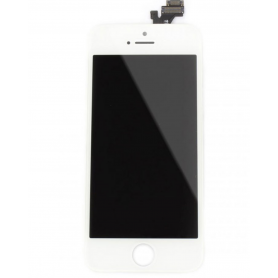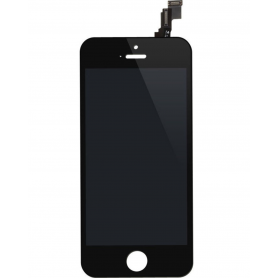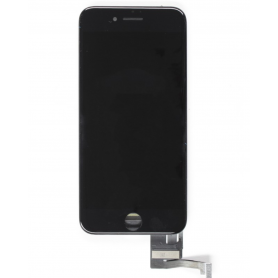140W USB-C MacBook Adapter - Retail Box (Apple)
List of products by brand Eco-Solution
Eco solution est une société française qui commercialise des produits de qualités tout en essayant de limiter son empreinte écologique. Elle propose des produits de qualité et de longue durée.
There are 11962 products.
Screen iPhone 11 (in-cell) HD720p - Support IC Change
824 In-stock
Les écrans (In-cell) sont révolutionnaires dans le sens où ils combinent un numériseur, utilisent une entrée tactile et intègrent un écran LCD dans un écran monocouche. Certains rapports suggèrent également que les écrans à technologie (In-cell) offrent une meilleure résolution par rapport aux écrans LCD standard
€9.88
Screen iPhone 11 (OEM) Original Alternative
75 In-stock
An OEM, for Original Equipment Manufacturer, globally designates a company responsible for the manufacture of spare parts for another entity (Manufacturer of mobile phones). This part is of equivalent quality to the original.
€22.38
Screen iPhone 11 Pro (in-cell) HD720p - Support IC Change
230 In-stock
Les écrans (In-cell) sont révolutionnaires dans le sens où ils combinent un numériseur, utilisent une entrée tactile et intègrent un écran LCD dans un écran monocouche.
€13.63
Screen iPhone 11 Pro (OEM Soft OLED) Original Alternative
19 In-stock
An OEM, for Original Equipment Manufacturer, globally designates a company responsible for the manufacture of spare parts for another entity (Manufacturer of mobile phones). This part is of equivalent quality to the original.
€54.88
€28.63
Screen iPhone 11 Pro Max (in-cell) HD720p - Support IC Change
274 In-stock
Les écrans (In-cell) sont révolutionnaires dans le sens où ils combinent un numériseur, utilisent une entrée tactile et intègrent un écran LCD dans un écran monocouche.
€13.63
Screen iPhone 11 Pro Max (OEM Soft OLED) Original Alternative - Support IC Change
165 In-stock
An OEM, for Original Equipment Manufacturer, globally designates a company responsible for the manufacture of spare parts for another entity (Manufacturer of mobile phones). This part is of equivalent quality to the original.
€36.13
€34.88
€34.88
Screen iPhone 12 / 12 Pro (in-cell) HD720p - Support IC Change
430 In-stock
Ecran iPhone 12 / 12 Pro (In-cell)
€13.63
Screen iPhone 12 / 12 Pro (OEM) Oled - Diagnosable - No Pop-up
Out-of-Stock
Use Repair Assistant to Finish an iPhone or iPad Repair
On an iPhone 12 or later running iOS 18, when a new Apple screen is installed, “Finish Repair” will appear next to Screen until you complete the repair using the Repair Assistant.
On an iPhone 12 or later running iOS 18, it is possible to reuse an original Apple screen on another iPhone of the same model.
The date of first use and the condition of the screen can be found in Settings > General > About > Parts & Service History.
How to Run Diagnostics & Finish Repair for iPhone Screen
1. Ensure your device is updated to iOS 18
2. Go to Settings > General > About > Parts & Service History
3. Tap "Restart & Finish Repair" to activate the Repair Assistant
4. Follow the on-screen instructions to complete the calibration
After completing this process, your screen will be fully functional, and there will be no pop-up warning about non-genuine parts.
Important Notes:
Your iPhone must be connected to Wi-Fi
Your battery level should be above 20%
If the process fails, restart your device and try again
If the repair is not completed, the screen may not function optimally, and some features (True Tone, Face ID) may be disabled until calibration is finalized
€47.38
€36.13
Screen iPhone 12 / 12 Pro (Soft OLED) - IC - Original Size / Thickness
818 In-stock
An OEM, for Original Equipment Manufacturer, globally designates a company responsible for the manufacture of spare parts for another entity (Manufacturer of mobile phones). This part is of equivalent quality to the original.
€29.90
€16.13
€52.38
€68.63
€17.38
Screen iPhone 12 Pro Max (OEM) Oled - Diagnosable - No Pop-up
8 In-stock
Use Repair Assistant to Finish an iPhone or iPad Repair
On an iPhone 12 or later running iOS 18, when a new Apple screen is installed, “Finish Repair” will appear next to Screen until you complete the repair using the Repair Assistant.
On an iPhone 12 or later running iOS 18, it is possible to reuse an original Apple screen on another iPhone of the same model.
The date of first use and the condition of the screen can be found in Settings > General > About > Parts & Service History.
How to Run Diagnostics & Finish Repair for iPhone Screen
1. Ensure your device is updated to iOS 18
2. Go to Settings > General > About > Parts & Service History
3. Tap "Restart & Finish Repair" to activate the Repair Assistant
4. Follow the on-screen instructions to complete the calibration
After completing this process, your screen will be fully functional, and there will be no pop-up warning about non-genuine parts.
Important Notes:
Your iPhone must be connected to Wi-Fi
Your battery level should be above 20%
If the process fails, restart your device and try again
If the repair is not completed, the screen may not function optimally, and some features (True Tone, Face ID) may be disabled until calibration is finalized
€62.38
€49.88
Screen iPhone 12 Pro Max (Soft OLED) - Support IC Change
626 In-stock
An OEM, for Original Equipment Manufacturer, globally designates a company responsible for the manufacture of spare parts for another entity (Manufacturer of mobile phones). This part is of equivalent quality to the original.
€46.13
€14.38
Screen iPhone 13 (OEM) Soft Oled - Diagnosable - No Pop-up
Out-of-Stock
Use Repair Assistant to Finish an iPhone or iPad Repair
On an iPhone 12 or later running iOS 18, when a new Apple screen is installed, “Finish Repair” will appear next to Screen until you complete the repair using the Repair Assistant.
On an iPhone 12 or later running iOS 18, it is possible to reuse an original Apple screen on another iPhone of the same model.
The date of first use and the condition of the screen can be found in Settings > General > About > Parts & Service History.
How to Run Diagnostics & Finish Repair for iPhone Screen
1. Ensure your device is updated to iOS 18
2. Go to Settings > General > About > Parts & Service History
3. Tap "Restart & Finish Repair" to activate the Repair Assistant
4. Follow the on-screen instructions to complete the calibration
After completing this process, your screen will be fully functional, and there will be no pop-up warning about non-genuine parts.
Important Notes:
Your iPhone must be connected to Wi-Fi
Your battery level should be above 20%
If the process fails, restart your device and try again
If the repair is not completed, the screen may not function optimally, and some features (True Tone, Face ID) may be disabled until calibration is finalized
€52.38
€37.38
€64.88
€49.88
€39.88
€16.13
€54.88
€130.00
€99.88
Screen iPhone 13 mini with Proximity Sensor Flex (Original Refurbished) - Supports Configuration
Out-of-Stock
Use Repair Assistant to Finish an iPhone or iPad Repair
On an iPhone 12 or later running iOS 18, when a new Apple screen is installed, “Finish Repair” will appear next to Screen until you complete the repair using the Repair Assistant.
On an iPhone 12 or later running iOS 18, it is possible to reuse an original Apple screen on another iPhone of the same model.
The date of first use and the condition of the screen can be found in Settings > General > About > Parts & Service History.
How to Run Diagnostics & Finish Repair for iPhone Screen
1. Ensure your device is updated to iOS 18
2. Go to Settings > General > About > Parts & Service History
3. Tap "Restart & Finish Repair" to activate the Repair Assistant
4. Follow the on-screen instructions to complete the calibration
After completing this process, your screen will be fully functional, and there will be no pop-up warning about non-genuine parts.
Important Notes:
Your iPhone must be connected to Wi-Fi
Your battery level should be above 20%
If the process fails, restart your device and try again
If the repair is not completed, the screen may not function optimally, and some features (True Tone, Face ID) may be disabled until calibration is finalized
€112.38
€112.38
€19.88
€37.38
Screen iPhone 13 Pro (LTPS) JCID - Incell FHD1080p - Diagnosable - No Pop-up
57 In-stock
Use Repair Assistant to Finish an iPhone or iPad Repair
On an iPhone 12 or later running iOS 18, when a new Apple screen is installed, “Finish Repair” will appear next to Screen until you complete the repair using the Repair Assistant.
On an iPhone 12 or later running iOS 18, it is possible to reuse an original Apple screen on another iPhone of the same model.
The date of first use and the condition of the screen can be found in Settings > General > About > Parts & Service History.
How to Run Diagnostics & Finish Repair for iPhone Screen
1. Ensure your device is updated to iOS 18
2. Go to Settings > General > About > Parts & Service History
3. Tap "Restart & Finish Repair" to activate the Repair Assistant
4. Follow the on-screen instructions to complete the calibration
After completing this process, your screen will be fully functional, and there will be no pop-up warning about non-genuine parts.
Important Notes:
Your iPhone must be connected to Wi-Fi
Your battery level should be above 20%
If the process fails, restart your device and try again
If the repair is not completed, the screen may not function optimally, and some features (True Tone, Face ID) may be disabled until calibration is finalized
€38.63
Screen iPhone 13 Pro (OEM) Soft Oled - Diagnosable - No Pop-up - 120Hz
Out-of-Stock
Use Repair Assistant to Finish an iPhone or iPad Repair
On an iPhone 12 or later running iOS 18, when a new Apple screen is installed, “Finish Repair” will appear next to Screen until you complete the repair using the Repair Assistant.
On an iPhone 12 or later running iOS 18, it is possible to reuse an original Apple screen on another iPhone of the same model.
The date of first use and the condition of the screen can be found in Settings > General > About > Parts & Service History.
How to Run Diagnostics & Finish Repair for iPhone Screen
1. Ensure your device is updated to iOS 18
2. Go to Settings > General > About > Parts & Service History
3. Tap "Restart & Finish Repair" to activate the Repair Assistant
4. Follow the on-screen instructions to complete the calibration
After completing this process, your screen will be fully functional, and there will be no pop-up warning about non-genuine parts.
Important Notes:
Your iPhone must be connected to Wi-Fi
Your battery level should be above 20%
If the process fails, restart your device and try again
If the repair is not completed, the screen may not function optimally, and some features (True Tone, Face ID) may be disabled until calibration is finalized
€61.13
€112.38
€57.38
€22.38
€49.88
Screen iPhone 13 Pro Max (LTPS) JCID - Incell FHD1080p - Diagnosable - No Pop-up
93 In-stock
Use Repair Assistant to Finish an iPhone or iPad Repair
On an iPhone 12 or later running iOS 18, when a new Apple screen is installed, “Finish Repair” will appear next to Screen until you complete the repair using the Repair Assistant.
On an iPhone 12 or later running iOS 18, it is possible to reuse an original Apple screen on another iPhone of the same model.
The date of first use and the condition of the screen can be found in Settings > General > About > Parts & Service History.
How to Run Diagnostics & Finish Repair for iPhone Screen
1. Ensure your device is updated to iOS 18
2. Go to Settings > General > About > Parts & Service History
3. Tap "Restart & Finish Repair" to activate the Repair Assistant
4. Follow the on-screen instructions to complete the calibration
After completing this process, your screen will be fully functional, and there will be no pop-up warning about non-genuine parts.
Important Notes:
Your iPhone must be connected to Wi-Fi
Your battery level should be above 20%
If the process fails, restart your device and try again
If the repair is not completed, the screen may not function optimally, and some features (True Tone, Face ID) may be disabled until calibration is finalized
€49.88
Screen iPhone 13 Pro Max (OEM) Soft Oled - Diagnosable - No Pop-up - 120Hz
Out-of-Stock
Use Repair Assistant to Finish an iPhone or iPad Repair
On an iPhone 12 or later running iOS 18, when a new Apple screen is installed, “Finish Repair” will appear next to Screen until you complete the repair using the Repair Assistant.
On an iPhone 12 or later running iOS 18, it is possible to reuse an original Apple screen on another iPhone of the same model.
The date of first use and the condition of the screen can be found in Settings > General > About > Parts & Service History.
How to Run Diagnostics & Finish Repair for iPhone Screen
1. Ensure your device is updated to iOS 18
2. Go to Settings > General > About > Parts & Service History
3. Tap "Restart & Finish Repair" to activate the Repair Assistant
4. Follow the on-screen instructions to complete the calibration
After completing this process, your screen will be fully functional, and there will be no pop-up warning about non-genuine parts.
Important Notes:
Your iPhone must be connected to Wi-Fi
Your battery level should be above 20%
If the process fails, restart your device and try again
If the repair is not completed, the screen may not function optimally, and some features (True Tone, Face ID) may be disabled until calibration is finalized
€68.63
€53.63
€124.88
€63.63
€199.88
Screen iPhone 13 Pro Maxwith Proximity Sensor Flex (Original Refurbished) - Supports Configuration
Out-of-Stock
Use Repair Assistant to Finish an iPhone or iPad Repair
On an iPhone 12 or later running iOS 18, when a new Apple screen is installed, “Finish Repair” will appear next to Screen until you complete the repair using the Repair Assistant.
On an iPhone 12 or later running iOS 18, it is possible to reuse an original Apple screen on another iPhone of the same model.
The date of first use and the condition of the screen can be found in Settings > General > About > Parts & Service History.
How to Run Diagnostics & Finish Repair for iPhone Screen
1. Ensure your device is updated to iOS 18
2. Go to Settings > General > About > Parts & Service History
3. Tap "Restart & Finish Repair" to activate the Repair Assistant
4. Follow the on-screen instructions to complete the calibration
After completing this process, your screen will be fully functional, and there will be no pop-up warning about non-genuine parts.
Important Notes:
Your iPhone must be connected to Wi-Fi
Your battery level should be above 20%
If the process fails, restart your device and try again
If the repair is not completed, the screen may not function optimally, and some features (True Tone, Face ID) may be disabled until calibration is finalized
€199.88
Screen iPhone 13 Pro with Proximity Sensor Flex (Original Refurbished) - Supports Configuration
22 In-stock
Use Repair Assistant to Finish an iPhone or iPad Repair
On an iPhone 12 or later running iOS 18, when a new Apple screen is installed, “Finish Repair” will appear next to Screen until you complete the repair using the Repair Assistant.
On an iPhone 12 or later running iOS 18, it is possible to reuse an original Apple screen on another iPhone of the same model.
The date of first use and the condition of the screen can be found in Settings > General > About > Parts & Service History.
How to Run Diagnostics & Finish Repair for iPhone Screen
1. Ensure your device is updated to iOS 18
2. Go to Settings > General > About > Parts & Service History
3. Tap "Restart & Finish Repair" to activate the Repair Assistant
4. Follow the on-screen instructions to complete the calibration
After completing this process, your screen will be fully functional, and there will be no pop-up warning about non-genuine parts.
Important Notes:
Your iPhone must be connected to Wi-Fi
Your battery level should be above 20%
If the process fails, restart your device and try again
If the repair is not completed, the screen may not function optimally, and some features (True Tone, Face ID) may be disabled until calibration is finalized
€137.38
Screen iPhone 13with Proximity Sensor Flex (Original Refurbished) - Supports Configuration
7 In-stock
Use Repair Assistant to Finish an iPhone or iPad Repair
On an iPhone 12 or later running iOS 18, when a new Apple screen is installed, “Finish Repair” will appear next to Screen until you complete the repair using the Repair Assistant.
On an iPhone 12 or later running iOS 18, it is possible to reuse an original Apple screen on another iPhone of the same model.
The date of first use and the condition of the screen can be found in Settings > General > About > Parts & Service History.
How to Run Diagnostics & Finish Repair for iPhone Screen
1. Ensure your device is updated to iOS 18
2. Go to Settings > General > About > Parts & Service History
3. Tap "Restart & Finish Repair" to activate the Repair Assistant
4. Follow the on-screen instructions to complete the calibration
After completing this process, your screen will be fully functional, and there will be no pop-up warning about non-genuine parts.
Important Notes:
Your iPhone must be connected to Wi-Fi
Your battery level should be above 20%
If the process fails, restart your device and try again
If the repair is not completed, the screen may not function optimally, and some features (True Tone, Face ID) may be disabled until calibration is finalized
€74.88
€14.88
Screen iPhone 14 (OEM) Soft Oled - Diagnosable - No Pop-up
Out-of-Stock
Use Repair Assistant to Finish an iPhone or iPad Repair
On an iPhone 12 or later running iOS 18, when a new Apple screen is installed, “Finish Repair” will appear next to Screen until you complete the repair using the Repair Assistant.
On an iPhone 12 or later running iOS 18, it is possible to reuse an original Apple screen on another iPhone of the same model.
The date of first use and the condition of the screen can be found in Settings > General > About > Parts & Service History.
How to Run Diagnostics & Finish Repair for iPhone Screen
1. Ensure your device is updated to iOS 18
2. Go to Settings > General > About > Parts & Service History
3. Tap "Restart & Finish Repair" to activate the Repair Assistant
4. Follow the on-screen instructions to complete the calibration
After completing this process, your screen will be fully functional, and there will be no pop-up warning about non-genuine parts.
Important Notes:
Your iPhone must be connected to Wi-Fi
Your battery level should be above 20%
If the process fails, restart your device and try again
If the repair is not completed, the screen may not function optimally, and some features (True Tone, Face ID) may be disabled until calibration is finalized
€56.13
€62.38
€39.88
€28.63
Screen iPhone 14 Plus (OEM) Soft Oled - Diagnosable - No Pop-up
17 In-stock
Use Repair Assistant to Finish an iPhone or iPad Repair
On an iPhone 12 or later running iOS 18, when a new Apple screen is installed, “Finish Repair” will appear next to Screen until you complete the repair using the Repair Assistant.
On an iPhone 12 or later running iOS 18, it is possible to reuse an original Apple screen on another iPhone of the same model.
The date of first use and the condition of the screen can be found in Settings > General > About > Parts & Service History.
How to Run Diagnostics & Finish Repair for iPhone Screen
1. Ensure your device is updated to iOS 18
2. Go to Settings > General > About > Parts & Service History
3. Tap "Restart & Finish Repair" to activate the Repair Assistant
4. Follow the on-screen instructions to complete the calibration
After completing this process, your screen will be fully functional, and there will be no pop-up warning about non-genuine parts.
Important Notes:
Your iPhone must be connected to Wi-Fi
Your battery level should be above 20%
If the process fails, restart your device and try again
If the repair is not completed, the screen may not function optimally, and some features (True Tone, Face ID) may be disabled until calibration is finalized
€107.38
€100.00
€87.38
Screen iPhone 14 Plus with Proximity Sensor Flex (Original Disassembled) - Grade A
1 Last items in stock
€124.88
Screen iPhone 14 Plus with Proximity Sensor Flex (Original Refurbished) - Supports Configuration
Out-of-Stock
Use Repair Assistant to Finish an iPhone or iPad Repair
On an iPhone 12 or later running iOS 18, when a new Apple screen is installed, “Finish Repair” will appear next to Screen until you complete the repair using the Repair Assistant.
On an iPhone 12 or later running iOS 18, it is possible to reuse an original Apple screen on another iPhone of the same model.
The date of first use and the condition of the screen can be found in Settings > General > About > Parts & Service History.
How to Run Diagnostics & Finish Repair for iPhone Screen
1. Ensure your device is updated to iOS 18
2. Go to Settings > General > About > Parts & Service History
3. Tap "Restart & Finish Repair" to activate the Repair Assistant
4. Follow the on-screen instructions to complete the calibration
After completing this process, your screen will be fully functional, and there will be no pop-up warning about non-genuine parts.
Important Notes:
Your iPhone must be connected to Wi-Fi
Your battery level should be above 20%
If the process fails, restart your device and try again
If the repair is not completed, the screen may not function optimally, and some features (True Tone, Face ID) may be disabled until calibration is finalized
€124.88
€78.63
€22.38
€37.38
Screen iPhone 14 Pro (OEM) Soft Oled - Diagnosable - No Pop-up - 120Hz
Out-of-Stock
Use Repair Assistant to Finish an iPhone or iPad Repair
On an iPhone 12 or later running iOS 18, when a new Apple screen is installed, “Finish Repair” will appear next to Screen until you complete the repair using the Repair Assistant.
On an iPhone 12 or later running iOS 18, it is possible to reuse an original Apple screen on another iPhone of the same model.
The date of first use and the condition of the screen can be found in Settings > General > About > Parts & Service History.
How to Run Diagnostics & Finish Repair for iPhone Screen
1. Ensure your device is updated to iOS 18
2. Go to Settings > General > About > Parts & Service History
3. Tap "Restart & Finish Repair" to activate the Repair Assistant
4. Follow the on-screen instructions to complete the calibration
After completing this process, your screen will be fully functional, and there will be no pop-up warning about non-genuine parts.
Important Notes:
Your iPhone must be connected to Wi-Fi
Your battery level should be above 20%
If the process fails, restart your device and try again
If the repair is not completed, the screen may not function optimally, and some features (True Tone, Face ID) may be disabled until calibration is finalized
€132.38
€187.88
€103.63
€52.90
€26.13
Screen iPhone 14 Pro Max (OEM) Soft Oled - Diagnosable - No Pop-up - 120Hz
Out-of-Stock
Use Repair Assistant to Finish an iPhone or iPad Repair
On an iPhone 12 or later running iOS 18, when a new Apple screen is installed, “Finish Repair” will appear next to Screen until you complete the repair using the Repair Assistant.
On an iPhone 12 or later running iOS 18, it is possible to reuse an original Apple screen on another iPhone of the same model.
The date of first use and the condition of the screen can be found in Settings > General > About > Parts & Service History.
How to Run Diagnostics & Finish Repair for iPhone Screen
1. Ensure your device is updated to iOS 18
2. Go to Settings > General > About > Parts & Service History
3. Tap "Restart & Finish Repair" to activate the Repair Assistant
4. Follow the on-screen instructions to complete the calibration
After completing this process, your screen will be fully functional, and there will be no pop-up warning about non-genuine parts.
Important Notes:
Your iPhone must be connected to Wi-Fi
Your battery level should be above 20%
If the process fails, restart your device and try again
If the repair is not completed, the screen may not function optimally, and some features (True Tone, Face ID) may be disabled until calibration is finalized
€136.13
€249.88
€122.38
Screen iPhone 14 with Proximity Sensor Flex (Original Refurbished) - Supports Configuration
29 In-stock
Use Repair Assistant to Finish an iPhone or iPad Repair
On an iPhone 12 or later running iOS 18, when a new Apple screen is installed, “Finish Repair” will appear next to Screen until you complete the repair using the Repair Assistant.
On an iPhone 12 or later running iOS 18, it is possible to reuse an original Apple screen on another iPhone of the same model.
The date of first use and the condition of the screen can be found in Settings > General > About > Parts & Service History.
How to Run Diagnostics & Finish Repair for iPhone Screen
1. Ensure your device is updated to iOS 18
2. Go to Settings > General > About > Parts & Service History
3. Tap "Restart & Finish Repair" to activate the Repair Assistant
4. Follow the on-screen instructions to complete the calibration
After completing this process, your screen will be fully functional, and there will be no pop-up warning about non-genuine parts.
Important Notes:
Your iPhone must be connected to Wi-Fi
Your battery level should be above 20%
If the process fails, restart your device and try again
If the repair is not completed, the screen may not function optimally, and some features (True Tone, Face ID) may be disabled until calibration is finalized
€87.38
€18.63
€174.88
€112.38
€83.63
€21.13
€124.88
€124.88
€107.38
Screen iPhone 15 Plus with Proximity Sensor Flex (Original Refurbished) - Supports Configuration
Out-of-Stock
Use Repair Assistant to Finish an iPhone or iPad Repair
On an iPhone 12 or later running iOS 18, when a new Apple screen is installed, “Finish Repair” will appear next to Screen until you complete the repair using the Repair Assistant.
On an iPhone 12 or later running iOS 18, it is possible to reuse an original Apple screen on another iPhone of the same model.
The date of first use and the condition of the screen can be found in Settings > General > About > Parts & Service History.
How to Run Diagnostics & Finish Repair for iPhone Screen
1. Ensure your device is updated to iOS 18
2. Go to Settings > General > About > Parts & Service History
3. Tap "Restart & Finish Repair" to activate the Repair Assistant
4. Follow the on-screen instructions to complete the calibration
After completing this process, your screen will be fully functional, and there will be no pop-up warning about non-genuine parts.
Important Notes:
Your iPhone must be connected to Wi-Fi
Your battery level should be above 20%
If the process fails, restart your device and try again
If the repair is not completed, the screen may not function optimally, and some features (True Tone, Face ID) may be disabled until calibration is finalized
€174.88
€88.63
€22.38
€122.38
€27.38
€62.90
€142.38
Screen iPhone 15 with Proximity Sensor Flex (Original Refurbished) - Supports Configuration
14 In-stock
Use Repair Assistant to Finish an iPhone or iPad Repair
On an iPhone 12 or later running iOS 18, when a new Apple screen is installed, “Finish Repair” will appear next to Screen until you complete the repair using the Repair Assistant.
On an iPhone 12 or later running iOS 18, it is possible to reuse an original Apple screen on another iPhone of the same model.
The date of first use and the condition of the screen can be found in Settings > General > About > Parts & Service History.
How to Run Diagnostics & Finish Repair for iPhone Screen
1. Ensure your device is updated to iOS 18
2. Go to Settings > General > About > Parts & Service History
3. Tap "Restart & Finish Repair" to activate the Repair Assistant
4. Follow the on-screen instructions to complete the calibration
After completing this process, your screen will be fully functional, and there will be no pop-up warning about non-genuine parts.
Important Notes:
Your iPhone must be connected to Wi-Fi
Your battery level should be above 20%
If the process fails, restart your device and try again
If the repair is not completed, the screen may not function optimally, and some features (True Tone, Face ID) may be disabled until calibration is finalized
€174.88
€287.38
€187.38
€349.88
€212.38
Screen iPhone 16 Plus with Proximity Sensor Flex (Original Refurbished) - Supports Configuration
1 Last items in stock
Use Repair Assistant to Finish an iPhone or iPad Repair
On an iPhone 12 or later running iOS 18, when a new Apple screen is installed, “Finish Repair” will appear next to Screen until you complete the repair using the Repair Assistant.
On an iPhone 12 or later running iOS 18, it is possible to reuse an original Apple screen on another iPhone of the same model.
The date of first use and the condition of the screen can be found in Settings > General > About > Parts & Service History.
How to Run Diagnostics & Finish Repair for iPhone Screen
1. Ensure your device is updated to iOS 18
2. Go to Settings > General > About > Parts & Service History
3. Tap "Restart & Finish Repair" to activate the Repair Assistant
4. Follow the on-screen instructions to complete the calibration
After completing this process, your screen will be fully functional, and there will be no pop-up warning about non-genuine parts.
Important Notes:
Your iPhone must be connected to Wi-Fi
Your battery level should be above 20%
If the process fails, restart your device and try again
If the repair is not completed, the screen may not function optimally, and some features (True Tone, Face ID) may be disabled until calibration is finalized
€349.88
Screen iPhone 16 with Proximity Sensor Flex (Original Refurbished) - Supports Configuration
5 In-stock
Use Repair Assistant to Finish an iPhone or iPad Repair
On an iPhone 12 or later running iOS 18, when a new Apple screen is installed, “Finish Repair” will appear next to Screen until you complete the repair using the Repair Assistant.
On an iPhone 12 or later running iOS 18, it is possible to reuse an original Apple screen on another iPhone of the same model.
The date of first use and the condition of the screen can be found in Settings > General > About > Parts & Service History.
How to Run Diagnostics & Finish Repair for iPhone Screen
1. Ensure your device is updated to iOS 18
2. Go to Settings > General > About > Parts & Service History
3. Tap "Restart & Finish Repair" to activate the Repair Assistant
4. Follow the on-screen instructions to complete the calibration
After completing this process, your screen will be fully functional, and there will be no pop-up warning about non-genuine parts.
Important Notes:
Your iPhone must be connected to Wi-Fi
Your battery level should be above 20%
If the process fails, restart your device and try again
If the repair is not completed, the screen may not function optimally, and some features (True Tone, Face ID) may be disabled until calibration is finalized
€287.38
€52.38
Screen iPhone 5 Black (In-cell)
278 In-stock
Pièce de rechange Apple de qualité.
Les écrans (In-cell) sont révolutionnaires dans le sens où ils combinent un numériseur, utilisent une entrée tactile et intègrent un écran LCD dans un écran monocouche.
EAN:7371101080349
Les écrans (In-cell) sont révolutionnaires dans le sens où ils combinent un numériseur, utilisent une entrée tactile et intègrent un écran LCD dans un écran monocouche.
EAN:7371101080349
€3.90
Screen iPhone 5 White (In-cell)
401 In-stock
Pièce de rechange Apple de qualité.
Les écrans (In-cell) sont révolutionnaires dans le sens où ils combinent un numériseur, utilisent une entrée tactile et intègrent un écran LCD dans un écran monocouche.
Ecran complet pour Iphone 5
Couleur : Blanc Modèle : iPhone 5.
EAN:7371101080356
Les écrans (In-cell) sont révolutionnaires dans le sens où ils combinent un numériseur, utilisent une entrée tactile et intègrent un écran LCD dans un écran monocouche.
Ecran complet pour Iphone 5
Couleur : Blanc Modèle : iPhone 5.
EAN:7371101080356
€3.90
Screen iPhone 5C Black (In-cell)
16 In-stock
Les écrans (In-cell) sont révolutionnaires dans le sens où ils combinent un numériseur, utilisent une entrée tactile et intègrent un écran LCD dans un écran monocouche.
Permet le remplacement de face avant afficheur LCD et vitre tactile pour iPhone 5C
Couleur : Noir. Modèle : iPhone 5C.
EAN:7371101080332
Permet le remplacement de face avant afficheur LCD et vitre tactile pour iPhone 5C
Couleur : Noir. Modèle : iPhone 5C.
EAN:7371101080332
€7.35
Screen iPhone 5S/SE Black (In-cell)
91 In-stock
Les écrans (In-cell) sont révolutionnaires dans le sens où ils combinent un numériseur, utilisent une entrée tactile et intègrent un écran LCD dans un écran monocouche.
Permet le remplacement de face avant afficheur LCD et vitre tactile pour iPhone 5S
Couleur : Noir. Modèle : iPhone 5S/SE.
EAN:7371101080325
€7.35
Screen iPhone 5S/SE White (In-cell)
89 In-stock
Pièce de rechange Apple de qualité.
Les écrans (In-cell) sont révolutionnaires dans le sens où ils combinent un numériseur, utilisent une entrée tactile et intègrent un écran LCD dans un écran monocouche. Ecran complet pour Iphone 5S
Couleur : Blanc. Modèle : iPhone 5S.
EAN:7371101080318
Les écrans (In-cell) sont révolutionnaires dans le sens où ils combinent un numériseur, utilisent une entrée tactile et intègrent un écran LCD dans un écran monocouche. Ecran complet pour Iphone 5S
Couleur : Blanc. Modèle : iPhone 5S.
EAN:7371101080318
€7.35
Screen iPhone 6 Black (In-cell)
87 In-stock
Les écrans (In-cell) sont révolutionnaires dans le sens où ils combinent un numériseur, utilisent une entrée tactile et intègrent un écran LCD dans un écran monocouche.
Ecran LCD + Tactile sur Châssis pour iPhone 6
- Couleur : noir.
- Modèle : iPhone 6.
- Qualité : Grade AAA.
- Ecran Retina HD
- Taille : 4,7"
- Résolution : 1334 x 750 pixels
- Densité : 326ppp
- Ecran panoramique Multi-Touch rétroéclairé par LED
EAN:7371101080295
Ecran LCD + Tactile sur Châssis pour iPhone 6
- Couleur : noir.
- Modèle : iPhone 6.
- Qualité : Grade AAA.
- Ecran Retina HD
- Taille : 4,7"
- Résolution : 1334 x 750 pixels
- Densité : 326ppp
- Ecran panoramique Multi-Touch rétroéclairé par LED
EAN:7371101080295
€7.38
€11.73
Screen iPhone 6 Plus Black (In-cell)
67 In-stock
Les écrans (In-cell) sont révolutionnaires dans le sens où ils combinent un numériseur, utilisent une entrée tactile et intègrent un écran LCD dans un écran monocouche.
Ecran complet pour Iphone 6 PLUS
Couleur : Noir. Modèle : iPhone 6 plus.
EAN:7371101080523
Ecran complet pour Iphone 6 PLUS
Couleur : Noir. Modèle : iPhone 6 plus.
EAN:7371101080523
€9.38
Screen iPhone 6 Plus White (In-cell)
88 In-stock
Les écrans (In-cell) sont révolutionnaires dans le sens où ils combinent un numériseur, utilisent une entrée tactile et intègrent un écran LCD dans un écran monocouche.
Ecran complet pour Iphone 6 PLUS
Couleur : Blanc. Modèle : iPhone 6 plus.
EAN:7371101080530
Ecran complet pour Iphone 6 PLUS
Couleur : Blanc. Modèle : iPhone 6 plus.
EAN:7371101080530
€9.38
Screen iPhone 6 White (In-cell)
80 In-stock
Les écrans (In-cell) sont révolutionnaires dans le sens où ils combinent un numériseur, utilisent une entrée tactile et intègrent un écran LCD dans un écran monocouche.
Ecran LCD + Tactile sur Châssis pour Iphone 6
-Couleur : Blanc.
-Modèle : iPhone 6.
-Qualité : Grade AAA.
EAN:7371101080301
Ecran LCD + Tactile sur Châssis pour Iphone 6
-Couleur : Blanc.
-Modèle : iPhone 6.
-Qualité : Grade AAA.
EAN:7371101080301
€7.38
€11.73
Screen iPhone 6S Black (In-cell)
82 In-stock
Les écrans (In-cell) sont révolutionnaires dans le sens où ils combinent un numériseur, utilisent une entrée tactile et intègrent un écran LCD dans un écran monocouche.
Couleur : Noir.
Modèle : iPhone 6S.
EAN:7371101080578
Couleur : Noir.
Modèle : iPhone 6S.
EAN:7371101080578
€8.13
Screen iPhone 6S Black+ Metal Plate+ Adhesive Seal (OEM) Original Alternative
12 In-stock
Les écrans (In-cell) sont révolutionnaires dans le sens où ils combinent un numériseur, utilisent une entrée tactile et intègrent un écran LCD dans un écran monocouche.
€12.93
Screen iPhone 6S Plus Black (In-cell)
77 In-stock
Les écrans (In-cell) sont révolutionnaires dans le sens où ils combinent un numériseur, utilisent une entrée tactile et intègrent un écran LCD dans un écran monocouche.
Couleur : Noir.
Modèle : iPhone 6S plus.
Vitre tactile et écran LCD pour iPhone 6S Plus Noir. Thermo-collés en usine, l'écran LCD et la vitre sont garantis et de qualité Premium.
EAN:7371101080554
Couleur : Noir.
Modèle : iPhone 6S plus.
Vitre tactile et écran LCD pour iPhone 6S Plus Noir. Thermo-collés en usine, l'écran LCD et la vitre sont garantis et de qualité Premium.
EAN:7371101080554
€9.38
Screen iPhone 6S Plus Black + Metal Plate + Adhesive Seal (OEM) Original Alternative
13 In-stock
Les écrans (In-cell) sont révolutionnaires dans le sens où ils combinent un numériseur, utilisent une entrée tactile et intègrent un écran LCD dans un écran monocouche.
€15.15
Screen iPhone 6S Plus White (In-cell)
87 In-stock
Les écrans (In-cell) sont révolutionnaires dans le sens où ils combinent un numériseur, utilisent une entrée tactile et intègrent un écran LCD dans un écran monocouche.
Couleur : Blanc.
Modèle : iPhone 6S plus.
Vitre tactile et écran LCD pour iPhone 6S Plus Blanc. Thermo-collés en usine, l'écran LCD et la vitre sont garantis et de qualité Premium.
EAN:7371101080561
Couleur : Blanc.
Modèle : iPhone 6S plus.
Vitre tactile et écran LCD pour iPhone 6S Plus Blanc. Thermo-collés en usine, l'écran LCD et la vitre sont garantis et de qualité Premium.
EAN:7371101080561
€9.38
Screen iPhone 6S Plus White + Metal Plate + Adhesive Seal (OEM) Original Alternative
7 In-stock
Les écrans (In-cell) sont révolutionnaires dans le sens où ils combinent un numériseur, utilisent une entrée tactile et intègrent un écran LCD dans un écran monocouche.
€15.15
Screen iPhone 6S White (In-cell)
Out-of-Stock
Les écrans (In-cell) sont révolutionnaires dans le sens où ils combinent un numériseur, utilisent une entrée tactile et intègrent un écran LCD dans un écran monocouche.Couleur : Blanc. Modèle : iPhone 6SEAN:7371101080585
€8.13
Screen iPhone 6S White + Metal Plate + Adhesive Seal (OEM) Original Alternative
2 Last items in stock
Les écrans (In-cell) sont révolutionnaires dans le sens où ils combinent un numériseur, utilisent une entrée tactile et intègrent un écran LCD dans un écran monocouche.
€12.93
Screen iPhone 7 Black (In-cell)
154 In-stock
Pièce de rechange Apple de qualité.
Les écrans (In-cell) sont révolutionnaires dans le sens où ils combinent un numériseur, utilisent une entrée tactile et intègrent un écran LCD dans un écran monocouche.
Ecran complet pour iPhone 7
Couleur : Noir. Modèle : iPhone 7.
EAN:7907613232114
Les écrans (In-cell) sont révolutionnaires dans le sens où ils combinent un numériseur, utilisent une entrée tactile et intègrent un écran LCD dans un écran monocouche.
Ecran complet pour iPhone 7
Couleur : Noir. Modèle : iPhone 7.
EAN:7907613232114
€8.13