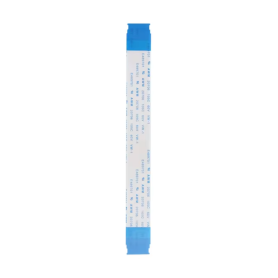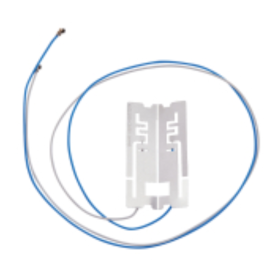140W USB-C MacBook Adapter - Retail Box (Apple)
Repair Parts
There are 14459 products.
Screen iPhone 14 with Proximity Sensor Flex (Original Refurbished) - Supports Configuration
15 In-stock
Use Repair Assistant to Finish an iPhone or iPad Repair
On an iPhone 12 or later running iOS 18, when a new Apple screen is installed, “Finish Repair” will appear next to Screen until you complete the repair using the Repair Assistant.
On an iPhone 12 or later running iOS 18, it is possible to reuse an original Apple screen on another iPhone of the same model.
The date of first use and the condition of the screen can be found in Settings > General > About > Parts & Service History.
How to Run Diagnostics & Finish Repair for iPhone Screen
1. Ensure your device is updated to iOS 18
2. Go to Settings > General > About > Parts & Service History
3. Tap "Restart & Finish Repair" to activate the Repair Assistant
4. Follow the on-screen instructions to complete the calibration
After completing this process, your screen will be fully functional, and there will be no pop-up warning about non-genuine parts.
Important Notes:
Your iPhone must be connected to Wi-Fi
Your battery level should be above 20%
If the process fails, restart your device and try again
If the repair is not completed, the screen may not function optimally, and some features (True Tone, Face ID) may be disabled until calibration is finalized
€87.38
Screen iPhone 14 Plus with Proximity Sensor Flex (Original Refurbished) - Supports Configuration
Out-of-Stock
Use Repair Assistant to Finish an iPhone or iPad Repair
On an iPhone 12 or later running iOS 18, when a new Apple screen is installed, “Finish Repair” will appear next to Screen until you complete the repair using the Repair Assistant.
On an iPhone 12 or later running iOS 18, it is possible to reuse an original Apple screen on another iPhone of the same model.
The date of first use and the condition of the screen can be found in Settings > General > About > Parts & Service History.
How to Run Diagnostics & Finish Repair for iPhone Screen
1. Ensure your device is updated to iOS 18
2. Go to Settings > General > About > Parts & Service History
3. Tap "Restart & Finish Repair" to activate the Repair Assistant
4. Follow the on-screen instructions to complete the calibration
After completing this process, your screen will be fully functional, and there will be no pop-up warning about non-genuine parts.
Important Notes:
Your iPhone must be connected to Wi-Fi
Your battery level should be above 20%
If the process fails, restart your device and try again
If the repair is not completed, the screen may not function optimally, and some features (True Tone, Face ID) may be disabled until calibration is finalized
€124.88
Screen iPhone 14 Pro with Proximity Sensor Flex (Original Refurbished) - Supports Configuration
Out-of-Stock
Use Repair Assistant to Finish an iPhone or iPad Repair
On an iPhone 12 or later running iOS 18, when a new Apple screen is installed, “Finish Repair” will appear next to Screen until you complete the repair using the Repair Assistant.
On an iPhone 12 or later running iOS 18, it is possible to reuse an original Apple screen on another iPhone of the same model.
The date of first use and the condition of the screen can be found in Settings > General > About > Parts & Service History.
How to Run Diagnostics & Finish Repair for iPhone Screen
1. Ensure your device is updated to iOS 18
2. Go to Settings > General > About > Parts & Service History
3. Tap "Restart & Finish Repair" to activate the Repair Assistant
4. Follow the on-screen instructions to complete the calibration
After completing this process, your screen will be fully functional, and there will be no pop-up warning about non-genuine parts.
Important Notes:
Your iPhone must be connected to Wi-Fi
Your battery level should be above 20%
If the process fails, restart your device and try again
If the repair is not completed, the screen may not function optimally, and some features (True Tone, Face ID) may be disabled until calibration is finalized
€200.88
Screen iPhone 14 Pro Max with Proximity Sensor Flex (Original Refurbished) - Supports Configuration
Out-of-Stock
Use Repair Assistant to Finish an iPhone or iPad Repair
On an iPhone 12 or later running iOS 18, when a new Apple screen is installed, “Finish Repair” will appear next to Screen until you complete the repair using the Repair Assistant.
On an iPhone 12 or later running iOS 18, it is possible to reuse an original Apple screen on another iPhone of the same model.
The date of first use and the condition of the screen can be found in Settings > General > About > Parts & Service History.
How to Run Diagnostics & Finish Repair for iPhone Screen
1. Ensure your device is updated to iOS 18
2. Go to Settings > General > About > Parts & Service History
3. Tap "Restart & Finish Repair" to activate the Repair Assistant
4. Follow the on-screen instructions to complete the calibration
After completing this process, your screen will be fully functional, and there will be no pop-up warning about non-genuine parts.
Important Notes:
Your iPhone must be connected to Wi-Fi
Your battery level should be above 20%
If the process fails, restart your device and try again
If the repair is not completed, the screen may not function optimally, and some features (True Tone, Face ID) may be disabled until calibration is finalized
€337.38
Screen iPhone 15 with Proximity Sensor Flex (Original Refurbished) - Supports Configuration
Out-of-Stock
Use Repair Assistant to Finish an iPhone or iPad Repair
On an iPhone 12 or later running iOS 18, when a new Apple screen is installed, “Finish Repair” will appear next to Screen until you complete the repair using the Repair Assistant.
On an iPhone 12 or later running iOS 18, it is possible to reuse an original Apple screen on another iPhone of the same model.
The date of first use and the condition of the screen can be found in Settings > General > About > Parts & Service History.
How to Run Diagnostics & Finish Repair for iPhone Screen
1. Ensure your device is updated to iOS 18
2. Go to Settings > General > About > Parts & Service History
3. Tap "Restart & Finish Repair" to activate the Repair Assistant
4. Follow the on-screen instructions to complete the calibration
After completing this process, your screen will be fully functional, and there will be no pop-up warning about non-genuine parts.
Important Notes:
Your iPhone must be connected to Wi-Fi
Your battery level should be above 20%
If the process fails, restart your device and try again
If the repair is not completed, the screen may not function optimally, and some features (True Tone, Face ID) may be disabled until calibration is finalized
€174.88
€112.38
Screen iPhone 13 mini with Proximity Sensor Flex (Original Refurbished) - Supports Configuration
Out-of-Stock
Use Repair Assistant to Finish an iPhone or iPad Repair
On an iPhone 12 or later running iOS 18, when a new Apple screen is installed, “Finish Repair” will appear next to Screen until you complete the repair using the Repair Assistant.
On an iPhone 12 or later running iOS 18, it is possible to reuse an original Apple screen on another iPhone of the same model.
The date of first use and the condition of the screen can be found in Settings > General > About > Parts & Service History.
How to Run Diagnostics & Finish Repair for iPhone Screen
1. Ensure your device is updated to iOS 18
2. Go to Settings > General > About > Parts & Service History
3. Tap "Restart & Finish Repair" to activate the Repair Assistant
4. Follow the on-screen instructions to complete the calibration
After completing this process, your screen will be fully functional, and there will be no pop-up warning about non-genuine parts.
Important Notes:
Your iPhone must be connected to Wi-Fi
Your battery level should be above 20%
If the process fails, restart your device and try again
If the repair is not completed, the screen may not function optimally, and some features (True Tone, Face ID) may be disabled until calibration is finalized
€112.38
Screen iPhone 15 Plus with Proximity Sensor Flex (Original Refurbished) - Supports Configuration
Out-of-Stock
Use Repair Assistant to Finish an iPhone or iPad Repair
On an iPhone 12 or later running iOS 18, when a new Apple screen is installed, “Finish Repair” will appear next to Screen until you complete the repair using the Repair Assistant.
On an iPhone 12 or later running iOS 18, it is possible to reuse an original Apple screen on another iPhone of the same model.
The date of first use and the condition of the screen can be found in Settings > General > About > Parts & Service History.
How to Run Diagnostics & Finish Repair for iPhone Screen
1. Ensure your device is updated to iOS 18
2. Go to Settings > General > About > Parts & Service History
3. Tap "Restart & Finish Repair" to activate the Repair Assistant
4. Follow the on-screen instructions to complete the calibration
After completing this process, your screen will be fully functional, and there will be no pop-up warning about non-genuine parts.
Important Notes:
Your iPhone must be connected to Wi-Fi
Your battery level should be above 20%
If the process fails, restart your device and try again
If the repair is not completed, the screen may not function optimally, and some features (True Tone, Face ID) may be disabled until calibration is finalized
€174.88
Screen iPhone 15 Pro (Original Refurbished)
9 In-stock
€249.88
Screen iPhone 15 Pro Max with Proximity Sensor Flex (Original Refurbished) - Supports Configuration
Out-of-Stock
Use Repair Assistant to Finish an iPhone or iPad Repair
On an iPhone 12 or later running iOS 18, when a new Apple screen is installed, “Finish Repair” will appear next to Screen until you complete the repair using the Repair Assistant.
On an iPhone 12 or later running iOS 18, it is possible to reuse an original Apple screen on another iPhone of the same model.
The date of first use and the condition of the screen can be found in Settings > General > About > Parts & Service History.
How to Run Diagnostics & Finish Repair for iPhone Screen
1. Ensure your device is updated to iOS 18
2. Go to Settings > General > About > Parts & Service History
3. Tap "Restart & Finish Repair" to activate the Repair Assistant
4. Follow the on-screen instructions to complete the calibration
After completing this process, your screen will be fully functional, and there will be no pop-up warning about non-genuine parts.
Important Notes:
Your iPhone must be connected to Wi-Fi
Your battery level should be above 20%
If the process fails, restart your device and try again
If the repair is not completed, the screen may not function optimally, and some features (True Tone, Face ID) may be disabled until calibration is finalized
€349.88
Screen iPhone 16 with Proximity Sensor Flex (Original Refurbished) - Supports Configuration
3 Last items in stock
Use Repair Assistant to Finish an iPhone or iPad Repair
On an iPhone 12 or later running iOS 18, when a new Apple screen is installed, “Finish Repair” will appear next to Screen until you complete the repair using the Repair Assistant.
On an iPhone 12 or later running iOS 18, it is possible to reuse an original Apple screen on another iPhone of the same model.
The date of first use and the condition of the screen can be found in Settings > General > About > Parts & Service History.
How to Run Diagnostics & Finish Repair for iPhone Screen
1. Ensure your device is updated to iOS 18
2. Go to Settings > General > About > Parts & Service History
3. Tap "Restart & Finish Repair" to activate the Repair Assistant
4. Follow the on-screen instructions to complete the calibration
After completing this process, your screen will be fully functional, and there will be no pop-up warning about non-genuine parts.
Important Notes:
Your iPhone must be connected to Wi-Fi
Your battery level should be above 20%
If the process fails, restart your device and try again
If the repair is not completed, the screen may not function optimally, and some features (True Tone, Face ID) may be disabled until calibration is finalized
€287.38
Screen iPhone 16 Pro with Proximity Sensor Flex (Original Refurbished) - Supports Configuration
2 Last items in stock
Use Repair Assistant to Finish an iPhone or iPad Repair
On an iPhone 12 or later running iOS 18, when a new Apple screen is installed, “Finish Repair” will appear next to Screen until you complete the repair using the Repair Assistant.
On an iPhone 12 or later running iOS 18, it is possible to reuse an original Apple screen on another iPhone of the same model.
The date of first use and the condition of the screen can be found in Settings > General > About > Parts & Service History.
How to Run Diagnostics & Finish Repair for iPhone Screen
1. Ensure your device is updated to iOS 18
2. Go to Settings > General > About > Parts & Service History
3. Tap "Restart & Finish Repair" to activate the Repair Assistant
4. Follow the on-screen instructions to complete the calibration
After completing this process, your screen will be fully functional, and there will be no pop-up warning about non-genuine parts.
Important Notes:
Your iPhone must be connected to Wi-Fi
Your battery level should be above 20%
If the process fails, restart your device and try again
If the repair is not completed, the screen may not function optimally, and some features (True Tone, Face ID) may be disabled until calibration is finalized
€374.88
Screen iPhone 16 Plus with Proximity Sensor Flex (Original Refurbished) - Supports Configuration
Out-of-Stock
Use Repair Assistant to Finish an iPhone or iPad Repair
On an iPhone 12 or later running iOS 18, when a new Apple screen is installed, “Finish Repair” will appear next to Screen until you complete the repair using the Repair Assistant.
On an iPhone 12 or later running iOS 18, it is possible to reuse an original Apple screen on another iPhone of the same model.
The date of first use and the condition of the screen can be found in Settings > General > About > Parts & Service History.
How to Run Diagnostics & Finish Repair for iPhone Screen
1. Ensure your device is updated to iOS 18
2. Go to Settings > General > About > Parts & Service History
3. Tap "Restart & Finish Repair" to activate the Repair Assistant
4. Follow the on-screen instructions to complete the calibration
After completing this process, your screen will be fully functional, and there will be no pop-up warning about non-genuine parts.
Important Notes:
Your iPhone must be connected to Wi-Fi
Your battery level should be above 20%
If the process fails, restart your device and try again
If the repair is not completed, the screen may not function optimally, and some features (True Tone, Face ID) may be disabled until calibration is finalized
€349.88
Screen iPhone 16 Pro Max with Proximity Sensor Flex (Original Refurbished) - Supports Configuration
Out-of-Stock
Use Repair Assistant to Finish an iPhone or iPad Repair
On an iPhone 12 or later running iOS 18, when a new Apple screen is installed, “Finish Repair” will appear next to Screen until you complete the repair using the Repair Assistant.
On an iPhone 12 or later running iOS 18, it is possible to reuse an original Apple screen on another iPhone of the same model.
The date of first use and the condition of the screen can be found in Settings > General > About > Parts & Service History.
How to Run Diagnostics & Finish Repair for iPhone Screen
1. Ensure your device is updated to iOS 18
2. Go to Settings > General > About > Parts & Service History
3. Tap "Restart & Finish Repair" to activate the Repair Assistant
4. Follow the on-screen instructions to complete the calibration
After completing this process, your screen will be fully functional, and there will be no pop-up warning about non-genuine parts.
Important Notes:
Your iPhone must be connected to Wi-Fi
Your battery level should be above 20%
If the process fails, restart your device and try again
If the repair is not completed, the screen may not function optimally, and some features (True Tone, Face ID) may be disabled until calibration is finalized
€449.88
€83.83
€83.83
Samsung Galaxy S9 (G960F) Gold Screen + Frame (Original Refurbished)
Out-of-Stock
Inclus : écran complet avec, afficheur LCD, châssis, vitre tactileType : Origine État : Reconditionné Couleur : NoirRésolution : 1440 x 2960 pixels (5.80")Référence constructeur : GH97-21696AModèle : Samsung Galaxy S9 (G960F)
€97.09
Back Glass Samsung Galaxy S9 Without Lens Purple (Original Disassembled) - Grade A
3 Last items in stock
€8.00
€125.00
€97.00
€120.00
€125.78
Screen iPhone 13 Pro (OLED) GX
19 In-stock
€53.63
Screen iPhone 13 Pro Max (OLED) GX
Out-of-Stock
€56.13
Screen iPhone 14 (OLED) GX
22 In-stock
€42.38
Screen iPhone 14 Plus (OLED) GX
1 Last items in stock
€57.38
Screen iPhone 14 Pro (OLED) GX
17 In-stock
€114.88
Complete Chassis iPad 6e 2018 (A1954) + Battery Gray - Grade A
2 Last items in stock
€34.00
iPad mini 4 (A1550) Complete Chassis + Battery Golden - Grade B
2 Last items in stock
€30.00
€74.00
€7.00
Chassis Complet iPad Air (A1474) + Batterie Gris - Grade A
2 Last items in stock
€34.00
Complete Chassis iPad mini 3 (A1599) + Silver Battery - Grade B
1 Last items in stock
€24.00
Complete iPad 8e (A2428) Chassis + Grey Battery - Grade A
1 Last items in stock
€95.00
€10.00
iPad Pro 9,7 (A1674) Complete Chassis + Grey Battery - Grade A
1 Last items in stock
€147.00
Complete Chassis iPad mini 3 (A1600) + Silver Battery - Grade B
1 Last items in stock
€24.00
Complete Chassis iPad mini (A1454) + Silver Battery - Grade B
2 Last items in stock
€14.08
iPad mini 5 (A2126) Complete Chassis + Battery Grey - Grade B
1 Last items in stock
€30.00
Speaker for Google Pixel 7A
4 In-stock
Haut-parleur externe de qualité à utiliser lorsque vous rencontrez des problèmes de son.
EAN:7907613232473
EAN:7907613232473
€2.93
Speaker for Google Pixel 7
3 Last items in stock
Haut-parleur externe de qualité à utiliser lorsque vous rencontrez des problèmes de son.
EAN:7907613232473
EAN:7907613232473
€2.93
Speaker for Google Pixel 6 Pro
5 In-stock
Haut-parleur externe de qualité à utiliser lorsque vous rencontrez des problèmes de son.
EAN:7907613232473
EAN:7907613232473
€2.93
Screen Samsung Tab S9 (X710) Black
1 Last items in stock
€327.67
Full Screen iPad Pro 12.9'' 6th
4 In-stock
€252.11
Google Pixel screen
5 In-stock
€25.44
Google Pixel XL screen
4 In-stock
€25.44
Google Pixel 2 screen
3 Last items in stock
€34.33
Google Pixel 3 Screen with Frame
7 In-stock
€45.44
Google Pixel 3XL Screen with Frame
3 Last items in stock
€45.44
Google Pixel 3A XL Screen with Frame
3 Last items in stock
€39.89
Google Pixel 6A Screen with Frame
Out-of-Stock
€116.56
Google Pixel 7 Screen with Frame
Out-of-Stock
€132.11
Google Pixel 7A Screen
Out-of-Stock
€118.78
Google Pixel 8 Pro Screen with Frame
Out-of-Stock
€196.56
Google Pixel 8A Screen (Original Disassembled)
Out-of-Stock
€107.67
Google Pixel 9 Screen with Frame
1 Last items in stock
€132.11
Google Pixel 9 Pro Screen with Frame
4 In-stock
€132.11
Google Pixel 9 Pro XL Screen with Frame
5 In-stock
€196.56
€43.56
Playstation 5 Disc Drive (CFI-10XXA)
Out-of-Stock
€64.00
€7.08
Motorola Moto Z2 FORCE Camera Lens - 01019267001W (Service Pack)
3 Last items in stock
€1.25
Speaker for Google Pixel 6
7 In-stock
Haut-parleur externe de qualité à utiliser lorsque vous rencontrez des problèmes de son.
EAN:7907613232473
EAN:7907613232473
€2.50
MOTOROLA MOTO X4 LCD sticker (4 pcs) - 11018450001 (Service Pack)
1 Last items in stock
€13.33
Speaker for Google Pixel 6A
5 In-stock
Haut-parleur externe de qualité à utiliser lorsque vous rencontrez des problèmes de son.
EAN:7907613232473
EAN:7907613232473
€3.00
Speaker for Google Pixel 5A
4 In-stock
Haut-parleur externe de qualité à utiliser lorsque vous rencontrez des problèmes de son.
EAN:7907613232473
EAN:7907613232473
€3.00
Speaker for Google Pixel 5
4 In-stock
Haut-parleur externe de qualité à utiliser lorsque vous rencontrez des problèmes de son.
EAN:7907613232473
EAN:7907613232473
€3.00
Speaker for Google Pixel 4A 4G / 5G
4 In-stock
Haut-parleur externe de qualité à utiliser lorsque vous rencontrez des problèmes de son.
EAN:7907613232473
EAN:7907613232473
€2.56
Speaker for Google Pixel 4XL
6 In-stock
Haut-parleur externe de qualité à utiliser lorsque vous rencontrez des problèmes de son.
EAN:7907613232473
EAN:7907613232473
€3.00
Speaker for Google Pixel 4
4 In-stock
Haut-parleur externe de qualité à utiliser lorsque vous rencontrez des problèmes de son.
EAN:7907613232473
EAN:7907613232473
€3.00
Speaker for Google Pixel 3XL
3 Last items in stock
Haut-parleur externe de qualité à utiliser lorsque vous rencontrez des problèmes de son.
EAN:7907613232473
EAN:7907613232473
€3.00
Speaker for Google Pixel 3A
4 In-stock
Haut-parleur externe de qualité à utiliser lorsque vous rencontrez des problèmes de son.
EAN:7907613232473
EAN:7907613232473
€2.78
Speaker for Google Pixel 3
8 In-stock
Haut-parleur externe de qualité à utiliser lorsque vous rencontrez des problèmes de son.
EAN:7907613232473
EAN:7907613232473
€3.00
Speaker for Google Pixel 2XL
4 In-stock
Haut-parleur externe de qualité à utiliser lorsque vous rencontrez des problèmes de son.
EAN:7907613232473
EAN:7907613232473
€2.56
Speaker for Google Pixel 2
4 In-stock
Haut-parleur externe de qualité à utiliser lorsque vous rencontrez des problèmes de son.
EAN:7907613232473
EAN:7907613232473
€3.00
Speaker for Google Pixel
4 In-stock
Haut-parleur externe de qualité à utiliser lorsque vous rencontrez des problèmes de son.
EAN:7907613232473
EAN:7907613232473
€3.00
Connecteur de Charge Google Pixel 9
Out-of-Stock
€3.00
Google Pixel 9 Pro Charging Connector
2 Last items in stock
€3.00
Google Pixel 9 Pro Charging Connector XL
Out-of-Stock
€3.00
Google Pixel FOLD Charge Connector
3 Last items in stock
€2.78
Google Pixel 8A Charge Connector
3 Last items in stock
€2.78
Google Pixel 8 Charge Connector
Out-of-Stock
€2.78
Google Pixel 7A Charge Connector
3 Last items in stock
€2.78
Google Pixel 7 Charge Connector
Out-of-Stock
€2.78
Google Pixel 6 Pro Charge Connector
3 Last items in stock
€2.78
Google Pixel 6 Charge Connector
3 Last items in stock
€2.78
Google Pixel 6A Charge Connector
Out-of-Stock
€2.78
Google Pixel 5A Charge Connector
3 Last items in stock
€2.78
Google Pixel 5 Charge Connector
5 In-stock
€2.78
Google Pixel 3 Charge Connector
11 In-stock
€3.22
Google Pixel 2XL Charge Connector
2 Last items in stock
€3.00
Google Pixel Charge Connector
7 In-stock
€4.04
€106.00
€142.03
Screen Samsung Galaxy Watch 4 40mm SM-R860 SM-R865
1 Last items in stock
€50.00
PS5 Internal Cooling Fan (17 Blades)
Out-of-Stock
€19.12
€55.77
PS5 Internal Cooling Fan (23 Blades)
Out-of-Stock
€18.84
PS5 Optical Laser Lens (KES-497A)
1 Last items in stock
€30.48
PS5 Headphone Jack
Out-of-Stock
€1.38
Dualsense Touch Panel Tablecloth (PS5) (BDM-010)
Out-of-Stock
€0.82
6 pin Power Playstation 5 tablecloth
Out-of-Stock
€0.70
Dualsense Front Microphone Cable (PS5) (BDM-010)
1 Last items in stock
€1.24
€2.40
PlayStation 5 Antenna Cable (400FR/1200)
Out-of-Stock
€3.88
€3.88
€3.88
PSVR Camera Adapter PS5
1 Last items in stock
€7.62
PS5 Controller USB-C Charging Connector
Out-of-Stock
€0.97
PS4 Slim/Pro HDMI Connector
Out-of-Stock
€2.35