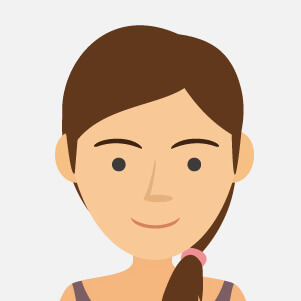140W USB-C MacBook Adapter - Retail Box (Apple)
Apple
There are 4032 products.
Screen iPhone 12 / 12 Pro with Proximity Sensor Flex (Original Refurbished) - Grade A - Supports Configuration
Out-of-Stock
Use Repair Assistant to Finish an iPhone or iPad Repair
On an iPhone 12 or later running iOS 18, when a new Apple screen is installed, “Finish Repair” will appear next to Screen until you complete the repair using the Repair Assistant.
On an iPhone 12 or later running iOS 18, it is possible to reuse an original Apple screen on another iPhone of the same model.
The date of first use and the condition of the screen can be found in Settings > General > About > Parts & Service History.
How to Run Diagnostics & Finish Repair for iPhone Screen
1. Ensure your device is updated to iOS 18
2. Go to Settings > General > About > Parts & Service History
3. Tap "Restart & Finish Repair" to activate the Repair Assistant
4. Follow the on-screen instructions to complete the calibration
After completing this process, your screen will be fully functional, and there will be no pop-up warning about non-genuine parts.
Important Notes:
Your iPhone must be connected to Wi-Fi
Your battery level should be above 20%
If the process fails, restart your device and try again
If the repair is not completed, the screen may not function optimally, and some features (True Tone, Face ID) may be disabled until calibration is finalized
€89.04
Screen iPhone 12 Pro Max with Proximity Sensor Flex (Original Refurbished) - Supports Configuration
Out-of-Stock
Use Repair Assistant to Finish an iPhone or iPad Repair
On an iPhone 12 or later running iOS 18, when a new Apple screen is installed, “Finish Repair” will appear next to Screen until you complete the repair using the Repair Assistant.
On an iPhone 12 or later running iOS 18, it is possible to reuse an original Apple screen on another iPhone of the same model.
The date of first use and the condition of the screen can be found in Settings > General > About > Parts & Service History.
How to Run Diagnostics & Finish Repair for iPhone Screen
1. Ensure your device is updated to iOS 18
2. Go to Settings > General > About > Parts & Service History
3. Tap "Restart & Finish Repair" to activate the Repair Assistant
4. Follow the on-screen instructions to complete the calibration
After completing this process, your screen will be fully functional, and there will be no pop-up warning about non-genuine parts.
Important Notes:
Your iPhone must be connected to Wi-Fi
Your battery level should be above 20%
If the process fails, restart your device and try again
If the repair is not completed, the screen may not function optimally, and some features (True Tone, Face ID) may be disabled until calibration is finalized
€137.38
Screen iPhone 12 mini with Proximity Sensor Flex (Original Refurbished) - Supports Configuration
Out-of-Stock
Use Repair Assistant to Finish an iPhone or iPad Repair
On an iPhone 12 or later running iOS 18, when a new Apple screen is installed, “Finish Repair” will appear next to Screen until you complete the repair using the Repair Assistant.
On an iPhone 12 or later running iOS 18, it is possible to reuse an original Apple screen on another iPhone of the same model.
The date of first use and the condition of the screen can be found in Settings > General > About > Parts & Service History.
How to Run Diagnostics & Finish Repair for iPhone Screen
1. Ensure your device is updated to iOS 18
2. Go to Settings > General > About > Parts & Service History
3. Tap "Restart & Finish Repair" to activate the Repair Assistant
4. Follow the on-screen instructions to complete the calibration
After completing this process, your screen will be fully functional, and there will be no pop-up warning about non-genuine parts.
Important Notes:
Your iPhone must be connected to Wi-Fi
Your battery level should be above 20%
If the process fails, restart your device and try again
If the repair is not completed, the screen may not function optimally, and some features (True Tone, Face ID) may be disabled until calibration is finalized
€99.88
Screen iPhone 13 mini with Proximity Sensor Flex (Original Refurbished) - Supports Configuration
Out-of-Stock
Use Repair Assistant to Finish an iPhone or iPad Repair
On an iPhone 12 or later running iOS 18, when a new Apple screen is installed, “Finish Repair” will appear next to Screen until you complete the repair using the Repair Assistant.
On an iPhone 12 or later running iOS 18, it is possible to reuse an original Apple screen on another iPhone of the same model.
The date of first use and the condition of the screen can be found in Settings > General > About > Parts & Service History.
How to Run Diagnostics & Finish Repair for iPhone Screen
1. Ensure your device is updated to iOS 18
2. Go to Settings > General > About > Parts & Service History
3. Tap "Restart & Finish Repair" to activate the Repair Assistant
4. Follow the on-screen instructions to complete the calibration
After completing this process, your screen will be fully functional, and there will be no pop-up warning about non-genuine parts.
Important Notes:
Your iPhone must be connected to Wi-Fi
Your battery level should be above 20%
If the process fails, restart your device and try again
If the repair is not completed, the screen may not function optimally, and some features (True Tone, Face ID) may be disabled until calibration is finalized
€112.38
Screen iPhone 13with Proximity Sensor Flex (Original Refurbished) - Supports Configuration
142 In-stock
Use Repair Assistant to Finish an iPhone or iPad Repair
On an iPhone 12 or later running iOS 18, when a new Apple screen is installed, “Finish Repair” will appear next to Screen until you complete the repair using the Repair Assistant.
On an iPhone 12 or later running iOS 18, it is possible to reuse an original Apple screen on another iPhone of the same model.
The date of first use and the condition of the screen can be found in Settings > General > About > Parts & Service History.
How to Run Diagnostics & Finish Repair for iPhone Screen
1. Ensure your device is updated to iOS 18
2. Go to Settings > General > About > Parts & Service History
3. Tap "Restart & Finish Repair" to activate the Repair Assistant
4. Follow the on-screen instructions to complete the calibration
After completing this process, your screen will be fully functional, and there will be no pop-up warning about non-genuine parts.
Important Notes:
Your iPhone must be connected to Wi-Fi
Your battery level should be above 20%
If the process fails, restart your device and try again
If the repair is not completed, the screen may not function optimally, and some features (True Tone, Face ID) may be disabled until calibration is finalized
€74.88
Screen iPhone 13 Pro with Proximity Sensor Flex (Original Refurbished) - Supports Configuration
4 In-stock
Use Repair Assistant to Finish an iPhone or iPad Repair
On an iPhone 12 or later running iOS 18, when a new Apple screen is installed, “Finish Repair” will appear next to Screen until you complete the repair using the Repair Assistant.
On an iPhone 12 or later running iOS 18, it is possible to reuse an original Apple screen on another iPhone of the same model.
The date of first use and the condition of the screen can be found in Settings > General > About > Parts & Service History.
How to Run Diagnostics & Finish Repair for iPhone Screen
1. Ensure your device is updated to iOS 18
2. Go to Settings > General > About > Parts & Service History
3. Tap "Restart & Finish Repair" to activate the Repair Assistant
4. Follow the on-screen instructions to complete the calibration
After completing this process, your screen will be fully functional, and there will be no pop-up warning about non-genuine parts.
Important Notes:
Your iPhone must be connected to Wi-Fi
Your battery level should be above 20%
If the process fails, restart your device and try again
If the repair is not completed, the screen may not function optimally, and some features (True Tone, Face ID) may be disabled until calibration is finalized
€137.38
Screen iPhone 13 Pro Maxwith Proximity Sensor Flex (Original Refurbished) - Supports Configuration
3 Last items in stock
Use Repair Assistant to Finish an iPhone or iPad Repair
On an iPhone 12 or later running iOS 18, when a new Apple screen is installed, “Finish Repair” will appear next to Screen until you complete the repair using the Repair Assistant.
On an iPhone 12 or later running iOS 18, it is possible to reuse an original Apple screen on another iPhone of the same model.
The date of first use and the condition of the screen can be found in Settings > General > About > Parts & Service History.
How to Run Diagnostics & Finish Repair for iPhone Screen
1. Ensure your device is updated to iOS 18
2. Go to Settings > General > About > Parts & Service History
3. Tap "Restart & Finish Repair" to activate the Repair Assistant
4. Follow the on-screen instructions to complete the calibration
After completing this process, your screen will be fully functional, and there will be no pop-up warning about non-genuine parts.
Important Notes:
Your iPhone must be connected to Wi-Fi
Your battery level should be above 20%
If the process fails, restart your device and try again
If the repair is not completed, the screen may not function optimally, and some features (True Tone, Face ID) may be disabled until calibration is finalized
€199.88
Screen iPhone 14 with Proximity Sensor Flex (Original Refurbished) - Supports Configuration
Out-of-Stock
Use Repair Assistant to Finish an iPhone or iPad Repair
On an iPhone 12 or later running iOS 18, when a new Apple screen is installed, “Finish Repair” will appear next to Screen until you complete the repair using the Repair Assistant.
On an iPhone 12 or later running iOS 18, it is possible to reuse an original Apple screen on another iPhone of the same model.
The date of first use and the condition of the screen can be found in Settings > General > About > Parts & Service History.
How to Run Diagnostics & Finish Repair for iPhone Screen
1. Ensure your device is updated to iOS 18
2. Go to Settings > General > About > Parts & Service History
3. Tap "Restart & Finish Repair" to activate the Repair Assistant
4. Follow the on-screen instructions to complete the calibration
After completing this process, your screen will be fully functional, and there will be no pop-up warning about non-genuine parts.
Important Notes:
Your iPhone must be connected to Wi-Fi
Your battery level should be above 20%
If the process fails, restart your device and try again
If the repair is not completed, the screen may not function optimally, and some features (True Tone, Face ID) may be disabled until calibration is finalized
€87.38
Screen iPhone 14 Plus with Proximity Sensor Flex (Original Refurbished) - Supports Configuration
Out-of-Stock
Use Repair Assistant to Finish an iPhone or iPad Repair
On an iPhone 12 or later running iOS 18, when a new Apple screen is installed, “Finish Repair” will appear next to Screen until you complete the repair using the Repair Assistant.
On an iPhone 12 or later running iOS 18, it is possible to reuse an original Apple screen on another iPhone of the same model.
The date of first use and the condition of the screen can be found in Settings > General > About > Parts & Service History.
How to Run Diagnostics & Finish Repair for iPhone Screen
1. Ensure your device is updated to iOS 18
2. Go to Settings > General > About > Parts & Service History
3. Tap "Restart & Finish Repair" to activate the Repair Assistant
4. Follow the on-screen instructions to complete the calibration
After completing this process, your screen will be fully functional, and there will be no pop-up warning about non-genuine parts.
Important Notes:
Your iPhone must be connected to Wi-Fi
Your battery level should be above 20%
If the process fails, restart your device and try again
If the repair is not completed, the screen may not function optimally, and some features (True Tone, Face ID) may be disabled until calibration is finalized
€124.88
Screen iPhone 15 with Proximity Sensor Flex (Original Refurbished) - Supports Configuration
Out-of-Stock
Use Repair Assistant to Finish an iPhone or iPad Repair
On an iPhone 12 or later running iOS 18, when a new Apple screen is installed, “Finish Repair” will appear next to Screen until you complete the repair using the Repair Assistant.
On an iPhone 12 or later running iOS 18, it is possible to reuse an original Apple screen on another iPhone of the same model.
The date of first use and the condition of the screen can be found in Settings > General > About > Parts & Service History.
How to Run Diagnostics & Finish Repair for iPhone Screen
1. Ensure your device is updated to iOS 18
2. Go to Settings > General > About > Parts & Service History
3. Tap "Restart & Finish Repair" to activate the Repair Assistant
4. Follow the on-screen instructions to complete the calibration
After completing this process, your screen will be fully functional, and there will be no pop-up warning about non-genuine parts.
Important Notes:
Your iPhone must be connected to Wi-Fi
Your battery level should be above 20%
If the process fails, restart your device and try again
If the repair is not completed, the screen may not function optimally, and some features (True Tone, Face ID) may be disabled until calibration is finalized
€174.88
Screen iPhone 15 Plus with Proximity Sensor Flex (Original Refurbished) - Supports Configuration
Out-of-Stock
Use Repair Assistant to Finish an iPhone or iPad Repair
On an iPhone 12 or later running iOS 18, when a new Apple screen is installed, “Finish Repair” will appear next to Screen until you complete the repair using the Repair Assistant.
On an iPhone 12 or later running iOS 18, it is possible to reuse an original Apple screen on another iPhone of the same model.
The date of first use and the condition of the screen can be found in Settings > General > About > Parts & Service History.
How to Run Diagnostics & Finish Repair for iPhone Screen
1. Ensure your device is updated to iOS 18
2. Go to Settings > General > About > Parts & Service History
3. Tap "Restart & Finish Repair" to activate the Repair Assistant
4. Follow the on-screen instructions to complete the calibration
After completing this process, your screen will be fully functional, and there will be no pop-up warning about non-genuine parts.
Important Notes:
Your iPhone must be connected to Wi-Fi
Your battery level should be above 20%
If the process fails, restart your device and try again
If the repair is not completed, the screen may not function optimally, and some features (True Tone, Face ID) may be disabled until calibration is finalized
€174.88
Screen iPhone 16 with Proximity Sensor Flex (Original Refurbished) - Supports Configuration
Out-of-Stock
Use Repair Assistant to Finish an iPhone or iPad Repair
On an iPhone 12 or later running iOS 18, when a new Apple screen is installed, “Finish Repair” will appear next to Screen until you complete the repair using the Repair Assistant.
On an iPhone 12 or later running iOS 18, it is possible to reuse an original Apple screen on another iPhone of the same model.
The date of first use and the condition of the screen can be found in Settings > General > About > Parts & Service History.
How to Run Diagnostics & Finish Repair for iPhone Screen
1. Ensure your device is updated to iOS 18
2. Go to Settings > General > About > Parts & Service History
3. Tap "Restart & Finish Repair" to activate the Repair Assistant
4. Follow the on-screen instructions to complete the calibration
After completing this process, your screen will be fully functional, and there will be no pop-up warning about non-genuine parts.
Important Notes:
Your iPhone must be connected to Wi-Fi
Your battery level should be above 20%
If the process fails, restart your device and try again
If the repair is not completed, the screen may not function optimally, and some features (True Tone, Face ID) may be disabled until calibration is finalized
€287.38
Screen iPhone 16 Plus with Proximity Sensor Flex (Original Refurbished) - Supports Configuration
Out-of-Stock
Use Repair Assistant to Finish an iPhone or iPad Repair
On an iPhone 12 or later running iOS 18, when a new Apple screen is installed, “Finish Repair” will appear next to Screen until you complete the repair using the Repair Assistant.
On an iPhone 12 or later running iOS 18, it is possible to reuse an original Apple screen on another iPhone of the same model.
The date of first use and the condition of the screen can be found in Settings > General > About > Parts & Service History.
How to Run Diagnostics & Finish Repair for iPhone Screen
1. Ensure your device is updated to iOS 18
2. Go to Settings > General > About > Parts & Service History
3. Tap "Restart & Finish Repair" to activate the Repair Assistant
4. Follow the on-screen instructions to complete the calibration
After completing this process, your screen will be fully functional, and there will be no pop-up warning about non-genuine parts.
Important Notes:
Your iPhone must be connected to Wi-Fi
Your battery level should be above 20%
If the process fails, restart your device and try again
If the repair is not completed, the screen may not function optimally, and some features (True Tone, Face ID) may be disabled until calibration is finalized
€349.88
Screen iPhone 13 Pro (OLED) GX
Out-of-Stock
€53.63
Screen iPhone 13 Pro Max (OLED) GX
Out-of-Stock
€56.13
Screen iPhone 14 (OLED) GX
1 Last items in stock
€42.38
Screen iPhone 14 Plus (OLED) GX
Out-of-Stock
€57.38
Screen iPhone 14 Pro (OLED) GX
Out-of-Stock
€114.88
Complete Chassis iPad 6e 2018 (A1954) + Battery Gray - Grade A
2 Last items in stock
€34.00
iPad mini 4 (A1550) Complete Chassis + Battery Golden - Grade B
2 Last items in stock
€30.00
€74.00
€7.00
Chassis Complet iPad Air (A1474) + Batterie Gris - Grade A
2 Last items in stock
€34.00
Complete Chassis iPad mini 3 (A1599) + Silver Battery - Grade B
1 Last items in stock
€24.00
Complete iPad 8e (A2428) Chassis + Grey Battery - Grade A
1 Last items in stock
€95.00
Complete iPad Air 2 Chassis (A1567) + Gold Battery - Grade B
2 Last items in stock
€10.00
iPad Pro 9,7 (A1674) Complete Chassis + Grey Battery - Grade A
1 Last items in stock
€147.00
Complete Chassis iPad mini 3 (A1600) + Silver Battery - Grade B
1 Last items in stock
€24.00
Complete Chassis iPad mini (A1454) + Silver Battery - Grade B
2 Last items in stock
€14.08
iPad mini 5 (A2126) Complete Chassis + Battery Grey - Grade B
1 Last items in stock
€30.00
Full Screen iPad Pro 12.9'' 6th
1 Last items in stock
€252.11
Screen iPhone 13 Pro (LTPS) - COF - FHD1080p - MaylineCare+ Unconditional 12-month Warranty
3 Last items in stock
AdvantagesLTPSTFTOLED
Resolution/Pixel Density
High resolution and high pixel density (FHD 1080p).
Low resolution and low pixel density (HD 720p).
High resolution and vibrant colors (FHD 1080p).
Power Consumption
10% power savings compared to TFT quality, ideal for mobile devices.
-
20% power savings compared to TFT quality.
Response Time
Fast response time, reduces motion blur.
-
Ultra-fast response time, no motion blur.
Image Quality
High image quality with vivid colors.
-
More vibrant colors, perfect blacks.
Cost
Excellent quality and cost.
Cheapest Cost.
Production cost consistently decreasing, more competitive.
After-Sales Feedback
1% after-sales rate.
3% after-sales rate.
2% after-sales rate.
Phone Thickness with Screen (7.65 mm with original screen)
7.8 mm
7.85 mm
7.75 mm
€37.38
Screen iPhone 13 Pro Max (LTPS) - COF - FHD1080p - MaylineCare+ Unconditional 12-month Warranty
13 In-stock
AdvantagesLTPSTFTOLED
Resolution/Pixel Density
High resolution and high pixel density (FHD 1080p).
Low resolution and low pixel density (HD 720p).
High resolution and vibrant colors (FHD 1080p).
Power Consumption
10% power savings compared to TFT quality, ideal for mobile devices.
-
20% power savings compared to TFT quality.
Response Time
Fast response time, reduces motion blur.
-
Ultra-fast response time, no motion blur.
Image Quality
High image quality with vivid colors.
-
More vibrant colors, perfect blacks.
Cost
Excellent quality and cost.
Cheapest Cost.
Production cost consistently decreasing, more competitive.
After-Sales Feedback
1% after-sales rate.
3% after-sales rate.
2% after-sales rate.
Phone Thickness with Screen (7.65 mm with original screen)
7.8 mm
7.85 mm
7.75 mm
€49.88
Screen iPhone 15 (LTPS) - COF - FHD1080p - MaylineCare+ Unconditional 12-month Warranty
31 In-stock
AdvantagesLTPSTFTOLED
Resolution/Pixel Density
High resolution and high pixel density (FHD 1080p).
Low resolution and low pixel density (HD 720p).
High resolution and vibrant colors (FHD 1080p).
Power Consumption
10% power savings compared to TFT quality, ideal for mobile devices.
-
20% power savings compared to TFT quality.
Response Time
Fast response time, reduces motion blur.
-
Ultra-fast response time, no motion blur.
Image Quality
High image quality with vivid colors.
-
More vibrant colors, perfect blacks.
Cost
Excellent quality and cost.
Cheapest Cost.
Production cost consistently decreasing, more competitive.
After-Sales Feedback
1% after-sales rate.
3% after-sales rate.
2% after-sales rate.
Phone Thickness with Screen (7.65 mm with original screen)
7.8 mm
7.85 mm
7.75 mm
€37.38
Screen iPhone 15 Plus (LTPS) - COF - FHD1080p - MaylineCare+ Unconditional 12-month Warranty
4 In-stock
AdvantagesLTPSTFTOLED
Resolution/Pixel Density
High resolution and high pixel density (FHD 1080p).
Low resolution and low pixel density (HD 720p).
High resolution and vibrant colors (FHD 1080p).
Power Consumption
10% power savings compared to TFT quality, ideal for mobile devices.
-
20% power savings compared to TFT quality.
Response Time
Fast response time, reduces motion blur.
-
Ultra-fast response time, no motion blur.
Image Quality
High image quality with vivid colors.
-
More vibrant colors, perfect blacks.
Cost
Excellent quality and cost.
Cheapest Cost.
Production cost consistently decreasing, more competitive.
After-Sales Feedback
1% after-sales rate.
3% after-sales rate.
2% after-sales rate.
Phone Thickness with Screen (7.65 mm with original screen)
7.8 mm
7.85 mm
7.75 mm
€43.63
Complete Chassis iPad mini 3 (A1600) + Grey Battery - Grade B
1 Last items in stock
€24.00
Complete Chassis iPad mini 3 (A1600) + Grey Battery - Grade A
1 Last items in stock
€40.00
Chassis Complet iPad Air (A1475) + Batterie Gris - Grade A
1 Last items in stock
€34.00
€32.00
€20.00
Complete Chassis iPad mini 3 (A1599) + Grey Battery - Grade AB
1 Last items in stock
€38.00
Complete Chassis iPad mini 3 (A1599) + Gold Battery - Grade AB
1 Last items in stock
€38.00
Complete iPad 5 (A1823) Chassis + Silver Battery - Grade AB
3 Last items in stock
€32.00
Complete iPhone 7 Gloss Black Chassis - Charging Connector without Battery (Originally Disassembled) Grade AB
3 Last items in stock
€23.20
Complete iPhone 7 Glossy Black Chassis - Charging Connector without Battery (Original Disassembled) Grade B
2 Last items in stock
€17.00
€32.00
iPhone 6 Plus Silver Complete Chassis - Charging Connector + Battery (Original Disassembled) Grade B
1 Last items in stock
€28.00
iPad Pro 10.5 (A1709) Complete Chassis + Silver Battery - Grade B
2 Last items in stock
€122.00
Complete iPad 7e (A2197) Chassis + Grey Battery - Grade AB
1 Last items in stock
€77.00
Complete iPad 7e (A2197) Chassis + Grey Battery - Grade B
1 Last items in stock
€54.00
Complete iPad Air Chassis + Silver Battery (A1475) - Grade AB
3 Last items in stock
€32.00
Complete iPad Air Chassis + Silver Battery (A1475) - Grade B
1 Last items in stock
€20.00
Complete Chassis iPad 5 (A1823) + Battery Gray - Grade A
2 Last items in stock
€34.00
€24.00
iPad mini 5 (A2133) Complete Chassis + Battery Grey - Grade B
1 Last items in stock
€30.00
iPad mini 5 (A2126) Complete Chassis + Battery Golden - Grade B
1 Last items in stock
€30.00
iPad mini 3 (A1559) Complete Chassis + Battery Golden - Grade B
1 Last items in stock
€20.00
Complete iPad 5 (A1822) Silver Chassis + Battery - Grade B
1 Last items in stock
€20.00
Complete iPad Air 3e Chassis (A2152) Gray + Battery - Grade B
1 Last items in stock
€115.00
Back Cover Housing iPhone 15 without Back Glass Pink without Battery (Original Dismantled) Grade B
5 In-stock
Key Features: Back Cover Housing iPhone 15 without Back Glass Pink (Original Dismantled) Grade B
Original Dismantled Component: This back cover housing is an authentic component sourced from an original iPhone 15. Although dismantled, it retains the precise fit and aesthetic integrity intended by the manufacturer, ensuring seamless compatibility with your iPhone 15's internal components.
Grade B Quality: As a Grade B component, this housing exhibits minor cosmetic imperfections such as small scratches or slight color variations. It is nevertheless fully functional, offering a balance between affordability and quality for customers looking for value in their repairs.
Aesthetic Appeal: The vibrant pink finish enhances your device's appearance with a unique and striking look. It's an ideal choice for users wanting to personalize their phone or replace a damaged housing with a pop of color.
Without Back Glass and Battery: This product does not include the back glass or battery, reducing unnecessary components and allowing users to specifically replace what they need. This can be particularly beneficial for DIY enthusiasts or technicians focusing solely on housing repairs.
Secure and Precise Fitting: Engineered to align perfectly with the iPhone 15’s framework, this housing ensures all ports, buttons, and internal connectors are optimally accessible and operational once reassembled.
Cost-Effective Solution: Perfect for those seeking a budget-friendly alternative for repairs without compromising on the structural integrity of their device.
Eco-Friendly Choice: By opting for a dismantled, recycled component, this purchase supports sustainable practices, reducing waste and encouraging a circular economy in electronics.
This product is ideal for certified technicians and experienced DIY repair enthusiasts due to the complex nature of repairs requiring housing replacement.
Original Dismantled Component: This back cover housing is an authentic component sourced from an original iPhone 15. Although dismantled, it retains the precise fit and aesthetic integrity intended by the manufacturer, ensuring seamless compatibility with your iPhone 15's internal components.
Grade B Quality: As a Grade B component, this housing exhibits minor cosmetic imperfections such as small scratches or slight color variations. It is nevertheless fully functional, offering a balance between affordability and quality for customers looking for value in their repairs.
Aesthetic Appeal: The vibrant pink finish enhances your device's appearance with a unique and striking look. It's an ideal choice for users wanting to personalize their phone or replace a damaged housing with a pop of color.
Without Back Glass and Battery: This product does not include the back glass or battery, reducing unnecessary components and allowing users to specifically replace what they need. This can be particularly beneficial for DIY enthusiasts or technicians focusing solely on housing repairs.
Secure and Precise Fitting: Engineered to align perfectly with the iPhone 15’s framework, this housing ensures all ports, buttons, and internal connectors are optimally accessible and operational once reassembled.
Cost-Effective Solution: Perfect for those seeking a budget-friendly alternative for repairs without compromising on the structural integrity of their device.
Eco-Friendly Choice: By opting for a dismantled, recycled component, this purchase supports sustainable practices, reducing waste and encouraging a circular economy in electronics.
This product is ideal for certified technicians and experienced DIY repair enthusiasts due to the complex nature of repairs requiring housing replacement.
€51.00
iPhone 14 Plus Black eSIM US Chassis with Battery without Rear Glass (Original Disassembled) Grade AB
1 Last items in stock
€35.50
Back Cover Housing iPhone 15 eSIM without Back Glass Bleu without Battery (Original Dismantled) Grade B
Out-of-Stock
Key Features of Back Cover Housing iPhone 15 eSIM without Back Glass Bleu without Battery (Original Dismantled) Grade B:
Original Dismantled Quality: This back cover housing is an authentic part originally fitted to an iPhone 15 model, ensuring perfect compatibility and maintaining the device's integrity.
Specific Model Fit: Designed specifically for the iPhone 15 eSIM variant, ensuring precision in design and fitment.
Exquisite Bleu Finish: Features a captivating Bleu color finish that reflects modern aesthetics and blends seamlessly with the iPhone's sleek design.
No Back Glass Included: This housing does not include the back glass panel, allowing users to customize or replace with their preferred glass easily.
Lightweight and Durable: Made from high-quality materials that ensure durability without adding unnecessary weight to the device, preserving the iPhone 15's lightweight design.
Grade B Condition: The Grade B quality indicates minor cosmetic imperfections that are largely unnoticeable during regular use, offering a cost-effective solution without compromising functionality.
Battery Not Included: The housing does not come with a battery, making it ideal for users with a functioning battery or those seeking specific battery replacements.
Eco-Friendly Choice: By utilizing dismantled parts, this product supports sustainable practices, reducing e-waste and promoting environmental conservation.
Repair and Replacement: Perfect for repairs or replacements, restoring the structural integrity of your device while maintaining original standards.
Genuine Apple Part: Being a dismantled original part from Apple, it guarantees compatibility and functionality with existing components of your iPhone 15.
This product is perfect for tech enthusiasts seeking precise replacements with an emphasis on originality and sustainability.
Original Dismantled Quality: This back cover housing is an authentic part originally fitted to an iPhone 15 model, ensuring perfect compatibility and maintaining the device's integrity.
Specific Model Fit: Designed specifically for the iPhone 15 eSIM variant, ensuring precision in design and fitment.
Exquisite Bleu Finish: Features a captivating Bleu color finish that reflects modern aesthetics and blends seamlessly with the iPhone's sleek design.
No Back Glass Included: This housing does not include the back glass panel, allowing users to customize or replace with their preferred glass easily.
Lightweight and Durable: Made from high-quality materials that ensure durability without adding unnecessary weight to the device, preserving the iPhone 15's lightweight design.
Grade B Condition: The Grade B quality indicates minor cosmetic imperfections that are largely unnoticeable during regular use, offering a cost-effective solution without compromising functionality.
Battery Not Included: The housing does not come with a battery, making it ideal for users with a functioning battery or those seeking specific battery replacements.
Eco-Friendly Choice: By utilizing dismantled parts, this product supports sustainable practices, reducing e-waste and promoting environmental conservation.
Repair and Replacement: Perfect for repairs or replacements, restoring the structural integrity of your device while maintaining original standards.
Genuine Apple Part: Being a dismantled original part from Apple, it guarantees compatibility and functionality with existing components of your iPhone 15.
This product is perfect for tech enthusiasts seeking precise replacements with an emphasis on originality and sustainability.
€35.00
Chassis Complet iPhone 7 Golden - Charging Connector Without Battery (Original Disassembled) Grade B
2 Last items in stock
€23.00
Back Cover Housing iPhone 15 Plus without Back Glass Black without Battery (Original Dismantled) Grade AB
11 In-stock
Key Features of Back Cover Housing for iPhone 15 Plus (Without Back Glass, Black, No Battery, Original Dismantled, Grade AB):
Authenticity and Quality:
This back cover housing is an original dismantled component, ensuring compatibility and seamless integration with the iPhone 15 Plus.
Classified as Grade AB, it features minor cosmetic imperfections while maintaining full functionality and structural integrity.
Durable Construction:
Made from high-quality materials, this housing promises durability and long-lasting performance, effectively protecting the internal components of your iPhone 15 Plus.
Sleek Design:
The sleek black finish complements the original iPhone design, offering a sophisticated and polished look.
Designed to perfectly fit the dimensions of the iPhone 15 Plus, ensuring a snug and secure fit.
Component Integration:
Engineered for easy reassembly, this housing allows for the straightforward installation of internal components like the camera, buttons, and ports.
Cost-Effective Solution:
An economical option for those looking to replace or repair their iPhone 15 Plus housing, extending the device's lifespan without the need for a full-device replacement.
Eco-Friendly Choice:
By opting for dismantled parts, you contribute to a more sustainable and eco-friendly tech industry by reducing electronic waste.
Excludes Back Glass & Battery:
Note that the product does not include the back glass or battery, allowing users to customize or reuse existing components as needed.
This product is ideal for technicians or knowledgeable DIY enthusiasts aiming to repair or refurbish their iPhone 15 Plus with a genuine, cost-effective housing solution.
Authenticity and Quality:
This back cover housing is an original dismantled component, ensuring compatibility and seamless integration with the iPhone 15 Plus.
Classified as Grade AB, it features minor cosmetic imperfections while maintaining full functionality and structural integrity.
Durable Construction:
Made from high-quality materials, this housing promises durability and long-lasting performance, effectively protecting the internal components of your iPhone 15 Plus.
Sleek Design:
The sleek black finish complements the original iPhone design, offering a sophisticated and polished look.
Designed to perfectly fit the dimensions of the iPhone 15 Plus, ensuring a snug and secure fit.
Component Integration:
Engineered for easy reassembly, this housing allows for the straightforward installation of internal components like the camera, buttons, and ports.
Cost-Effective Solution:
An economical option for those looking to replace or repair their iPhone 15 Plus housing, extending the device's lifespan without the need for a full-device replacement.
Eco-Friendly Choice:
By opting for dismantled parts, you contribute to a more sustainable and eco-friendly tech industry by reducing electronic waste.
Excludes Back Glass & Battery:
Note that the product does not include the back glass or battery, allowing users to customize or reuse existing components as needed.
This product is ideal for technicians or knowledgeable DIY enthusiasts aiming to repair or refurbish their iPhone 15 Plus with a genuine, cost-effective housing solution.
€63.00
Rear Frame iPhone 14 Red eSIM without Rear Glass with Battery (Original Disassembled) - Grade A
2 Last items in stock
€36.00
iPhone 15 Rear Chassis without Rear Glass without Black eSIM US Battery (Original Disassembled) Grade B
5 In-stock
Key Features of iPhone 15 Rear Chassis without Rear Glass with Black eSIM US Battery (Original Disassembled) Grade B
Genuine OEM Part: This rear chassis is an original part sourced from a disassembled iPhone 15, ensuring authentic Apple quality and compatibility.
eSIM Compatibility: Includes the US version of the battery setup, which supports eSIM functionality for convenient network connectivity without the need for a physical SIM card.
Black Finish: The chassis features a sleek black finish, perfect for users looking to maintain or restore their iPhone's elegant, modern appearance.
Grade B Condition: Classified as Grade B, this component exhibits mild signs of previous use, such as minor scratches or blemishes, but remains fully functional and structurally sound.
Integrated Battery: Comes with the original battery installed, tested to meet performance standards, providing reliable power and longevity for your device.
Precision Design: Meticulously crafted to fit the iPhone 15 model precisely, ensuring all ports, buttons, and features align perfectly with the unit's design.
No Rear Glass: This component does not include the rear glass, allowing you to customize or replace the glass with your preference, offering flexibility in repair or refurbishment projects.
Cost-Effective Solution: An ideal option for refurbishers or DIY repair enthusiasts seeking to replace a damaged chassis without the higher cost of brand-new components.
Supports Professional Repairs: Suitable for use in professional repair environments, providing technicians with a trustworthy part for servicing iPhone 15 devices.
Eco-Friendly Option: Utilizing disassembled, original parts promotes sustainable practices by extending product lifecycles and reducing electronic waste.
Embrace the opportunity to restore your device's integrity and aesthetics with this high-quality iPhone 15 rear chassis.
Genuine OEM Part: This rear chassis is an original part sourced from a disassembled iPhone 15, ensuring authentic Apple quality and compatibility.
eSIM Compatibility: Includes the US version of the battery setup, which supports eSIM functionality for convenient network connectivity without the need for a physical SIM card.
Black Finish: The chassis features a sleek black finish, perfect for users looking to maintain or restore their iPhone's elegant, modern appearance.
Grade B Condition: Classified as Grade B, this component exhibits mild signs of previous use, such as minor scratches or blemishes, but remains fully functional and structurally sound.
Integrated Battery: Comes with the original battery installed, tested to meet performance standards, providing reliable power and longevity for your device.
Precision Design: Meticulously crafted to fit the iPhone 15 model precisely, ensuring all ports, buttons, and features align perfectly with the unit's design.
No Rear Glass: This component does not include the rear glass, allowing you to customize or replace the glass with your preference, offering flexibility in repair or refurbishment projects.
Cost-Effective Solution: An ideal option for refurbishers or DIY repair enthusiasts seeking to replace a damaged chassis without the higher cost of brand-new components.
Supports Professional Repairs: Suitable for use in professional repair environments, providing technicians with a trustworthy part for servicing iPhone 15 devices.
Eco-Friendly Option: Utilizing disassembled, original parts promotes sustainable practices by extending product lifecycles and reducing electronic waste.
Embrace the opportunity to restore your device's integrity and aesthetics with this high-quality iPhone 15 rear chassis.
€35.55
Chassis Complet iPhone 7 Pink - Charging Connector Without Battery (Original Disassembled) Grade B
3 Last items in stock
€23.00
iPhone 15 Pro Rear Chassis Natural Titanium without rear glass without Battery(Original Dismantled) Grade A
9 In-stock
Key Features of iPhone 15 Pro Rear Chassis Natural Titanium - Original Dismantled, Grade A
Premium Natural Titanium Build: Crafted from high-quality natural titanium, this rear chassis ensures a robust and durable foundation for your iPhone 15 Pro, offering both strength and a sophisticated aesthetic.
Original Dismantled Component: As an authentic part directly sourced from dismantled iPhone 15 Pro units, it guarantees perfect compatibility and seamless integration with your device’s internals.
Grade A Condition: Rated as Grade A, this rear chassis showcases minimal to no signs of previous use, promising a pristine look and optimal performance for your device.
Lightweight Design: The natural titanium material balances durability with lightweight properties, maintaining the portability of your iPhone without adding unnecessary weight.
Precision Engineering: Manufactured to Apple's exacting standards, this chassis ensures precise alignment and fit for all internal components, supporting the structural integrity and functionality of your device.
Environmentally Friendly: By utilizing dismantled parts, this chassis supports sustainable practices, minimizing electronic waste and promoting eco-friendly recycling solutions.
Easy Installation: Designed for straightforward installation by professionals, reducing downtime and ensuring your iPhone 15 Pro is back in operation quickly.
No Rear Glass or Battery Included: This component comes without the rear glass or battery, providing flexibility for custom repairs or replacements as per your specific needs.
This high-quality, original dismantled iPhone 15 Pro rear chassis offers an exceptional solution for repairs or custom projects, combining premium materials with sustainable practices.
Premium Natural Titanium Build: Crafted from high-quality natural titanium, this rear chassis ensures a robust and durable foundation for your iPhone 15 Pro, offering both strength and a sophisticated aesthetic.
Original Dismantled Component: As an authentic part directly sourced from dismantled iPhone 15 Pro units, it guarantees perfect compatibility and seamless integration with your device’s internals.
Grade A Condition: Rated as Grade A, this rear chassis showcases minimal to no signs of previous use, promising a pristine look and optimal performance for your device.
Lightweight Design: The natural titanium material balances durability with lightweight properties, maintaining the portability of your iPhone without adding unnecessary weight.
Precision Engineering: Manufactured to Apple's exacting standards, this chassis ensures precise alignment and fit for all internal components, supporting the structural integrity and functionality of your device.
Environmentally Friendly: By utilizing dismantled parts, this chassis supports sustainable practices, minimizing electronic waste and promoting eco-friendly recycling solutions.
Easy Installation: Designed for straightforward installation by professionals, reducing downtime and ensuring your iPhone 15 Pro is back in operation quickly.
No Rear Glass or Battery Included: This component comes without the rear glass or battery, providing flexibility for custom repairs or replacements as per your specific needs.
This high-quality, original dismantled iPhone 15 Pro rear chassis offers an exceptional solution for repairs or custom projects, combining premium materials with sustainable practices.
€81.00
Rear Frame iPhone XR with Red Battery (Original Disassembled) - Grade AB
1 Last items in stock
€56.00
€135.00
€111.38
Rear Cover Glass iPhone 14 Red (Originally Disassembled) - Grade AB
3 Last items in stock
€111.38
€126.00
iPhone 16 Screen (LTPS) - COF - FHD1080p - MaylineCare+ 12 Month Unconditional Warranty
10 In-stock
AdvantagesLTPSTFTOLED
Resolution/Pixel Density
High resolution and high pixel density (FHD 1080p).
Low resolution and low pixel density (HD 720p).
High resolution and vibrant colors (FHD 1080p).
Power Consumption
10% power savings compared to TFT quality, ideal for mobile devices.
-
20% power savings compared to TFT quality.
Response Time
Fast response time, reduces motion blur.
-
Ultra-fast response time, no motion blur.
Image Quality
High image quality with vivid colors.
-
More vibrant colors, perfect blacks.
Cost
Excellent quality and cost.
Cheapest Cost.
Production cost consistently decreasing, more competitive.
After-Sales Feedback
1% after-sales rate.
3% after-sales rate.
2% after-sales rate.
Phone Thickness with Screen (7.65 mm with original screen)
7.8 mm
7.85 mm
7.75 mm
€99.88
Proximity Sensor Flex Cable iPhone 16 Pro Max
Out-of-Stock
€4.77
Proximity Sensor Flex Cable iPhone 16 Plus
Out-of-Stock
€2.54
Battery iPhone 15 (OEM) Direct Installation - No Pop-up / Health 100%
88 In-stock
Use Repair Assistant to Finish an iPhone or iPad Repair
This Battery Without Logo
On an iPhone 12 or later running iOS 18, when a new Apple battery is installed, “Finish Repair” will appear next to Battery until you complete the repair using the Repair Assistant.
On an iPhone 12 or later running iOS 18, it is possible to reuse an original Apple battery on another iPhone of the same model.
The date of first use, capacity, and cycle count of your battery can be found in Settings > Battery > Battery Health.
How to Run Diagnostics & Finish Repair for iPhone Battery
1. Ensure your device is updated to iOS 18
2. Go to Settings > General > About > Parts & Service History
3. Tap "Restart & Finish Repair" to activate the Repair Assistant
4. Follow the on-screen instructions to complete the calibration
After completing this process, your battery will display 100% health, and there will be no pop-up warning about non-genuine parts.
Important Notes:
Your iPhone must be connected to Wi-Fi
Your battery level should be above 20%
If the process fails, restart your device and try again
If the repair is not completed, the battery may not function optimally, and some features (Face ID, Touch ID) may be disabled until calibration is finalized
€17.38
Battery iPhone 15 Plus (OEM) Direct Installation - No Pop-up / Health 100%
14 In-stock
Use Repair Assistant to Finish an iPhone or iPad Repair
This Battery Without Logo
On an iPhone 12 or later running iOS 18, when a new Apple battery is installed, “Finish Repair” will appear next to Battery until you complete the repair using the Repair Assistant.
On an iPhone 12 or later running iOS 18, it is possible to reuse an original Apple battery on another iPhone of the same model.
The date of first use, capacity, and cycle count of your battery can be found in Settings > Battery > Battery Health.
How to Run Diagnostics & Finish Repair for iPhone Battery
1. Ensure your device is updated to iOS 18
2. Go to Settings > General > About > Parts & Service History
3. Tap "Restart & Finish Repair" to activate the Repair Assistant
4. Follow the on-screen instructions to complete the calibration
After completing this process, your battery will display 100% health, and there will be no pop-up warning about non-genuine parts.
Important Notes:
Your iPhone must be connected to Wi-Fi
Your battery level should be above 20%
If the process fails, restart your device and try again
If the repair is not completed, the battery may not function optimally, and some features (Face ID, Touch ID) may be disabled until calibration is finalized
€18.63
Battery iPhone 15 Pro (OEM) Direct Installation - No Pop-up / Health 100%
33 In-stock
Use Repair Assistant to Finish an iPhone or iPad Repair
This Battery Without Logo
On an iPhone 12 or later running iOS 18, when a new Apple battery is installed, “Finish Repair” will appear next to Battery until you complete the repair using the Repair Assistant.
On an iPhone 12 or later running iOS 18, it is possible to reuse an original Apple battery on another iPhone of the same model.
The date of first use, capacity, and cycle count of your battery can be found in Settings > Battery > Battery Health.
How to Run Diagnostics & Finish Repair for iPhone Battery
1. Ensure your device is updated to iOS 18
2. Go to Settings > General > About > Parts & Service History
3. Tap "Restart & Finish Repair" to activate the Repair Assistant
4. Follow the on-screen instructions to complete the calibration
After completing this process, your battery will display 100% health, and there will be no pop-up warning about non-genuine parts.
Important Notes:
Your iPhone must be connected to Wi-Fi
Your battery level should be above 20%
If the process fails, restart your device and try again
If the repair is not completed, the battery may not function optimally, and some features (Face ID, Touch ID) may be disabled until calibration is finalized
€19.88
Battery iPhone 15 Pro Max (OEM) Direct Installation - No Pop-up / Health 100%
32 In-stock
Use Repair Assistant to Finish an iPhone or iPad Repair
This Battery Without Logo
On an iPhone 12 or later running iOS 18, when a new Apple battery is installed, “Finish Repair” will appear next to Battery until you complete the repair using the Repair Assistant.
On an iPhone 12 or later running iOS 18, it is possible to reuse an original Apple battery on another iPhone of the same model.
The date of first use, capacity, and cycle count of your battery can be found in Settings > Battery > Battery Health.
How to Run Diagnostics & Finish Repair for iPhone Battery
1. Ensure your device is updated to iOS 18
2. Go to Settings > General > About > Parts & Service History
3. Tap "Restart & Finish Repair" to activate the Repair Assistant
4. Follow the on-screen instructions to complete the calibration
After completing this process, your battery will display 100% health, and there will be no pop-up warning about non-genuine parts.
Important Notes:
Your iPhone must be connected to Wi-Fi
Your battery level should be above 20%
If the process fails, restart your device and try again
If the repair is not completed, the battery may not function optimally, and some features (Face ID, Touch ID) may be disabled until calibration is finalized
€22.38
€10.50
€11.50
Battery iPhone 16 Pro Max with Adhesives - Pure Cobalt (ECO Ti)
3 Last items in stock
€13.29
€135.00
€198.78
Screen iPhone 16 Pro (LTPS) ZY incell - COF - FHD1080p - 120Hz
256 In-stock
Avantages
LTPS
TFT
OLED
Pixel resolution
FHD1080p Comme l`original
HD 720p
Comme l`original
Consommation d`énergie
Économie d`énergie de 10 % par rapport à la qualité TFT
Consommation d`énergie normale
Économie d`énergie de 20 % par rapport à la qualité TFT.
Temps de réponse
Réponse rapide
Réponse normale
Réponse comme l`original
Qualité d`image
Haute qualité d`image avec des couleurs vives.
Affichage normal
Couleurs plus vives, noirs parfaits.
Coût
Excellente qualité et coût.
Meilleur coût
Coût de production en baisse constante.
Commentaires après-vente
Taux de SAV 0.1 %
Taux de SAV 0.3 %
Taux de SAV 0.2 %
Épaisseur du téléphone avec écran (7.65 mm d`origine)
7.75 mm
7.80 mm
7.65 mm
€81.13
Screen iPhone 16 Pro Max (LTPS) ZY incell - COF - FHD1080p - 120Hz
310 In-stock
Avantages
LTPS
TFT
OLED
Pixel resolution
FHD1080p Comme l`original
HD 720p
Comme l`original
Consommation d`énergie
Économie d`énergie de 10 % par rapport à la qualité TFT
Consommation d`énergie normale
Économie d`énergie de 20 % par rapport à la qualité TFT.
Temps de réponse
Réponse rapide
Réponse normale
Réponse comme l`original
Qualité d`image
Haute qualité d`image avec des couleurs vives.
Affichage normal
Couleurs plus vives, noirs parfaits.
Coût
Excellente qualité et coût.
Meilleur coût
Coût de production en baisse constante.
Commentaires après-vente
Taux de SAV 0.1 %
Taux de SAV 0.3 %
Taux de SAV 0.2 %
Épaisseur du téléphone avec écran (7.65 mm d`origine)
7.75 mm
7.80 mm
7.65 mm
€99.88
€210.00
Apple MacBook Air 13″ Gold A2337 Full Chassis - Chassis + Battery + QWERTY Keyboard - Grade B
1 Last items in stock
COMPATIBILITÉ : MACBOOK AIR 13"
MODÈLE : A2337
MODÈLE : A2337
€196.25
Apple MacBook Air 13″ Silver A1466 Complete Chassis - Chassis + QWERTY Keyboard - Grade A
Out-of-Stock
COMPATIBILITÉ : MACBOOK AIR 13"
MODÈLE : A2179
MODÈLE : A2179
€65.00
Apple MacBook Air 13″ Silver A1466 Complete Chassis - Chassis + QWERTY Keyboard - Grade AB
3 Last items in stock
COMPATIBILITÉ : MACBOOK AIR 13"
MODÈLE : A2179
MODÈLE : A2179
€65.00
Apple MacBook Air 13″ Silver A1466 Complete Chassis - Chassis + QWERTY Keyboard - Grade B
1 Last items in stock
COMPATIBILITÉ : MACBOOK AIR 13"
MODÈLE : A2179
MODÈLE : A2179
€65.00
Chassis Complet iPhone 7 Golden - Charging Connector Without Battery (Original Disassembled) Grade AB
2 Last items in stock
€25.00
Complete Apple MacBook Pro 15 Silver A1990 Chassis - Chassis + QWERTY Keyboard (Original Dismantled) - Grade AB
4 In-stock
COMPATIBILITÉ : MACBOOK AIR 13"
MODÈLE : A1989
MODÈLE : A1989
€168.75
Apple MacBook Pro 15 Grey A1990 Full Chassis - Chassis + QWERTY Keyboard (Original Dismantled) - Grade A
2 Last items in stock
COMPATIBILITÉ : MACBOOK AIR 13"
MODÈLE : A1989
MODÈLE : A1989
€168.75
Apple MacBook Pro 15 Grey A1990 Full Chassis - Chassis + QWERTY Keyboard (Original Dismantled) - Grade AB
8 In-stock
COMPATIBILITÉ : MACBOOK AIR 13"
MODÈLE : A1989
MODÈLE : A1989
€168.75