140W USB-C MacBook Adapter - Retail Box (Apple)
List of products by brand R3
R3 is an innovative brand specializing in high-quality spare parts and accessories for smartphones. It is committed to providing reliable, long-lasting solutions for the repair and maintenance of mobile devices, with a particular focus on customer satisfaction and product performance.
There are 2067 products.
iPhone 12 Pro 128 GB Blue - Grade AB
Out-of-Stock
€229.00
iPhone 12 Pro 128 GB Gold - Grade A
Out-of-Stock
Sa vitesse d’exécution, son bloc photo, la noblesse de ses matériaux et sa résistance aux chocs font de lui un iPhone design, moderne et ultra High-Tech. Il est disponible en 128 Go et en différentes couleurs.
Grâce à ce modèle disponible il est désormais possible de profiter d'une 5G et donc d'une fluidité parfaite via une connexion ultra performante. Composé d'un écran Super Rétina XDR, il offre une visibilité parfaite. La partie photo a également été développée via à un bloc triple caméra arrière afin d'avoir une précision parfaite pour les photos et vidéos.
Avantages :
iPhone ultra résistant face aux chocs
Qualité photo et vidéo extraordinaire
Un mode nuit performant
iPhone le plus fluide et rapide
Grâce à ce modèle disponible il est désormais possible de profiter d'une 5G et donc d'une fluidité parfaite via une connexion ultra performante. Composé d'un écran Super Rétina XDR, il offre une visibilité parfaite. La partie photo a également été développée via à un bloc triple caméra arrière afin d'avoir une précision parfaite pour les photos et vidéos.
Avantages :
iPhone ultra résistant face aux chocs
Qualité photo et vidéo extraordinaire
Un mode nuit performant
iPhone le plus fluide et rapide
€249.00
iPhone 12 Pro 128 GB Gold - Grade AB
Out-of-Stock
Sa vitesse d’exécution, son bloc photo, la noblesse de ses matériaux et sa résistance aux chocs font de lui un iPhone design, moderne et ultra High-Tech. Il est disponible en 128 Go et en différentes couleurs.
Grâce à ce modèle disponible il est désormais possible de profiter d'une 5G et donc d'une fluidité parfaite via une connexion ultra performante. Composé d'un écran Super Rétina XDR, il offre une visibilité parfaite. La partie photo a également été développée via à un bloc triple caméra arrière afin d'avoir une précision parfaite pour les photos et vidéos.
Avantages :
iPhone ultra résistant face aux chocs
Qualité photo et vidéo extraordinaire
Un mode nuit performant
iPhone le plus fluide et rapide
Grâce à ce modèle disponible il est désormais possible de profiter d'une 5G et donc d'une fluidité parfaite via une connexion ultra performante. Composé d'un écran Super Rétina XDR, il offre une visibilité parfaite. La partie photo a également été développée via à un bloc triple caméra arrière afin d'avoir une précision parfaite pour les photos et vidéos.
Avantages :
iPhone ultra résistant face aux chocs
Qualité photo et vidéo extraordinaire
Un mode nuit performant
iPhone le plus fluide et rapide
€229.00
iPhone 12 Pro 128 GB Graphite - Grade AB
Out-of-Stock
Sa vitesse d’exécution, son bloc photo, la noblesse de ses matériaux et sa résistance aux chocs font de lui un iPhone design, moderne et ultra High-Tech. Il est disponible en 128 Go et en différentes couleurs.
Grâce à ce modèle disponible il est désormais possible de profiter d'une 5G et donc d'une fluidité parfaite via une connexion ultra performante. Composé d'un écran Super Rétina XDR, il offre une visibilité parfaite. La partie photo a également été développée via à un bloc triple caméra arrière afin d'avoir une précision parfaite pour les photos et vidéos.
Avantages :
iPhone ultra résistant face aux chocs
Qualité photo et vidéo extraordinaire
Un mode nuit performant
iPhone le plus fluide et rapide
Grâce à ce modèle disponible il est désormais possible de profiter d'une 5G et donc d'une fluidité parfaite via une connexion ultra performante. Composé d'un écran Super Rétina XDR, il offre une visibilité parfaite. La partie photo a également été développée via à un bloc triple caméra arrière afin d'avoir une précision parfaite pour les photos et vidéos.
Avantages :
iPhone ultra résistant face aux chocs
Qualité photo et vidéo extraordinaire
Un mode nuit performant
iPhone le plus fluide et rapide
€229.00
iPhone 12 Pro 128 GB Silver - Grade A
Out-of-Stock
€249.00
iPhone 12 Pro 128 GB Silver - Grade AB
Out-of-Stock
€229.00
iPhone 12 Pro 128 GB Silver - Grade B
Out-of-Stock
€229.00
iPhone 12 Pro 128GB Blue - Grade AB (VAT on Margin)*
Out-of-Stock
€269.00
iPhone 12 Pro 128GB Gold - Grade A (VAT on Margin)*
Out-of-Stock
€289.00
iPhone 12 Pro 128GB Graphite - Grade A with box and accessories
Out-of-Stock
Sa vitesse d’exécution, son bloc photo, la noblesse de ses matériaux et sa résistance aux chocs font de lui un iPhone design, moderne et ultra High-Tech. Il est disponible en 128 Go et en différentes couleurs.
Grâce à ce modèle disponible il est désormais possible de profiter d'une 5G et donc d'une fluidité parfaite via une connexion ultra performante. Composé d'un écran Super Rétina XDR, il offre une visibilité parfaite. La partie photo a également été développée via à un bloc triple caméra arrière afin d'avoir une précision parfaite pour les photos et vidéos.
Avantages :
iPhone ultra résistant face aux chocs
Qualité photo et vidéo extraordinaire
Un mode nuit performant
iPhone le plus fluide et rapide
Grâce à ce modèle disponible il est désormais possible de profiter d'une 5G et donc d'une fluidité parfaite via une connexion ultra performante. Composé d'un écran Super Rétina XDR, il offre une visibilité parfaite. La partie photo a également été développée via à un bloc triple caméra arrière afin d'avoir une précision parfaite pour les photos et vidéos.
Avantages :
iPhone ultra résistant face aux chocs
Qualité photo et vidéo extraordinaire
Un mode nuit performant
iPhone le plus fluide et rapide
€259.00
€269.00
iPhone 12 Pro 256 GB Blue - Grade A
Out-of-Stock
€299.00
€279.00
iPhone 12 Pro 256 GB Blue - Grade B
Out-of-Stock
Iphone 12 Pro - bleu 128 Go - AB
Marque Apple
Couleur bleu
Capacité de stockage 128 GB
Operating System IOS 14
Taille de l'écran debout 6.06 Pouces
Écran OLED
Other camera features Frontal
Type de produit Smartphone
Cellular Technology 5G
Marque Apple
Couleur bleu
Capacité de stockage 128 GB
Operating System IOS 14
Taille de l'écran debout 6.06 Pouces
Écran OLED
Other camera features Frontal
Type de produit Smartphone
Cellular Technology 5G
€269.00
€289.00
iPhone 12 Pro 256GB Blue - Broken rear
Out-of-Stock
€199.00
iPhone 12 Pro 256GB Blue - Grade A with box and accessories
1 Last items in stock
€309.00
€299.00
iPhone 12 Pro 256GB Gold - Grade AB with original box and accessories
Out-of-Stock
Sa vitesse d’exécution, son bloc photo, la noblesse de ses matériaux et sa résistance aux chocs font de lui un iPhone design, moderne et ultra High-Tech. Il est disponible en 128 Go et en différentes couleurs.
Grâce à ce modèle disponible il est désormais possible de profiter d'une 5G et donc d'une fluidité parfaite via une connexion ultra performante. Composé d'un écran Super Rétina XDR, il offre une visibilité parfaite. La partie photo a également été développée via à un bloc triple caméra arrière afin d'avoir une précision parfaite pour les photos et vidéos.
Avantages :
iPhone ultra résistant face aux chocs
Qualité photo et vidéo extraordinaire
Un mode nuit performant
iPhone le plus fluide et rapide
Grâce à ce modèle disponible il est désormais possible de profiter d'une 5G et donc d'une fluidité parfaite via une connexion ultra performante. Composé d'un écran Super Rétina XDR, il offre une visibilité parfaite. La partie photo a également été développée via à un bloc triple caméra arrière afin d'avoir une précision parfaite pour les photos et vidéos.
Avantages :
iPhone ultra résistant face aux chocs
Qualité photo et vidéo extraordinaire
Un mode nuit performant
iPhone le plus fluide et rapide
€289.00
iPhone 12 Pro 256GB Graphite - Grade A
Out-of-Stock
€299.00
€309.00
iPhone 12 Pro Max 128 GB Black - Grade A
Out-of-Stock
DAS tête: 0.950W/Kg DAS tronc: 0.990W/Kg DAS membres: 3.200W/Kg
€329.00
iPhone 12 Pro Max 128 GB Blue - Grade A
Out-of-Stock
€329.00
iPhone 12 Pro Max 128 GB Blue - Grade AB with box and accessories
1 Last items in stock
€319.00
iPhone 12 Pro Max 128 GB Gold - Grade A
Out-of-Stock
€329.00
iPhone 12 Pro Max 128 GB Gold - Grade AB
Out-of-Stock
€309.00
iPhone 12 Pro Max 128 GB Graphite - Grade AB
Out-of-Stock
€309.00
iPhone 12 Pro Max 128 GB Silver - Grade AB
Out-of-Stock
€309.00
iPhone 12 Pro Max 128 GB Silver - Grade B
Out-of-Stock
€289.00
€379.00
€379.00
iPhone 12 Pro Max 128 Go Or - Grade AB avec Boîte et Accessoires
Out-of-Stock
Product: iPhone 12 Pro Max 128GB Gold - Grade AB with Box and Accessories
Key Features:
Premium Design and Display:
The iPhone 12 Pro Max features a stunning 6.7-inch Super Retina XDR display for an immersive viewing experience.
Finished in an elegant Gold, it offers both style and sophistication.
The device is built with a ceramic shield front cover for enhanced durability.
Powerful Performance:
Equipped with the A14 Bionic chip, it ensures lightning-fast processing speeds and smooth multitasking.
Ideal for gaming, streaming, and demanding applications.
Advanced Camera System:
Triple 12MP camera system including ultra-wide, wide, and telephoto lenses.
Capable of Night Mode, Deep Fusion, and Smart HDR 3 for outstanding photo quality in various lighting conditions.
Supports 4K Dolby Vision HDR recording.
Storage and Versatility:
With 128GB of storage, you have ample space for apps, photos, videos, and more, catering to all your personal and professional needs.
Condition and Extras:
Grade AB condition may show slight signs of wear but functions seamlessly, reflecting a great value for a premium device.
Comes with original box and essential accessories, including a compatible charger and earphones.
Exceptional Battery Life:
Offers extended battery performance suitable for day-long usage, keeping you connected and productive on the go.
5G and Connectivity:
Ready for 5G networks, ensuring super-fast downloads and high-quality streaming.
Comprehensive support for Wi-Fi 6 and Bluetooth 5.0 for seamless connectivity.
Enhanced Security and iOS:
Secure Face ID technology for quick and safe access.
Runs on iOS, offering a smooth, secure, and customizable user experience with access to the latest features and app updates.
The iPhone 12 Pro Max 128GB Gold - Grade AB delivers a balance of aesthetics, power, and practicality, crafted for tech enthusiasts who demand excellence.
Key Features:
Premium Design and Display:
The iPhone 12 Pro Max features a stunning 6.7-inch Super Retina XDR display for an immersive viewing experience.
Finished in an elegant Gold, it offers both style and sophistication.
The device is built with a ceramic shield front cover for enhanced durability.
Powerful Performance:
Equipped with the A14 Bionic chip, it ensures lightning-fast processing speeds and smooth multitasking.
Ideal for gaming, streaming, and demanding applications.
Advanced Camera System:
Triple 12MP camera system including ultra-wide, wide, and telephoto lenses.
Capable of Night Mode, Deep Fusion, and Smart HDR 3 for outstanding photo quality in various lighting conditions.
Supports 4K Dolby Vision HDR recording.
Storage and Versatility:
With 128GB of storage, you have ample space for apps, photos, videos, and more, catering to all your personal and professional needs.
Condition and Extras:
Grade AB condition may show slight signs of wear but functions seamlessly, reflecting a great value for a premium device.
Comes with original box and essential accessories, including a compatible charger and earphones.
Exceptional Battery Life:
Offers extended battery performance suitable for day-long usage, keeping you connected and productive on the go.
5G and Connectivity:
Ready for 5G networks, ensuring super-fast downloads and high-quality streaming.
Comprehensive support for Wi-Fi 6 and Bluetooth 5.0 for seamless connectivity.
Enhanced Security and iOS:
Secure Face ID technology for quick and safe access.
Runs on iOS, offering a smooth, secure, and customizable user experience with access to the latest features and app updates.
The iPhone 12 Pro Max 128GB Gold - Grade AB delivers a balance of aesthetics, power, and practicality, crafted for tech enthusiasts who demand excellence.
€319.00
€379.00
€389.00
€379.00
€379.00
€339.00
iPhone 12 Pro Max 128GB Gold - Grade B
Out-of-Stock
€289.00
iPhone 12 Pro Max 128GB Graphite - Grade AB with box and cable
1 Last items in stock
€319.00
iPhone 12 Pro Max 128GB Silver - Grade A
Out-of-Stock
€329.00
€339.00
iPhone 12 Pro Max 256 GB Blue - Grade A
Out-of-Stock
€379.00
iPhone 12 Pro Max 256 GB Graphite - Grade A
Out-of-Stock
€379.00
iPhone 12 Pro Max 256 GB Graphite - Grade AB
Out-of-Stock
€359.00
€419.00
€429.00
€419.00
€429.00
€419.00
€419.00
iPhone 12 Pro Max 256GB Blue - Grade A with box and accessories
2 Last items in stock
€369.00
€369.00
€329.00
iPhone 12 Pro Max 256GB Gold - Grade A
1 Last items in stock
€379.00
iPhone 12 Pro Max 512 GB Blue - Grade A
Out-of-Stock
€379.00
iPhone 12 Pro Max 512 GB Blue - Grade AB
Out-of-Stock
€359.00
iPhone 12 Pro Max 512 GB Gold - Grade AB
Out-of-Stock
€359.00
iPhone 12 Pro Max 512 GB Graphite - Grade A
Out-of-Stock
€379.00
iPhone 12 Pro Max 512 GB Graphite - Grade AB
Out-of-Stock
€359.00
iPhone 12 Pro Max 512 GB White - Grade A
Out-of-Stock
€379.00
€289.00
iPhone 13 128 GB Blue - Grade A With Box and Accessories
Out-of-Stock
iPhone 13 256 Go Lumière Stellaire
€309.00
iPhone 13 128 GB Green - Grade A
Out-of-Stock
€289.00
iPhone 13 128 GB Green - Grade AB
Out-of-Stock
€269.00
iPhone 13 128 GB Green - Grade B
Out-of-Stock
€239.00
€289.00
€269.00
iPhone 13 128 GB Pink - Grade AB
Out-of-Stock
€269.00
€289.00
iPhone 13 128 GB Red - Grade A (VAT on Margin)*
Out-of-Stock
iPhone 13 128 GB Red - Grade A (VAT on Margin)*
€329.00
€260.00
€249.00
iPhone 13 128 GB Rose - Grade A
Out-of-Stock
€289.00
€289.00
iPhone 13 128 GB Stellar Light - Grade A With Box and Accessories
Out-of-Stock
iPhone 13 128 Go Lumière Stellaire
€299.00
€269.00
iPhone 13 128GB Blue - Grade A (VAT on Margin)*
Out-of-Stock
iPhone 13 128GB Blue - Grade A (VAT on Margin)*
€329.00
iPhone 13 128GB Blue - Grade A with box and no accessories
Out-of-Stock
Key Features of iPhone 13 128GB Blue - Grade A with Box:
Stunning Design & Display:
The iPhone 13 showcases a sleek, durable design in an elegant Blue finish, offering a modern aesthetic that’s both stylish and functional.
Equipped with a 6.1-inch Super Retina XDR display, the iPhone 13 delivers vibrant colors and sharp text for an exceptional viewing experience.
Performance & Efficiency:
Powered by the A15 Bionic chip, this model ensures lightning-fast performance and efficient energy usage, perfect for gaming, multitasking, and more.
Comes with iOS for an intuitive user experience with access to a plethora of apps and features through the App Store.
Camera System:
Features a dual-camera system with a 12MP wide and ultra-wide lens, enabling stunning photography with enhanced low-light performance and HDR video recording.
Includes cutting-edge features like Cinematic Mode and Photographic Styles for creative shooting options.
Storage & Capacity:
Offers 128GB of storage, providing ample space for apps, photos, videos, music, and essential data.
Battery Life:
Long-lasting battery life to keep you connected, entertained, and productive throughout the day without frequent recharging.
Connectivity & 5G Enabled:
Stay connected with 5G capabilities, offering faster downloads and seamless streaming on the go.
Environmental Consideration:
Grade A condition signifies the device is in excellent condition with minimal signs of wear, ensuring a high-quality user experience.
Comes with the original box, providing an authentic retail experience, though does not include accessories. This approach is designed with consideration for environmental sustainability by reducing electronic waste.
This iPhone 13 model is an ideal choice for those who appreciate high performance, exceptional design, and top-notch photography capabilities, all without the need for additional accessories.
Stunning Design & Display:
The iPhone 13 showcases a sleek, durable design in an elegant Blue finish, offering a modern aesthetic that’s both stylish and functional.
Equipped with a 6.1-inch Super Retina XDR display, the iPhone 13 delivers vibrant colors and sharp text for an exceptional viewing experience.
Performance & Efficiency:
Powered by the A15 Bionic chip, this model ensures lightning-fast performance and efficient energy usage, perfect for gaming, multitasking, and more.
Comes with iOS for an intuitive user experience with access to a plethora of apps and features through the App Store.
Camera System:
Features a dual-camera system with a 12MP wide and ultra-wide lens, enabling stunning photography with enhanced low-light performance and HDR video recording.
Includes cutting-edge features like Cinematic Mode and Photographic Styles for creative shooting options.
Storage & Capacity:
Offers 128GB of storage, providing ample space for apps, photos, videos, music, and essential data.
Battery Life:
Long-lasting battery life to keep you connected, entertained, and productive throughout the day without frequent recharging.
Connectivity & 5G Enabled:
Stay connected with 5G capabilities, offering faster downloads and seamless streaming on the go.
Environmental Consideration:
Grade A condition signifies the device is in excellent condition with minimal signs of wear, ensuring a high-quality user experience.
Comes with the original box, providing an authentic retail experience, though does not include accessories. This approach is designed with consideration for environmental sustainability by reducing electronic waste.
This iPhone 13 model is an ideal choice for those who appreciate high performance, exceptional design, and top-notch photography capabilities, all without the need for additional accessories.
€299.00
€269.00
iPhone 13 128GB Blue - Grade AB with box and no accessories
Out-of-Stock
Product Name: iPhone 13 128GB Blue - Grade A with Box (No Accessories)
Key Features:
Stunning Display:
Immerse yourself in the vibrant 6.1-inch Super Retina XDR display, offering exceptional color accuracy, deep blacks, and a peak brightness that enhances every visual experience.
Powerful Performance:
Equipped with the A15 Bionic chip, the iPhone 13 ensures smooth and fast performance, whether streaming, gaming, or multitasking.
Impressive Camera System:
Capture life’s moments with the advanced dual-camera system. Features include Night Mode, Deep Fusion, and Photographic Styles, allowing for professional-quality photos and videos even in low light.
Long-lasting Battery Life:
Designed to keep up with your busy day, the iPhone 13 delivers improved battery life, so you can go longer without needing to recharge.
Sleek Design:
The iPhone 13 boasts a durable, flat-edge design with a Ceramic Shield front, offering enhanced protection against scratches and drops.
128GB Storage Capacity:
With generous storage, you'll have plenty of space for your apps, photos, and videos, ensuring you can capture and keep your memories without compromise.
5G Connectivity:
Experience faster downloads, higher-quality streaming, and real-time interactivity with 5G connectivity.
Grade A Condition:
Expect minimal signs of previous use, as Grade A signifies exceptional quality and performance in pre-owned devices.
Eco-Friendly Purchase:
By choosing a pre-owned iPhone, you contribute to a more sustainable future by reducing electronic waste.
Note: This product includes the original box but does not come with accessories such as a charger or headphones. Consider acquiring compatible accessories to complete your user experience.
Elevate your technology experience with the iPhone 13: a device that combines cutting-edge innovation with classic Apple quality.
Key Features:
Stunning Display:
Immerse yourself in the vibrant 6.1-inch Super Retina XDR display, offering exceptional color accuracy, deep blacks, and a peak brightness that enhances every visual experience.
Powerful Performance:
Equipped with the A15 Bionic chip, the iPhone 13 ensures smooth and fast performance, whether streaming, gaming, or multitasking.
Impressive Camera System:
Capture life’s moments with the advanced dual-camera system. Features include Night Mode, Deep Fusion, and Photographic Styles, allowing for professional-quality photos and videos even in low light.
Long-lasting Battery Life:
Designed to keep up with your busy day, the iPhone 13 delivers improved battery life, so you can go longer without needing to recharge.
Sleek Design:
The iPhone 13 boasts a durable, flat-edge design with a Ceramic Shield front, offering enhanced protection against scratches and drops.
128GB Storage Capacity:
With generous storage, you'll have plenty of space for your apps, photos, and videos, ensuring you can capture and keep your memories without compromise.
5G Connectivity:
Experience faster downloads, higher-quality streaming, and real-time interactivity with 5G connectivity.
Grade A Condition:
Expect minimal signs of previous use, as Grade A signifies exceptional quality and performance in pre-owned devices.
Eco-Friendly Purchase:
By choosing a pre-owned iPhone, you contribute to a more sustainable future by reducing electronic waste.
Note: This product includes the original box but does not come with accessories such as a charger or headphones. Consider acquiring compatible accessories to complete your user experience.
Elevate your technology experience with the iPhone 13: a device that combines cutting-edge innovation with classic Apple quality.
€289.00
€249.00
iPhone 13 128GB Green - Grade A (VAT on Margin)*
Out-of-Stock
€329.00
€309.00
iPhone 13 128GB Green - Grade AB with box and no accessories
Out-of-Stock
Key Features of iPhone 13 128GB Green - Grade AB with Box (No Accessories):
Stunning Design:
Elegant Green Finish: A unique and refreshing color option that stands out.
Durable Construction: Aerospace-grade aluminum edges and a Ceramic Shield front for enhanced durability and style.
Impressive Display:
Super Retina XDR Display: Experience stunning visuals with a 6.1-inch OLED display delivering vibrant colors and deep blacks.
High Resolution: Enjoy a resolution of 2532 x 1170 pixels for crystal-clear images and text.
Powerful Performance:
A15 Bionic Chip: Built with a 6-core CPU and 4-core GPU, this chip delivers blazing-fast performance and advanced computational photography.
Enhanced Efficiency: Capable of handling intensive tasks while optimizing power consumption for longer battery life.
Advanced Camera System:
Dual 12MP Cameras: Capture stunning photos and videos with improved low-light performance and advanced features like Night Mode.
Cinematic Mode: Record videos with beautiful depth-of-field effect and focus transitions for a professional touch.
Ample Storage:
128GB Capacity: Plenty of storage for your apps, photos, videos, and files, ensuring you can keep your important content at your fingertips.
User Experience:
iOS Experience: Enjoy the intuitive and seamless experience of iOS with regular updates and security features.
Environmental Consideration:
Packaging with Purpose: Comes in original box, reflecting Apple's commitment to reducing environmental impact, though no accessories are included.
Condition and Warranty:
Grade AB Condition: Minor signs of wear yet fully functional, with rigorous testing for performance and quality assurance.
This iPhone 13 model offers a blend of style, performance, and innovation, making it a remarkable choice for anyone looking to balance function and aesthetics.
Stunning Design:
Elegant Green Finish: A unique and refreshing color option that stands out.
Durable Construction: Aerospace-grade aluminum edges and a Ceramic Shield front for enhanced durability and style.
Impressive Display:
Super Retina XDR Display: Experience stunning visuals with a 6.1-inch OLED display delivering vibrant colors and deep blacks.
High Resolution: Enjoy a resolution of 2532 x 1170 pixels for crystal-clear images and text.
Powerful Performance:
A15 Bionic Chip: Built with a 6-core CPU and 4-core GPU, this chip delivers blazing-fast performance and advanced computational photography.
Enhanced Efficiency: Capable of handling intensive tasks while optimizing power consumption for longer battery life.
Advanced Camera System:
Dual 12MP Cameras: Capture stunning photos and videos with improved low-light performance and advanced features like Night Mode.
Cinematic Mode: Record videos with beautiful depth-of-field effect and focus transitions for a professional touch.
Ample Storage:
128GB Capacity: Plenty of storage for your apps, photos, videos, and files, ensuring you can keep your important content at your fingertips.
User Experience:
iOS Experience: Enjoy the intuitive and seamless experience of iOS with regular updates and security features.
Environmental Consideration:
Packaging with Purpose: Comes in original box, reflecting Apple's commitment to reducing environmental impact, though no accessories are included.
Condition and Warranty:
Grade AB Condition: Minor signs of wear yet fully functional, with rigorous testing for performance and quality assurance.
This iPhone 13 model offers a blend of style, performance, and innovation, making it a remarkable choice for anyone looking to balance function and aesthetics.
€289.00
€249.00
iPhone 13 128GB Midnight - Grade A (VAT on Margin)*
Out-of-Stock
iPhone 13 128GB Midnight - Grade A (VAT on Margin)*
€329.00
€299.00
iPhone 13 128GB Midnight - Grade AB (VAT on Margin)*
Out-of-Stock
iPhone 13 128GB Midnight - Grade AB (VAT on Margin)*
€379.00
iPhone 13 128GB Midnight - Grade AB with box and no accessories
Out-of-Stock
Key Features of iPhone 13 128GB Midnight - Grade B (Refurbished Screen)
Sleek Design & Durable Build: The iPhone 13 showcases a mesmerizing Midnight finish, embodying elegance and sophistication. Encased in a robust frame, it offers enduring style and strength, perfect for daily use.
Stunning Display: Enjoy vivid visuals on the 6.1-inch Super Retina XDR display, delivering vibrant colors and sharp details for an immersive viewing experience, whether browsing, gaming, or streaming your favorite content.
A15 Bionic Chip: Power through tasks and enjoy seamless performance with the A15 Bionic chip. Experience lightning-fast processing speeds and smooth multitasking, making this device a powerhouse for work and play.
Dual-Camera System: Capture life's moments in stunning clarity with the advanced dual-camera system. From breathtaking landscapes to candid portraits, explore new photographic possibilities with features like Night mode and Cinematic mode.
iOS Compatibility: Stay ahead with the latest iOS, ensuring access to cutting-edge apps and features. Enjoy improved privacy settings and a user-friendly interface tailored for enhanced productivity and entertainment.
Eco-Conscious Choice: Opt for sustainability with this Grade B refurbished model. Minor cosmetic imperfections on the screen do not compromise performance, offering a cost-effective and environmentally friendly alternative.
Ample Storage: With 128GB of storage, keep your essential apps, cherished photos, and favorite media conveniently at hand without worrying about running out of space.
Trusted Quality: Our meticulous refurbishment process ensures reliable performance while maintaining the integrity of the original product.
Choose the iPhone 13 128GB Midnight - Grade B (Refurbished Screen) to experience cutting-edge technology in a sustainable, stylish package.
Sleek Design & Durable Build: The iPhone 13 showcases a mesmerizing Midnight finish, embodying elegance and sophistication. Encased in a robust frame, it offers enduring style and strength, perfect for daily use.
Stunning Display: Enjoy vivid visuals on the 6.1-inch Super Retina XDR display, delivering vibrant colors and sharp details for an immersive viewing experience, whether browsing, gaming, or streaming your favorite content.
A15 Bionic Chip: Power through tasks and enjoy seamless performance with the A15 Bionic chip. Experience lightning-fast processing speeds and smooth multitasking, making this device a powerhouse for work and play.
Dual-Camera System: Capture life's moments in stunning clarity with the advanced dual-camera system. From breathtaking landscapes to candid portraits, explore new photographic possibilities with features like Night mode and Cinematic mode.
iOS Compatibility: Stay ahead with the latest iOS, ensuring access to cutting-edge apps and features. Enjoy improved privacy settings and a user-friendly interface tailored for enhanced productivity and entertainment.
Eco-Conscious Choice: Opt for sustainability with this Grade B refurbished model. Minor cosmetic imperfections on the screen do not compromise performance, offering a cost-effective and environmentally friendly alternative.
Ample Storage: With 128GB of storage, keep your essential apps, cherished photos, and favorite media conveniently at hand without worrying about running out of space.
Trusted Quality: Our meticulous refurbishment process ensures reliable performance while maintaining the integrity of the original product.
Choose the iPhone 13 128GB Midnight - Grade B (Refurbished Screen) to experience cutting-edge technology in a sustainable, stylish package.
€289.00
iPhone 13 128GB Midnight - Grade B
Out-of-Stock
€249.00
iPhone 13 128GB Midnight - Grade B (VAT on Margin)*
Out-of-Stock
Key Features of iPhone 13 128GB Midnight - Grade B (VAT on Margin):
Sleek Design in Midnight: The iPhone 13 in Midnight offers a timeless and sophisticated look, perfect for those who appreciate understated elegance. Its durable ceramic shield front cover ensures protection from everyday wear.
Vibrant Super Retina XDR Display: Enjoy a stunning visual experience with the 6.1-inch Super Retina XDR display, offering exceptional color accuracy, contrast, and brightness for everything from streaming to gaming.
Powerful Performance: Equipped with the A15 Bionic chip, the iPhone 13 delivers lightning-fast performance and efficient multitasking capabilities, making it perfect for both everyday tasks and demanding applications.
Advanced Dual-Camera System: Capture stunning photos and videos with the 12MP dual-camera system featuring Night mode, Deep Fusion, and Smart HDR 4. Record cinematic-quality videos in 4K Dolby Vision HDR.
Ample Storage with 128GB: Store all your favorite apps, photos, and media with 128GB of internal storage, providing plenty of space for your digital life.
Enhanced Battery Life: Experience longer usage with an improved battery life, keeping you connected and entertained throughout your day.
iOS Experience: Enjoy the seamless and intuitive iOS experience, packed with features that enhance your productivity and connectivity.
Environmental Efficiency: The iPhone 13 is designed with the environment in mind, featuring a MagSafe system for easy attachment of accessories and supports 5G connectivity for faster internet speeds.
Sleek Design in Midnight: The iPhone 13 in Midnight offers a timeless and sophisticated look, perfect for those who appreciate understated elegance. Its durable ceramic shield front cover ensures protection from everyday wear.
Vibrant Super Retina XDR Display: Enjoy a stunning visual experience with the 6.1-inch Super Retina XDR display, offering exceptional color accuracy, contrast, and brightness for everything from streaming to gaming.
Powerful Performance: Equipped with the A15 Bionic chip, the iPhone 13 delivers lightning-fast performance and efficient multitasking capabilities, making it perfect for both everyday tasks and demanding applications.
Advanced Dual-Camera System: Capture stunning photos and videos with the 12MP dual-camera system featuring Night mode, Deep Fusion, and Smart HDR 4. Record cinematic-quality videos in 4K Dolby Vision HDR.
Ample Storage with 128GB: Store all your favorite apps, photos, and media with 128GB of internal storage, providing plenty of space for your digital life.
Enhanced Battery Life: Experience longer usage with an improved battery life, keeping you connected and entertained throughout your day.
iOS Experience: Enjoy the seamless and intuitive iOS experience, packed with features that enhance your productivity and connectivity.
Environmental Efficiency: The iPhone 13 is designed with the environment in mind, featuring a MagSafe system for easy attachment of accessories and supports 5G connectivity for faster internet speeds.
€249.00
iPhone 13 128GB Midnight - Like New (VAT on Margin)*
Out-of-Stock
iPhone 13 128GB Midnight - Like New (VAT on Margin)*
€359.00
iPhone 13 128GB Pink - Grade AB with box and no accessories
Out-of-Stock
Product: iPhone 13 128 GB Pink - Grade AB With Box and Accessories
Key Features:
Vibrant Performance: The iPhone 13 in a delightful pink finish combines cutting-edge technology with style. Equipped with Apple's A15 Bionic chip, experience power and efficiency like never before. Multitasking is smooth and seamless, making it perfect for both work and play.
Stunning Display: Enjoy a 6.1-inch Super Retina XDR display that offers true-to-life colors and incredible detail. Whether you're streaming videos, browsing photos, or playing games, the experience is immersive and compelling.
Grade AB Quality Assurance: This Grade AB device comes with minimal signs of wear, ensuring a device that looks great and performs as expected. Functionality is thoroughly tested to ensure smooth operation.
Exceptional Camera System: Capture life's moments with a dual-camera system that includes a 12 MP wide and ultra-wide lens. Night mode, 4K Dolby Vision HDR recording, and Photographic Styles bring professional-quality photography to your fingertips.
Secure and Intuitive: Face ID technology assures your iPhone's security, allowing easy and secure access to your smartphone and supported apps with just a glance.
Ample Storage Space: With 128 GB of storage, keep your favorite apps, videos, photos, and music without worrying about running out of space.
Comprehensive Accessory Package: Comes with a box and essential accessories including a charging cable, ensuring you're ready to power up and start exploring the possibilities right out of the box.
Sustainable Choice: The iPhone 13 is designed with the environment in mind, featuring a durable and recyclable aluminum body.
Long-Lasting Battery: Stay powered throughout the day with improved battery life, allowing you uninterrupted enjoyment and productivity.
Premium Experience on a Budget: Offering great value, this iPhone 13 Grade AB version delivers high performance and reliability at a more
Key Features:
Vibrant Performance: The iPhone 13 in a delightful pink finish combines cutting-edge technology with style. Equipped with Apple's A15 Bionic chip, experience power and efficiency like never before. Multitasking is smooth and seamless, making it perfect for both work and play.
Stunning Display: Enjoy a 6.1-inch Super Retina XDR display that offers true-to-life colors and incredible detail. Whether you're streaming videos, browsing photos, or playing games, the experience is immersive and compelling.
Grade AB Quality Assurance: This Grade AB device comes with minimal signs of wear, ensuring a device that looks great and performs as expected. Functionality is thoroughly tested to ensure smooth operation.
Exceptional Camera System: Capture life's moments with a dual-camera system that includes a 12 MP wide and ultra-wide lens. Night mode, 4K Dolby Vision HDR recording, and Photographic Styles bring professional-quality photography to your fingertips.
Secure and Intuitive: Face ID technology assures your iPhone's security, allowing easy and secure access to your smartphone and supported apps with just a glance.
Ample Storage Space: With 128 GB of storage, keep your favorite apps, videos, photos, and music without worrying about running out of space.
Comprehensive Accessory Package: Comes with a box and essential accessories including a charging cable, ensuring you're ready to power up and start exploring the possibilities right out of the box.
Sustainable Choice: The iPhone 13 is designed with the environment in mind, featuring a durable and recyclable aluminum body.
Long-Lasting Battery: Stay powered throughout the day with improved battery life, allowing you uninterrupted enjoyment and productivity.
Premium Experience on a Budget: Offering great value, this iPhone 13 Grade AB version delivers high performance and reliability at a more
€289.00
iPhone 13 128GB Red - Grade A with box and no accessories
Out-of-Stock
Product Name: iPhone 13 128GB Red - Grade A with Box (No Accessories)
Key Features:
Stunning Design:
Eye-catching Red finish that stands out.
Sleek and durable design that combines form and function.
Grade A Condition:
Impeccably maintained device with minimal signs of use.
Thoroughly tested for optimal performance and reliability.
Storage:
Generous 128GB internal storage for apps, media, and more.
Ample space to store high-resolution photos, videos, and music.
Advanced Camera System:
Dual-camera system with 12 MP ultra-wide and wide cameras.
Night mode, Deep Fusion, and Smart HDR 4 for exceptional photography.
4K Dolby Vision HDR recording for cinema-quality videos.
Display:
6.1-inch Super Retina XDR display for stunning visuals.
True-to-life color accuracy with deep blacks and bright whites.
Performance:
Powered by the A15 Bionic chip for lightning-fast speed and efficiency.
Seamless multitasking and app performance.
Battery Life:
All-day battery life to keep you connected and entertained.
Fast-charging capability to quickly power up your device.
Operating System:
Runs the latest iOS version, offering a smooth and secure user experience.
Access to an extensive range of apps and features through the App Store.
Included:
Comes with the original Apple box for safe keeping and gifting.
Eco-friendly Packaging:
Minimalist packaging approach, supporting sustainability.
Please Note: This item is sold without accessories, allowing you to reuse existing ones or choose only what you need, reducing waste.
This Grade A iPhone 13 combines stellar design, impressive performance, and a pristine condition, making it an ideal choice for anyone seeking excellent value and functionality.
Key Features:
Stunning Design:
Eye-catching Red finish that stands out.
Sleek and durable design that combines form and function.
Grade A Condition:
Impeccably maintained device with minimal signs of use.
Thoroughly tested for optimal performance and reliability.
Storage:
Generous 128GB internal storage for apps, media, and more.
Ample space to store high-resolution photos, videos, and music.
Advanced Camera System:
Dual-camera system with 12 MP ultra-wide and wide cameras.
Night mode, Deep Fusion, and Smart HDR 4 for exceptional photography.
4K Dolby Vision HDR recording for cinema-quality videos.
Display:
6.1-inch Super Retina XDR display for stunning visuals.
True-to-life color accuracy with deep blacks and bright whites.
Performance:
Powered by the A15 Bionic chip for lightning-fast speed and efficiency.
Seamless multitasking and app performance.
Battery Life:
All-day battery life to keep you connected and entertained.
Fast-charging capability to quickly power up your device.
Operating System:
Runs the latest iOS version, offering a smooth and secure user experience.
Access to an extensive range of apps and features through the App Store.
Included:
Comes with the original Apple box for safe keeping and gifting.
Eco-friendly Packaging:
Minimalist packaging approach, supporting sustainability.
Please Note: This item is sold without accessories, allowing you to reuse existing ones or choose only what you need, reducing waste.
This Grade A iPhone 13 combines stellar design, impressive performance, and a pristine condition, making it an ideal choice for anyone seeking excellent value and functionality.
€299.00
iPhone 13 128GB Red - Grade AB (VAT on Margin)*
Out-of-Stock
€319.00
iPhone 13 128GB Red - Grade AB with box and no accessories
Out-of-Stock
Key Features of iPhone 13 128GB Red - Grade AB with Box (No Accessories):
Elegant Design:
Stunning Red finish, a vibrant choice that stands out while maintaining Apple's iconic sleek look.
Durable design with a Ceramic Shield front cover for extra protection.
Performance:
Powered by the A15 Bionic chip, delivering exceptional speed and efficiency.
Flawless multitasking and smooth user experience, ideal for gaming, streaming, and everyday use.
Display:
6.1-inch Super Retina XDR display with True Tone, offering vivid colors and sharp detail.
HDR support for immersive viewing of your favorite content.
Camera System:
Advanced dual-camera system with 12MP Wide and Ultra Wide lenses.
Night mode, Deep Fusion, and Smart HDR for high-quality photos in any lighting.
Cinematic mode for videos with dynamic depth of field.
Storage:
128GB storage capacity, providing ample space for apps, photos, and videos.
Connectivity:
5G capable for faster downloads and streaming.
Wi-Fi 6 and Bluetooth 5.0 support for enhanced wireless connectivity.
iOS Ecosystem:
Runs on iOS, with seamless integration with Apple services like iCloud, Apple Music, and the App Store.
Grade AB Condition:
Well-maintained device exhibiting minimal signs of wear such as small scratches or nicks.
Sustainability:
Focus on environmental impact with recyclable materials and energy-efficient components.
Packaging:
Comes with the original box, enhancing the unboxing experience, yet does not include accessories.
This iPhone is perfect for those seeking powerful performance and advanced features at a competitive price, with the added touch of a distinctive and bold color.
Elegant Design:
Stunning Red finish, a vibrant choice that stands out while maintaining Apple's iconic sleek look.
Durable design with a Ceramic Shield front cover for extra protection.
Performance:
Powered by the A15 Bionic chip, delivering exceptional speed and efficiency.
Flawless multitasking and smooth user experience, ideal for gaming, streaming, and everyday use.
Display:
6.1-inch Super Retina XDR display with True Tone, offering vivid colors and sharp detail.
HDR support for immersive viewing of your favorite content.
Camera System:
Advanced dual-camera system with 12MP Wide and Ultra Wide lenses.
Night mode, Deep Fusion, and Smart HDR for high-quality photos in any lighting.
Cinematic mode for videos with dynamic depth of field.
Storage:
128GB storage capacity, providing ample space for apps, photos, and videos.
Connectivity:
5G capable for faster downloads and streaming.
Wi-Fi 6 and Bluetooth 5.0 support for enhanced wireless connectivity.
iOS Ecosystem:
Runs on iOS, with seamless integration with Apple services like iCloud, Apple Music, and the App Store.
Grade AB Condition:
Well-maintained device exhibiting minimal signs of wear such as small scratches or nicks.
Sustainability:
Focus on environmental impact with recyclable materials and energy-efficient components.
Packaging:
Comes with the original box, enhancing the unboxing experience, yet does not include accessories.
This iPhone is perfect for those seeking powerful performance and advanced features at a competitive price, with the added touch of a distinctive and bold color.
€289.00
iPhone 13 128GB Starlight - Grade A (VAT on Margin)*
Out-of-Stock
iPhone 13 128 GB Starlight - Grade A (VAT on Margin)*
€329.00
iPhone 13 128GB Starlight - Grade AB with box and no accessories
Out-of-Stock
Key Features of iPhone 13 128 GB Stellar Light - Grade AB With Box and Accessories
Impressive Design and Display: Dive into elegance with the iPhone 13's Stellar Light finish. This Grade AB pre-owned model offers a pristine design with minimal wear, ensuring a near-new aesthetic experience. Enjoy your content in stunning clarity on the 6.1-inch Super Retina XDR display, which delivers vibrant colors and sharp details for an immersive viewing experience.
Powerful Performance: Equipped with the A15 Bionic chip, this iPhone 13 provides lightning-fast processing, making multitasking smooth and seamless. Whether you're gaming, streaming, or editing videos, the performance won’t let you down.
Advanced Camera System: Capture life's moments with precision using the dual-camera system, featuring 12MP Wide and Ultra Wide lenses. Enjoy Night mode, Deep Fusion, and Photographic Styles to enhance your photos and videos effortlessly.
Ample Storage: With 128 GB of storage, easily store all your apps, photos, videos, and more without a second thought about running out of space.
Included Accessories: This product comes with a box and essential accessories, including a charger and earphones, ensuring you have everything you need straight out of the package.
Sustainable Choice: Choosing a Grade AB pre-owned device is an environmentally friendly decision that reduces electronic waste while offering fantastic value.
iOS Ecosystem: Experience the fluidity and innovation of iOS, with regular updates to keep your phone secure and packed with the latest features.
Peace of Mind: Our Grade AB classification guarantees a device that has been thoroughly checked and is fully functional, though it may exhibit minor cosmetic imperfections.
Elevate your mobile experience with the iPhone 13 Stellar Light, where style meets capability.
Impressive Design and Display: Dive into elegance with the iPhone 13's Stellar Light finish. This Grade AB pre-owned model offers a pristine design with minimal wear, ensuring a near-new aesthetic experience. Enjoy your content in stunning clarity on the 6.1-inch Super Retina XDR display, which delivers vibrant colors and sharp details for an immersive viewing experience.
Powerful Performance: Equipped with the A15 Bionic chip, this iPhone 13 provides lightning-fast processing, making multitasking smooth and seamless. Whether you're gaming, streaming, or editing videos, the performance won’t let you down.
Advanced Camera System: Capture life's moments with precision using the dual-camera system, featuring 12MP Wide and Ultra Wide lenses. Enjoy Night mode, Deep Fusion, and Photographic Styles to enhance your photos and videos effortlessly.
Ample Storage: With 128 GB of storage, easily store all your apps, photos, videos, and more without a second thought about running out of space.
Included Accessories: This product comes with a box and essential accessories, including a charger and earphones, ensuring you have everything you need straight out of the package.
Sustainable Choice: Choosing a Grade AB pre-owned device is an environmentally friendly decision that reduces electronic waste while offering fantastic value.
iOS Ecosystem: Experience the fluidity and innovation of iOS, with regular updates to keep your phone secure and packed with the latest features.
Peace of Mind: Our Grade AB classification guarantees a device that has been thoroughly checked and is fully functional, though it may exhibit minor cosmetic imperfections.
Elevate your mobile experience with the iPhone 13 Stellar Light, where style meets capability.
€289.00
iPhone 13 256 GB Blue - Grade A
Out-of-Stock
€309.00
€329.00
iPhone 13 256GB Blue (Screen and rear glass broken)
1 Last items in stock
€309.00
€427.00
€427.00
€437.00
€339.00
iPhone 13 256GB Starlight - Grade B with original box and accessories
Out-of-Stock
iPhone 13 256 Go Lumière Stellaire
€309.00
iPhone 13 512GB Midnight - Grade AB (VAT on Margin)*
Out-of-Stock
€419.00
€249.00
€229.00
€249.00
iPhone 13 mini 128 GB Pink - Grade A
Out-of-Stock
€249.00
iPhone 13 mini 128 GB Pink - Grade AB
Out-of-Stock
€229.00
iPhone 13 mini 128GB Blue - Grade A with original box and accessories
Out-of-Stock
iPhone 13 mini 128 Go Bleu
€259.00
iPhone 13 mini 128GB Blue - Grade AB with box and accessories
Out-of-Stock
iPhone 13 mini 128 Go Bleu
€239.00
€249.00
€229.00
iPhone 13 mini 128GB Midnight - Grade B with box and cable
Out-of-Stock
Product Title: Revolutionize Your Mobile Experience with the iPhone 13 mini 128 GB Midnight - Grade B
Product Description:
Embrace the perfect blend of power and portability with the iPhone 13 mini 128 GB in Midnight. This compact powerhouse redefines what a smartphone can do, offering all the advanced features and sleek design of its larger counterparts but in a more pocket-friendly form. Ideal for individuals who prioritize convenience without compromising on performance, this Grade B device ensures you're equipped with cutting-edge technology at an accessible price point.
Key Features:
Stunning Super Retina XDR Display: Immerse yourself in the vibrant and crisp visuals of a 5.4-inch display, making every photo, video, and app come to life with exceptional clarity and color accuracy.
A15 Bionic Chip: Experience unparalleled speed and efficiency with the A15 Bionic chip, the fastest chip ever in a smartphone. Launch apps in a flash and enjoy fluid multitasking while conserving battery life for prolonged usage.
Dual-Camera System: Capture your memories with stunning detail and vibrant colors using the advanced dual-camera system. Features like Night mode, Deep Fusion, and Smart HDR 4 ensure brilliant photos even in challenging lighting conditions.
Cinematic Mode: Elevate your video storytelling with Cinematic mode, delivering shallow depth of field and automatic focus changes for pro-level video results, all done effortlessly.
128 GB Storage: With ample storage, you'll have plenty of space to house your favorite apps, photos, music, and movies, ensuring that entertainment and productivity are always within reach.
5G Connectivity: Stay connected at lightning speed with 5G compatibility, enabling faster downloads, high-quality streaming, and ultra-smooth video calls wherever you go.
Compact & Durable Design: The iPhone 13 mini's sleek Midnight finish exudes elegance, while its ceramic shield front cover and aluminum frame provide robustness and peace of mind.
Product Description:
Embrace the perfect blend of power and portability with the iPhone 13 mini 128 GB in Midnight. This compact powerhouse redefines what a smartphone can do, offering all the advanced features and sleek design of its larger counterparts but in a more pocket-friendly form. Ideal for individuals who prioritize convenience without compromising on performance, this Grade B device ensures you're equipped with cutting-edge technology at an accessible price point.
Key Features:
Stunning Super Retina XDR Display: Immerse yourself in the vibrant and crisp visuals of a 5.4-inch display, making every photo, video, and app come to life with exceptional clarity and color accuracy.
A15 Bionic Chip: Experience unparalleled speed and efficiency with the A15 Bionic chip, the fastest chip ever in a smartphone. Launch apps in a flash and enjoy fluid multitasking while conserving battery life for prolonged usage.
Dual-Camera System: Capture your memories with stunning detail and vibrant colors using the advanced dual-camera system. Features like Night mode, Deep Fusion, and Smart HDR 4 ensure brilliant photos even in challenging lighting conditions.
Cinematic Mode: Elevate your video storytelling with Cinematic mode, delivering shallow depth of field and automatic focus changes for pro-level video results, all done effortlessly.
128 GB Storage: With ample storage, you'll have plenty of space to house your favorite apps, photos, music, and movies, ensuring that entertainment and productivity are always within reach.
5G Connectivity: Stay connected at lightning speed with 5G compatibility, enabling faster downloads, high-quality streaming, and ultra-smooth video calls wherever you go.
Compact & Durable Design: The iPhone 13 mini's sleek Midnight finish exudes elegance, while its ceramic shield front cover and aluminum frame provide robustness and peace of mind.
€219.00
€249.00
€249.00
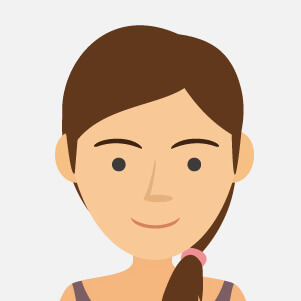





















































![iPhone 12 Pro Max 128GB Gold - Grade B Buy iPhone 12 Pro Max 128GB Gold Grade B - Affordable Luxury at [Your Store Name]](https://trade.eascotech.com/71638-home_default/iphone-12-pro-max-128gb-gold-grade-b.jpg)

















































































