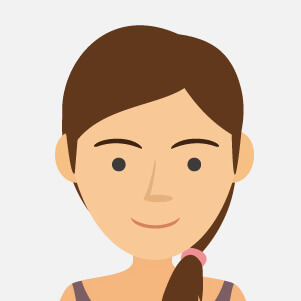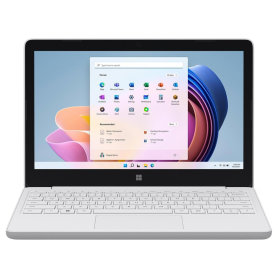140W USB-C MacBook Adapter - Retail Box (Apple)
List of products by brand R3
R3 is an innovative brand specializing in high-quality spare parts and accessories for smartphones. It is committed to providing reliable, long-lasting solutions for the repair and maintenance of mobile devices, with a particular focus on customer satisfaction and product performance.
There are 2067 products.
MacBook Air 13" Retina A2179 2020 - 16 GB / 256 GB SSD - Core i5 1.1 GhZ - Gold - QWERTY - Grade A - Without Charger
1 Last items in stock
€369.00
€499.00
MacBook Air 13" Retina A2179 2020 - 16 GB / 256 GB SSD - Core i5 1.1 GhZ - Gold - QWERTY - Grade AB - Without Charger
1 Last items in stock
€349.00
€479.00
MacBook Air 13" Retina A2179 2020 - 16GB / 512GB SSD - Core i7 1.2 GhZ - Silver - AZERTY - Grade AB - No Charger
Out-of-Stock
€399.00
€489.00
MacBook Air 13" Retina A2179 2020 - 8 GB / 256 GB SSD - Core i3 1.1 GhZ - Gray - QWERTY - Grade A - No Box and Charger
1 Last items in stock
€299.00
€419.00
MacBook Air 13" Retina A2179 2020 - 8 GB / 256 GB SSD - Core i5 1.1 GhZ - Gold - QWERTY - Grade A - Without Charger
1 Last items in stock
Key Features of MacBook Air 13" Retina A2179 2020 - Gold
Sleek and Lightweight DesignExperience the elegance and portability with the MacBook Air 13". The sophisticated gold finish adds a touch of luxury to a device that weighs just 1.29 kg, making it perfect for on-the-go use without compromising on style or function.
Retina DisplayEnjoy stunning visuals with the 13.3-inch Retina display that boasts a resolution of 2560x1600 pixels. With True Tone technology, colors are more vibrant and details are sharper, whether you’re browsing the web, watching videos, or editing photos.
Enhanced PerformancePowered by a 10th Gen Intel Core i5 processor with up to 1.1 GHz speed and Turbo Boost up to 3.5 GHz, this MacBook Air ensures smooth and efficient multitasking. Its 16 GB RAM further boosts performance, allowing you to handle intensive tasks with ease.
Ample StorageStore your files, apps, and media on the 256 GB SSD, which ensures quick access to your data and fast boot-up times. Whether you’re working on large projects or storing countless memories, this storage solution fits your needs.
Magic KeyboardThe improved Magic Keyboard features a refined scissor mechanism for a comfortable yet responsive typing experience. With the backlit keys, you can work efficiently even in low-light conditions.
Integrated Touch IDKeep your information secure and access your device conveniently with the integrated Touch ID. Unlock your MacBook Air, authenticate purchases, and access sensitive files at your fingertips.
Grade A QualityThe MacBook Air 13" is a Grade A certified refurbished device, ensuring minimal signs of use and excellent operational efficiency for a like-new experience.
Sleek and Lightweight DesignExperience the elegance and portability with the MacBook Air 13". The sophisticated gold finish adds a touch of luxury to a device that weighs just 1.29 kg, making it perfect for on-the-go use without compromising on style or function.
Retina DisplayEnjoy stunning visuals with the 13.3-inch Retina display that boasts a resolution of 2560x1600 pixels. With True Tone technology, colors are more vibrant and details are sharper, whether you’re browsing the web, watching videos, or editing photos.
Enhanced PerformancePowered by a 10th Gen Intel Core i5 processor with up to 1.1 GHz speed and Turbo Boost up to 3.5 GHz, this MacBook Air ensures smooth and efficient multitasking. Its 16 GB RAM further boosts performance, allowing you to handle intensive tasks with ease.
Ample StorageStore your files, apps, and media on the 256 GB SSD, which ensures quick access to your data and fast boot-up times. Whether you’re working on large projects or storing countless memories, this storage solution fits your needs.
Magic KeyboardThe improved Magic Keyboard features a refined scissor mechanism for a comfortable yet responsive typing experience. With the backlit keys, you can work efficiently even in low-light conditions.
Integrated Touch IDKeep your information secure and access your device conveniently with the integrated Touch ID. Unlock your MacBook Air, authenticate purchases, and access sensitive files at your fingertips.
Grade A QualityThe MacBook Air 13" is a Grade A certified refurbished device, ensuring minimal signs of use and excellent operational efficiency for a like-new experience.
€349.00
€479.00
MacBook Air 13" Retina A2179 2020 - 8 GB / 512 GB SSD - Core i5 1.10 GhZ - Gold - QWERTY - Grade AB - Without Box and Charger
2 Last items in stock
€339.00
€469.00
MacBook Air 13" Retina A2179 2020 - 8 GB / 512 GB SSD - Core i5 1.10 GhZ - Gold - QWERTY - Grade B - Without Box and Charger
1 Last items in stock
€319.00
€449.00
MacBook Air 13" Retina A2179 2020 - 8 GB / 512 GB SSD - Core i5 1.10 GhZ - Gray - QWERTY - Grade A - Without Box and Charger
1 Last items in stock
€379.00
€509.00
MacBook Air 13" Retina A2179 2020 - 8 GB / 512 GB SSD - Core i5 1.10 GhZ - Silver - QWERTY - Grade AB - Without Box and Charger
1 Last items in stock
€339.00
€469.00
MacBook Air 13" Retina A2179 2020 - 8 Go / 256 Go SSD - Core i3 1.1 GhZ - Grey - QWERTY - Grade B - Without Charger
Out-of-Stock
€259.00
€379.00
MacBook Air 13” Retina A2179 2020 - 16 GB / 512 GB SSD - Core i7 2.30 GhZ - Grey - AZERTY - Grade A - No Charger
Out-of-Stock
€429.00
€519.00
MacBook Air 13” Retina A2179 2020 - 16 Go / 256 Go SSD - Core i5 1.1 GhZ - Silver - QWERTY - Grade AB - Without Charger
1 Last items in stock
€349.00
€479.00
MacBook Air 13” Retina A2179 2020 - 16GB / 256GB SSD - Core i5 1.1 GhZ - Grey - AZERTY - Grade AB
Out-of-Stock
€389.00
€479.00
MacBook Air 13” Retina A2179 2020 - 16GB / 256GB SSD - Core i5 1.1 GhZ - Grey - QWERTY - Grade A - No Charger
2 Last items in stock
€369.00
€499.00
MacBook Air 13” Retina A2179 2020 - 16GB / 512GB SSD - Core i7 1.2 GhZ - Grey - AZERTY - Grade A - No Charger
Out-of-Stock
€419.00
€509.00
MacBook Air 13” Retina A2179 2020 - 16GB / 512GB SSD - Core i7 1.2 GhZ - Grey - AZERTY - Grade AB
Out-of-Stock
€429.00
€519.00
MacBook Air 13” Retina A2179 2020 - 16GB / 512GB SSD - Core i7 1.2 GhZ - Silver - AZERTY - Grade A - No Charger
Out-of-Stock
€419.00
€509.00
MacBook Air 13” Retina A2179 2020 - 8 Go / 128 Go SSD - Core i3 1.1 GhZ - Grey - AZERTY - Grade A - No Charger
Out-of-Stock
€319.00
€409.00
MacBook Air 13” Retina A2179 2020 - 8 Go / 128 Go SSD - Core i3 1.1 GhZ - Grey - AZERTY - Grade AB
Out-of-Stock
€299.00
€389.00
MacBook Air 13” Retina A2179 2020 - 8 Go / 128 Go SSD - Core i3 1.1 GhZ - Grey - AZERTY - Grade AB - Without Charger
Out-of-Stock
€289.00
€379.00
MacBook Air 13” Retina A2179 2020 - 8 Go / 128 Go SSD - Core i3 1.1 GhZ - Grey - AZERTY - Grade B
Out-of-Stock
€279.00
€369.00
MacBook Air 13” Retina A2179 2020 - 8 Go / 256 Go SSD - Core i3 1.1 GhZ - Grey - AZERTY - Grade AB
Out-of-Stock
€319.00
€409.00
MacBook Air 13” Retina A2179 2020 - 8 Go / 256 Go SSD - Core i3 1.1 GhZ - Silver - QWERTY - Grade A - Without Charger
3 Last items in stock
€299.00
€419.00
MacBook Air 13” Retina A2179 2020 - 8 Go / 256 Go SSD - Core i5 1.1 GhZ - Grey - AZERTY - Grade A - No Charger
Out-of-Stock
€379.00
€469.00
MacBook Pro 13" 2017 A1706 - 16GB / 512GB SSD - Intel Core i7 3.5 GhZ - Silver - QWERTY - Grade AB - No Charger
Out-of-Stock
Câble, Chargeur, accessoire non inclus.
Ordinateur seul, pas d`accessoires.
Câble, Chargeur, accessoire non inclus.
Ordinateur seul, pas d`accessoires.
Câble, Chargeur, accessoire non inclus.
€409.00
€439.00
Macbook Pro 13" A1278 2011 - 4 GB / 512 GB HDD - Core i7 - Sliver - AZERTY - Grade B - No Charger
Out-of-Stock
€89.00
€119.00
MacBook Pro 13" A2251 2020 - 16 GB / 512 GB SSD - Core i7 2.3 GHz - Grey - AZERTY - Grade AB - Without Charger
Out-of-Stock
€499.00
€529.00
MacBook Pro 13" A2289 2019 - 8 Go / 256 Go SSD - Core i5 1,4 GHz - AZERTY - Grey Grade AB - Without Charger
Out-of-Stock
€469.00
€499.00
MacBook Pro 13" A2338 8 GB/256 GB SSD - Apple M1 - Gray - QWERTY - Grade AB - (No Box - No Charger)
Out-of-Stock
€479.00
€529.00
MacBook Pro 13" A2338 8 GB/256 GB SSD - Apple M1 - Silver - QWERTY - Grade AB - (No Box - No Charger)
Out-of-Stock
€479.00
€529.00
MacBook Pro 13" A2338 8GB/256GB SSD - Apple M1 - Gray - QWERTY - Grade B - No Box - No Charger
1 Last items in stock
€459.00
€509.00
MacBook Pro 13" A2338 8GB/256GB SSD - Apple M1 - Silver - AZERTY - Grade AB - No Charger
Out-of-Stock
€539.00
€569.00
MacBook Pro 13" A2338 8GB/256GB SSD - Apple M1 - Silver - QWERTY - Grade A - No Box - No Charger
1 Last items in stock
€529.00
€579.00
MacBook Pro 13" A2338 8GB/512GB SSD - Apple M1 - Gray - AZERTY - Grade AB - No Charger
Out-of-Stock
Puce Apple M1 avec CPU 8 cœurs et GPU 7 cœurs
512 Go de stockage
Processeur : Puce Apple M1 avec CPU 8 cœurs, GPU 7 cœurs et Neural Engine 16 cœurs
Mémoire Ram : 8 Go de mémoire unifiée
Capacité stockage : SSD de 512 Go¹
Ecran : Retina affichage True Tone
Clavier : Magic Keyboard, Touch ID, Trackpad Force Touch
Connectique : Deux ports Thunderbolt/USB 4, Wifi ax
512 Go de stockage
Processeur : Puce Apple M1 avec CPU 8 cœurs, GPU 7 cœurs et Neural Engine 16 cœurs
Mémoire Ram : 8 Go de mémoire unifiée
Capacité stockage : SSD de 512 Go¹
Ecran : Retina affichage True Tone
Clavier : Magic Keyboard, Touch ID, Trackpad Force Touch
Connectique : Deux ports Thunderbolt/USB 4, Wifi ax
€539.00
€569.00
MacBook Pro 13" A2338 8GB/512GB SSD - Apple M1 - Gray - QWERTY - Grade A - No Charger
3 Last items in stock
€539.00
€589.00
MacBook Pro 13" A2338 8GB/512GB SSD - Apple M1 - Gray - QWERTY - Grade AB - No Charger
2 Last items in stock
Key Features of MacBook Pro 13" A2338 8GB/512GB SSD - Apple M1 - Gray - QWERTY - Grade AB - No Charger
Apple M1 Chip: Experience cutting-edge performance with the Apple M1 chip, delivering unparalleled speed and efficiency, making multitasking a breeze.
Stunning Retina Display: The 13.3-inch Retina display offers vibrant colors and sharp detail, providing an immersive visual experience for all types of content.
8GB Unified Memory: Seamless operation with 8GB of unified memory ensures you can run multiple applications simultaneously without any lag.
512GB SSD Storage: Ample 512GB SSD offers lightning-fast storage, providing quick access to your files and applications, boosting overall productivity.
Sleek and Portable Design: The MacBook Pro features a sleek gray design, combining elegance with portability, perfect for on-the-go use.
QWERTY Keyboard: Enjoy comfortable and efficient typing with the QWERTY keyboard, designed for maximum productivity and ease of use.
Operating Condition - Grade AB: The Grade AB rating signifies that the device is in excellent condition, fully functional with minor cosmetic imperfections that do not affect performance.
Apple M1 Chip: Experience cutting-edge performance with the Apple M1 chip, delivering unparalleled speed and efficiency, making multitasking a breeze.
Stunning Retina Display: The 13.3-inch Retina display offers vibrant colors and sharp detail, providing an immersive visual experience for all types of content.
8GB Unified Memory: Seamless operation with 8GB of unified memory ensures you can run multiple applications simultaneously without any lag.
512GB SSD Storage: Ample 512GB SSD offers lightning-fast storage, providing quick access to your files and applications, boosting overall productivity.
Sleek and Portable Design: The MacBook Pro features a sleek gray design, combining elegance with portability, perfect for on-the-go use.
QWERTY Keyboard: Enjoy comfortable and efficient typing with the QWERTY keyboard, designed for maximum productivity and ease of use.
Operating Condition - Grade AB: The Grade AB rating signifies that the device is in excellent condition, fully functional with minor cosmetic imperfections that do not affect performance.
€519.00
€569.00
MacBook Pro 13" A2338 8GB/512GB SSD - Apple M1 - Gray - QWERTY - Grade B - No Charger
1 Last items in stock
€519.00
€569.00
MacBook Pro 13" Retina A2159 2019 - 8 GB / 256 GB SSD - Core i5 1.40 GhZ - Gray - QWERTY - Grade AB
1 Last items in stock
€419.00
€449.00
MacBook Pro 13” A2251 2020 - 32 Go / 1 To SSD - Core i7 2.3 GHz - Silver - AZERTY - Grade AB - Without Charger
Out-of-Stock
€569.00
€599.00
MacBook Pro 15 " A1398 2015 - 16 Go / 500 Go - Core i7 7567U 3.50GHz - AZERTY - Grade AB
Out-of-Stock
€339.00
€369.00
MacBook Pro 15” A1990 2018 - 32 GB / 512 GB SSD - Core i9 2.9 GHz - Grey - AZERTY - Grade AB - Without Charger
Out-of-Stock
€489.00
€519.00
MacBook Pro 16" Retina A2141 2019 - 16GB / 1TB SSD - Core i9 2.30 Ghz - Grey - AZERTY - Grade AB - Without Charger
Out-of-Stock
€549.00
€579.00
MacBook Pro 16” A2141 2019 16GB / 1 TB SSD - Core i9 2.3GHz - Silver - AZERTY - Grade A - Without Charger
Out-of-Stock
€549.00
€579.00
MacBook Pro 16” A2141 2019 16GB / 1 TB SSD - Core i9 2.3GHz - Silver - AZERTY - Grade AB - Without Charger
Out-of-Stock
€529.00
€559.00
MacBook Pro 16” A2141 2019 16 GB / 510 GB SSD - Core i7 2.6 GHz - Grey - AZERTY - Grade AB - Without Charger
Out-of-Stock
€469.00
€499.00
Magic Keyboard Cover/Keyboard for iPad Pro 12.9" with Integrated Trackpad - USB-C - AZERTY - Black (Apple) - Grade AB
Out-of-Stock
Compatibilité
Modèles d’iPad
iPad Pro 11 pouces (3ᵉ génération)
iPad Pro 11 pouces (2ᵉ génération)
iPad Pro 11 pouces (1ʳᵉ génération)
iPad Air (4ᵉ génération)
Modèles d’iPad
iPad Pro 11 pouces (3ᵉ génération)
iPad Pro 11 pouces (2ᵉ génération)
iPad Pro 11 pouces (1ʳᵉ génération)
iPad Air (4ᵉ génération)
€289.00
Meavon Massage Gun - Grey - Refurbished
1 Last items in stock
€79.00
Mi Electric Scooter 1S Essential Grade A without charger
Out-of-Stock
Important Notice
Due to weight and size restrictions imposed by our standard carriers, this product is not available for shipping via regular delivery services. You have the following options:
In-Store Pickup: You can pick up the product directly from our location.
Dedicated Carrier: You can arrange for your own dedicated carrier to collect the product.
Thank you for your understanding. If you have any questions, please feel free to contact us.
Due to weight and size restrictions imposed by our standard carriers, this product is not available for shipping via regular delivery services. You have the following options:
In-Store Pickup: You can pick up the product directly from our location.
Dedicated Carrier: You can arrange for your own dedicated carrier to collect the product.
Thank you for your understanding. If you have any questions, please feel free to contact us.
€83.40
€139.00
Mi Electric Scooter 3 Black - Grade A without charger
Out-of-Stock
Important Notice
Due to weight and size restrictions imposed by our standard carriers, this product is not available for shipping via regular delivery services. You have the following options:
In-Store Pickup: You can pick up the product directly from our location.
Dedicated Carrier: You can arrange for your own dedicated carrier to collect the product.
Thank you for your understanding. If you have any questions, please feel free to contact us.
Due to weight and size restrictions imposed by our standard carriers, this product is not available for shipping via regular delivery services. You have the following options:
In-Store Pickup: You can pick up the product directly from our location.
Dedicated Carrier: You can arrange for your own dedicated carrier to collect the product.
Thank you for your understanding. If you have any questions, please feel free to contact us.
€137.40
€229.00
Mi Electric Scooter Essential Grade A without charger
Out-of-Stock
Important Notice
Due to weight and size restrictions imposed by our standard carriers, this product is not available for shipping via regular delivery services. You have the following options:
In-Store Pickup: You can pick up the product directly from our location.
Dedicated Carrier: You can arrange for your own dedicated carrier to collect the product.
Thank you for your understanding. If you have any questions, please feel free to contact us.
Due to weight and size restrictions imposed by our standard carriers, this product is not available for shipping via regular delivery services. You have the following options:
In-Store Pickup: You can pick up the product directly from our location.
Dedicated Carrier: You can arrange for your own dedicated carrier to collect the product.
Thank you for your understanding. If you have any questions, please feel free to contact us.
€77.40
€129.00
Mi Electric Scooter Essential Grade AB without charger
Out-of-Stock
Important Notice
Due to weight and size restrictions imposed by our standard carriers, this product is not available for shipping via regular delivery services. You have the following options:
In-Store Pickup: You can pick up the product directly from our location.
Dedicated Carrier: You can arrange for your own dedicated carrier to collect the product.
Thank you for your understanding. If you have any questions, please feel free to contact us.
Due to weight and size restrictions imposed by our standard carriers, this product is not available for shipping via regular delivery services. You have the following options:
In-Store Pickup: You can pick up the product directly from our location.
Dedicated Carrier: You can arrange for your own dedicated carrier to collect the product.
Thank you for your understanding. If you have any questions, please feel free to contact us.
€119.00
Mi Electric Scooter Pro 2 Black As New without Charger
Out-of-Stock
Important Notice
Due to weight and size restrictions imposed by our standard carriers, this product is not available for shipping via regular delivery services. You have the following options:
In-Store Pickup: You can pick up the product directly from our location.
Dedicated Carrier: You can arrange for your own dedicated carrier to collect the product.
Thank you for your understanding. If you have any questions, please feel free to contact us.
Due to weight and size restrictions imposed by our standard carriers, this product is not available for shipping via regular delivery services. You have the following options:
In-Store Pickup: You can pick up the product directly from our location.
Dedicated Carrier: You can arrange for your own dedicated carrier to collect the product.
Thank you for your understanding. If you have any questions, please feel free to contact us.
€219.00
Mi Electric Scooter Pro 2 Black Grade A without Charger
Out-of-Stock
Important Notice
Due to weight and size restrictions imposed by our standard carriers, this product is not available for shipping via regular delivery services. You have the following options:
In-Store Pickup: You can pick up the product directly from our location.
Dedicated Carrier: You can arrange for your own dedicated carrier to collect the product.
Thank you for your understanding. If you have any questions, please feel free to contact us.
Due to weight and size restrictions imposed by our standard carriers, this product is not available for shipping via regular delivery services. You have the following options:
In-Store Pickup: You can pick up the product directly from our location.
Dedicated Carrier: You can arrange for your own dedicated carrier to collect the product.
Thank you for your understanding. If you have any questions, please feel free to contact us.
€113.40
€189.00
Microsoft Surface 3 Laptop 10" - 4 GB / 64 GB SSD - Intel Atom X7 1.6 Ghz - Touchscreen - Grade AB - Without Accessories
1 Last items in stock
€129.00