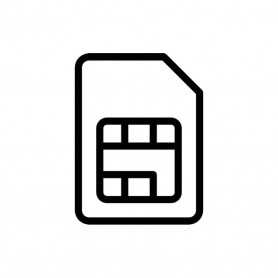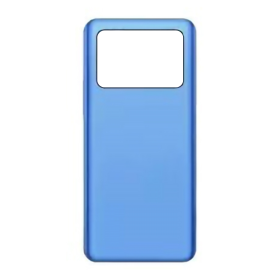140W USB-C MacBook Adapter - Retail Box (Apple)
Repair Parts
There are 14459 products.
Motorola Moto G42 (XT2233-2) Battery Adhesive (6 pcs) - S948D58345 (Service pack)
1 Last items in stock
€10.00
Motorola Moto G60S (XT2133-2) Side Buttons - S948D11836 (Service Pack)
1 Last items in stock
€3.33
Samsung Galaxy S9 Plus Rear Glass (G965F) Purple (Original Disassembled) - Grade A
1 Last items in stock
€5.25
Motorola Moto G60S (XT2133-2) Speaker Housing - S948D11835 (Service Pack)
1 Last items in stock
€4.17
Motorola Moto Edge 20 Pro SIM Card Tray - SS58D11360 (Service Pack) - Black
1 Last items in stock
€2.50
Motorola Moto G10 (XT2127-2) SIM Card Tray - S948C99306 (Service Pack) - White
3 Last items in stock
€2.50
Motorola Moto G8 Power (XT2041-3) SIM Card Tray - S948C64655 (Service Pack) - Blue
1 Last items in stock
€2.50
€2.50
Motorola Moto E32S (XT2229-2) SIM card tray - S948D50449 (Service Pack) - Gray
1 Last items in stock
€2.50
Rear window Samsung Galaxy S9 (G960F) Gold (Original Disassembled) - Grade AB
Out-of-Stock
Produit "non original" sans le logo de la marque
€5.00
Samsung Galaxy S10E (G970F) Prism White Rear Glass without Contour Lens (Original Disassembled) - Grade A
2 Last items in stock
€5.25
Motorola Moto G8 Plus Top Camera Lens - SL99A6P451 (Service Pack)
2 Last items in stock
€2.50
Motorola Moto E20 (XT2155-3) SIM Card Tray - S948D20999 (Service Pack) - Black
1 Last items in stock
€2.50
Motorola Moto G8 Main Flex Cable - S948C65939 (Service Pack)
1 Last items in stock
€11.67
Samsung Galaxy J7 2017 Back Adhesive - GH02-14878A (Service pack)
2 Last items in stock
€1.67
Samsung Galaxy S7 (G930) Antenna Board - GH42-05677A (Service Pack)
2 Last items in stock
€1.67
€1.67
Samsung Galaxy Tab S5e (SM-T720) Motherboard - GH82-19845A (Service Pack)
1 Last items in stock
€26.25
Rear Window Huawei Mate 50 Black (Originally Disassembled) - Grade A
1 Last items in stock
Ecran Huawei Mate 20 X Noir
€6.25
Huawei P60 Pro White Rear Window (Original Disassembled) - Grade A
1 Last items in stock
€6.25
€10.50
€11.50
Huawei Honor 9X Blue Rear Window without Contour Lens (Original Disassembled) - Grade A
1 Last items in stock
€5.25
€13.29
HUAWEI Nova Y7 Plus Black Rear Window without Contour Lens (Original Disassembled) - Grade AB
1 Last items in stock
€4.00
NFC tablecloth Samsung Galaxy S21 FE (G990U)
2 Last items in stock
€10.00
SIM tray Samsung Galaxy S21 FE (G990) Gray
4 In-stock
€1.70
Motorola Moto Z2 Play LCD Adhesive (XT1710) - 11018337001 (Service pack)
2 Last items in stock
€2.50
Samsung Galaxy Xcover 4s FPCB touch key - GH59-15105A (Service pack)
1 Last items in stock
€1.67
Rear window Huawei Mate 20 Pro Blue (Original Disassembled) - Grade A
Out-of-Stock
Vitre arrière Huawei Mate 20 Pro Noir
EAN:8011655907691
EAN:8011655907691
€6.25
€6.25
Motorola Moto G7 Power (XT1955-4) Battery Adhesive - 5D78C13167 (Service pack)
1 Last items in stock
€2.50
Samsung Galaxy J5 2017 Home Buttons with Fingerprint Sensor - GH96-10801C (Service Pack)
1 Last items in stock
€4.17
Motorola Moto Edge Plus SIM card tray - SS58C63596 (Service Pack)
2 Last items in stock
€2.50
Samsung Galaxy A5 2017 (A520F) Waterproof Front Adhesive - GH02-13710A (Service pack)
1 Last items in stock
€1.67
Rear window Samsung Galaxy S23 Ultra 5G (S918B) Cream (Original Disassembled) - Grade AB
1 Last items in stock
€5.00
Motorola Moto Edge 20 Speaker - S948D11835 (Service Pack)
1 Last items in stock
€4.17
Motorola Moto G 5G Plus (XT2075) 5MP Rear Camera Module - SC28C76151 (Service Pack)
1 Last items in stock
€6.67
Huawei Mate 20X Rear Window Blue (Original Disassembled) - Grade A
Out-of-Stock
Ecran Huawei Mate 20 X Noir
€5.25
Motorola Edge 30 Charging Connector Flex – 5P68C20589 (Service Pack)
2 Last items in stock
€10.00
Sony Xperia XA1/XA2 Ear Speaker - U50045631 (Service Pack)
1 Last items in stock
€2.50
Motorola Moto One Zoom SIM and micro SD card tray - SS58C51571 (Service Pack)
2 Last items in stock
€2.50
€6.25
Sony Xperia XA1/XA2 Ear Speaker (2 pcs) - U50045631 (Service Pack)
2 Last items in stock
€4.17
Sony Xperia XA1/XA2 Ear Speaker (3 pcs) - U50045631 (Service Pack)
1 Last items in stock
€5.83
Motorola Moto Edge 30 Ultra SIM Flex Cable - SP68D48843 (Service Pack)
1 Last items in stock
€9.00
€9.00
Motorola Moto G 5G Main Flex Cable - SP68C84205 (Service Pack)
2 Last items in stock
€10.00
€1.67
Xiaomi Mi 11 Lite 5G Rear Window without Contour Lens Black (Original Disassembled) - Grade A
1 Last items in stock
€5.25
€6.25
Samsung Galaxy Note 9 (N960) Front Camera
1 Last items in stock
€7.50
SIM tray Samsung Galaxy Note 9 (N960) Black
6 In-stock
€2.50
Nappe NFC Samsung Galaxy S21 5G (G991B)
4 In-stock
€2.17
€6.25
Coaxial Cable Samsung Galaxy S20 FE 4G/5G (G780F/G781B) Blue
2 Last items in stock
€2.50
Xiaomi Mi Mix 3 5G Rear Window without Contour Lens Blue (Original Disassembled) - Grade A
1 Last items in stock
€5.25
Coaxial Cable Samsung Galaxy S20 FE 4G/5G (G780F/G781B) Red
2 Last items in stock
€2.50
SIM tray Google Pixel 4 Black
1 Last items in stock
€1.70
€5.00
Xiaomi Mi Note 9 Lite 5G Blue Contourless Rear Window Lantille (Original Disassembled) - Grade A
1 Last items in stock
€5.25
Samsung Galaxy Tab S7 FE 5G (SM-T736B) USB charging connector – GH82-25898A (Service Pack)
1 Last items in stock
€12.50
Motorola Moto G 5G Plus (XT2075) SIM Card Tray - SS58C78883 (Service Pack) - Blue
3 Last items in stock
€2.50
Huawei P9 Charging Connector – 03023HYQ (Service Pack)
1 Last items in stock
€4.17
Samsung Galaxy S20 FE 4G and 5G (SM-G780F & SM-G781B) Integrated Circuit - 1205-006279 (Service Pack)
1 Last items in stock
€4.17
€41.67
€6.67
Motorola Edge 30 Fusion (XT2243) SIM Card Reader Flex Cable - SP68D46171 (Service Pack)
1 Last items in stock
€16.67
Motorola Moto G100 and G 5G Plus Speaker - SR78C74675 (Service Pack)
1 Last items in stock
€1.67
Motorola Moto G9 Plus and G 5G Plus 2MP Rear Camera Module - SC28C74705 (Service Pack)
1 Last items in stock
€6.67
Motorola Moto E40 Fingerprint Scanner - SC98D19337 (Service Pack)
2 Last items in stock
€6.67
Samsung Galaxy Note 10 Lite (N77P) Antena Module Top - GH97-24315A (Service Pack)
1 Last items in stock
€8.33
Samsung Galaxy Note 10 Lite (N770F) Fingerprint Reader Flex Cable - GH96-13110A (Service Pack)
1 Last items in stock
€2.50
€10.00
Motorola Moto Edge 30 Pro 60MP Front Camera - SC28D22834 (Service Pack)
2 Last items in stock
€10.83
Motorola Moto X4 Motherboard - 5B28C09151 (Service Pack)
1 Last items in stock
€8.75
Rear Glass Cover iPhone 15 Pro Max Titanium White (Original Dismantled) - Grade AB
1 Last items in stock
€135.00
77.5mm Coaxial Cable Samsung Galaxy S8 Plus (G955F) White
3 Last items in stock
€2.50
€5.00
Top Antenna and NFC Antenna Samsung Galaxy S8 Plus (G955F)
1 Last items in stock
€5.00
77.5mm Coaxial Cable Samsung Galaxy S9 (G960F) White
3 Last items in stock
€1.80
NFC antenna Samsung Galaxy S22 (S901)
5 In-stock
€3.50
Top Antenna and NFC Antenna for Samsung Galaxy S9 (G960F) Black
2 Last items in stock
€5.00
Motorola Moto G60 Motherboard - 5B28C19554 (Service Pack)
1 Last items in stock
€23.33
€4.50
Motorola Edge 30 Ultra 256GB Motherboard + 12 - 5B28C21262 (Service Pack)
1 Last items in stock
€46.67
Rear Camera Samsung Galaxy Note 8 (N950F)
2 Last items in stock
€3.30
Samsung Galaxy Note 8 (N950F) Fingerprint Reader Flex Cable
1 Last items in stock
€1.60
Samsung Galaxy Tab A Tape (SM-T585) - GH02-16102A (Service pack)
3 Last items in stock
€0.42
€2.50